what is linux vsz
In Linux, vsz refers to the virtual memory size, which represents the size of the virtual address space owned by the process. This address space can be the actual allocated physical memory or the swap space. The SZ size is generally not an exact measure of how much memory a process is using, but rather an indication of the maximum amount of memory a process can use while loading all its functions and libraries into physical memory.

#The operating environment of this tutorial: linux7.3 system, Dell G3 computer.
ps command is a default command line tool on Linux systems, which allows us to gain insight into running processes. It provides us with a lot of useful information about these processes, including their PID (process ID), TTY, the user who ran the command or ran the program, etc.
There are two columns of fields in the ps command output that have not been discussed too much. They are the VSZ (Virtual Memory Size) and RSS (Resident Set Size) columns. Both columns provide information about how much memory the process is using.
VSZ and RSS
The VSZ and RSS columns appear in the output of the ps command line, as shown in the screenshot below. The value is in kb for each process running on the system.
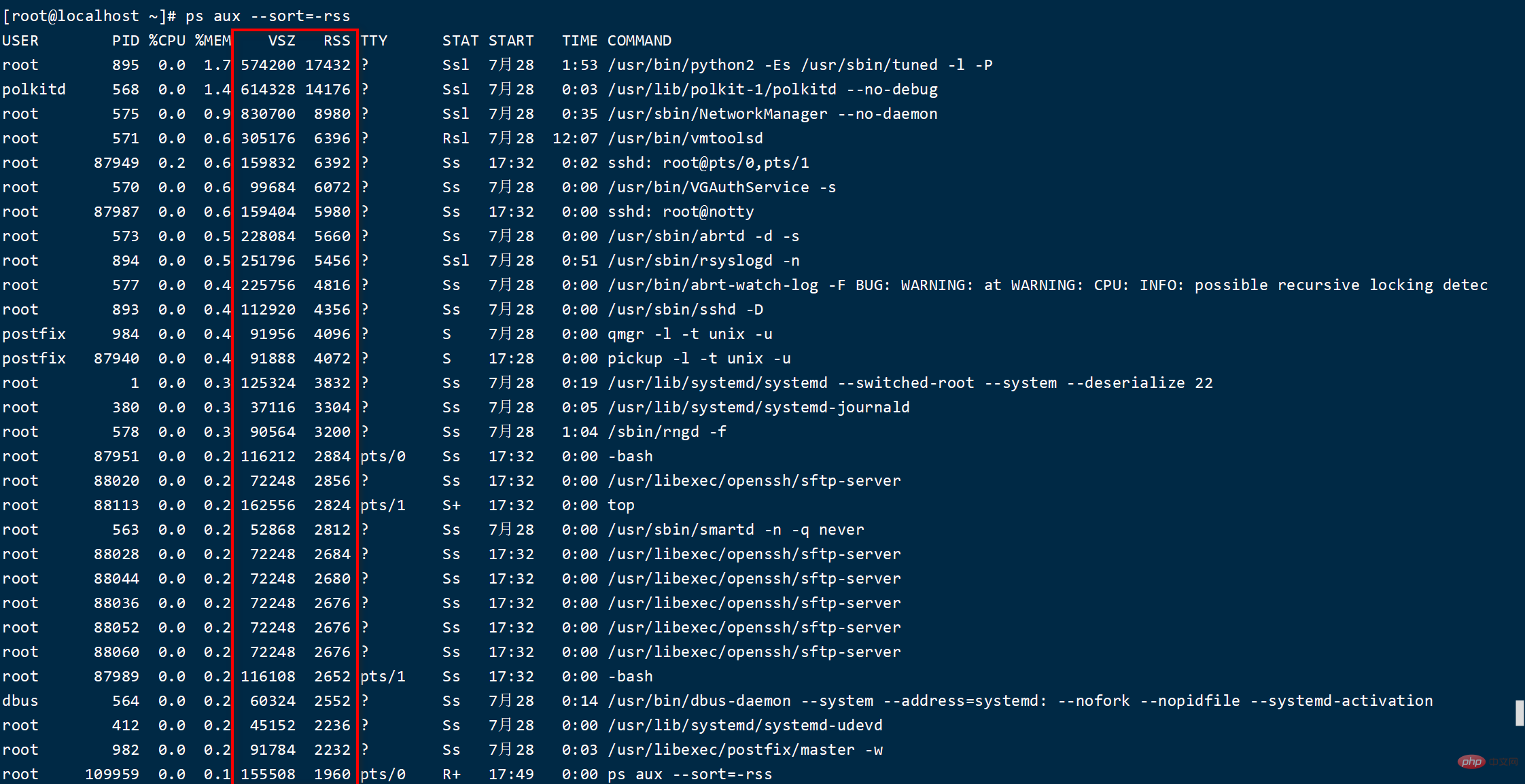
VSZ is the virtual memory size. This is the memory size given to the process by Linux. In other words, VSZ represents the virtual address space owned by the process. The size of this address space can be the actual allocated physical memory or the swap space. But this does not necessarily mean that the process uses all the memory. For example, many applications have functionality to perform certain tasks but may not load them into memory until needed. Linux utilizes demand paging, which only loads pages into memory when an application attempts to use them.
The VSZ size you see has taken into account all of these pages, but that does not mean they have been loaded into physical memory. Therefore, the VSZ size is generally not an exact measure of how much memory a process is using, but rather an indication of the maximum amount of memory a process can use while loading all its functions and libraries into physical memory.
RSS is the resident set size (Resident Set Size), which is the memory size of the process currently loading all its pages. At first glance, the RSS numbers appear to be the actual amount of physical memory used by system processes. However, each process's shared libraries are also counted, making the reported physical memory usage less accurate.
Here is an example. If you have two image editing programs on your Linux system, they probably use many of the same image processing libraries. If you open one of these applications, the necessary libraries will be loaded into RAM. When you open the second application, it will avoid reloading the copy of the library into RAM and share the same copy used by the first application. For both applications, the RSS column will calculate the size of the shared library, even though it is only loaded once. This means that the RSS size often overestimates the amount of physical memory actually used by the process.
If you are trying to monitor memory usage on a Linux system, there are more accurate methods than RSS and VSZ numbers. These methods are convenient for certain purposes.
Related recommendations: "Linux Video Tutorial"
The above is the detailed content of what is linux vsz. For more information, please follow other related articles on the PHP Chinese website!

Hot AI Tools

Undresser.AI Undress
AI-powered app for creating realistic nude photos

AI Clothes Remover
Online AI tool for removing clothes from photos.

Undress AI Tool
Undress images for free

Clothoff.io
AI clothes remover

Video Face Swap
Swap faces in any video effortlessly with our completely free AI face swap tool!

Hot Article

Hot Tools

Notepad++7.3.1
Easy-to-use and free code editor

SublimeText3 Chinese version
Chinese version, very easy to use

Zend Studio 13.0.1
Powerful PHP integrated development environment

Dreamweaver CS6
Visual web development tools

SublimeText3 Mac version
God-level code editing software (SublimeText3)

Hot Topics
 1386
1386
 52
52
 How to use docker desktop
Apr 15, 2025 am 11:45 AM
How to use docker desktop
Apr 15, 2025 am 11:45 AM
How to use Docker Desktop? Docker Desktop is a tool for running Docker containers on local machines. The steps to use include: 1. Install Docker Desktop; 2. Start Docker Desktop; 3. Create Docker image (using Dockerfile); 4. Build Docker image (using docker build); 5. Run Docker container (using docker run).
 Difference between centos and ubuntu
Apr 14, 2025 pm 09:09 PM
Difference between centos and ubuntu
Apr 14, 2025 pm 09:09 PM
The key differences between CentOS and Ubuntu are: origin (CentOS originates from Red Hat, for enterprises; Ubuntu originates from Debian, for individuals), package management (CentOS uses yum, focusing on stability; Ubuntu uses apt, for high update frequency), support cycle (CentOS provides 10 years of support, Ubuntu provides 5 years of LTS support), community support (CentOS focuses on stability, Ubuntu provides a wide range of tutorials and documents), uses (CentOS is biased towards servers, Ubuntu is suitable for servers and desktops), other differences include installation simplicity (CentOS is thin)
 What to do if the docker image fails
Apr 15, 2025 am 11:21 AM
What to do if the docker image fails
Apr 15, 2025 am 11:21 AM
Troubleshooting steps for failed Docker image build: Check Dockerfile syntax and dependency version. Check if the build context contains the required source code and dependencies. View the build log for error details. Use the --target option to build a hierarchical phase to identify failure points. Make sure to use the latest version of Docker engine. Build the image with --t [image-name]:debug mode to debug the problem. Check disk space and make sure it is sufficient. Disable SELinux to prevent interference with the build process. Ask community platforms for help, provide Dockerfiles and build log descriptions for more specific suggestions.
 How to view the docker process
Apr 15, 2025 am 11:48 AM
How to view the docker process
Apr 15, 2025 am 11:48 AM
Docker process viewing method: 1. Docker CLI command: docker ps; 2. Systemd CLI command: systemctl status docker; 3. Docker Compose CLI command: docker-compose ps; 4. Process Explorer (Windows); 5. /proc directory (Linux).
 What computer configuration is required for vscode
Apr 15, 2025 pm 09:48 PM
What computer configuration is required for vscode
Apr 15, 2025 pm 09:48 PM
VS Code system requirements: Operating system: Windows 10 and above, macOS 10.12 and above, Linux distribution processor: minimum 1.6 GHz, recommended 2.0 GHz and above memory: minimum 512 MB, recommended 4 GB and above storage space: minimum 250 MB, recommended 1 GB and above other requirements: stable network connection, Xorg/Wayland (Linux)
 Detailed explanation of docker principle
Apr 14, 2025 pm 11:57 PM
Detailed explanation of docker principle
Apr 14, 2025 pm 11:57 PM
Docker uses Linux kernel features to provide an efficient and isolated application running environment. Its working principle is as follows: 1. The mirror is used as a read-only template, which contains everything you need to run the application; 2. The Union File System (UnionFS) stacks multiple file systems, only storing the differences, saving space and speeding up; 3. The daemon manages the mirrors and containers, and the client uses them for interaction; 4. Namespaces and cgroups implement container isolation and resource limitations; 5. Multiple network modes support container interconnection. Only by understanding these core concepts can you better utilize Docker.
 What is vscode What is vscode for?
Apr 15, 2025 pm 06:45 PM
What is vscode What is vscode for?
Apr 15, 2025 pm 06:45 PM
VS Code is the full name Visual Studio Code, which is a free and open source cross-platform code editor and development environment developed by Microsoft. It supports a wide range of programming languages and provides syntax highlighting, code automatic completion, code snippets and smart prompts to improve development efficiency. Through a rich extension ecosystem, users can add extensions to specific needs and languages, such as debuggers, code formatting tools, and Git integrations. VS Code also includes an intuitive debugger that helps quickly find and resolve bugs in your code.
 vscode cannot install extension
Apr 15, 2025 pm 07:18 PM
vscode cannot install extension
Apr 15, 2025 pm 07:18 PM
The reasons for the installation of VS Code extensions may be: network instability, insufficient permissions, system compatibility issues, VS Code version is too old, antivirus software or firewall interference. By checking network connections, permissions, log files, updating VS Code, disabling security software, and restarting VS Code or computers, you can gradually troubleshoot and resolve issues.




