How to fix Javascript: void(0) error on Windows 11/10
There are reports that a Javascript: void(0) error occurs when accessing web pages on the Internet. Once this error occurs, users will be prohibited from opening web pages on their browser. Basically, this error is related to the browser and in turn, you cannot access a specific web page. Users only encounter this error on some web pages, not all.
By seeing the error, we can tell that it is related to the Java installation on your computer. As we all know, web pages can be interactive by using Javascript. So this could be an issue with the javascript used by the web browser.
If you encounter this problem when trying to access a specific web page, please continue reading this article. In this article, you will find some solutions that you can use to resolve javascript: void(0) error.
Fix 1 – Check if Java is installed correctly
First, you need to check if Java is already installed on your PC. If it does not exist, install it. If Java is already installed, you will need to uninstall and reinstall it.
1. Press the Windows and R key combination to open Run.
2. Enter ms-settings:appsfeatures and press Enter to open the "Applications and Features Settings" page.
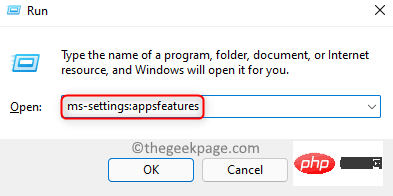
3. By typing Java in the text box below Applist, here Find the Java installation.
4. If Java is present, click the three vertical dots associated with it and select Uninstall.
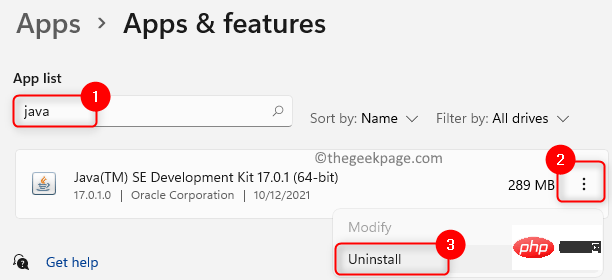
5. Click Uninstall again to confirm the process.

6. Follow the instructions in the articleReinstallJava.
7. If Java is not installed, follow the steps in this article to install Java on your system.
8.Restart your computer.
Try visiting the webpage to check if this helps fix the error.
Fix 2 – Enable Javascript on your browser
Google Chrome
1. Open Google Chrome.
2. Enter chrome://settings/privacy to open Security and Privacy.

3. Click Site Settings here.
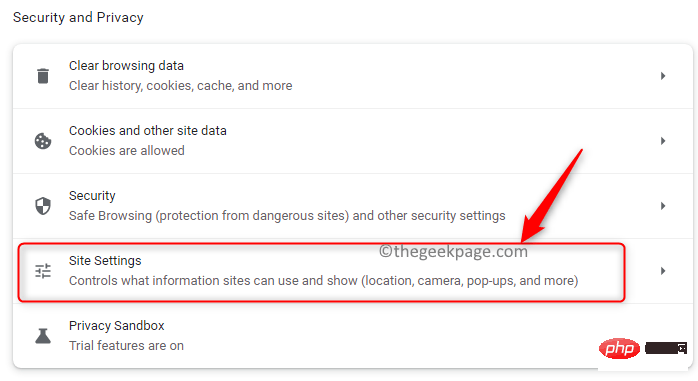
4. Scroll down to find the Content section.
5. Under the Javascript entry, you will see the displayed sites that can use Javascript.
6. If is not enabled, click Javascript.
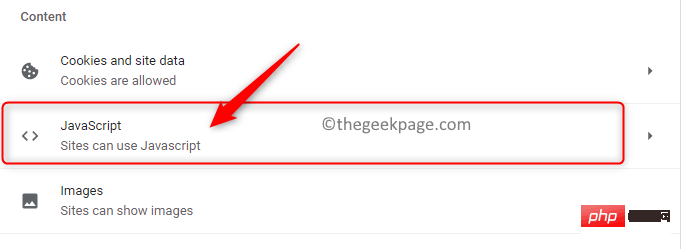
under Default Behavior The site can use Javascript.
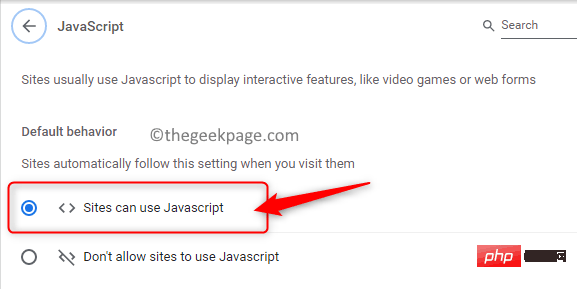
edge://settings/content in the address bar.

Cookie and Site Permissions Settings page.
4. On the right, look forAll permissions under Site Permissions.
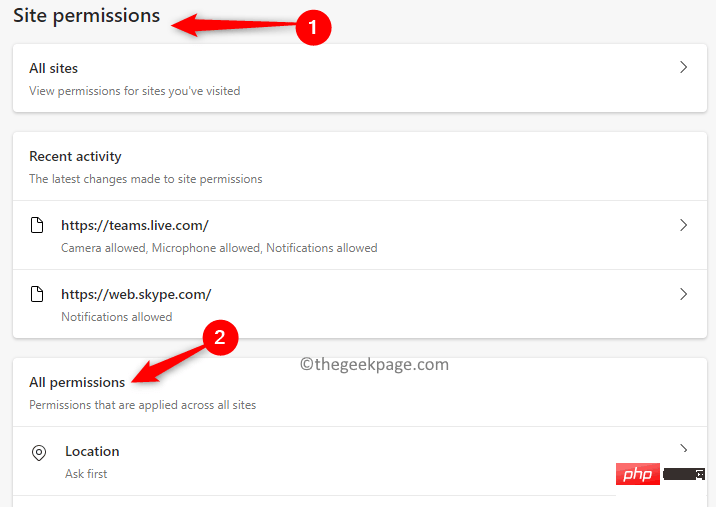
JavaScript project here.
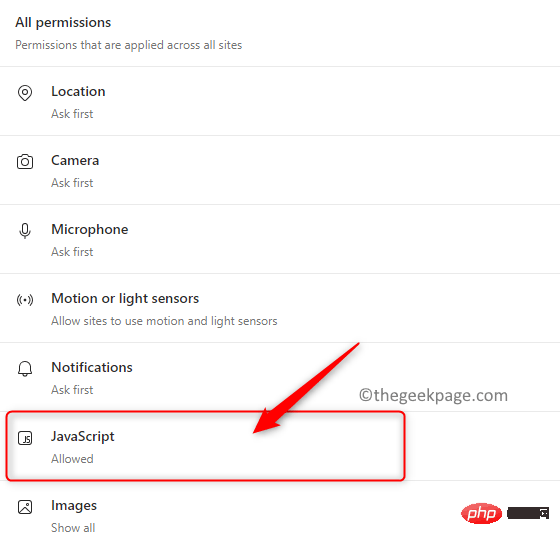
Turn on the switch next to Allow (recommended) in the JavaScript menu.
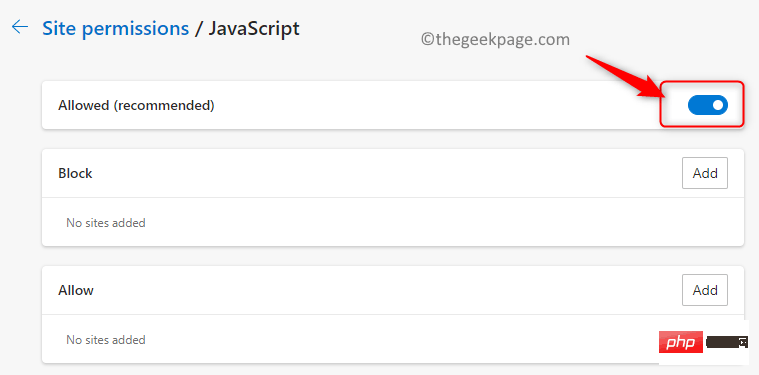
Restart the browser to see if the problem is resolved.
火狐1. Start Mozilla Firefox. 2. Enterabout:config in the address bar and and press Enter.
3. In the warning message that appears, click theAccept the risk and continue button to move forward.
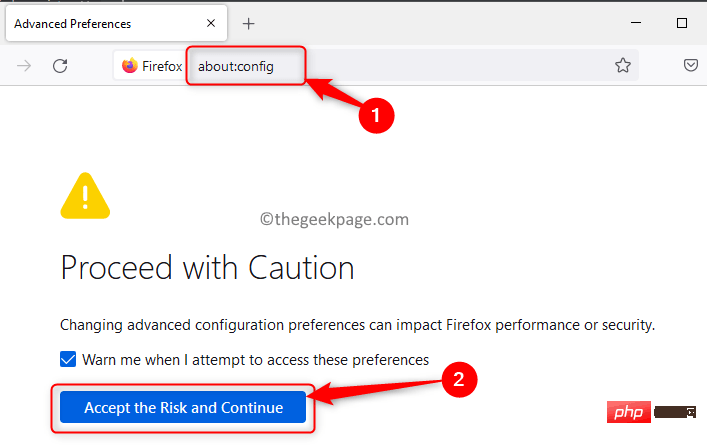
javascript.enabled in the search box on the Advanced Preferences page to find the preference option.
5. You will see an option labeledjavascript.enabled and a toggle button.
6. Click thetoggle switch to enable Javascript. Once enabled, you should see true in the Value column.
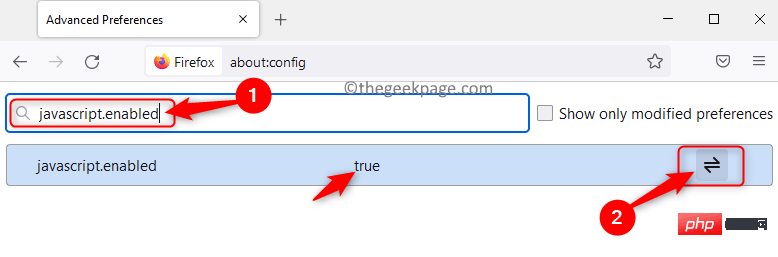
restart the browser. Check if the error still exists.
Fix 3 – Reload the website by ignoring the cache
One workaround is to try reloading the website by bypassing the cache to refresh corrupt or outdated files.
You can use the Ctrl F5 key combination to do this. Alternatively, you can hold down the Shift key and click the Reload this page/Refresh button in your browser.
Check if you can overcome the javascript void (0) error.
Fix 4 – Clear Browser Cookies and Cache
Google Chrome
1. Open Chromium.
2. Enter chrome://settings/clearBrowserData in the address bar and and press Enter.

#3. Go to the Advanced tab.
4. Make sure all times are selected within the time range.
5. Check "Cookies and other site data" and "Cached images and files" among other options next to the box.
6. Then, click Clear Data.
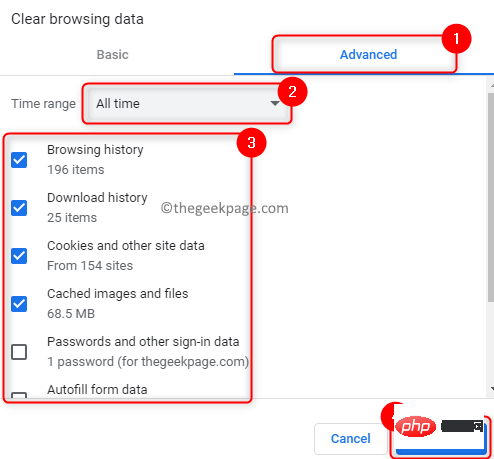
7.RestartChrome and check if you are able to access the website without errors.
火狐
1. Open Firefox.
2. Enter about:preferences in the navigation bar and press Enter.
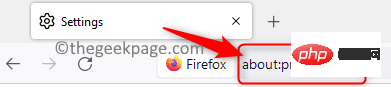
3. Select the Privacy and Security tabs in the left panel.
4. Find the Cookies and Site Data section.
5. Click the Clear Data… button.
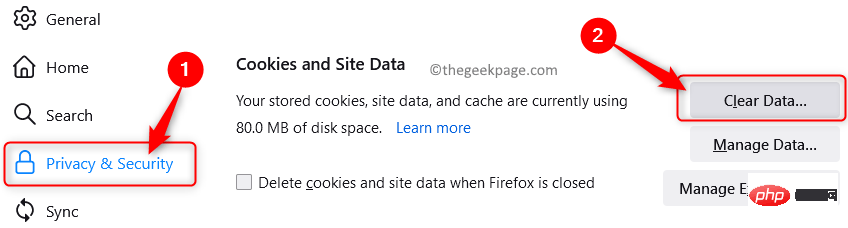
6. Here, select "Cookies and Site Data" and "Cached Web Content"box next to the option.
7. Then, click the Clear button.
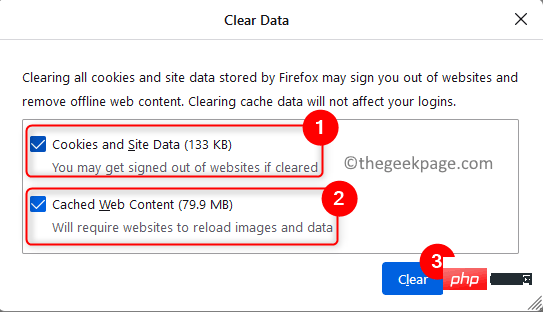
8.Restart the browser and check if the error has been fixed.
Microsoft Edge
1. Open Edge.
2. Enter edge://settings/privacy in the address bar.

#3. You will now enter the Privacy, Search and Service Settings page.
4. On the right, click the Select what to clear button under the Clear browsing data section.
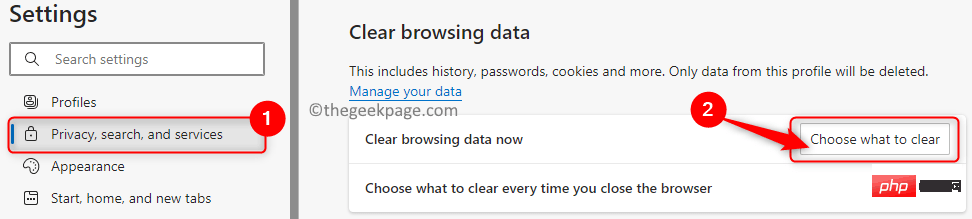
5.Check "Cached Images and Files" and "Cookies and Other Site Data"box next to the option.
6. Click the Clear Now button.
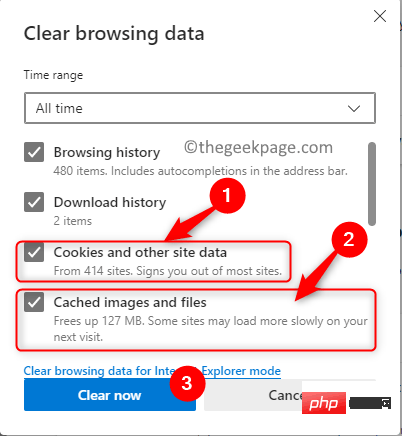
7.Restart the browser and check if you are able to access the specific website without any issues.
The above is the detailed content of How to fix Javascript: void(0) error on Windows 11/10. For more information, please follow other related articles on the PHP Chinese website!

Hot AI Tools

Undresser.AI Undress
AI-powered app for creating realistic nude photos

AI Clothes Remover
Online AI tool for removing clothes from photos.

Undress AI Tool
Undress images for free

Clothoff.io
AI clothes remover

Video Face Swap
Swap faces in any video effortlessly with our completely free AI face swap tool!

Hot Article

Hot Tools

Notepad++7.3.1
Easy-to-use and free code editor

SublimeText3 Chinese version
Chinese version, very easy to use

Zend Studio 13.0.1
Powerful PHP integrated development environment

Dreamweaver CS6
Visual web development tools

SublimeText3 Mac version
God-level code editing software (SublimeText3)

Hot Topics
 1386
1386
 52
52
 How to implement an online speech recognition system using WebSocket and JavaScript
Dec 17, 2023 pm 02:54 PM
How to implement an online speech recognition system using WebSocket and JavaScript
Dec 17, 2023 pm 02:54 PM
How to use WebSocket and JavaScript to implement an online speech recognition system Introduction: With the continuous development of technology, speech recognition technology has become an important part of the field of artificial intelligence. The online speech recognition system based on WebSocket and JavaScript has the characteristics of low latency, real-time and cross-platform, and has become a widely used solution. This article will introduce how to use WebSocket and JavaScript to implement an online speech recognition system.
 WebSocket and JavaScript: key technologies for implementing real-time monitoring systems
Dec 17, 2023 pm 05:30 PM
WebSocket and JavaScript: key technologies for implementing real-time monitoring systems
Dec 17, 2023 pm 05:30 PM
WebSocket and JavaScript: Key technologies for realizing real-time monitoring systems Introduction: With the rapid development of Internet technology, real-time monitoring systems have been widely used in various fields. One of the key technologies to achieve real-time monitoring is the combination of WebSocket and JavaScript. This article will introduce the application of WebSocket and JavaScript in real-time monitoring systems, give code examples, and explain their implementation principles in detail. 1. WebSocket technology
 How to use JavaScript and WebSocket to implement a real-time online ordering system
Dec 17, 2023 pm 12:09 PM
How to use JavaScript and WebSocket to implement a real-time online ordering system
Dec 17, 2023 pm 12:09 PM
Introduction to how to use JavaScript and WebSocket to implement a real-time online ordering system: With the popularity of the Internet and the advancement of technology, more and more restaurants have begun to provide online ordering services. In order to implement a real-time online ordering system, we can use JavaScript and WebSocket technology. WebSocket is a full-duplex communication protocol based on the TCP protocol, which can realize real-time two-way communication between the client and the server. In the real-time online ordering system, when the user selects dishes and places an order
 How to implement an online reservation system using WebSocket and JavaScript
Dec 17, 2023 am 09:39 AM
How to implement an online reservation system using WebSocket and JavaScript
Dec 17, 2023 am 09:39 AM
How to use WebSocket and JavaScript to implement an online reservation system. In today's digital era, more and more businesses and services need to provide online reservation functions. It is crucial to implement an efficient and real-time online reservation system. This article will introduce how to use WebSocket and JavaScript to implement an online reservation system, and provide specific code examples. 1. What is WebSocket? WebSocket is a full-duplex method on a single TCP connection.
 JavaScript and WebSocket: Building an efficient real-time weather forecasting system
Dec 17, 2023 pm 05:13 PM
JavaScript and WebSocket: Building an efficient real-time weather forecasting system
Dec 17, 2023 pm 05:13 PM
JavaScript and WebSocket: Building an efficient real-time weather forecast system Introduction: Today, the accuracy of weather forecasts is of great significance to daily life and decision-making. As technology develops, we can provide more accurate and reliable weather forecasts by obtaining weather data in real time. In this article, we will learn how to use JavaScript and WebSocket technology to build an efficient real-time weather forecast system. This article will demonstrate the implementation process through specific code examples. We
 Simple JavaScript Tutorial: How to Get HTTP Status Code
Jan 05, 2024 pm 06:08 PM
Simple JavaScript Tutorial: How to Get HTTP Status Code
Jan 05, 2024 pm 06:08 PM
JavaScript tutorial: How to get HTTP status code, specific code examples are required. Preface: In web development, data interaction with the server is often involved. When communicating with the server, we often need to obtain the returned HTTP status code to determine whether the operation is successful, and perform corresponding processing based on different status codes. This article will teach you how to use JavaScript to obtain HTTP status codes and provide some practical code examples. Using XMLHttpRequest
 How to use insertBefore in javascript
Nov 24, 2023 am 11:56 AM
How to use insertBefore in javascript
Nov 24, 2023 am 11:56 AM
Usage: In JavaScript, the insertBefore() method is used to insert a new node in the DOM tree. This method requires two parameters: the new node to be inserted and the reference node (that is, the node where the new node will be inserted).
 JavaScript and WebSocket: Building an efficient real-time image processing system
Dec 17, 2023 am 08:41 AM
JavaScript and WebSocket: Building an efficient real-time image processing system
Dec 17, 2023 am 08:41 AM
JavaScript is a programming language widely used in web development, while WebSocket is a network protocol used for real-time communication. Combining the powerful functions of the two, we can create an efficient real-time image processing system. This article will introduce how to implement this system using JavaScript and WebSocket, and provide specific code examples. First, we need to clarify the requirements and goals of the real-time image processing system. Suppose we have a camera device that can collect real-time image data



