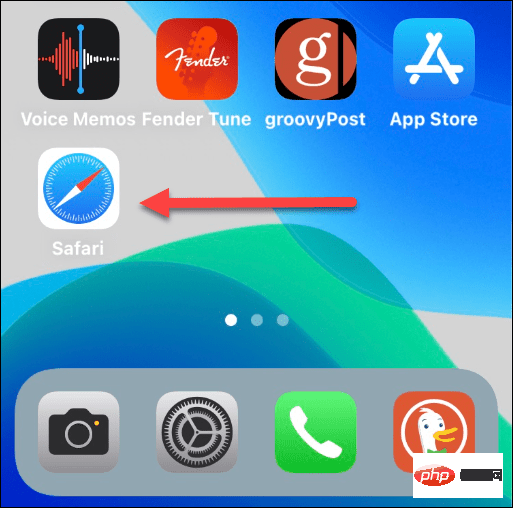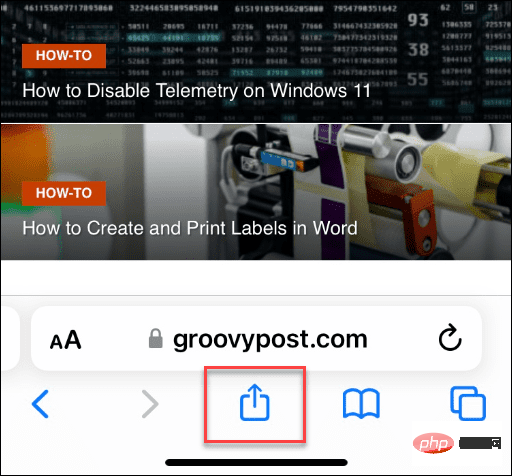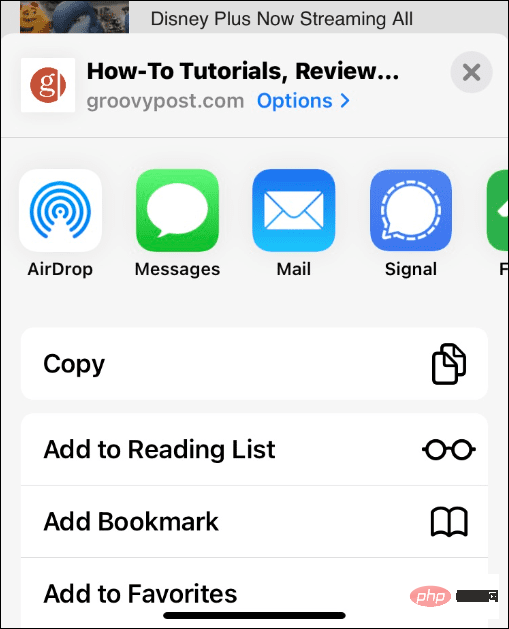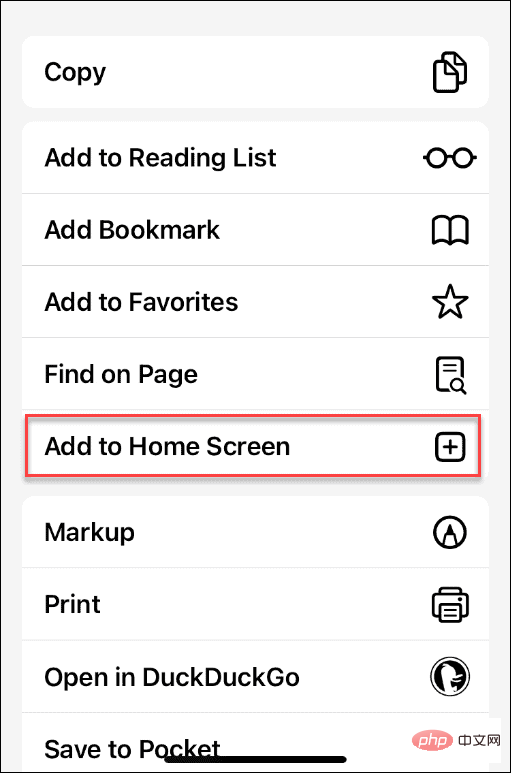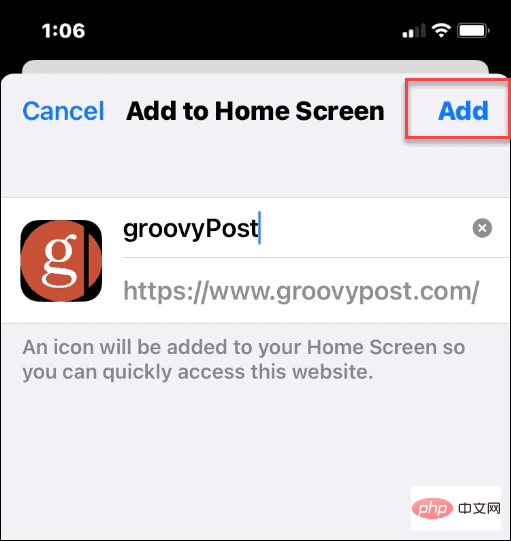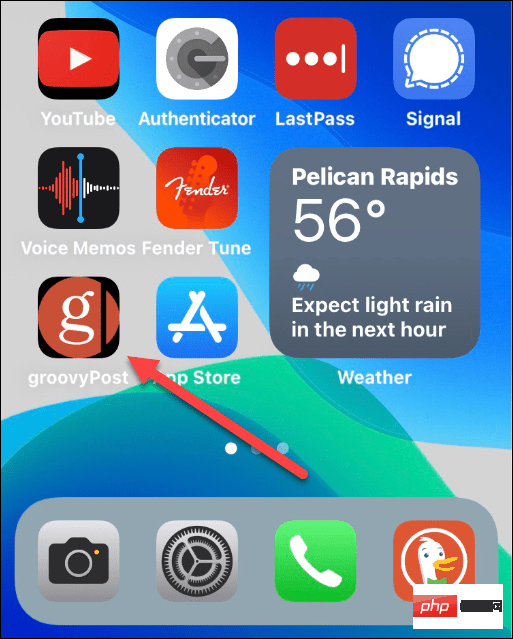How to add a website to your home screen on iPhone
How to add a website to your home screen on iPhone
You can use Safari to quickly add a website to your iPhone home screen.
To be clear, This only applies to Safari browser. You need to use Safari to create it, and when you click the shortcut, the site will open again in Safari.
To add a website to your iPhone's home screen:
- Open Safari and navigate to the website you want to add.

- When you are on the site, tap the bottom of the screen to display the navigation toolbar.
- Click the share icon in the middle of the navigation bar.

- The sharing menu will appear.

- Tap it with your finger and move it up to the top of your phone.
- Tap Add to Home Screen from the menu.

- You can enter a name for a website shortcut to help you remember its purpose. After that, click Add in the upper right corner.

- The website shortcut (and the name you gave it) will now appear as an app icon on your iPhone's home screen.
- Click the website icon to launch the website in Safari.

How to Manage Website Shortcuts on the iPhone Home Screen
Websites on the iPhone Home Screen work just like any other app you have installed. You can move or delete shortcuts or add them to folders to better organize your home screen.
How to Move Website Shortcuts on iPhone Home Screen
For example, if you want to move a website icon, press and hold it until the app starts shaking.
You can then drag it to another location on your home screen.
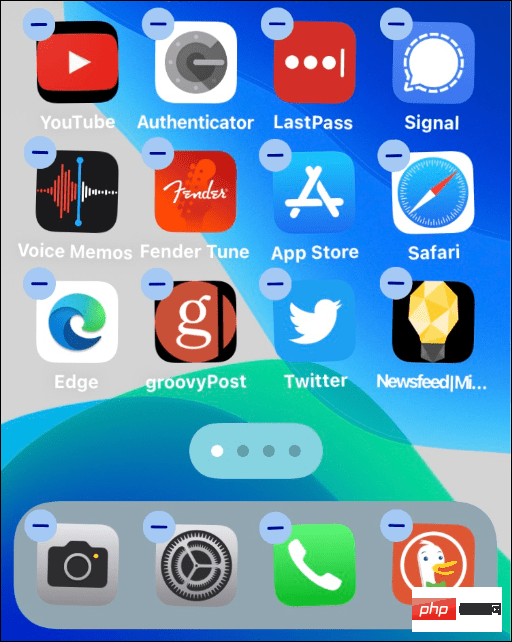
How to Delete Website Shortcuts on iPhone Home Screen
If you want to delete website shortcuts on iPhone Home Screen, tap and hold the icon until A pop-up menu appears, then delete the bookmark from the menu.
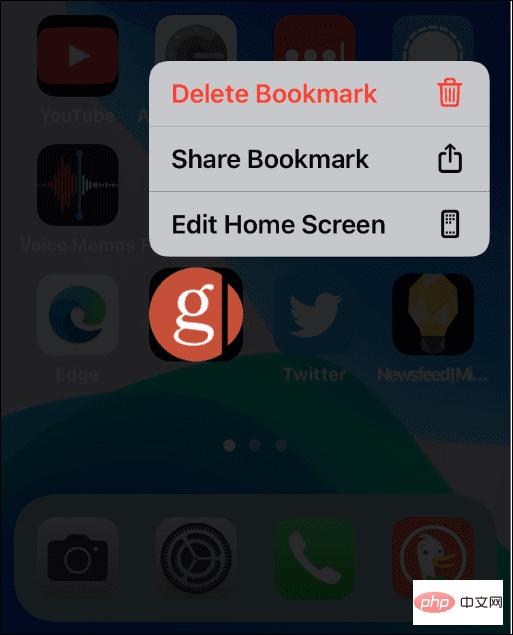
How to add website shortcuts to folders on your iPhone home screen
You can also link website shortcuts to other apps on your home screen Put it in a folder. To do this, tap and hold the icon, slide it on top of another icon, and add it to the folder.
For example, maybe you want to put all website shortcuts in the same folder.
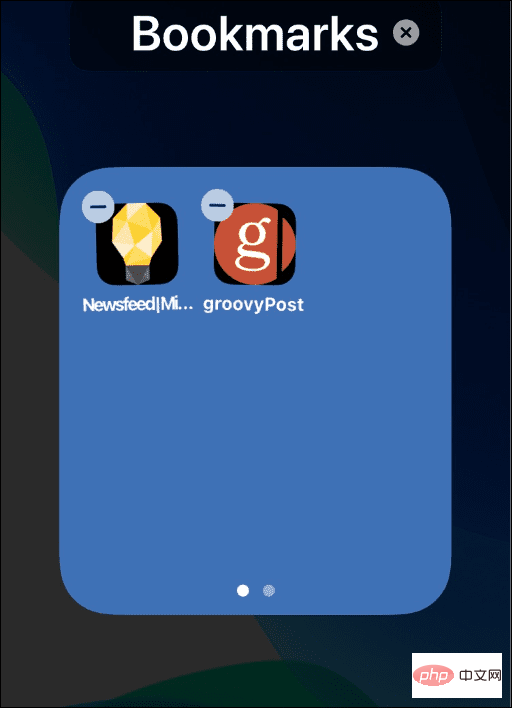
Add Websites to iPhone Home Screen
If you want to quickly access your favorite websites, adding websites to your iPhone Home Screen is a good idea Methods.
If you create a shortcut to a site, it may ask you to download the official app. For example, YouTube will want you to install its official app every time you launch the web shortcut.
The above is the detailed content of How to add a website to your home screen on iPhone. For more information, please follow other related articles on the PHP Chinese website!

Hot AI Tools

Undresser.AI Undress
AI-powered app for creating realistic nude photos

AI Clothes Remover
Online AI tool for removing clothes from photos.

Undress AI Tool
Undress images for free

Clothoff.io
AI clothes remover

Video Face Swap
Swap faces in any video effortlessly with our completely free AI face swap tool!

Hot Article

Hot Tools

Notepad++7.3.1
Easy-to-use and free code editor

SublimeText3 Chinese version
Chinese version, very easy to use

Zend Studio 13.0.1
Powerful PHP integrated development environment

Dreamweaver CS6
Visual web development tools

SublimeText3 Mac version
God-level code editing software (SublimeText3)

Hot Topics
 1664
1664
 14
14
 1423
1423
 52
52
 1317
1317
 25
25
 1268
1268
 29
29
 1242
1242
 24
24
 iPhone parts Activation Lock spotted in iOS 18 RC — may be Apple\'s latest blow to right to repair sold under the guise of user protection
Sep 14, 2024 am 06:29 AM
iPhone parts Activation Lock spotted in iOS 18 RC — may be Apple\'s latest blow to right to repair sold under the guise of user protection
Sep 14, 2024 am 06:29 AM
Earlier this year, Apple announced that it would be expanding its Activation Lock feature to iPhone components. This effectively links individual iPhone components, like the battery, display, FaceID assembly, and camera hardware to an iCloud account,
 iPhone parts Activation Lock may be Apple\'s latest blow to right to repair sold under the guise of user protection
Sep 13, 2024 pm 06:17 PM
iPhone parts Activation Lock may be Apple\'s latest blow to right to repair sold under the guise of user protection
Sep 13, 2024 pm 06:17 PM
Earlier this year, Apple announced that it would be expanding its Activation Lock feature to iPhone components. This effectively links individual iPhone components, like the battery, display, FaceID assembly, and camera hardware to an iCloud account,
 Multiple iPhone 16 Pro users report touchscreen freezing issues, possibly linked to palm rejection sensitivity
Sep 23, 2024 pm 06:18 PM
Multiple iPhone 16 Pro users report touchscreen freezing issues, possibly linked to palm rejection sensitivity
Sep 23, 2024 pm 06:18 PM
If you've already gotten your hands on a device from the Apple's iPhone 16 lineup — more specifically, the 16 Pro/Pro Max — chances are you've recently faced some kind of issue with the touchscreen. The silver lining is that you're not alone—reports
 Gate.io trading platform official app download and installation address
Feb 13, 2025 pm 07:33 PM
Gate.io trading platform official app download and installation address
Feb 13, 2025 pm 07:33 PM
This article details the steps to register and download the latest app on the official website of Gate.io. First, the registration process is introduced, including filling in the registration information, verifying the email/mobile phone number, and completing the registration. Secondly, it explains how to download the Gate.io App on iOS devices and Android devices. Finally, security tips are emphasized, such as verifying the authenticity of the official website, enabling two-step verification, and being alert to phishing risks to ensure the safety of user accounts and assets.
 How to solve the problem of 'Undefined array key 'sign'' error when calling Alipay EasySDK using PHP?
Mar 31, 2025 pm 11:51 PM
How to solve the problem of 'Undefined array key 'sign'' error when calling Alipay EasySDK using PHP?
Mar 31, 2025 pm 11:51 PM
Problem Description When calling Alipay EasySDK using PHP, after filling in the parameters according to the official code, an error message was reported during operation: "Undefined...
 Multi-party certification: iPhone 17 standard version will support high refresh rate! For the first time in history!
Apr 13, 2025 pm 11:15 PM
Multi-party certification: iPhone 17 standard version will support high refresh rate! For the first time in history!
Apr 13, 2025 pm 11:15 PM
Apple's iPhone 17 may usher in a major upgrade to cope with the impact of strong competitors such as Huawei and Xiaomi in China. According to the digital blogger @Digital Chat Station, the standard version of iPhone 17 is expected to be equipped with a high refresh rate screen for the first time, significantly improving the user experience. This move marks the fact that Apple has finally delegated high refresh rate technology to the standard version after five years. At present, the iPhone 16 is the only flagship phone with a 60Hz screen in the 6,000 yuan price range, and it seems a bit behind. Although the standard version of the iPhone 17 will have a high refresh rate screen, there are still differences compared to the Pro version, such as the bezel design still does not achieve the ultra-narrow bezel effect of the Pro version. What is more worth noting is that the iPhone 17 Pro series will adopt a brand new and more
 Anbi app official download v2.96.2 latest version installation Anbi official Android version
Mar 04, 2025 pm 01:06 PM
Anbi app official download v2.96.2 latest version installation Anbi official Android version
Mar 04, 2025 pm 01:06 PM
Binance App official installation steps: Android needs to visit the official website to find the download link, choose the Android version to download and install; iOS search for "Binance" on the App Store. All should pay attention to the agreement through official channels.
 iPhone 16 Pro Max lab test reveals its actual charging speed
Sep 19, 2024 am 06:15 AM
iPhone 16 Pro Max lab test reveals its actual charging speed
Sep 19, 2024 am 06:15 AM
Some are criticizing the new iPhone 16 lineup due to lack of innovation, and as revealed by Ming-Chi Kuo, Apple has also received lower pre-orders than expected. The analyst noted that the sub-par pre-order volume is mainly due to the new phones not