
Nearly 3.2 billion users are using Google Chrome as their primary medium for surfing the web. So, what should you do if Google Chrome suddenly stops working and displays the error message "Insufficient memory to open this page"? This simply refers to the fact that Google Chrome cannot access enough available RAM to display web pages that contain many video animations, images, etc. Clearing RAM should resolve the issue on your system.
The main reason behind this error could be insufficient VRAM on the system.
1. You must press the Windows key and R key at the same time.
2. Then, enter “sysdm.cpl” and click “OK”.

3. When the system properties open, click on the "Advanced" panel.
4. In the "Performance" section, click "Settings...".
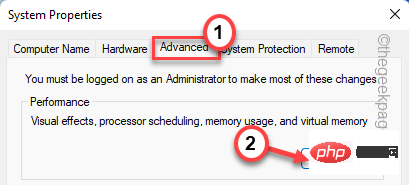
5. Now, go to the “Advanced” section.
6. In the "Virtual Memory" section, click "Settings".

7. Simply uncheck the " Automatically manage paging file size for all drives" box.
8. Then, select the "Custom Sizes" box to adjust the settings accordingly.

#9. You must adjust the initial size and maximum size.
Initial size (MB)= Recommonded Size Maximum Size (MB)= same as the Initial Size
[Example – The initial size of RAM should be equal to the same amount of "Recommended:" size. In our case, it will be -
Initial size (MB) = 1444
In this case, the "Maximum Size" will be -
Maximum Size (MB) = Initial Size = 1444
10. Don't forget to click "OK" Save settings.

#11. A prompt to restart the machine will appear. Click "OK".

12. Additionally, click "OK" to apply and save the changes.

13. Finally, return to the system properties page and click "Apply" and "Confirm".

14. You will be asked to restart the system. Now, click on "Restart Now" to restart the system immediately.

After the system boots, open Google Chrome and revisit the conflicting web page. Check if this solution works.
Google Chrome tabs do consume a lot of available RAM. Closing all tabs in the background should work.
1. In Google Chrome, close all unnecessary tabs one by one.
2. After closing all tabs, click the three-dot menu (⋮), and then click "More Tools>".
3. Next, click "Extension".
You will see a list of extensions.

#4. In this extension list, close all extensions one by one. Make sure no extensions are enabled.
Even if you don't want the extension, you can click "Remove" to remove the extension from Google Chrome.

After disabling the extension, close Google Chrome and restart it.
Open the page where you are having trouble. Test if it is loading.
If it shows the same error message again, follow these steps -
1. Just right-click on the Windows icon.
2. Then, click "Task Manager" to use Task Manager.

#3. When Task Manager opens, you will see which applications are consuming a lot of memory resources.
4. Just right-click the application and click "End Task" to kill it.

#This way, you can end memory-hungry applications one by one to free up more RAM.
After you complete this operation, please try reloading the offending webpage again.
Clearing the Chrome cache should resolve the issue.
1. Open Google Chrome on your system if you haven't already.
2. Now, click on the Three dots( ⋮ ) menu and click on "History>" and then click on " history record".

3. 只需点击左侧的“ ≡历史”菜单。

4. 然后,点击“清除浏览数据”选项。

5. 将“时间范围:”设置为“所有时间”。
6. 确保您已 检查 这些选项 -
Browsing historyCookies and other site data Cached images and files

5. 现在,前往“高级”部分。
6. 然后,选中“下载历史”框。
确保您已单独留下“密码和其他登录数据”、“ Cookie 和其他站点数据”框。
7. 只需轻按一次“清除数据”即可彻底清除浏览数据。

关闭谷歌 Chrome 浏览器。
由于 Google Chrome 的硬件加速功能,某些网站可能会崩溃。
1. 打开谷歌浏览器后,在地址栏中复制粘贴这个词,然后按回车键。
chrome://settings/system
这将打开 chrome 浏览器的系统设置页面。

2. 只需将“可用时使用硬件加速”功能切换为关闭。
3.您会注意到出现了重新启动浏览器的提示。点击“重新启动”以重新启动它。
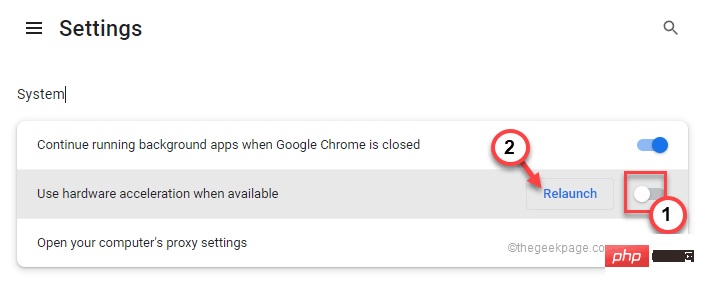
这将立即关闭并重新启动 Chrome。只需等待几秒钟。当 Chrome 打开时,测试网站是否正在加载。
如果您的 Google Chrome 个人资料已损坏,则可能会导致您出现此错误。
1. 关闭谷歌浏览器。
2. 然后,同时按下Ctrl+Shift+Esc键以访问任务管理器。
3. 浏览进程列表。如果您发现任何与 Google Chrome 相关的进程,请右键单击它并点击“结束任务”以将其终止。
这样,确保没有 Chrome 进程在后面运行。

4. 现在,同时按下Windows 键+R键。
5. 然后,输入此位置并按Enter。
%LOCALAPPDATA%\Google\Chrome\User Data\

6. 寻找“默认”文件夹。
7. 然后,右键点击“默认”并点击重命名 图标以重命名。

8. 将其重命名为“ Default_old ”。

关闭文件资源管理器。
现在,启动谷歌浏览器。它将在启动时创建一个新的默认文件夹。尝试再次打开该网站。
这应该可以解决您的问题。
解决问题的最后手段是
1. 在谷歌浏览器上打开一个新标签。
2. 现在,在地址栏中 写下这一行,然后按 Enter。
chrome://settings/reset
3. 打开 Chrome 设置后,单击“将设置恢复为原始默认值”。

4. 最后,点击“重置设置”重置浏览器。

重置后,尝试再次打开该网站。
替代提示-
1. 如果无效,请使用 Edge 或 Firefox 或任何其他浏览器访问冲突网页。测试是否有效。
2. 检查网站是否正在其他设备(PC/笔记本电脑/iOS 或 Android)上的 Google Chrome 中加载。
The above is the detailed content of Fix: Not enough memory to open this page in Google Chrome. For more information, please follow other related articles on the PHP Chinese website!




