
If you want to get your work done faster, turning on Sticky Keys can be helpful. They're a useful Windows feature, but if you find yourself accidentally pressing the Shift key repeatedly, it might be time to disable them.
Most users prefer using sticky keys instead of keyboard shortcuts because they save time and don't require you to remember various keys.
In addition to Sticky Keys, you may also find shortcut software useful for navigating your computer and improving your productivity.
While their power cannot be underestimated, not everyone will want or need to use this feature. Sometimes, once you turn it on, you feel like you'll never be able to get rid of it.
If you press the Shift or Ctrl keys frequently or accidentally, Sticky Keys may be enabled on your Windows machine. This can be very annoying if you accidentally turn it on or don't know how to turn it off.
While the main way to prevent accidentally triggering the Sticky Keys is to be careful when typing on your keyboard and avoid holding the Shift key for longer than 8 seconds, there is a way to disable them in the system settings .
Sticky Keys is a keyboard accessibility feature that lets you press one key at a time. This makes it easier to perform tasks that require multiple key presses.
For example, instead of pressing multiple keys at the same time, you can use just one key to complete your goal, or combine Ctrl, Shift, and Alt The key is used in combination with another key.
Most PCs have Sticky Keys turned on by default, but if that's not the case, press Shift5 times to turn on Sticky Keys.
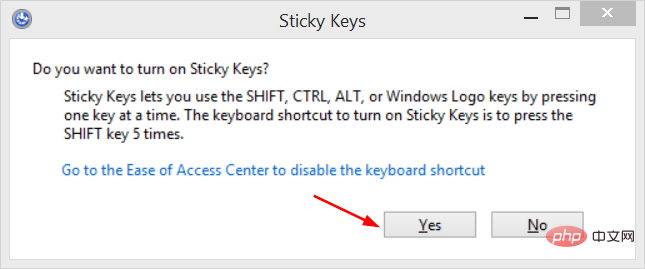
On the keyboard, press the Shift key five times. You will see a confirmation dialog asking you to confirm that you want to turn on the Sticky Keys feature. Click No and continue.
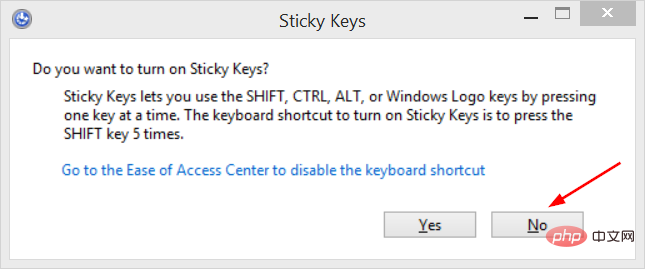
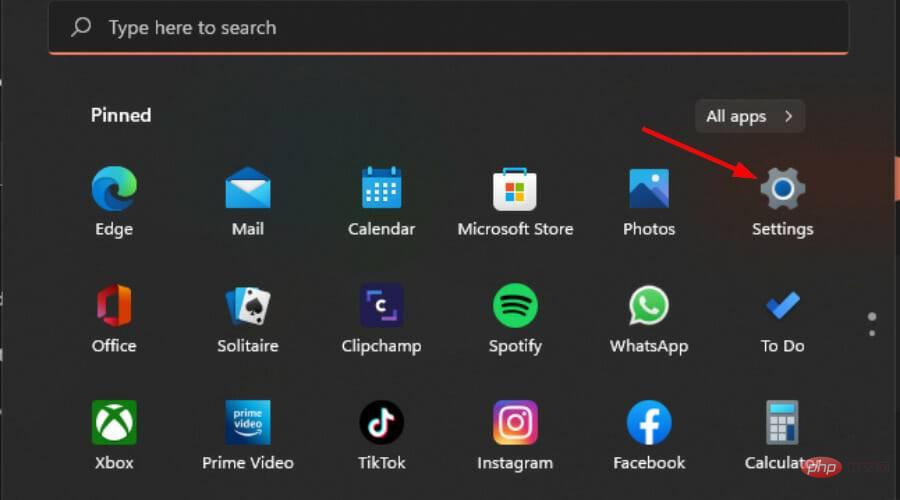
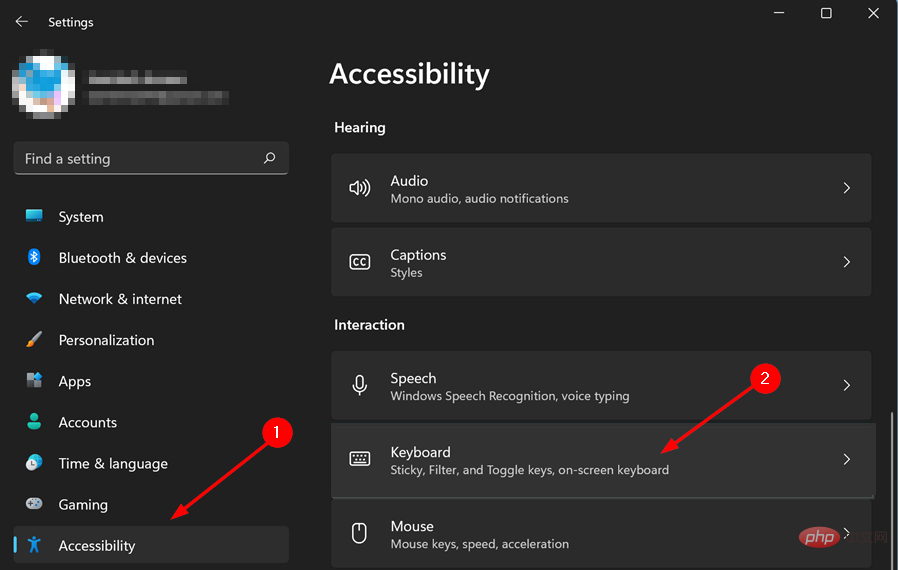
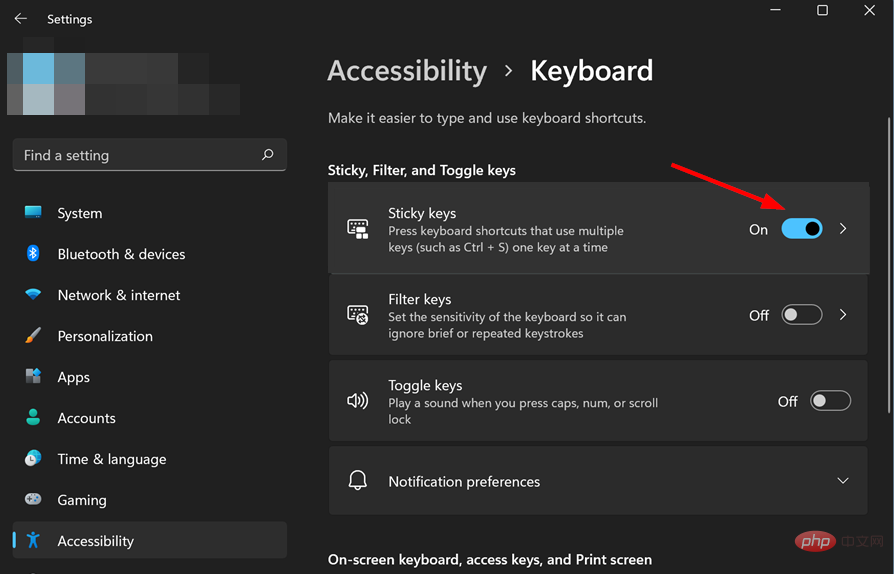
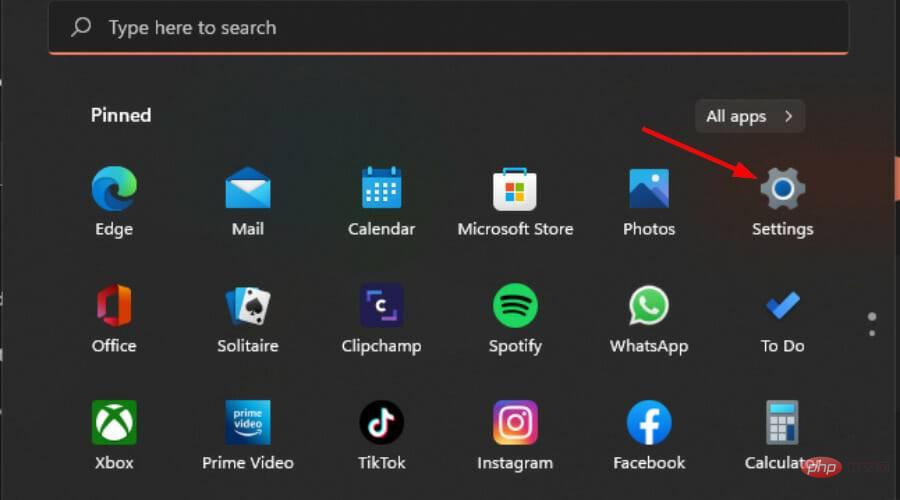
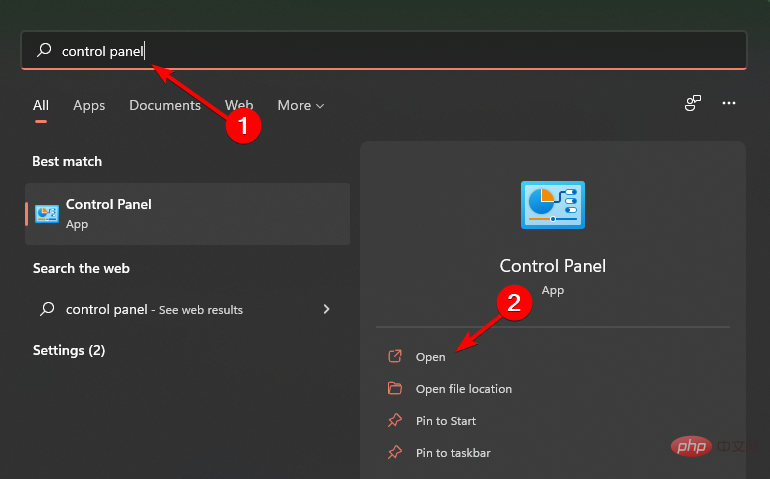
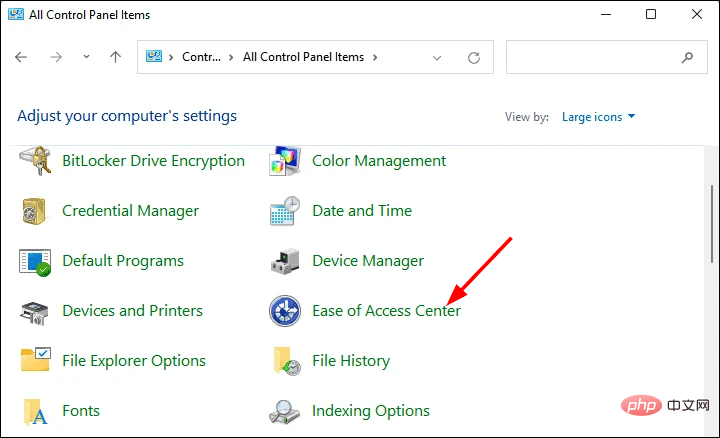
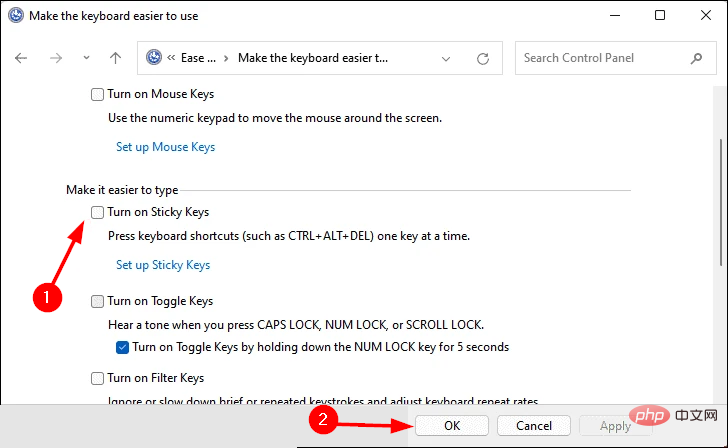
When you turn on Sticky Keys, you can press one key at a time instead of multiple keys at the same time. This feature is helpful if you have trouble pressing multiple keys at once.
If you have locked your computer, you can turn off Sticky Keys by pressing the Shift key 5 times.
Read more about this topicMinecraft is such a popular game that it’s easy to get lost in the adventure. This may result in pressing the Shift key multiple times, turning on the Sticky Keys feature.
You must disable the Sticky Keys shortcut to prevent the feature from turning on while playing games.
To disable Sticky Keys shortcuts, follow these steps:
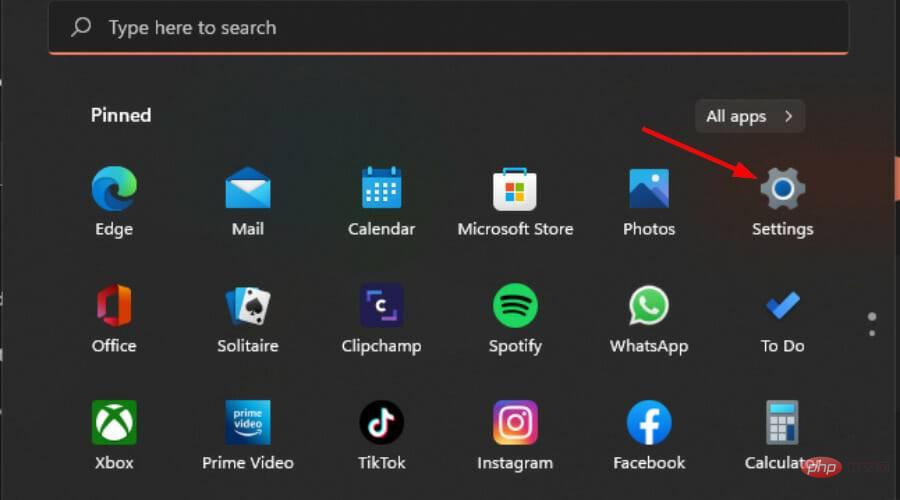
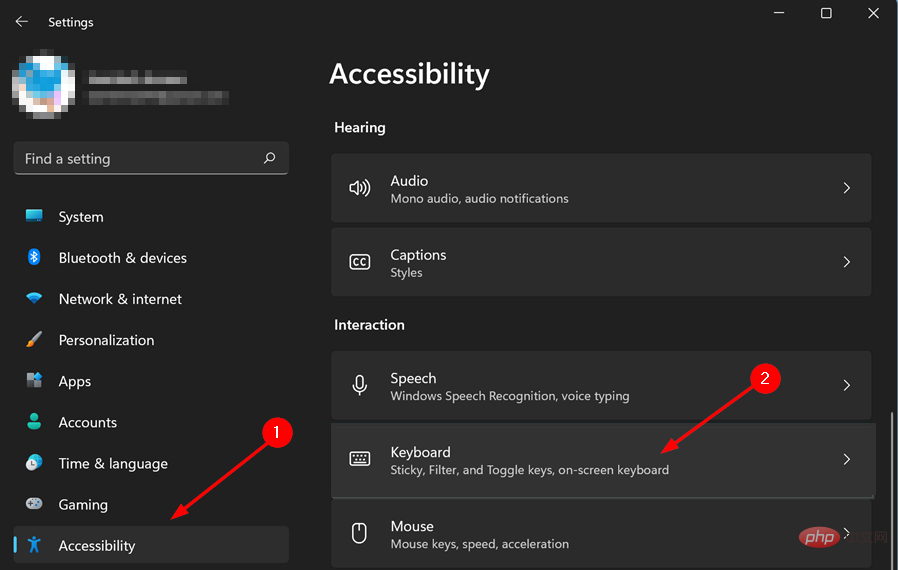
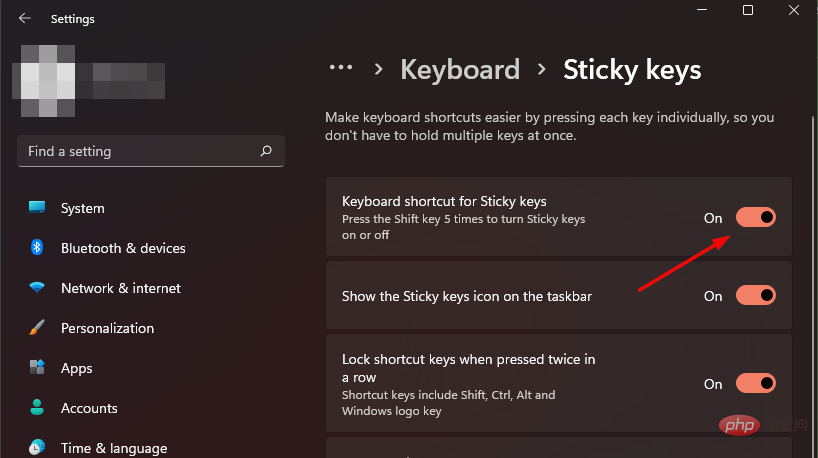
No matter how hard you try, sometimes you just can't turn off Sticky Keys. If you have tried all the above solutions and still can't close, there is another workaround.
Typically, this is because the functionality of Windows is affected by a registry issue. A common symptom is sticky keys that won't turn off when you need them to. In this case, there is most likely a problem with their registry keys.
You can use the registry to edit this entry because it stores all the settings and options for your Windows operating system.
To edit the registry key, follow these steps:
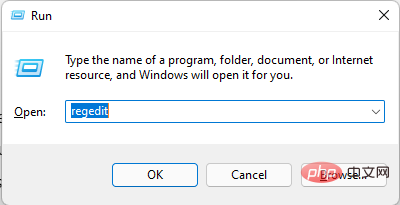
<strong>Computer\HKEY_CURRENT_USER\Control Panel\Accessibility\StickyKeys</strong>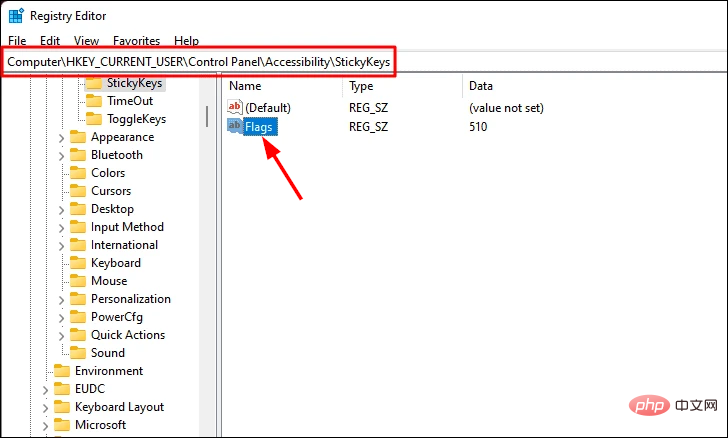
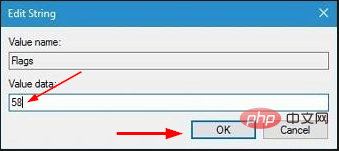
We hope that if Sticky Keys becomes annoying, you can use one of our recommended solutions to turn off the feature.
If you face any other related issues like Sticky Keys not working, feel free to refer to our expert tutorials and try our solutions.
Some keyboard keys may also not work, but don’t worry because we also have a dedicated tutorial to fix this problem.
The above is the detailed content of 3 easy ways to turn Sticky Keys on/off in Windows 11. For more information, please follow other related articles on the PHP Chinese website!




