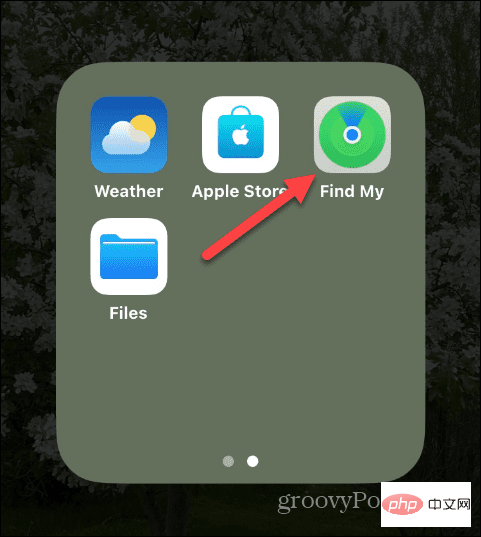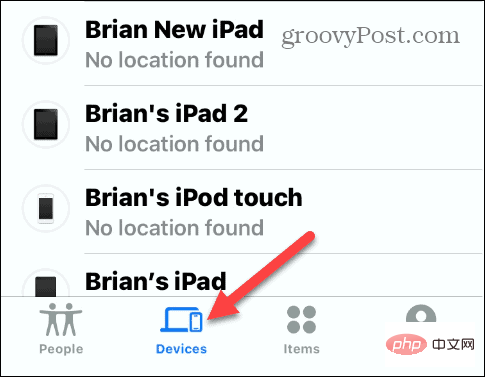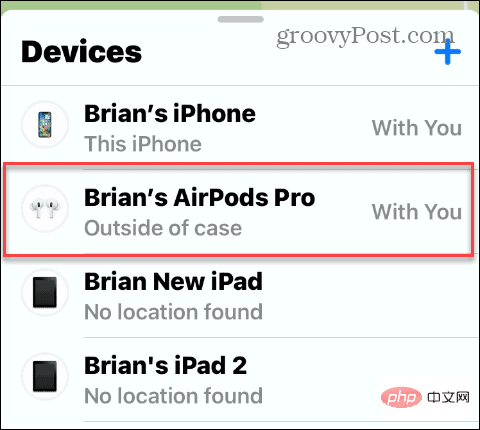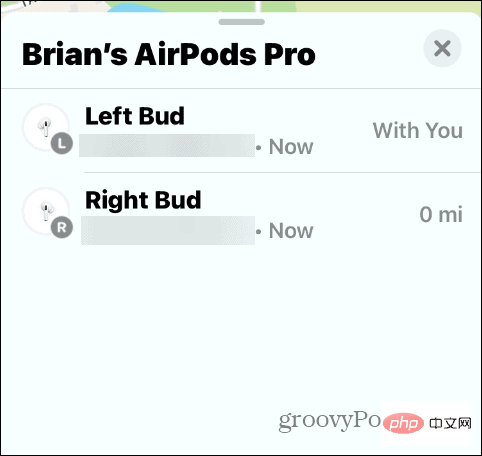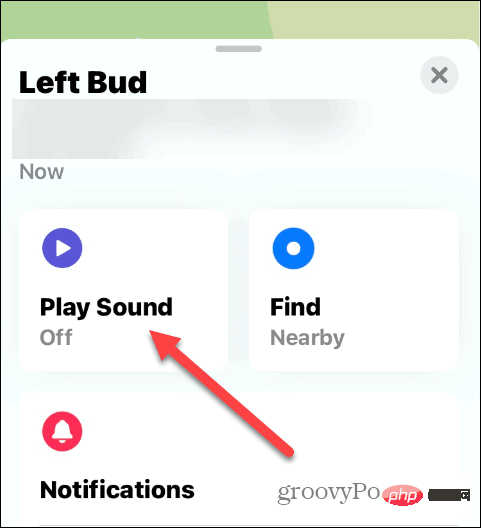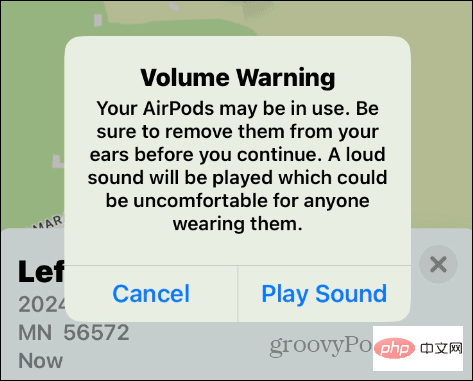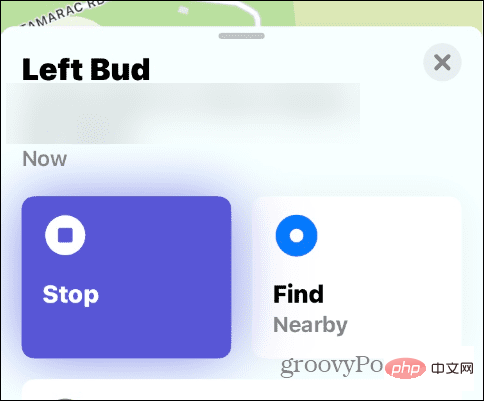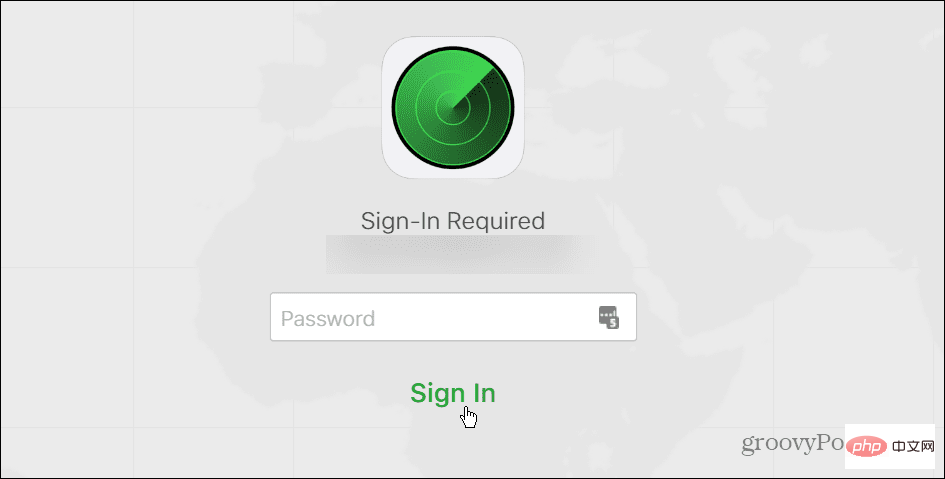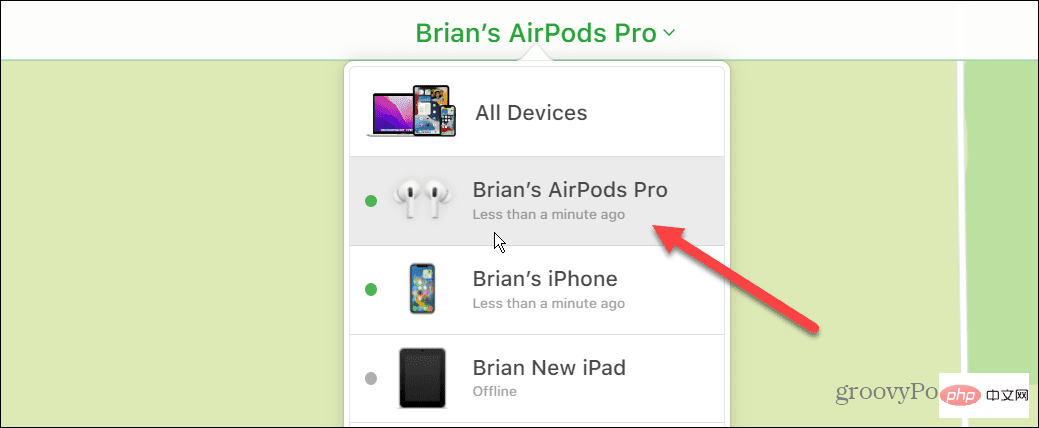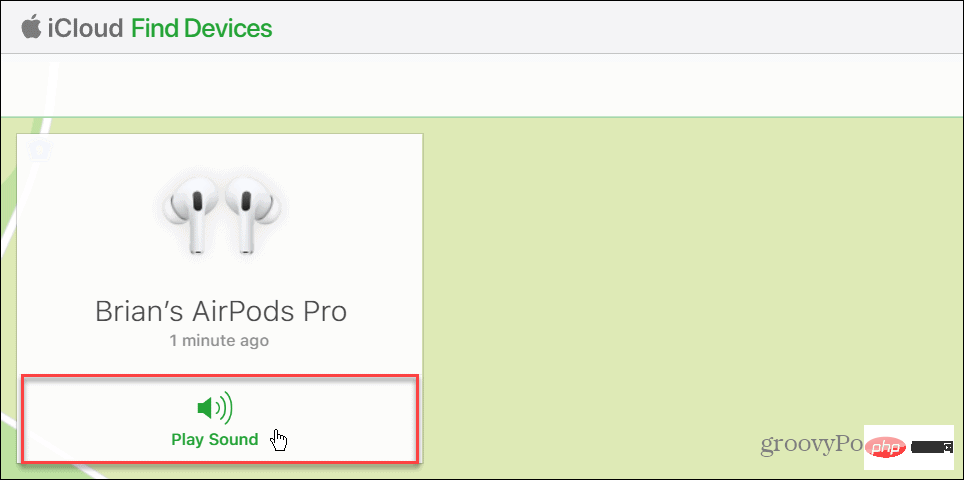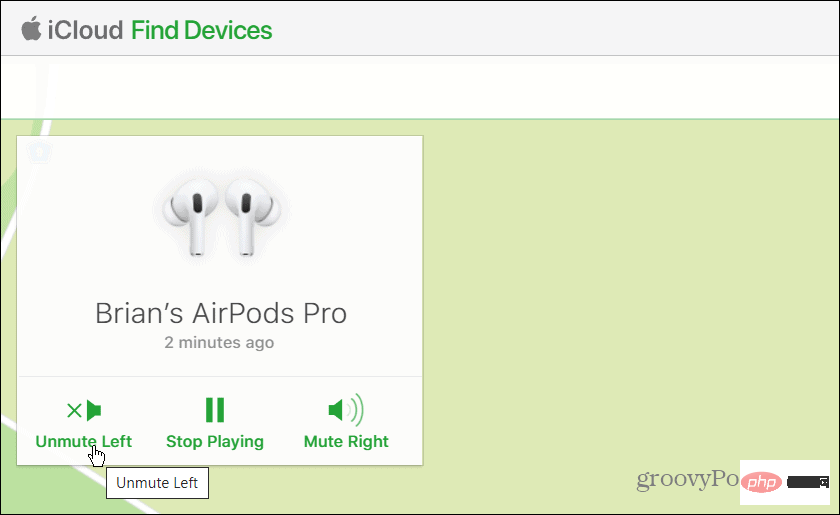How to find a lost AirPod
How to Find a Lost AirPod
A straightforward way to find your AirPod is to use the Find My feature. If you add your AirPods to the Find My app and have Bluetooth enabled, you can use this feature to locate two or one AirPod.
You can use Find Now on second-generation and later AirPods, AirPods Pro, and AirPods Max—but, you either find the headphones or they don’t.
To find your lost AirPod, do the following:
- Launch the Find My app on your iPhone.

- When the Find My app launches, tap the Devices option at the bottom of the screen.

- Tap your AirPods from the list of devices in the list. It also tells you whether your AirPods are inside or outside the charging case, which can help you find them.

- The following menu will show options for left or right AirPod, including their location. Click on the missing one.

- If your AirPod is within Bluetooth range, you'll see its current location on the map. If it's nearby, click the "Play Sound" button.

- When the notification screen appears, tap the Play sound button.

- The AirPod you're looking for emits a brisk beep. When you find your lost AirPod or no longer want to play sound from your AirPod, tap the Stop button.

Once your lost AirPod is gone, you can walk around your home or office and listen for beeps to find it. It's worth noting that the beeps (or chimes) aren't the loudest, so you'll need to listen carefully.
The sound will play for two minutes and then gradually get louder as the beeps continue for two minutes. If you don't find it within two minutes, tap the Play Sound button on your iPhone or iPad again. Also, it’s important to note that the AirPod won’t play any sound if it’s in the charging case.
How to Retrieve Lost AirPods via iCloud
If you don’t have an iPhone or iPad ready, you can use iCloud on your computer to find your lost AirPods.
To find a lost AirPod using iCloud, use these steps:
- Launch a browser on your device (Mac, PC, Chromebook).
- Open the iCloud website and log in (if you are not already logged in).

- Select your AirPods from the drop-down menu at the top of the screen.

- Click the Play Sound button in the menu.

- If you only need to find one, tap the option to mute the left or right AirPod. If you find the missing one, you can stop playback.

Finding Lost AirPods
If you just need to find a lost AirPod, the Find My feature is great for finding it if it's lost. So even if your AirPods are not within range of your phone triggering the sound, you should still see their last known location on the map.
Unfortunately, if your AirPods are in this condition, your chances of finding them are greatly reduced. However, you most likely won't see their last location on the map, nor will you have the option to play a sound.
AirPods Max come with a caveat if they are in this case. For example, if in this case you can find them for up to 18 hours, connect and trigger sounds for up to 72 hours.
Get the most out of your AirPods
If you love your AirPods, be sure to add them to the Find My app. This will make them easier to find if lost or misplaced.
Learn more about using your AirPods once they're up and running. Listening to podcasts and music (using them as earbuds) isn't the only thing you can do with AirPods. So, for example, you can get a better audio experience with Spatial Audio on AirPods. Additionally, for an immersive listening experience, use AirPods to enable noise cancellation or skip songs.
The above is the detailed content of How to find a lost AirPod. For more information, please follow other related articles on the PHP Chinese website!

Hot AI Tools

Undresser.AI Undress
AI-powered app for creating realistic nude photos

AI Clothes Remover
Online AI tool for removing clothes from photos.

Undress AI Tool
Undress images for free

Clothoff.io
AI clothes remover

Video Face Swap
Swap faces in any video effortlessly with our completely free AI face swap tool!

Hot Article

Hot Tools

Notepad++7.3.1
Easy-to-use and free code editor

SublimeText3 Chinese version
Chinese version, very easy to use

Zend Studio 13.0.1
Powerful PHP integrated development environment

Dreamweaver CS6
Visual web development tools

SublimeText3 Mac version
God-level code editing software (SublimeText3)

Hot Topics
 1386
1386
 52
52
 What's the reason why airpods can't connect when you press and hold the white light but it doesn't flash?
Sep 18, 2023 pm 04:12 PM
What's the reason why airpods can't connect when you press and hold the white light but it doesn't flash?
Sep 18, 2023 pm 04:12 PM
The reason why AirPods cannot be connected when the white light does not flash after long pressing may be due to insufficient battery, connection status with other devices, firmware needs to be updated, the distance between devices is too far, or the AirPods themselves are malfunctioning. Detailed introduction: 1. When the battery is low, put the AirPods into the charging box for charging. After the indicator light of the charging box lights up, try to connect the device again; 2. To check the connection status with other devices, open the Bluetooth settings of the target device and find the AirPods. And click "Forget this device" and then reconnect; 3. The firmware needs to be updated, etc.
 What does the flashing green light of airpods mean?
Sep 05, 2023 pm 05:43 PM
What does the flashing green light of airpods mean?
Sep 05, 2023 pm 05:43 PM
The green light of AirPods flashes to indicate that the headphone compartment has sufficient power. If the charging box is opened and the AirPods light continues to flash green, it means that it is waiting to be paired. Detailed description: 1. It means that the headset compartment has sufficient power. If the headset is in the box, flashing green means that the headset is fully charged; 2. It means that it is waiting to be paired. Click on the device to pair, and the airpods will keep flashing green, which means the charging box is out of power. caused, the user only needs to charge it to recover.
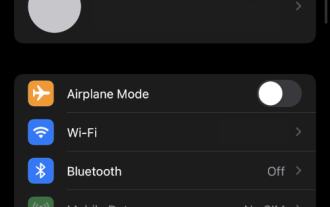 How to disable access to data on iCloud Web
May 02, 2023 pm 02:19 PM
How to disable access to data on iCloud Web
May 02, 2023 pm 02:19 PM
Since Apple first launched iCloud, it has been the preferred cloud storage service for many users. Simple device management options, specially organized data, seamless integration with all Apple devices, and a single management portal through your Apple ID all make iCloud a great cloud storage option for many users. Unfortunately, despite all these features, your data in the cloud is still vulnerable to attackers through iCloud for web, a service provided by Apple that makes all your stored iCloud data accessible through a desktop browser. Thankfully, a new feature now allows you to disable this access, improving cloud
 How to solve the problem that photos on iPhone cannot be synced to 'iCloud Photos”?
Feb 22, 2024 pm 06:46 PM
How to solve the problem that photos on iPhone cannot be synced to 'iCloud Photos”?
Feb 22, 2024 pm 06:46 PM
In order to avoid accidental loss of photos or videos, many iPhone users will turn on the iCloud photo function to synchronize the photos in the device to Apple servers for storage. If the photos or videos on your device cannot be synced to "iCloud Photos" during synchronization, you can refer to this tutorial to try to solve the problem. When "iCloud Photos" cannot be synced, please do not turn off the function immediately. Sync may be paused for a variety of reasons, such as certain device settings being turned on or the need for additional iCloud storage space. 1. View the gallery status in the Photos app. Open the Photos app on iPhone, go to the "Gallery" tab interface, tap "All Photos", and scroll to the bottom to view the status bar. Check whether there is relevant status information in the status bar, and then
 How to fix 'Sidecar device timed out' error on Mac.
May 08, 2023 pm 11:19 PM
How to fix 'Sidecar device timed out' error on Mac.
May 08, 2023 pm 11:19 PM
How to Fix Sidecar "Device Timeout" Error on Mac You probably already know this, but Sidecar has compatibility requirements for both Mac and iPad. These features aren't available at all on devices that don't support Sidecar. 1: Make sure Bluetooth and Wi-Fi are enabled on your Mac and iPad The first thing you need to do is make sure Bluetooth and Wi-Fi are both enabled on your Mac and iPad. These devices should also be physically close to each other. 2: Make sure Handoff is enabled on Mac and iPad On Mac, you can do this by going to System Preferences > General > Allow Handoff on this Mac and your iC
 Is it normal for airpod not to light up when charging?
Sep 15, 2023 pm 03:32 PM
Is it normal for airpod not to light up when charging?
Sep 15, 2023 pm 03:32 PM
Airpod lights up normally when charging. Detailed introduction: 1. When the charging box is fully charged, the indicator light will stop lighting up, indicating that the charging box is fully charged and can be used normally; 2. If the charging box is not connected to the power adapter or computer, the indicator light will not light up. will light up. In this case, you only need to connect the charging box to the power adapter or computer, and the indicator light will light up; 3. If the circuit of the charging box fails, the indicator light may stop lighting up. In this case In this case, it is recommended to send the charging box for repair or replace it with a new one. .
 What should I do if airpods cannot find the device?
Apr 26, 2023 pm 03:28 PM
What should I do if airpods cannot find the device?
Apr 26, 2023 pm 03:28 PM
Solution to the problem that airpods cannot find the device: 1. Make sure the iPhone has the latest version of iOS; 2. Put AirPods into the charging box and charge; 3. Make sure Bluetooth is turned on; 4. Select AirPods as the audio device and press and hold the setting button. Wait for at least 15 seconds until the indicator light flashes white and then reconnect; 5. Reset AirPods.
 Airpods can connect to several mobile phones
Aug 16, 2023 am 11:41 AM
Airpods can connect to several mobile phones
Aug 16, 2023 am 11:41 AM
Airpods can connect two mobile phones. Details/1. Turn on the first device and make sure the Bluetooth function is turned on; 2. Pair AirPods with the first device. This is usually done by placing the AirPods into the charging case and turning on the button on the case; 3. Once the AirPods are successfully connected to the first device, music or other media content can be played on the device; 4. Turn on the second device , and make sure the Bluetooth function is turned on; 5. On the second device, open settings and select Bluetooth options and so on.