Microsoft says changing taskbar position isn't important in Windows 11
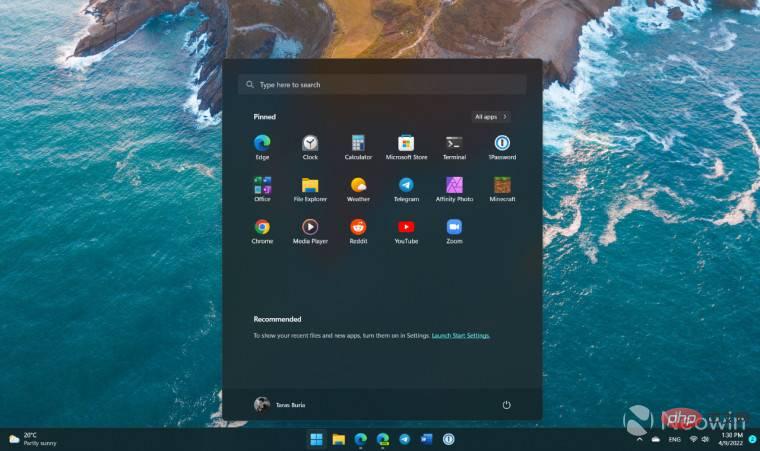
Microsoft recently held an “Ask Me Anything” (AMA) session on YouTube, where engineering and product teams answered questions about Windows 11’s latest features and capabilities. One of the topics discussed was the option to move the taskbar to the top or side of the screen. If you've been waiting for this feature, bad news: Microsoft doesn't think moving the taskbar is important enough, and it's likely that the feature won't be coming anytime soon.
The Start menu and taskbar are one of the most controversial changes in Windows 11. Microsoft threw away the old taskbar during development and made a new one from scratch. Therefore, developers must decide which features need to be ready for initial release, which features can be postponed, and which features are not worth the effort. The option to move the taskbar falls into the last category.
Long story short, Microsoft believes that bringing back the removable taskbar is too much work for too few users. Here's how Microsoft product lead Tali Roth explains the situation:
There are a lot of challenges when it comes to actually being able to move the taskbar to a different location on the screen. When you think about placing the taskbar on the right or left, all of a sudden the backflow and all the work that apps have to do to understand the environment is huge.
When you look at the data, while we know there is a group of people who like this and really appreciate it, we also recognize that this group of users is really small compared to others who are asking for other features . So for now we will continue to focus on the things I hear more painfully.
This is one of those things that we're still continuing to look at and we'll continue to seek feedback, but currently we don't have a plan or firm date for when or if we should actually build the side taskbar.
The logic behind the explanation is easy to understand. With a Windows install base of more than 1.3 billion devices, Windows enthusiasts are a vocal but relatively small community. Microsoft needs to constantly balance its priorities of satisfying its die-hard fans and retaining all audiences. Often, Microsoft's decisions favor a larger user base and hurt enthusiasts.
But the interesting thing about the Taskbar is that the Feedback Center directly conflicts with what Tali Roth said. The ability to move the taskbar was the most positive feedback, with over 17,600 likes and 1,200 comments. Unless Microsoft has another tool to get more feedback from "regular" users, you can tell that quite a few Windows 11 customers want Microsoft to bring back missing features more than anything else. People don't want stickers on their desktop. They want the missing taskbar.
The above is the detailed content of Microsoft says changing taskbar position isn't important in Windows 11. For more information, please follow other related articles on the PHP Chinese website!

Hot AI Tools

Undresser.AI Undress
AI-powered app for creating realistic nude photos

AI Clothes Remover
Online AI tool for removing clothes from photos.

Undress AI Tool
Undress images for free

Clothoff.io
AI clothes remover

AI Hentai Generator
Generate AI Hentai for free.

Hot Article

Hot Tools

Notepad++7.3.1
Easy-to-use and free code editor

SublimeText3 Chinese version
Chinese version, very easy to use

Zend Studio 13.0.1
Powerful PHP integrated development environment

Dreamweaver CS6
Visual web development tools

SublimeText3 Mac version
God-level code editing software (SublimeText3)

Hot Topics
 How to disable taskbar thumbnail preview in Win11? Turn off the taskbar icon display thumbnail technique by moving the mouse
Feb 29, 2024 pm 03:20 PM
How to disable taskbar thumbnail preview in Win11? Turn off the taskbar icon display thumbnail technique by moving the mouse
Feb 29, 2024 pm 03:20 PM
This article will introduce how to turn off the thumbnail function displayed when the mouse moves the taskbar icon in Win11 system. This feature is turned on by default and displays a thumbnail of the application's current window when the user hovers the mouse pointer over an application icon on the taskbar. However, some users may find this feature less useful or disruptive to their experience and want to turn it off. Taskbar thumbnails can be fun, but they can also be distracting or annoying. Considering how often you hover over this area, you may have inadvertently closed important windows a few times. Another drawback is that it uses more system resources, so if you've been looking for a way to be more resource efficient, we'll show you how to disable it. but
 How to solve the problem of Win11 taskbar icon turning black
Jan 02, 2024 pm 04:25 PM
How to solve the problem of Win11 taskbar icon turning black
Jan 02, 2024 pm 04:25 PM
If we find that our taskbar icon has turned black when using win11 system, this may be because we have turned on dark mode. We only need to change it to light mode in the color settings. Here is a guide Get up and sort it out. What to do if win11 displays black taskbar icons: 1. First click on a blank space on the desktop, and then select "Personalization" in the right-click menu 2. Click "Color" on the right side of Personalization 3. Then select the mode and change it 4. After the setting is completed, we will find that our taskbar icon becomes white.
 What should I do if the Win7 taskbar does not display the icon? How to solve the problem of the computer taskbar icon disappearing
Jun 09, 2024 pm 01:49 PM
What should I do if the Win7 taskbar does not display the icon? How to solve the problem of the computer taskbar icon disappearing
Jun 09, 2024 pm 01:49 PM
Recently, many users using Win7 system have found that the icons in the taskbar suddenly disappeared, which makes the operation very inconvenient and they do not know how to solve the problem. This article will introduce to you how to solve the problem of disappearing taskbar icons in Win7 system. Bar! Cause Analysis When encountering such a situation, there are generally two situations: one is that the taskbar on the computer does not really disappear, but is just hidden, and the other is that the taskbar does disappear. Method 1: 1. There is a situation that you need to confirm first, that is, when the mouse is placed at the bottom of the screen, the taskbar will be displayed. You can directly click the mouse on the taskbar and select "Properties". 2. In the dialog box that opens, click & on the "Hide taskbar" option.
 How to reduce the height of the taskbar in win11? Tutorial on resizing the taskbar in Windows 11
Feb 29, 2024 pm 12:37 PM
How to reduce the height of the taskbar in win11? Tutorial on resizing the taskbar in Windows 11
Feb 29, 2024 pm 12:37 PM
When we use win11, we will find that the height of the taskbar is a bit high, which feels a bit unsightly to some users. So how to reduce the height of the win11 taskbar? Users can directly click the Registry Editor under the Start menu, and then find the Advanced folder to operate. Let this site carefully introduce to users how to adjust the taskbar size in Windows 11. How to resize the taskbar in Windows 11 First, we need to open the Registry Editor. You can open the registry editor by clicking the Start menu and entering "regedit" in the search box, or by pressing the Win+R key combination to open the Run function and entering "regedit".
 How to pin the Win11 taskbar
Jan 04, 2024 pm 04:31 PM
How to pin the Win11 taskbar
Jan 04, 2024 pm 04:31 PM
In previous Windows systems, we often used the function of locking the taskbar to avoid misoperation of the taskbar. However, many users found that they could no longer lock the taskbar after updating the win11 system. This is actually because Microsoft has canceled this function. The following is Just follow the editor and take a look. How to lock the taskbar in win11: Answer: Unable to lock. 1. Microsoft has canceled the function of locking the taskbar in the win11 system, so we cannot lock the taskbar now. 2. Generally speaking, we can right-click on the blank space of the taskbar to lock the taskbar. 3. But in win11 system, right-clicking on the blank space of the taskbar only has the taskbar settings option. 4. If we open the taskbar settings, the corresponding taskbar lock cannot be found.
 How to make the Win11 taskbar black? Introduction to how to set the black taskbar in Win11
Apr 22, 2024 pm 06:40 PM
How to make the Win11 taskbar black? Introduction to how to set the black taskbar in Win11
Apr 22, 2024 pm 06:40 PM
Some friends also want the taskbar to turn black after changing the dark wallpaper on their computers, but they don’t know how to do it. Let’s take a look at the specific methods below! 1. Right-click an empty area in the taskbar and select "Taskbar Settings." 2. In the taskbar settings window, find the "Appearance" tab and click it. 3. Under the "Appearance" tab, find the "Taskbar Background" option and click the drop-down menu. 4. Select "Black". 5. Close the "Taskbar Settings" window. Taskbar beautification Xiaozhi Eye Protector is a very easy-to-use win11 transparent taskbar tool. It supports taskbar transparency, taskbar beautification, and multiple styles to beautify the taskbar interface, making your computer interface more beautiful. Xiaozhi Eye Protector Eye Baby (click to download now) Xiaozhi Eye Protection
 Tutorial on how to set up glass effects on the Windows 11 taskbar
Jan 05, 2024 pm 07:07 PM
Tutorial on how to set up glass effects on the Windows 11 taskbar
Jan 05, 2024 pm 07:07 PM
In the win10 system, we can set the transparency effect, frosted glass effect, etc., so can we set the frosted glass effect in the win11 system? In fact, it is possible, but we need to use the functions of third-party software. Let’s follow the editor to take a look at the specific methods. How to set the win11 taskbar glass effect: 1. In the win11 system, we can only set the transparency effect, color and depth mode of the window. 2. Therefore, if you want to set up frosted glass special effects, you need to use third-party software. 3. First download a software called "classicshell" on the Internet. 4. After the download and installation is completed, you only need to open the software, find the "Taskbar" tab, and set the "frosted glass" feature in the appearance.
 How to solve the problem that the win11 taskbar does not respond when clicked/cannot be used
May 09, 2024 pm 06:43 PM
How to solve the problem that the win11 taskbar does not respond when clicked/cannot be used
May 09, 2024 pm 06:43 PM
After upgrading to Windows 11 system, many users encountered the problem that the taskbar cannot be clicked, which has a great impact on life and work. So how to solve it specifically? Let’s take a look below! Method 1 1. First, we press the Ctrl+Shift+Esc shortcut keys on the keyboard to open the Task Manager. 2. Then click File in the upper left corner and select Run New Task. 3. After opening it, enter control and press Enter to enter the control panel. 4. Find the time and area and choose to change the date and time. 5. Change the time to September 4 or later, turn off automatic time synchronization after the setting is completed, and then restart the computer. 6. After restarting, re-enter the time settings and come to the internet time selection.





