Fix: DLLREGISTERSERVER not found in Command Prompt on Windows 11,10
Many Windows users have recently reported that they encountered errors while registering any DLL file in the Command Prompt of Windows 11. There can be many reasons why this error occurs, but we have listed some of the factors that cause this error.
- Corrupted system files
- Windows has not been updated
- TypeLib registry key does not have valid permissions
- The command prompt is not opened as an administrator _ _
If you are also facing this kind of issue on your system, then in this article, we have compiled some solutions that may help users solve this issue.
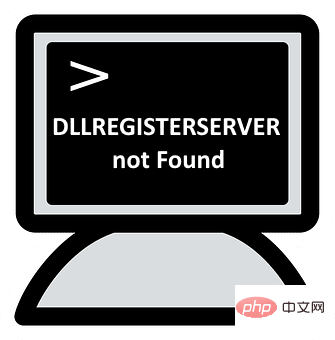
Fix 1 – Re-register the DLL file using Command Prompt as Administrator
When user tries to use Command Prompt without Administrator privileges The above error may occur when registering a DLL file. Therefore, we recommend users to re-register the DLL file as an administrator in the command prompt by following the steps below.
Step 1: Press the Windows R keys simultaneously on your keyboard to open the Run command box.
Step 2: Then, type cmd in the run box and simultaneously press the CTRL SHIFT ENTER key to open the command prompt## as administrator #.
Note: Continue accepting the UAC prompt by clicking Yes.
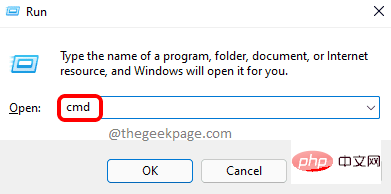
regsvr32.exe /s C:\Windows\system32\advpack.dll and press Enter key to re-register the DLL file.
NOTE: You can replace advpack.dll with the name of the DLL file you want to re-register on your system.
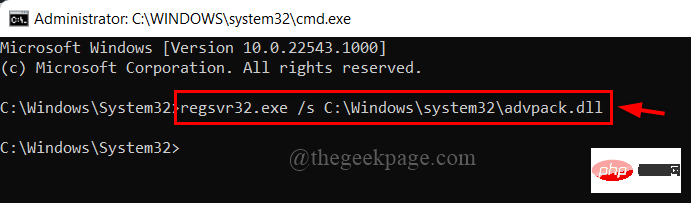
Windows R key to open the Run box and type cmd, then press CTRL SHIFT ENTER# The ## key opens the command prompt as administrator.
Note:Click Yes on the UAC prompt to continue.
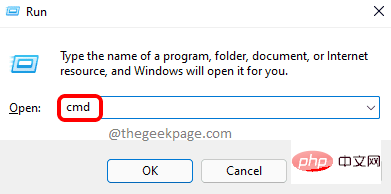 Step 2: In the command prompt, type the following command and press
Step 2: In the command prompt, type the following command and press
key to execute it. sfc /scannow
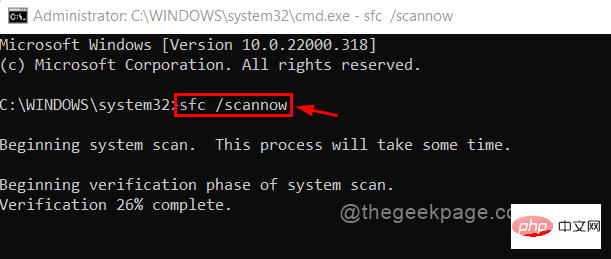 Step 3: After the SFC scan is completed, if any files are found, replace them.
Step 3: After the SFC scan is completed, if any files are found, replace them.
Step 4: Now, copy and paste the below command and press
Enter key. DISM /在线 /Cleanup-image /Restorehealth
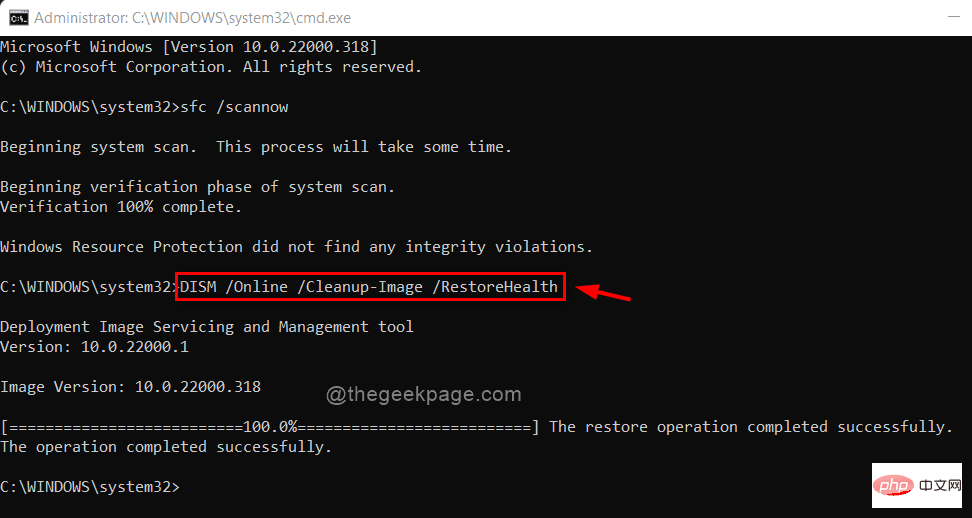 Step 5: Wait until it completes and then close the command prompt.
Step 5: Wait until it completes and then close the command prompt.
Step 6: Now check if the error still occurs.
Hope this solves the problem.
Fix 3 – Keep Windows updated
Sometimes these types of errors occur because the system is not up to date. Microsoft often releases updates to Windows after receiving feedback from users, which will improve system performance and user experience. Therefore, we recommend users to follow the steps given below on how to keep Windows updated.
Step 1: Press the
Windows Ikeys simultaneously to open the Settings app on your system. Step 2: Click
Windows Update in the left menu of the Settings window.
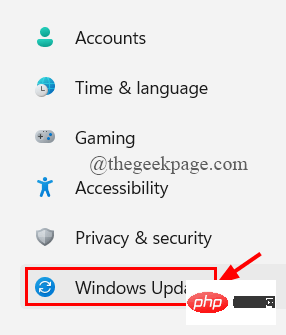 Step 3: On the right side of the Settings app, click
Step 3: On the right side of the Settings app, click
to see if an update is available .
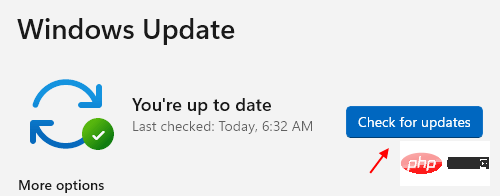 Step 4: If any pending updates are available,
Step 4: If any pending updates are available,
. Step 5: Once completed,
restart thesystem. Step 6: After the system starts, check whether the problem still exists.
The above is the detailed content of Fix: DLLREGISTERSERVER not found in Command Prompt on Windows 11,10. For more information, please follow other related articles on the PHP Chinese website!

Hot AI Tools

Undresser.AI Undress
AI-powered app for creating realistic nude photos

AI Clothes Remover
Online AI tool for removing clothes from photos.

Undress AI Tool
Undress images for free

Clothoff.io
AI clothes remover

AI Hentai Generator
Generate AI Hentai for free.

Hot Article

Hot Tools

Notepad++7.3.1
Easy-to-use and free code editor

SublimeText3 Chinese version
Chinese version, very easy to use

Zend Studio 13.0.1
Powerful PHP integrated development environment

Dreamweaver CS6
Visual web development tools

SublimeText3 Mac version
God-level code editing software (SublimeText3)

Hot Topics
 1386
1386
 52
52
 How to run a JAR file on Windows 11 or 10
May 12, 2023 pm 06:34 PM
How to run a JAR file on Windows 11 or 10
May 12, 2023 pm 06:34 PM
Windows 11 is capable of running a large number of file types with or without external third-party applications. Not only does it allow you to perform numerous tasks from the comfort of your PC, but it also ensures that you can take advantage of your PC's raw capabilities. Today, we'll take a look at a complex file type—jar—and tell you how to open it on your Windows 11 or Windows 10 PC. What is a jar file? jar is an archive package format that may or may not contain an executable Java program. These archives can contain Java applications or source code, which can then be used to compile and run applications without having to write separate code for each application. You can use various methods
 How to install CAB files on Windows 11
Apr 30, 2023 pm 10:10 PM
How to install CAB files on Windows 11
Apr 30, 2023 pm 10:10 PM
What is a CAB file? The extension of CAB file is .cab, which is the abbreviation of WindowsCabinet file. This is a compressed file typically used to compress software installation packages such as device drivers or update files. CAB files support lossless compression, which makes the format ideal for compressing files where it is critical that the files can be extracted accurately, such as drivers and other updates. How to Install a CAB File on Windows 11 Using Command Prompt There are multiple ways to install a CAB file on Windows 11. One of the methods is to use command prompt to extract and install the files. You can also use the newer Windows PowerShell
 7 Ways to Fix Printer Access Denied Error in Windows 11
May 10, 2023 pm 03:43 PM
7 Ways to Fix Printer Access Denied Error in Windows 11
May 10, 2023 pm 03:43 PM
Connecting your Windows computer to external devices such as printers can make things easier for you. However, you may encounter several problems when trying to collect computers from external devices such as printers. Users complain about Windows 11 printer access denied error. Many situations can cause this issue, including hardware issues, driver issues, and more. Therefore, this article will discuss the cause of the problem and how to solve it. Windows 11 printer access denied error prevents you from using the printer to perform any action on your computer. This indicates that there is not a good connection between the computer and the printer. Likewise, printer errors may cause Windows to be unable to connect to the printer Access Denied error 0x0000011b.
 How to safely set high priority for apps in Windows 11?
May 06, 2023 pm 06:28 PM
How to safely set high priority for apps in Windows 11?
May 06, 2023 pm 06:28 PM
Windows does a great job of allocating system resources to the processes and programs that need it most by assigning priorities to them. Most applications you install will run perfectly fine at the default "normal" priority level. Sometimes, however, you may need to run a program, such as a game, at a higher level than the default normal level to improve its performance. But this comes at a cost, and it's a deal worth pondering. What happens when you set an app to high priority? Windows has a total of six priority levels for running different processes and programs - low, below normal, normal, above normal, high and real-time. Windows will rank and queue applications based on their priority. The higher the priority, the application
 Fix: Snipping Tool notification missing in Windows 11, 10
May 16, 2023 pm 06:34 PM
Fix: Snipping Tool notification missing in Windows 11, 10
May 16, 2023 pm 06:34 PM
Snip&Sketch is an excellent Windows screenshot tool. Microsoft has added tons of new cool features and shortcuts to make this tool almost indispensable for users. However, you may have noticed an issue after taking the screenshot, the preview notification does not appear in the notification panel! There are many reasons that could be the source of the problem. So, no need to waste more time, just follow these solutions to find a quick solution. Fix 1 – Check notification settings You may have blocked Snip & Sketch notification settings. 1. You have to open settings. So, press Windows key + I key at the same time. 2. Now, go to “System” from the left pane. 3. On the right side, click All Options
 3 Ways to Open System 32 Folder on Windows 11 or 10
May 04, 2023 pm 10:01 PM
3 Ways to Open System 32 Folder on Windows 11 or 10
May 04, 2023 pm 10:01 PM
What is the System32 folder? System32 is one of the main folders used by Windows. During Windows installation, all necessary files and folders that are critical for the proper functioning of Windows are copied to this folder. These include important system files, related executable files used by Windows utilities, dynamic link libraries (DLLs), and even some software files are copied to this folder. However, don't be fooled by the name System32. This is true for both 32-bit and 64-bit computers. In a 64-bit machine, the System32 folder hosts the 64-bit files, while the 32-bit files are located in
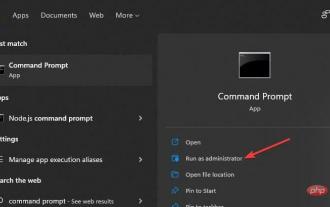 How to fix DISM 87 error in Windows 11?
May 09, 2023 am 09:31 AM
How to fix DISM 87 error in Windows 11?
May 09, 2023 am 09:31 AM
Windows 11 users are facing issues dealing with many error codes caused by different issues. DISM error 87 is a command line error. DISM means DeploymentImageServicingManagement, and its main job is to help organize virtual disks. It manages split Windows Image Format (WIM) files, all-flash utility files, virtual hard disks (VHD) and more. You can access the tool on Command Prompt or Windows PowerShell. We use this tool to repair Windows image issues. This article will introduce how to fix the problem in Windows 11
 7 Ways to Fix Unable to Enumerate Objects in Containers
May 12, 2023 pm 01:43 PM
7 Ways to Fix Unable to Enumerate Objects in Containers
May 12, 2023 pm 01:43 PM
While trying to change the permissions of a file or folder, you may often encounter the error - Unable to enumerate objects in container Access is denied. Although as an administrator you can change the access rights, sometimes even an administrator may encounter the same error message. This is a common mistake that is usually made by users on different forums. In this case, even the administrator cannot change the permissions of a specific user or other user groups when access is denied on Windows 10/11. Additionally, many users also face an issue of not being able to enumerate objects during Azure file sharing, which can apparently be solved by assigning the appropriate RBAC role (the elevated participant role for SMB shares that store file data). In this article we



