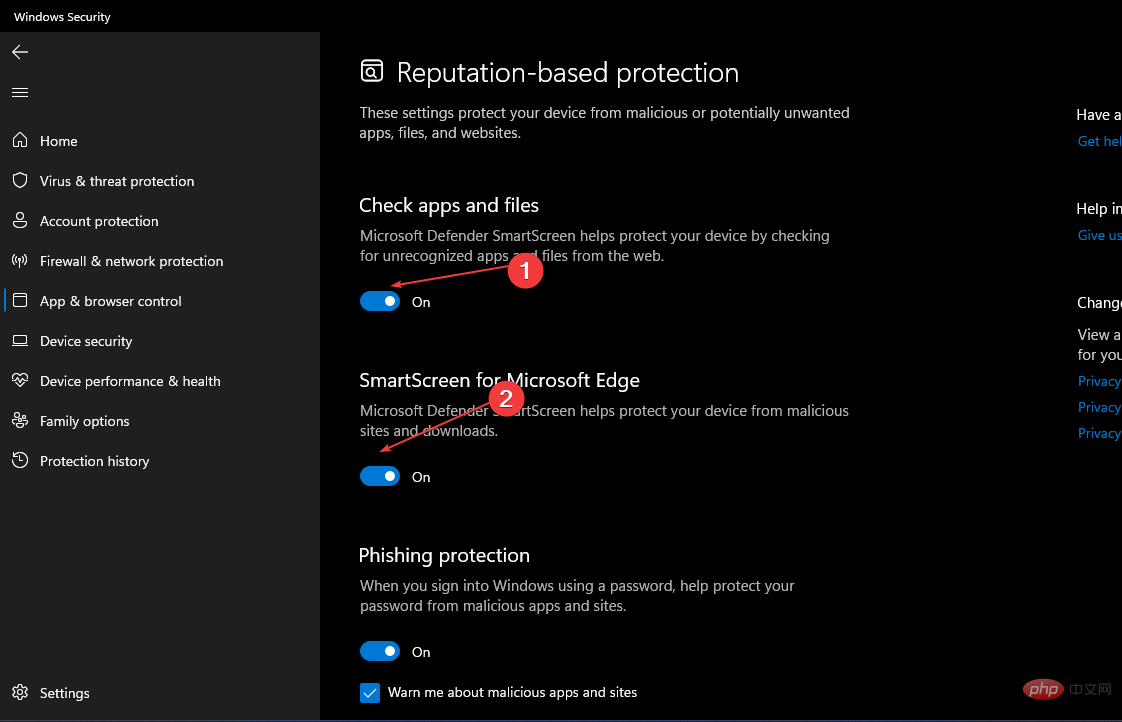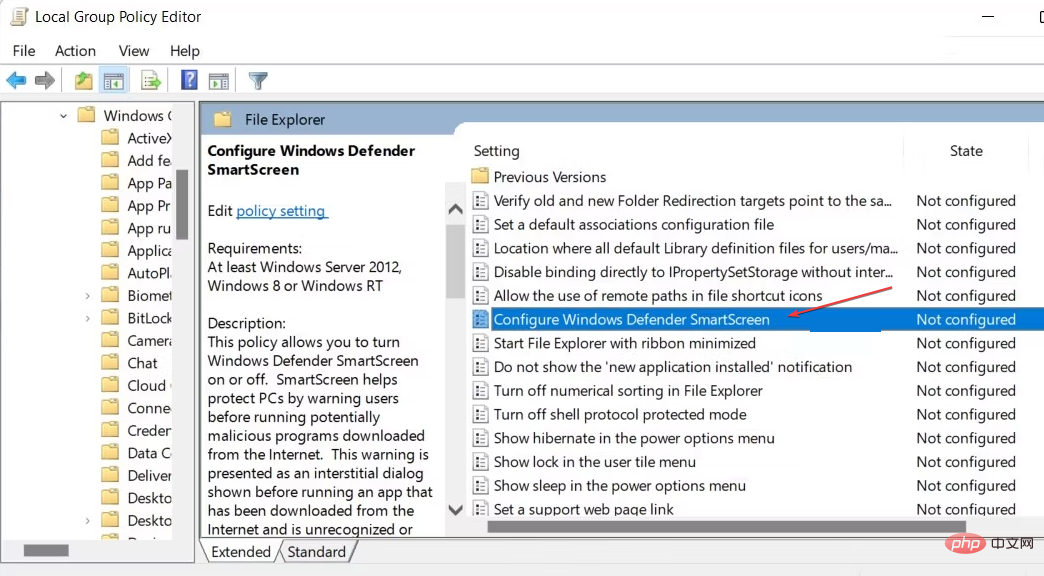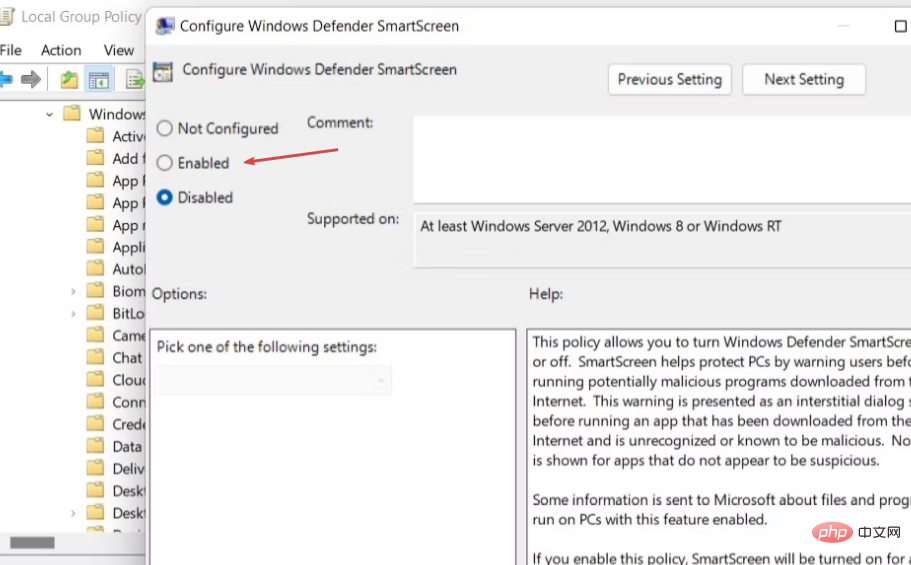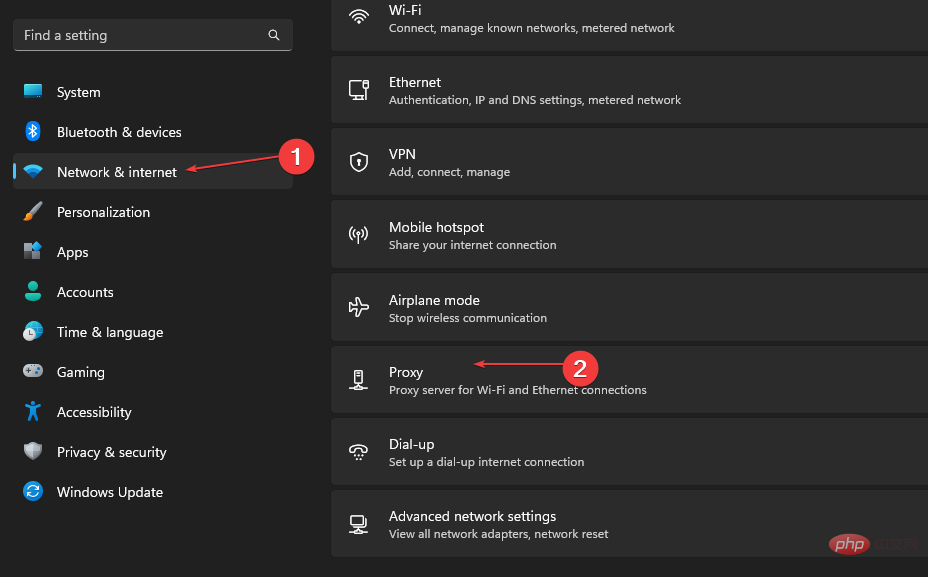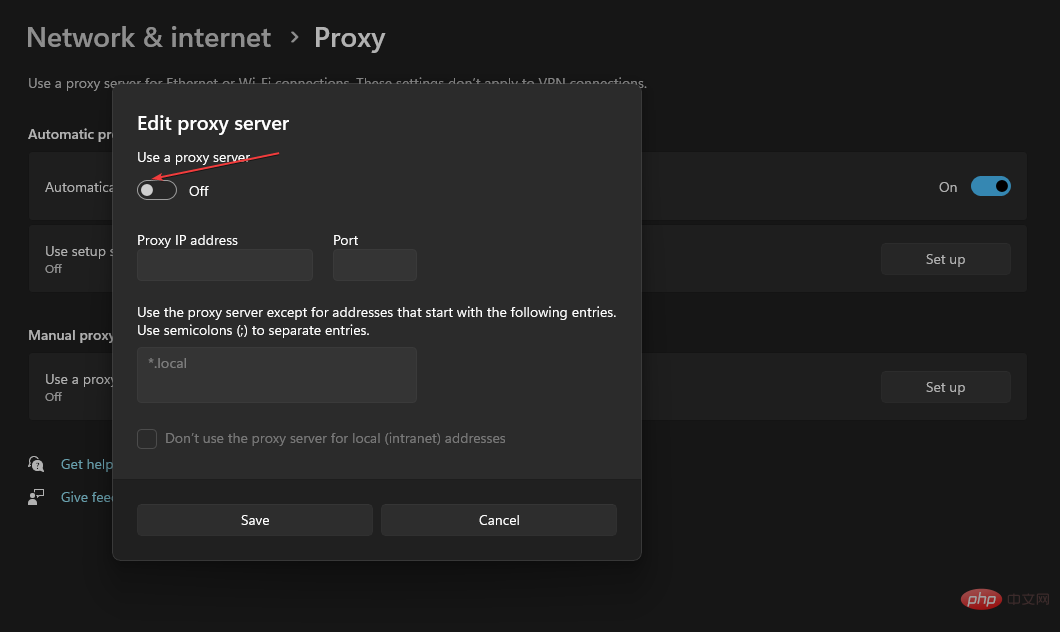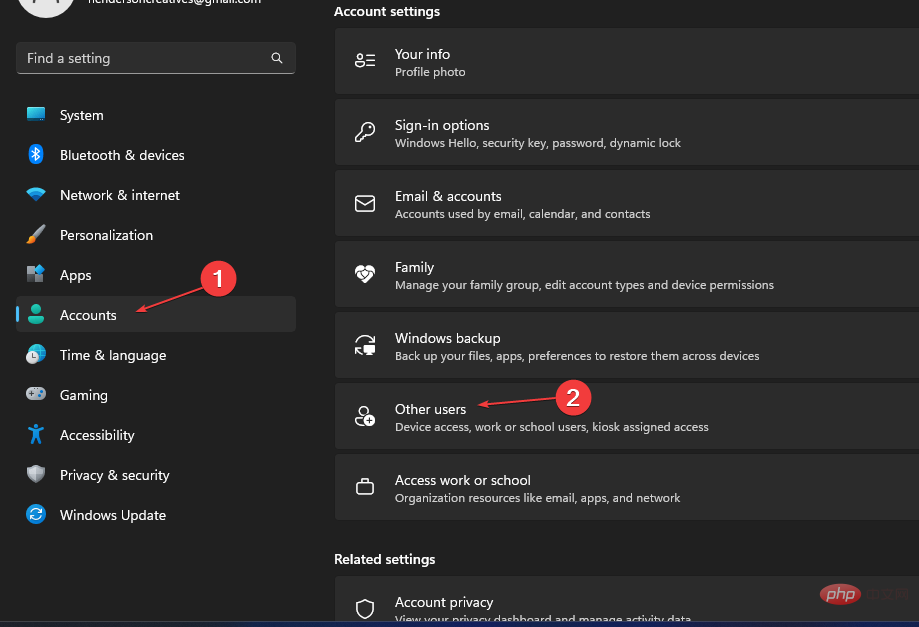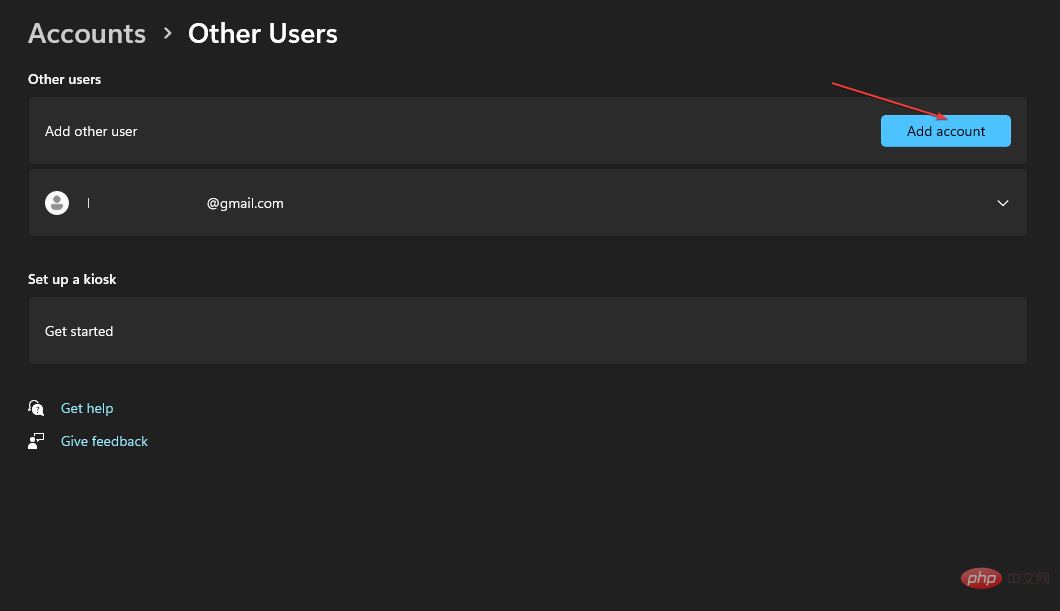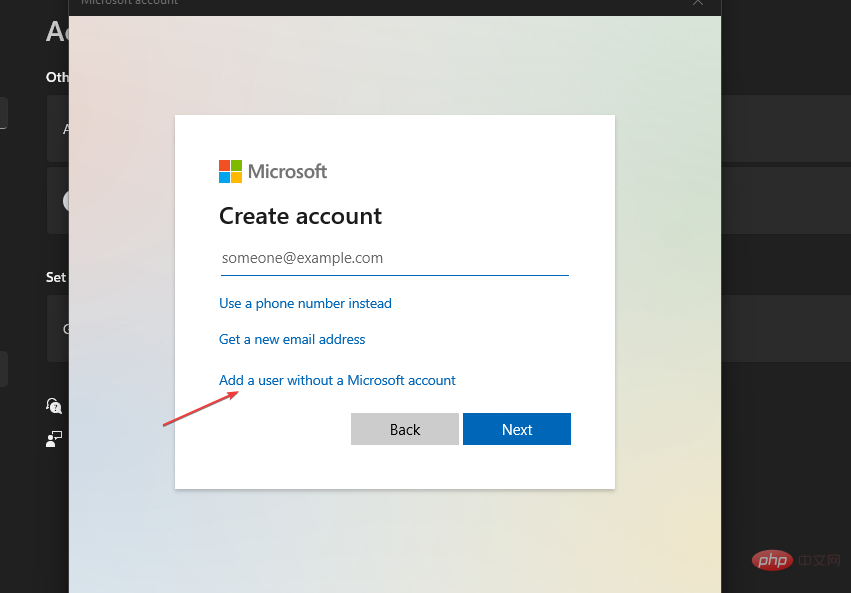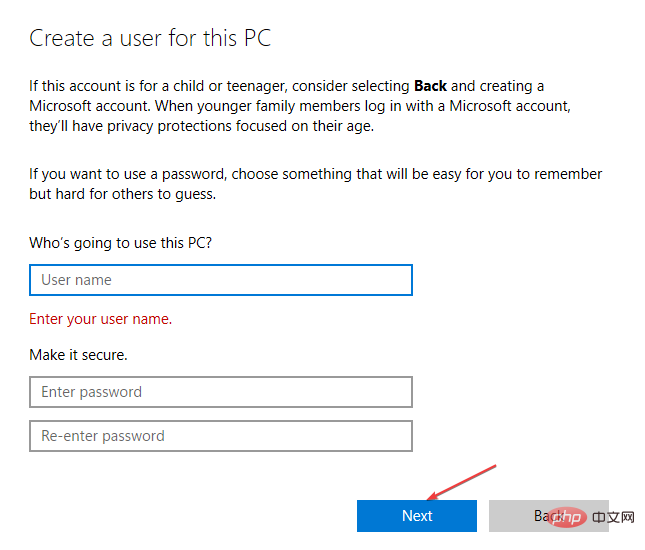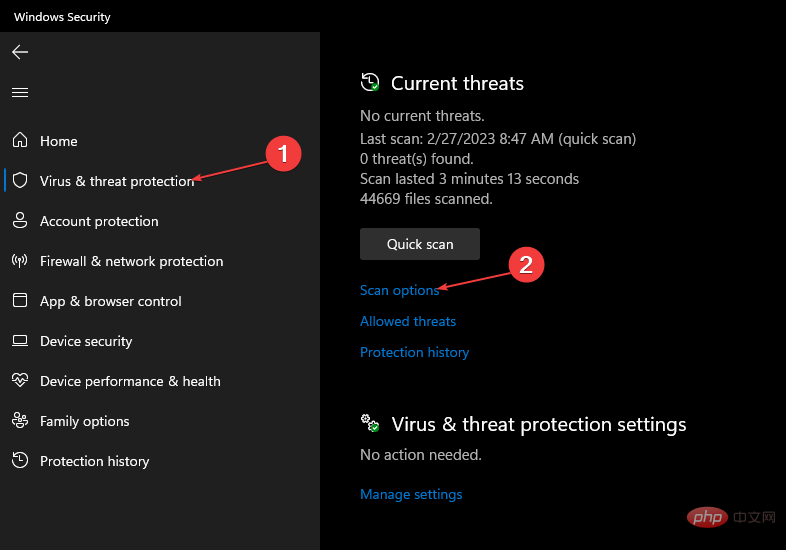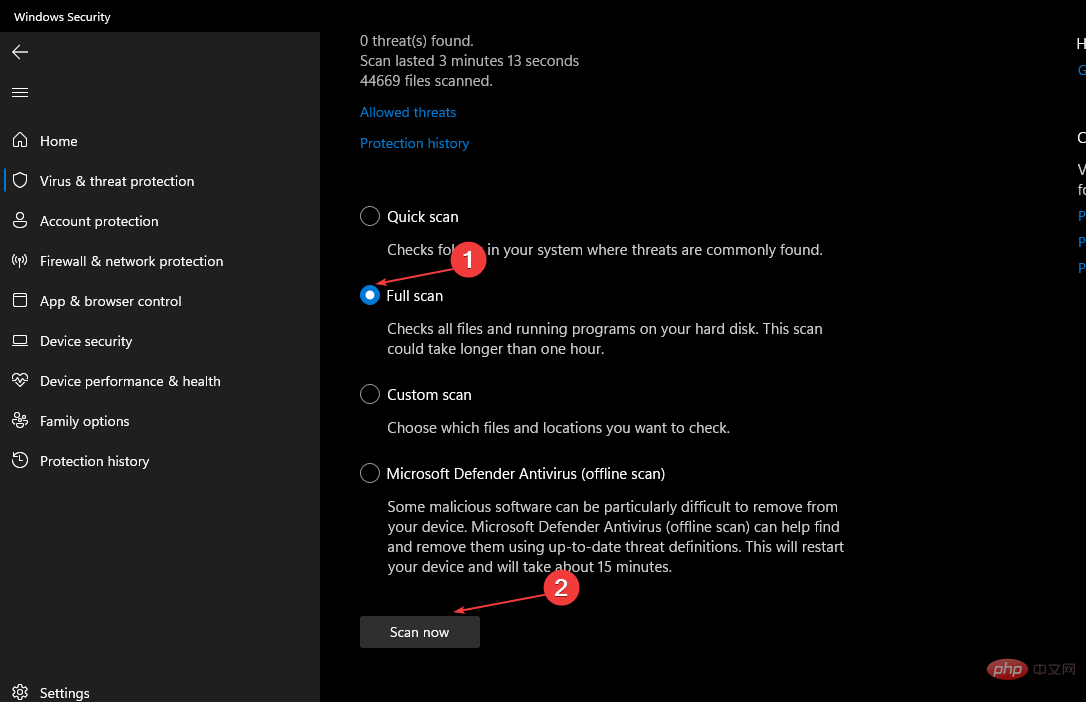Can't access Windows SmartScreen: How to unblock it
SmartScreen is a built-in, cloud-based anti-malware security feature that prevents devices from downloading or browsing potentially harmful websites. However, this feature may block other activities, causing the "Windows Smart Screen is now inaccessible" error on your PC.
Also, we have a detailed guide on how to fix unsafe downloads blocked by SmartScreen error message on Windows 11.
What causes the Windows Smart Screen cannot be accessed error?
Immediately cannot access the smart screen error when trying to install a program on Windows 11. Some of the factors responsible are:
- Network connection issues – Windows SmartScreen is a cloud-based anti-malware software that requires a stable and secure network connection. Therefore, errors may occur when there is network congestion or other network-related issues on the system's internet.
- Smart Screen Settings Issue – Disabling the Windows Smart Screen component of your computer sometimes prompts an error because the service cannot connect.
- A proxy server is being used on your computer – Using a proxy server may cause a “SmartScreen cannot be accessed” error on your computer. This is because Smart Screen is not compatible with proxy servers.
- Virus and Malware Attacks – Program installation can cause Windows Smart Screen errors due to viruses or malware on your computer.
Nonetheless, we will discuss the effective steps to resolve the “Smart Screen can’t be accessed now” error message on Windows 11.
What should I do if I can't access Windows SmartScreen?
Perform the following preliminary checks:
- Close background applications running on your computer.
- Check your network connection.
- Disable third-party antivirus software.
- Restart Windows in Safe Mode and check if the error persists.
If the SmartScreen error message persists, try the following solutions:
1. Enable Windows Smart Screen in Defender Options
- Left click single Click the Start button, type Windows Security, and then click Apply to start it.
- Select "Application and Browser Controls". Click the Reputation-based protection settings link.

- Toggle the following switches in reputation-based protection:
- Check apps and files
- SmartScreen for Microsoft Edge
- Potentially unwanted apps Block
- Smart Screen for Microsoft Store Apps

- Close the page and restart your PC and check if the SmartScreen cannot be accessed error persists.
Expert Tip:
Some PC problems are difficult to solve, especially when they involve corrupted repositories or missing Windows files. If you are having trouble fixing errors, your system may be partially corrupted.
We recommend installing Restoro, a tool that will scan your machine and determine what the fault is.
Click here to download and start repairing.
Turning on reputation-based protection will enable the Windows SmartScreen in Defender option.
2. Open Windows Defender Smart Screen
- Press the key to open the "Run" dialog box, type gpedit.msc, and then press to open Group Policy. WindowsREnter
- Navigate to:
<strong>Computer Configuration\Administrative Templates\Windows Components\ File Explorer</strong> - Double-click the "Configure Windows Defender SmartScreen" option.

- Check the Single option button in the upper left corner is enabled, and then click the OK button in the lower corner of the screen.

The above steps will turn on Smart Screen by enabling the "Configure Windows Defender Smart Screen" option.
3. Disable the proxy server in Windows settings
- Press the key to start Settings. WindowsI
- Select Network & Internet and click the Proxy option.

- Turn off Use proxy server to disable it and click the Save button.

- Restart your PC and check if the “Cannot Access Smart Screen” error persists.
Disabling the proxy server on your computer will fix any interference it causes with SmartScreen. Read how to fix the proxy when it's not turned off on Windows 11.
4. Create a new user account
- Press the key to open the "Settings" application. WindowsI
- Click Accounts and select Other Users from the right pane.

- Go to the Other Users tab and click Add Account.

- Click the "I don't have login information for this person" link on the new screen.

- Select "Add users without Microsoft accounts."

- Fill in the necessary spaces and click the Next button.

- Click the Change Account Type button.
- Select Administrator on the new page and click OK.
- Restart your computer and check if the error persists.
Using a new account on your computer can resolve any account-related issues that are preventing SmartScreen from working properly.
5. Run Windows Defender scan
- Left-click the "Start" button, type Windows Security Center, and then click . Enter
- Click Virus & Threat Protection from the menu and select Scan options.

- Then, select Full Scan and click the Scan Now button and wait for the scan to complete.

Running a Windows Defender scan will find and remove any malware and viruses that are causing the error. Read how to fix Windows virus and threat protection not working on Windows 11.
Alternatively, check out our guide on Windows Defender SmartScreen blocking unrecognized apps and how to fix it.
The above is the detailed content of Can't access Windows SmartScreen: How to unblock it. For more information, please follow other related articles on the PHP Chinese website!

Hot AI Tools

Undresser.AI Undress
AI-powered app for creating realistic nude photos

AI Clothes Remover
Online AI tool for removing clothes from photos.

Undress AI Tool
Undress images for free

Clothoff.io
AI clothes remover

Video Face Swap
Swap faces in any video effortlessly with our completely free AI face swap tool!

Hot Article

Hot Tools

Notepad++7.3.1
Easy-to-use and free code editor

SublimeText3 Chinese version
Chinese version, very easy to use

Zend Studio 13.0.1
Powerful PHP integrated development environment

Dreamweaver CS6
Visual web development tools

SublimeText3 Mac version
God-level code editing software (SublimeText3)

Hot Topics
 1387
1387
 52
52
 What is the reason why PS keeps showing loading?
Apr 06, 2025 pm 06:39 PM
What is the reason why PS keeps showing loading?
Apr 06, 2025 pm 06:39 PM
PS "Loading" problems are caused by resource access or processing problems: hard disk reading speed is slow or bad: Use CrystalDiskInfo to check the hard disk health and replace the problematic hard disk. Insufficient memory: Upgrade memory to meet PS's needs for high-resolution images and complex layer processing. Graphics card drivers are outdated or corrupted: Update the drivers to optimize communication between the PS and the graphics card. File paths are too long or file names have special characters: use short paths and avoid special characters. PS's own problem: Reinstall or repair the PS installer.
 How to solve the problem of loading when PS is always showing that it is loading?
Apr 06, 2025 pm 06:30 PM
How to solve the problem of loading when PS is always showing that it is loading?
Apr 06, 2025 pm 06:30 PM
PS card is "Loading"? Solutions include: checking the computer configuration (memory, hard disk, processor), cleaning hard disk fragmentation, updating the graphics card driver, adjusting PS settings, reinstalling PS, and developing good programming habits.
 How to speed up the loading speed of PS?
Apr 06, 2025 pm 06:27 PM
How to speed up the loading speed of PS?
Apr 06, 2025 pm 06:27 PM
Solving the problem of slow Photoshop startup requires a multi-pronged approach, including: upgrading hardware (memory, solid-state drive, CPU); uninstalling outdated or incompatible plug-ins; cleaning up system garbage and excessive background programs regularly; closing irrelevant programs with caution; avoiding opening a large number of files during startup.
 Does H5 page production require continuous maintenance?
Apr 05, 2025 pm 11:27 PM
Does H5 page production require continuous maintenance?
Apr 05, 2025 pm 11:27 PM
The H5 page needs to be maintained continuously, because of factors such as code vulnerabilities, browser compatibility, performance optimization, security updates and user experience improvements. Effective maintenance methods include establishing a complete testing system, using version control tools, regularly monitoring page performance, collecting user feedback and formulating maintenance plans.
 How to solve the problem of loading when the PS opens the file?
Apr 06, 2025 pm 06:33 PM
How to solve the problem of loading when the PS opens the file?
Apr 06, 2025 pm 06:33 PM
"Loading" stuttering occurs when opening a file on PS. The reasons may include: too large or corrupted file, insufficient memory, slow hard disk speed, graphics card driver problems, PS version or plug-in conflicts. The solutions are: check file size and integrity, increase memory, upgrade hard disk, update graphics card driver, uninstall or disable suspicious plug-ins, and reinstall PS. This problem can be effectively solved by gradually checking and making good use of PS performance settings and developing good file management habits.
 Is slow PS loading related to computer configuration?
Apr 06, 2025 pm 06:24 PM
Is slow PS loading related to computer configuration?
Apr 06, 2025 pm 06:24 PM
The reason for slow PS loading is the combined impact of hardware (CPU, memory, hard disk, graphics card) and software (system, background program). Solutions include: upgrading hardware (especially replacing solid-state drives), optimizing software (cleaning up system garbage, updating drivers, checking PS settings), and processing PS files. Regular computer maintenance can also help improve PS running speed.
 How to use mysql after installation
Apr 08, 2025 am 11:48 AM
How to use mysql after installation
Apr 08, 2025 am 11:48 AM
The article introduces the operation of MySQL database. First, you need to install a MySQL client, such as MySQLWorkbench or command line client. 1. Use the mysql-uroot-p command to connect to the server and log in with the root account password; 2. Use CREATEDATABASE to create a database, and USE select a database; 3. Use CREATETABLE to create a table, define fields and data types; 4. Use INSERTINTO to insert data, query data, update data by UPDATE, and delete data by DELETE. Only by mastering these steps, learning to deal with common problems and optimizing database performance can you use MySQL efficiently.
 Can mysql run on android
Apr 08, 2025 pm 05:03 PM
Can mysql run on android
Apr 08, 2025 pm 05:03 PM
MySQL cannot run directly on Android, but it can be implemented indirectly by using the following methods: using the lightweight database SQLite, which is built on the Android system, does not require a separate server, and has a small resource usage, which is very suitable for mobile device applications. Remotely connect to the MySQL server and connect to the MySQL database on the remote server through the network for data reading and writing, but there are disadvantages such as strong network dependencies, security issues and server costs.