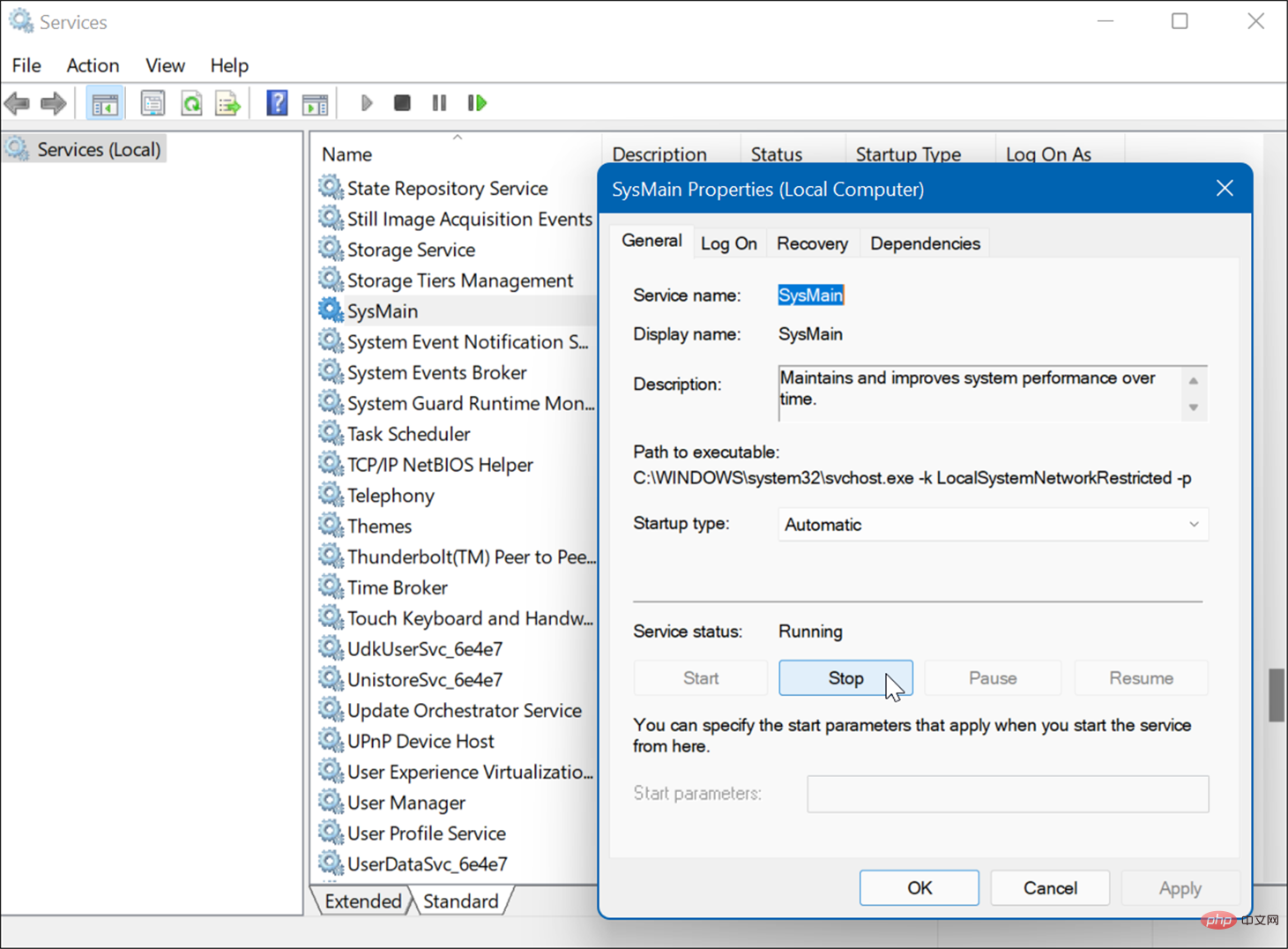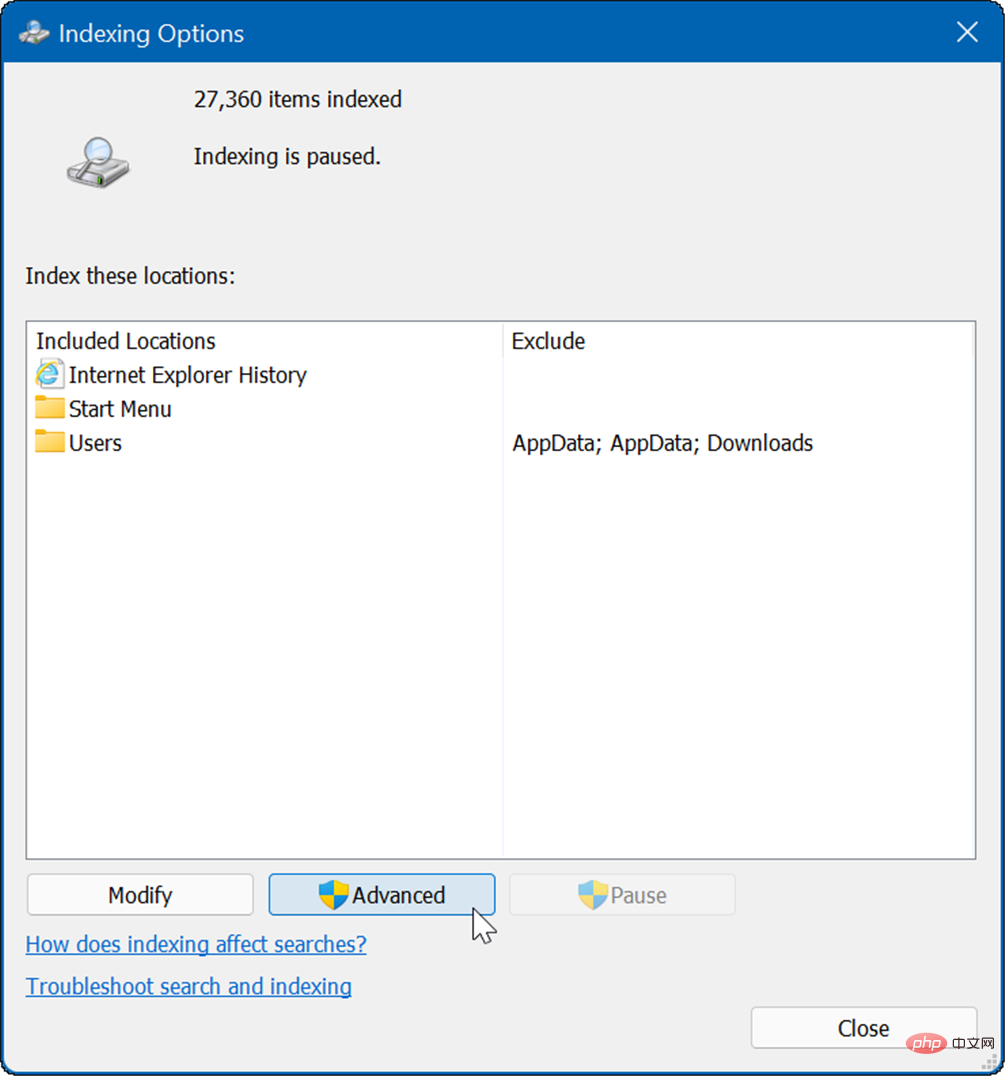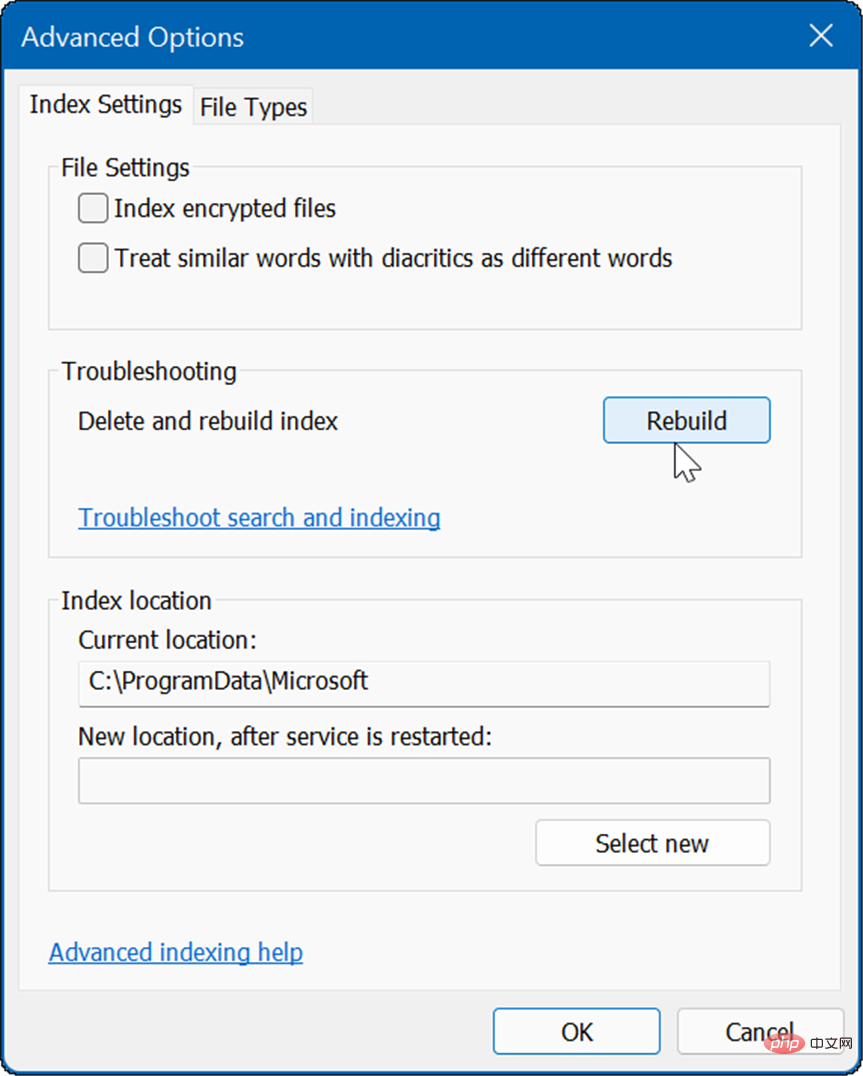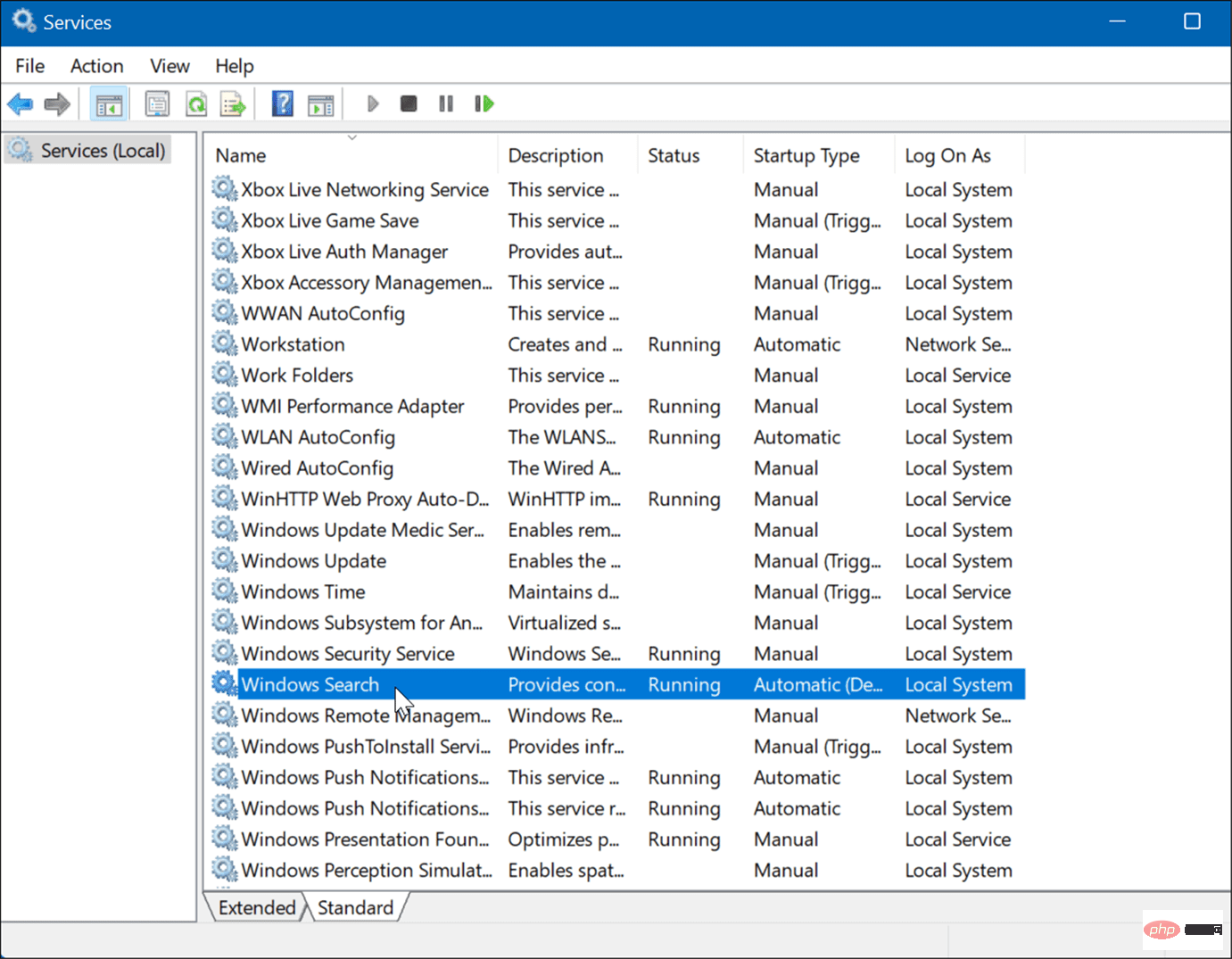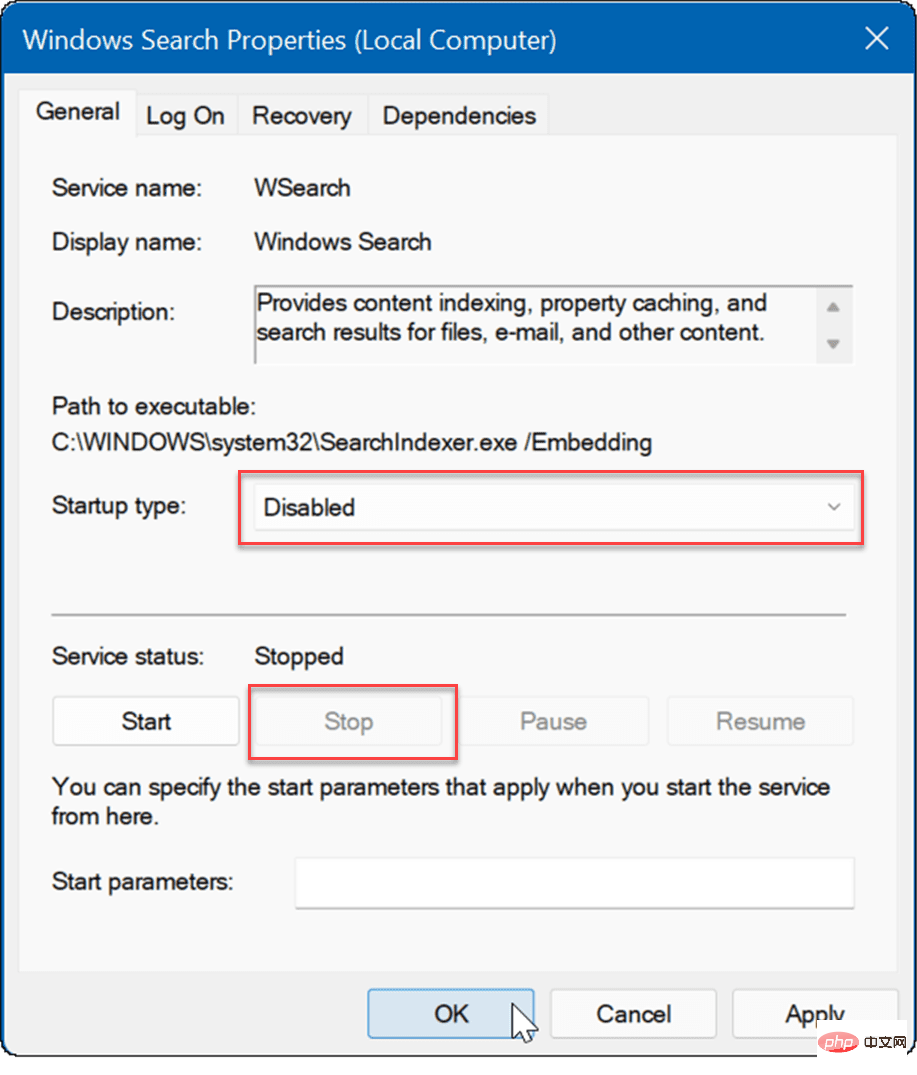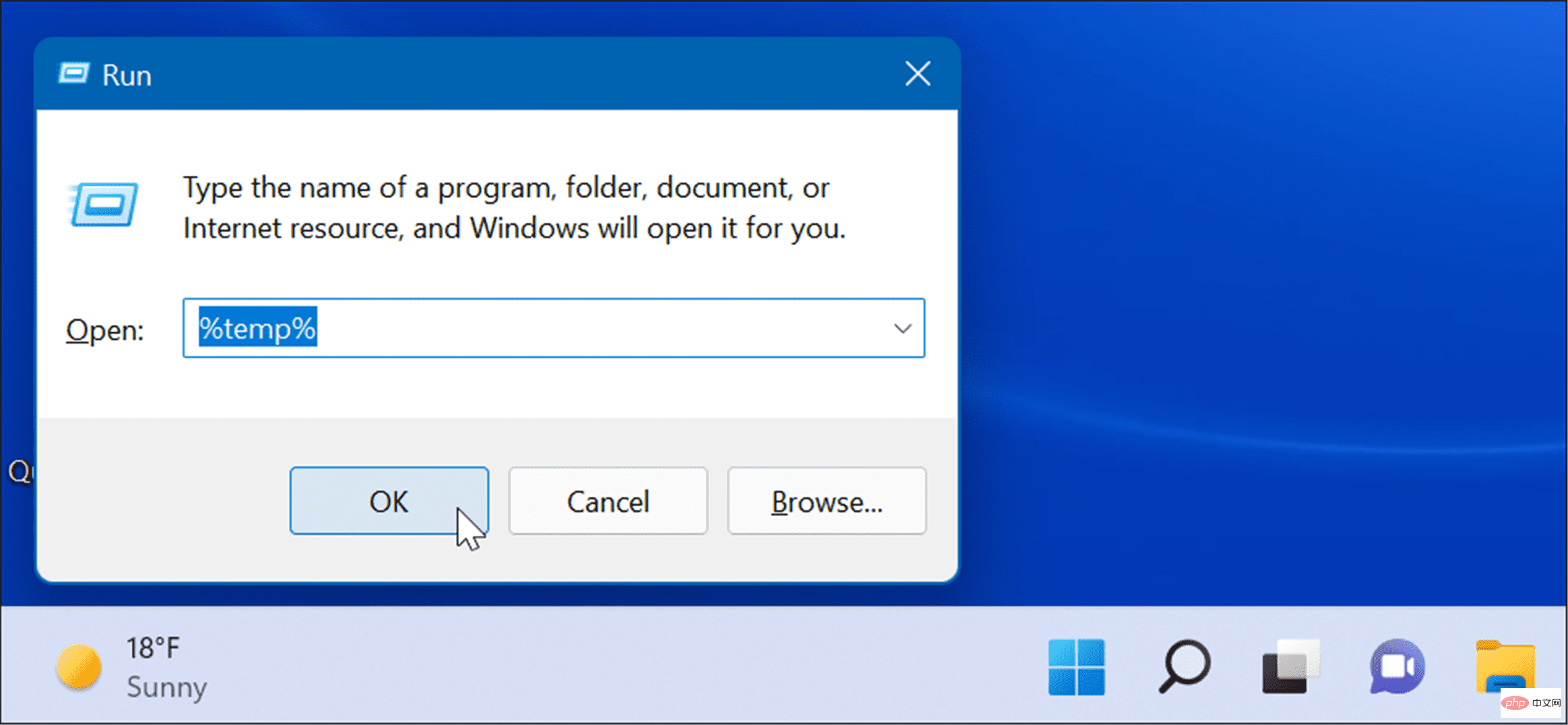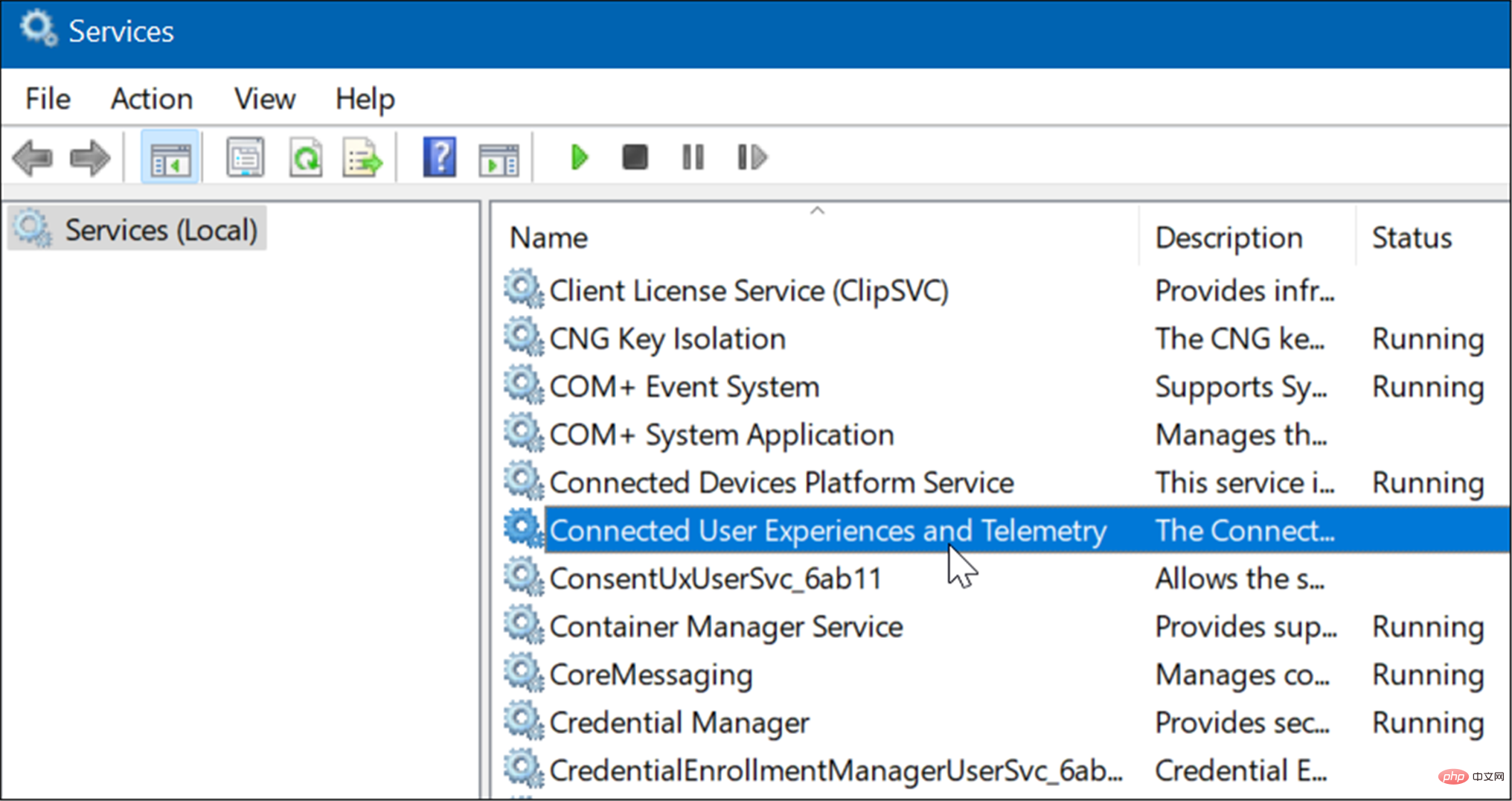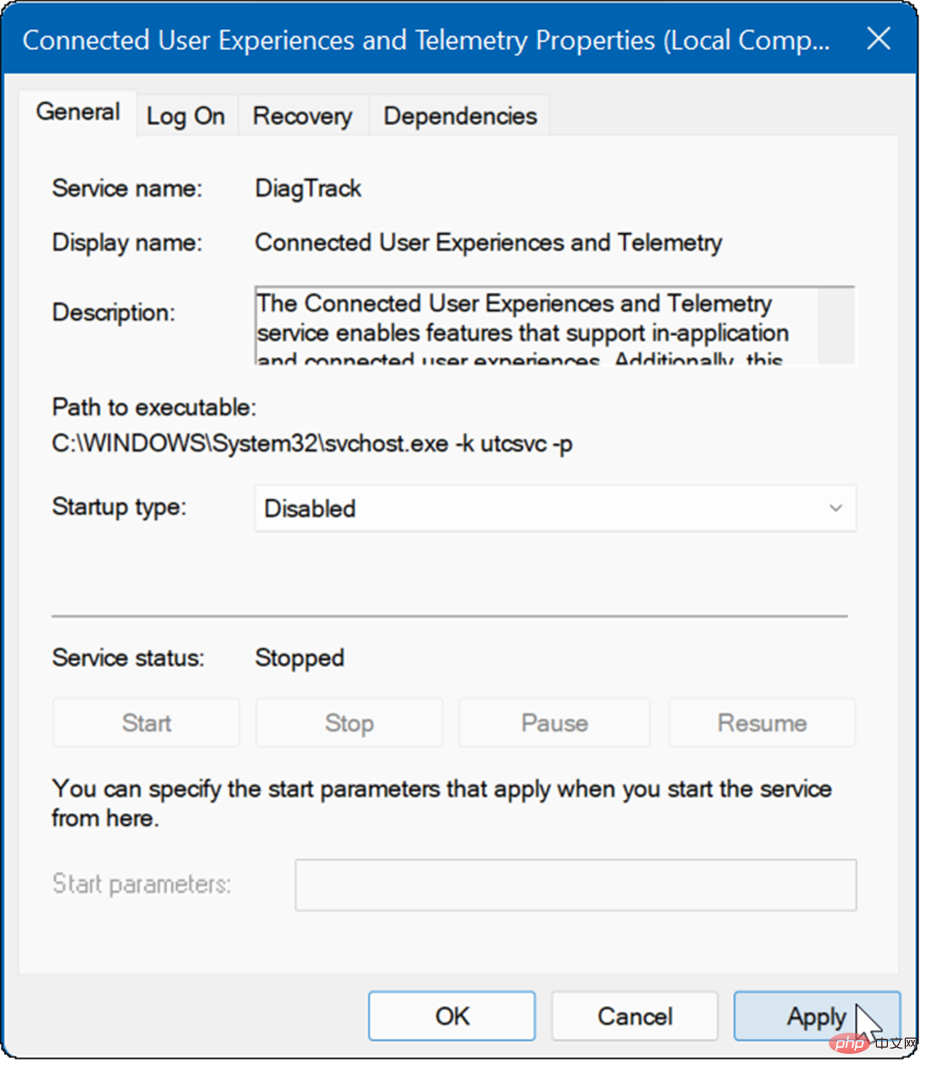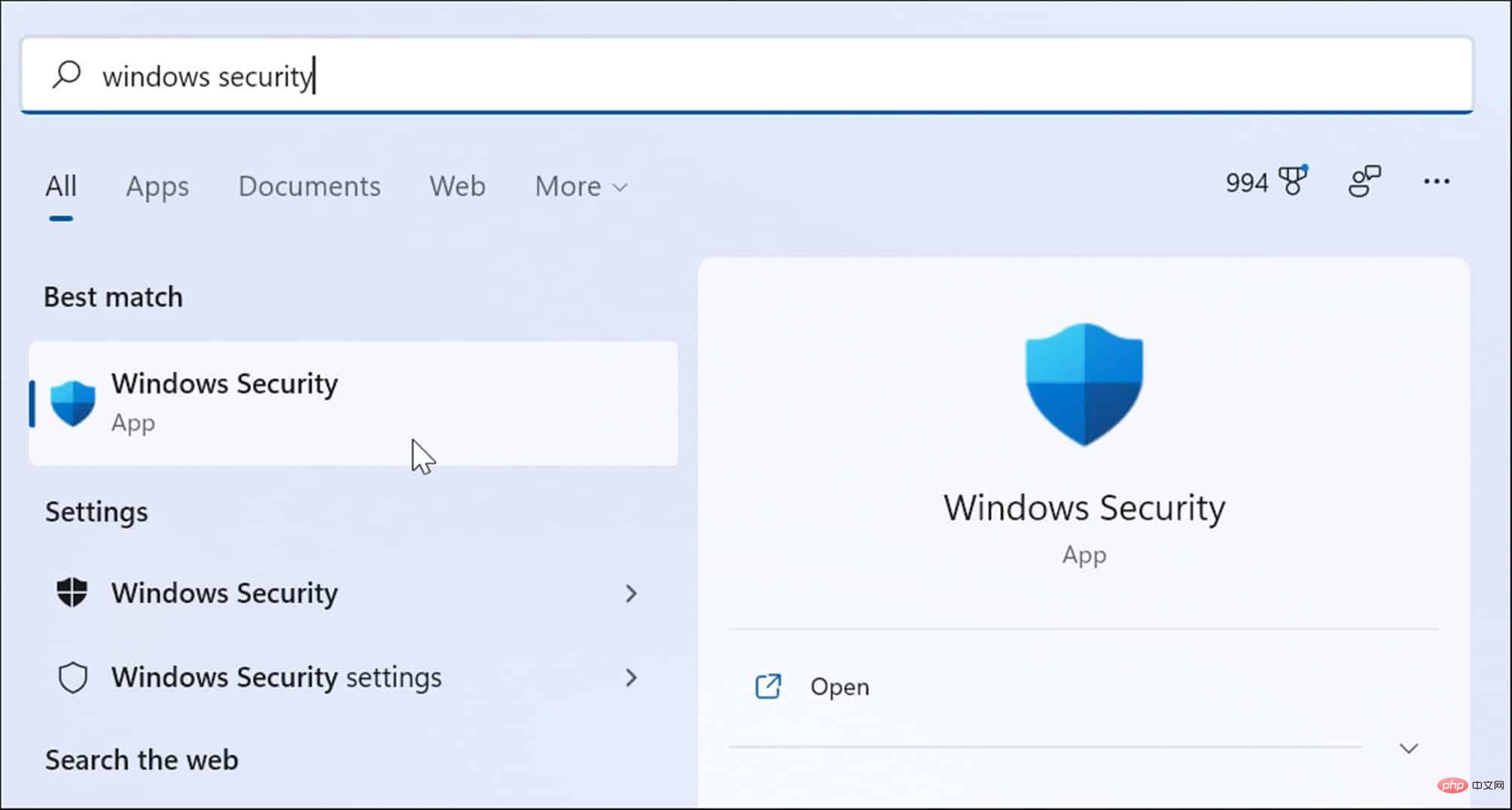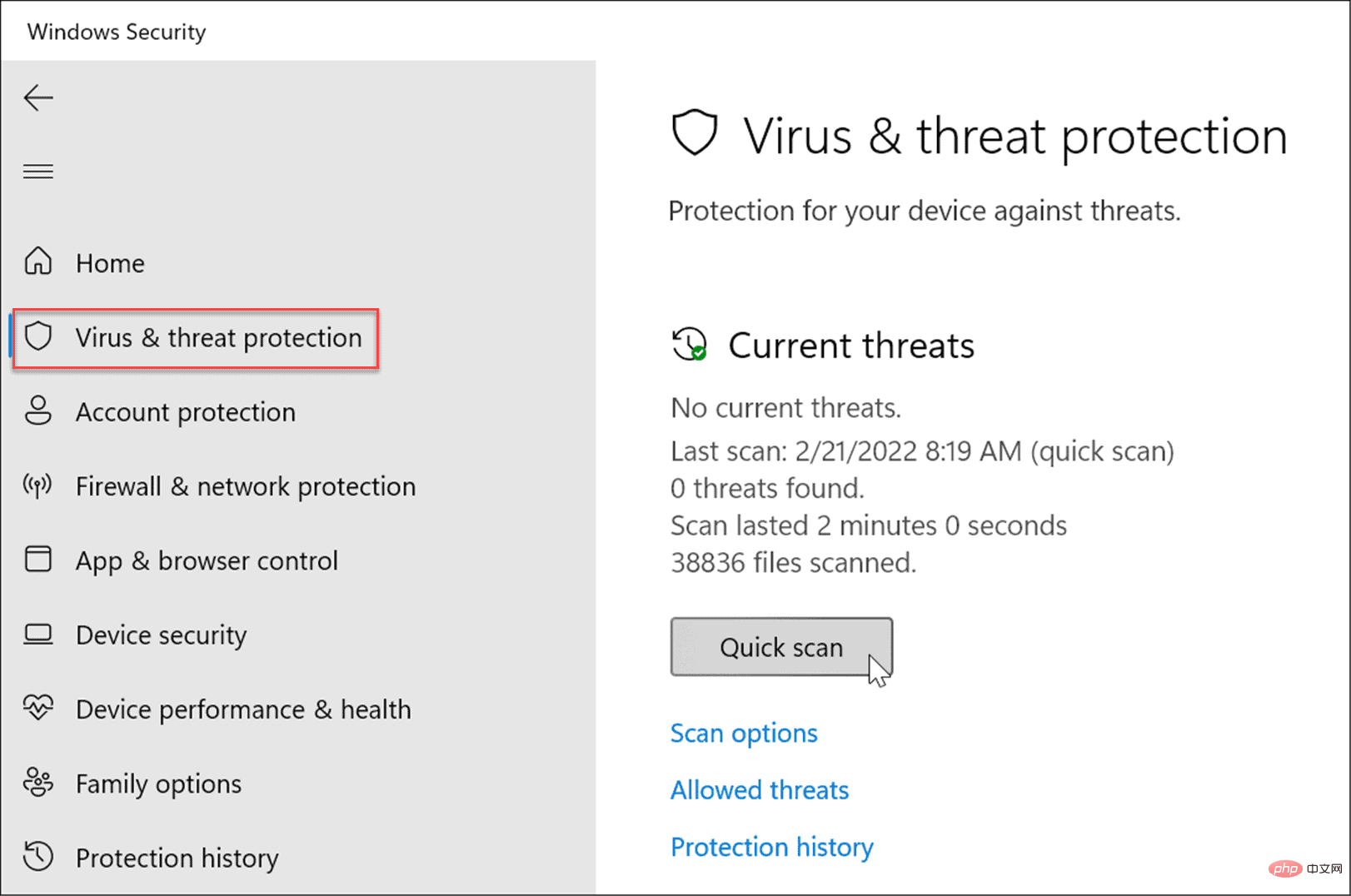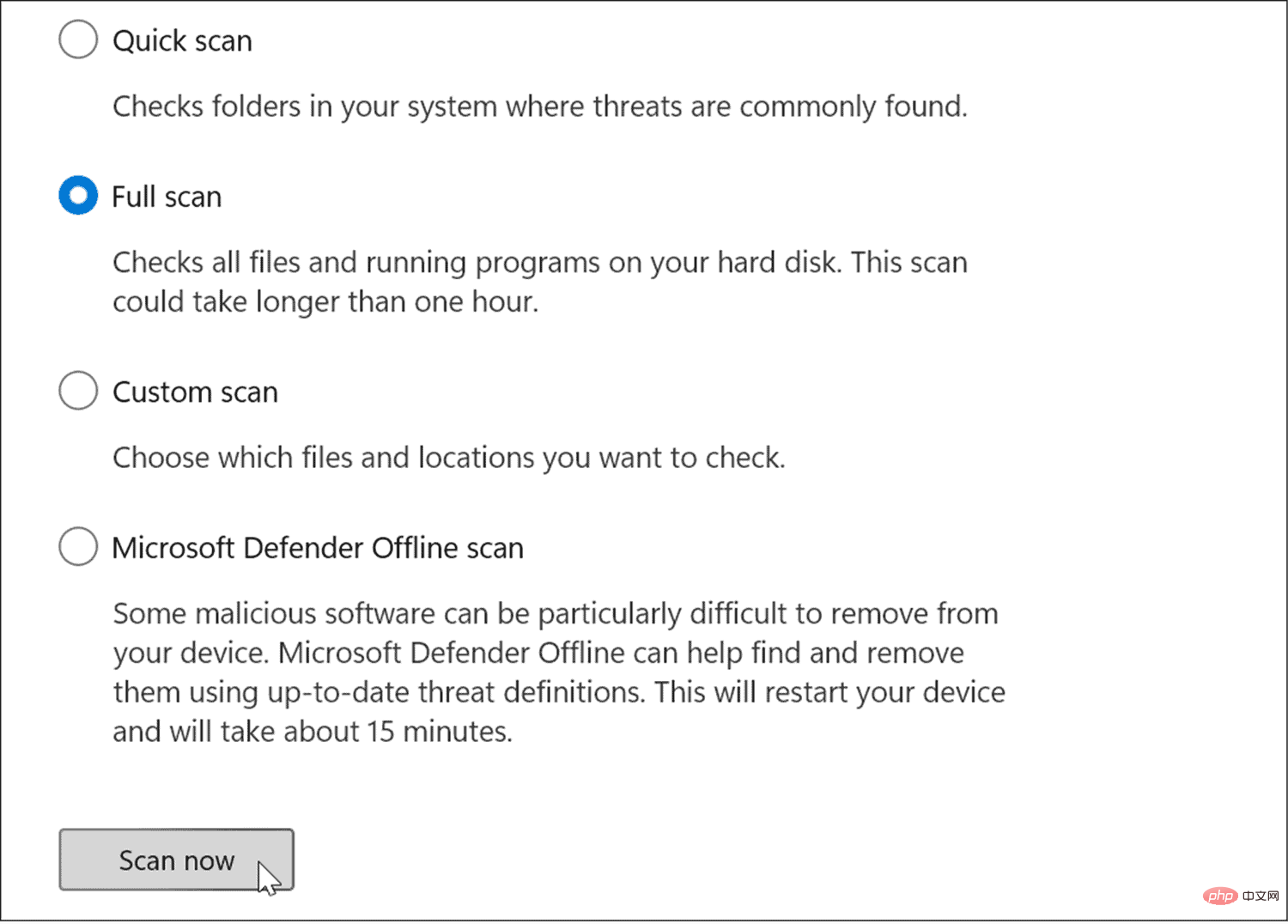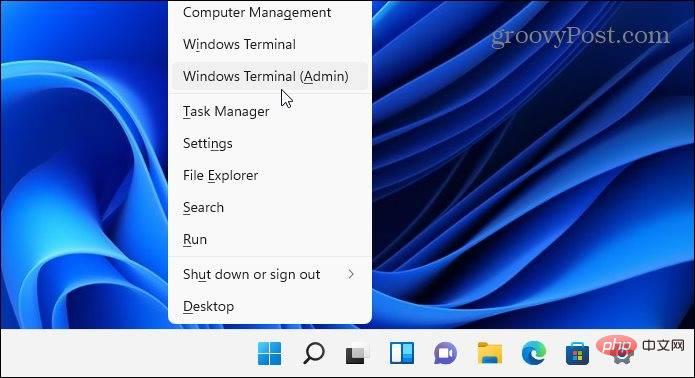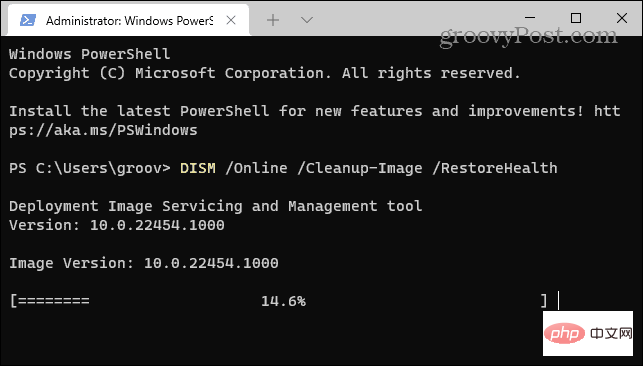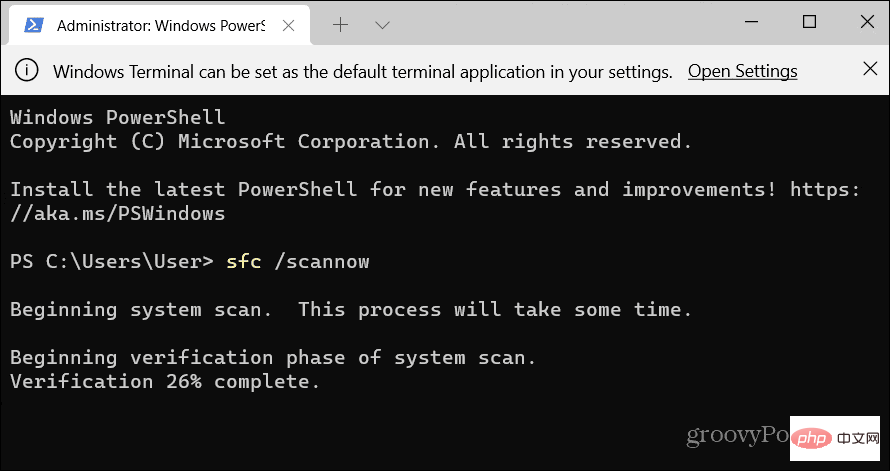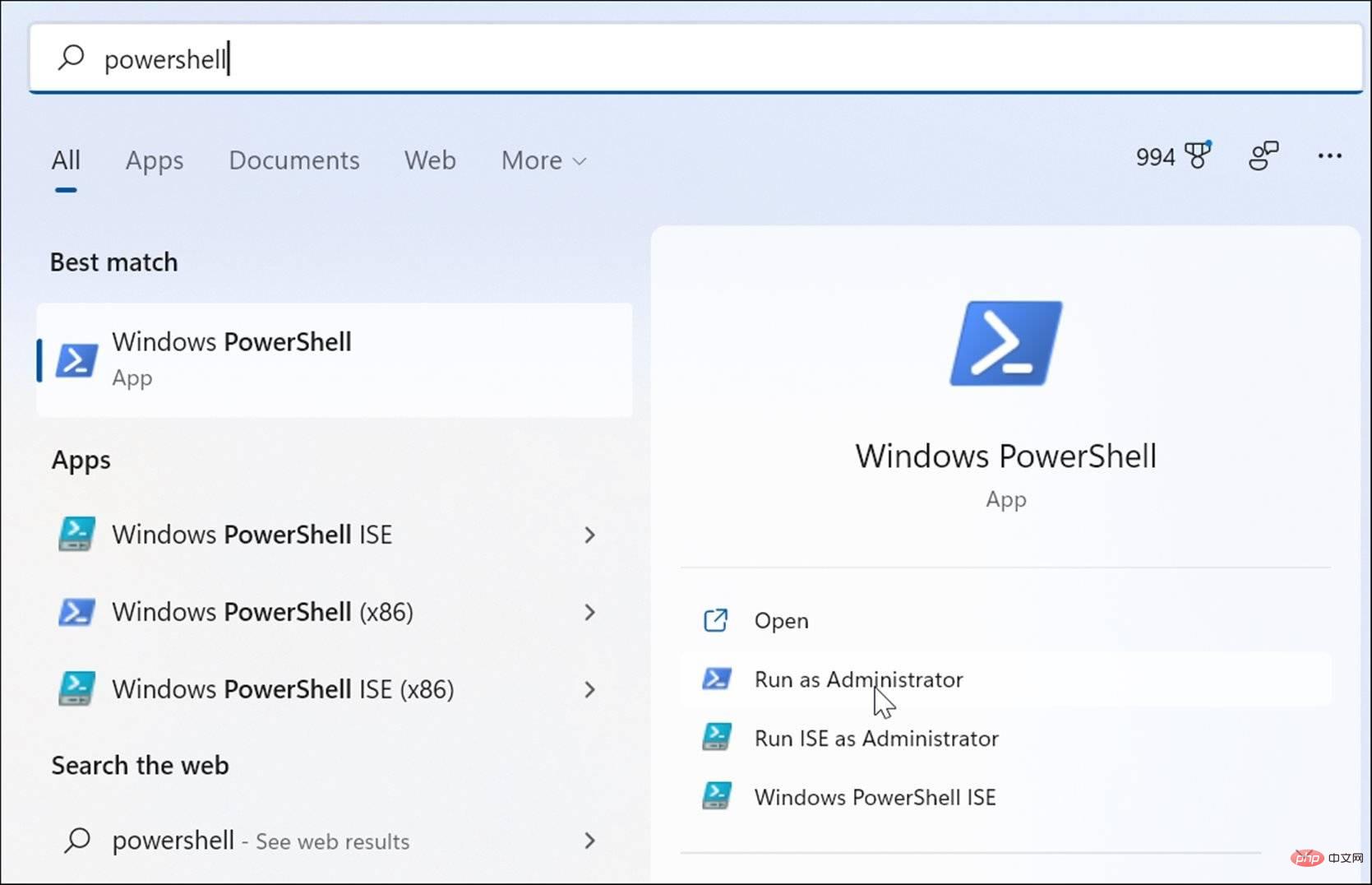How to fix 100% disk usage on Windows 11
How to Fix 100% Disk Usage on Window 11
The straightforward way to find the offending application or service that is causing 100% disk usage is to use Task Manager.
To open Task Manager, right-click on the Start menu and select Task Manager. Click the Disk column header to see what's taking up the most resources. From there, you'll have a good idea of where to start.
However, the problem may be more serious than just closing the application or disabling the service.
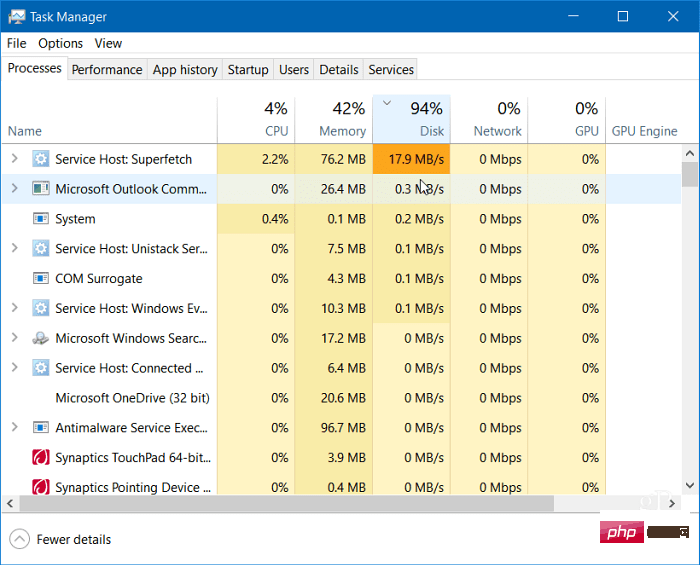
Keep reading to find more potential causes of problems and how to fix them.
Disable Superfetch
Superfetch feature ( also known as SysMain in Windows 11) helps reduce startup time by accessing prefetched files and load applications more efficiently. While it's a useful feature that can improve performance, it can cause excessive disk usage.
To disable Superfetch (SysMain) on Windows 11, use the following steps:
- Use the keyboard shortcut Windows key RStart "Run ”Dialog box.
- In Run, type services.msc and click OK.

- When the Services console opens, double-click SysMain and click the Stop button.
-
Next, click the drop-down menu next to Startup type and set it to Disabled.

- Click Apply and OK and close the service console.
After stopping SysMain, you should notice a difference in disk usage in Task Manager, but you may need to restart your PC to make sure it's fixed.
Rebuild Search Index
Another common issue that causes high disk usage is the search index on Windows 11. Search indexing scans files, emails, photos, and other system files on your PC to help return search results faster. However, if something goes wrong, it can result in an indefinite search loop.
To fix it, you can rebuild the database. To rebuild the search index:
- Click Start or press the Windows key, type Index Options, and then Select the top result.
- When the "Index Options" window opens, click the "Advanced " button.

- Click the Rebuild button in the Troubleshooting section and then click OK to verify.

This process may take a while, so you may need to take a break from your computer. The time required will vary based on the amount of data on the drive and its speed (i.e. SSD vs. HDD).
Disable Search Indexing Completely
If rebuilding is working fine but you find that you are doing a lot of rebuilding, you can disable search indexing completely.
To disable Windows Search, use the following steps:
- Use the keyboard shortcut Windows key RLaunch the Run dialog box . In Run, type
- services.msc and click OK. When the
- Services console opens, double-click Windows Search.
 When the
When the - Windows Search Properties screen appears, set Startup type to Disabled. Click
- to stop, then click OK.

- Use keyboard shortcutsWindows key RLaunch the Run dialog box.
- In Run, type %temp% and click OK.

-
Temp Folder will open in File Explorer - Press Ctrl A to select everything in the folder, then click in the toolbar Delete button.

Disable DiagTrack Service
ConnectedUser Experience( DiagTrack ) Service (also known as TelemetryData) runs in the background and provides Microsoft with data about your PC usage. It can cause high disk usage.
To disable the DiagTrack service, use the following steps:
- Press Ctrl Shift Esc to launch Task Manager and open "Services " Tab.
- Right-click DiagTrack and select Stop from the menu.

- Next, click the Open Services link at the bottom of Task Manager.

- When the Services window appears, double-click the Connected User Experience and Telemetry service.

- Under the General tab, set Startup type to Disabled and click Apply.

- Now, click on the Recovery tab, set all three failure options to Take No Action and click on OK.

The service is now disabled and you don’t need to worry about it running again when you restart your PC.
Check for Malware
Another important and perhaps first thing to check for is viruses or other malware. Windows Security (formerly Windows Defender) is built-in and scans your system for malware in real time. However, it may not capture everything.
You can run a virus scan manually using the following steps:
- Click Startor press the Windows key and type windows security and select the top result.

- Select Virus and Threat Protection on the left, and then click the Quick Scan button.

- If nothing is detected and you are still getting 100% disk usage, try a deeper scan. To do this, click the Scan Options link and select Full Scan or Microsoft Defender Offline Scan.

Deeper scans take longer to complete, but are worth the wait if your system is infected with stubborn malware. Offline scanning requires a restart, so be sure to close any open files before starting.
Also, it’s important to get a second opinion. For example, if you're unsure about any file you're opening, run a scan with a trusted and free security application like Avast or AVG AntiVirus.
Run SFC and DISM scans
Missing or corrupted files on Windows can cause high disk load as your PC tries to compensate. Fortunately, Windows has several built-in tools that can help you scan for bad files and replace them with good ones.
To run these tools:
- Right-click the Start button and select Windows Terminal (Admin) from the menu .

- Enter the following command in the terminal and press Enter:
DISM /Online /Cleanup-Image /RestoreHealth
Copy after login
- Once the DISM command is completed, run the following command, ThenPress Enter:
sfc /scannow
Copy after login
Check your hard drive for errors
Fix 100% Disk Usage on Windows 11 Another thing is to check the disk for errors.
You can check the disk for errors using the following steps:
- 打开 开始菜单并输入powershell。
- 将鼠标悬停在顶部结果上,然后选择Run as Administrator。

- 终端打开后,运行以下命令并按 Enter。
Chkdsk /r /f
Copy after login - 下次重新启动 PC 时,系统会提示您安排扫描 - 键入Y并按Enter。
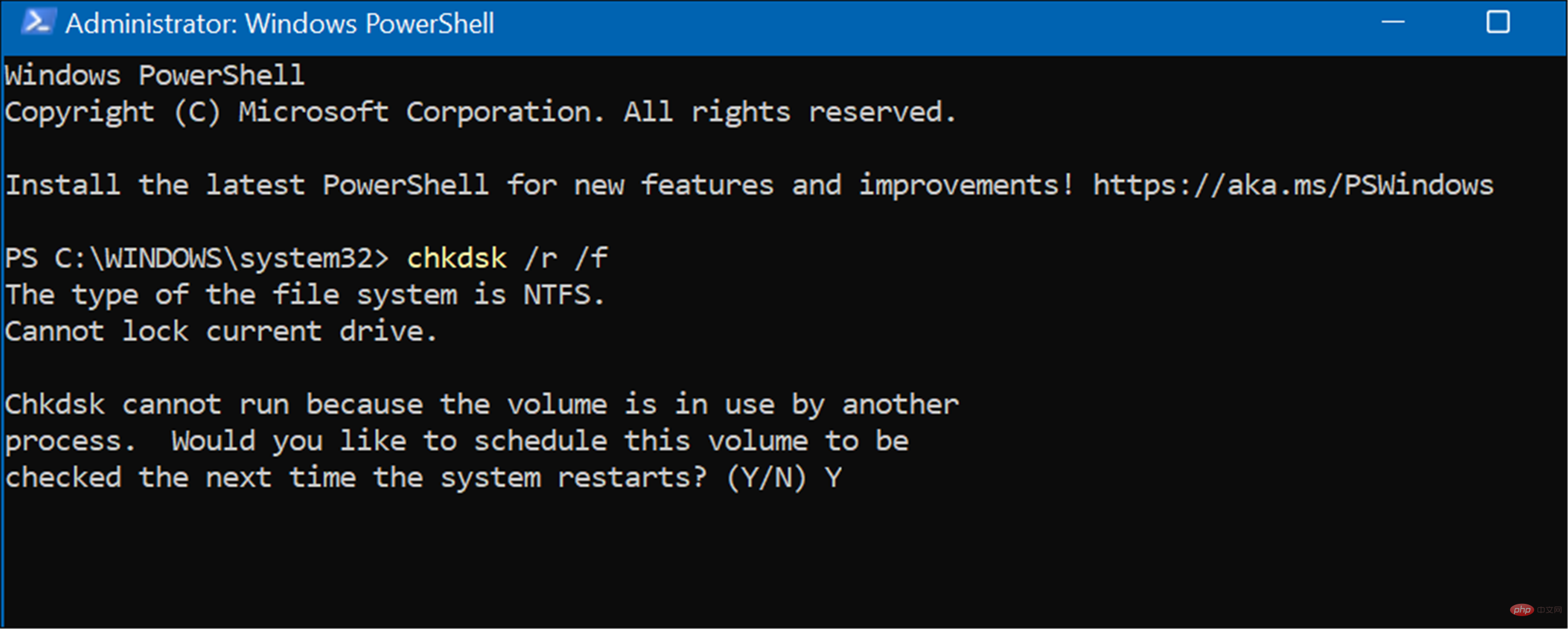
Windows 11 上更好的磁盘使用率
如果您在 Windows 11 上看到 100% 的磁盘使用率,则上述选项之一应该可以解决问题。如果您尚未使用 Windows 11,则可以在 Windows 10 上解决问题。
Windows 11 为您的驱动器提供了其他内置工具,例如清理建议。您还可以配置Storage Sense 功能以确保您的驱动器以最佳方式运行。
The above is the detailed content of How to fix 100% disk usage on Windows 11. For more information, please follow other related articles on the PHP Chinese website!

Hot AI Tools

Undresser.AI Undress
AI-powered app for creating realistic nude photos

AI Clothes Remover
Online AI tool for removing clothes from photos.

Undress AI Tool
Undress images for free

Clothoff.io
AI clothes remover

Video Face Swap
Swap faces in any video effortlessly with our completely free AI face swap tool!

Hot Article

Hot Tools

Notepad++7.3.1
Easy-to-use and free code editor

SublimeText3 Chinese version
Chinese version, very easy to use

Zend Studio 13.0.1
Powerful PHP integrated development environment

Dreamweaver CS6
Visual web development tools

SublimeText3 Mac version
God-level code editing software (SublimeText3)

Hot Topics
 1387
1387
 52
52
![Event ID 157: Disk has been removed unexpectedly [Fixed]](https://img.php.cn/upload/article/000/887/227/168576249277516.jpg?x-oss-process=image/resize,m_fill,h_207,w_330) Event ID 157: Disk has been removed unexpectedly [Fixed]
Jun 03, 2023 am 11:21 AM
Event ID 157: Disk has been removed unexpectedly [Fixed]
Jun 03, 2023 am 11:21 AM
Disk has been accidentally deleted is an error in the system event log on Windows devices. This is an unusual issue on the virtual disk that all XBOX Live PC and Microsoft PC installations rely on. Typically, this problem occurs when something disrupts the system's communication with the disk. Event ID157 in Event Viewer The disk has been accidentally deleted, preventing the user from installing the game using the specified virtual drive. This virtual drive will not be visible in File Explorer like other drives. You may also encounter VMWare issues where the disk has been accidentally deleted. The solution below will fix the problem, but you must make changes directly in VMWare's emulated operating system. Depend on
 Fix: Windows Driver Foundation missing error
Jun 02, 2023 pm 09:15 PM
Fix: Windows Driver Foundation missing error
Jun 02, 2023 pm 09:15 PM
It's really frustrating when your Windows PC lags or runs slowly while playing games or performing resource-intensive tasks. Your PC may have all the processing power to handle these tasks, but if certain drivers fail to load, then your PC will experience multiple issues. One such error is WindowsDriverFoundation missing issue. When this error pops up, you should know that some important system-related drivers fail to load on your Windows PC. Since drivers are one of the most important components that allow the hardware to communicate with your PC, any issues with the drivers can cause the hardware process to malfunction. Several users reported that Window
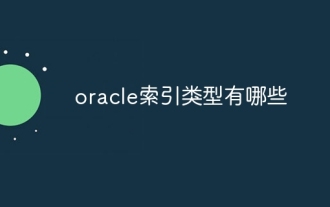 What are the Oracle index types?
Nov 16, 2023 am 09:59 AM
What are the Oracle index types?
Nov 16, 2023 am 09:59 AM
Oracle index types include: 1. B-Tree index; 2. Bitmap index; 3. Function index; 4. Hash index; 5. Reverse key index; 6. Local index; 7. Global index; 8. Domain index ; 9. Bitmap connection index; 10. Composite index. Detailed introduction: 1. B-Tree index is a self-balancing tree data structure that can efficiently support concurrent operations. In Oracle database, B-Tree index is the most commonly used index type; 2. Bit Graph index is an index type based on bitmap algorithm and so on.
 Detailed tutorial on how to delete the administrator account in Windows 7 system
Jul 11, 2023 pm 10:09 PM
Detailed tutorial on how to delete the administrator account in Windows 7 system
Jul 11, 2023 pm 10:09 PM
How to delete the administrator account in Windows 7 system? Many users have multiple administrator accounts on their computers, but some accounts cannot be used, so we can delete unnecessary administrator accounts. So how to delete administrator accounts in win7 system? Today I will share with you how to delete administrator accounts in win7 system. Account method. Friends who are interested, come and take a look! 1. First, right-click the "Computer" icon on the desktop and select "Manage" from the menu bar. 2. In the computer management interface, expand the "System Tools -> Local Users -> Users" option. 3. Then in
![6 Ways to Shut Down Windows 11 Without Updating [100% Effective]](https://img.php.cn/upload/article/000/887/227/168570599868651.png?x-oss-process=image/resize,m_fill,h_207,w_330) 6 Ways to Shut Down Windows 11 Without Updating [100% Effective]
Jun 02, 2023 pm 07:39 PM
6 Ways to Shut Down Windows 11 Without Updating [100% Effective]
Jun 02, 2023 pm 07:39 PM
This can be frustrating when you need to shut down your PC for some reason but don't want to install updates that you have downloaded and are ready to install the next time you shut down or restart your PC. Well, you'll be happy to know that you can turn it off without updating your Windows 11 PC. Here are various ways to shut down your Windows 11 PC while avoiding updates. How to Check if Updates Are Pending on Windows 11 Before we venture into methods that allow you to shut down your PC without having to install updates, it’s important to understand when and what updates Windows plans to install on your system. Needless to say, if the "Pause Updates" option is not enabled on your PC, Windows
 Windows 11 stuck in dark mode: 5 ways to fix it
Jun 02, 2023 pm 11:56 PM
Windows 11 stuck in dark mode: 5 ways to fix it
Jun 02, 2023 pm 11:56 PM
If you are using Windows 11, then you know that you can enable the dark mode feature. Unfortunately, sometimes it can get stuck and not change back to light mode when you need it. This feature gives your screen a cool black look, especially useful for those who don't like it to be too bright. For most people, this isn't a big deal. However, some people find it annoying because it makes it harder for them to see their computer screen. If you are one of those people who likes to use high-contrast themes or light colors, staring at a dark background all day can be annoying. And if you're trying to work on something like a presentation or document that relies on colors that aren't easily visible against a dark background, it's going to be difficult to read anything while working on your PC. Why is my phone
 How to solve the problem that the index exceeds the array limit
Nov 15, 2023 pm 05:22 PM
How to solve the problem that the index exceeds the array limit
Nov 15, 2023 pm 05:22 PM
The solutions are: 1. Check whether the index value is correct: first confirm whether your index value exceeds the length range of the array. The index of the array starts from 0, so the maximum index value should be the array length minus 1; 2. Check the loop boundary conditions: If you use the index for array access in a loop, make sure the loop boundary conditions are correct; 3. Initialize the array: Before using an array, make sure that the array has been initialized correctly; 4. Use exception handling: You can use the exception handling mechanism in the program to catch errors where the index exceeds the bounds of the array, and handle it accordingly.
 PHP returns the string from the start position to the end position of a string in another string
Mar 21, 2024 am 10:31 AM
PHP returns the string from the start position to the end position of a string in another string
Mar 21, 2024 am 10:31 AM
This article will explain in detail how PHP returns the string from the start position to the end position of a string in another string. The editor thinks it is quite practical, so I share it with you as a reference. I hope you will finish reading this article. You can gain something from this article. Use the substr() function in PHP to extract substrings from a string. The substr() function can extract characters within a specified range from a string. The syntax is as follows: substr(string,start,length) where: string: the original string from which the substring is to be extracted. start: The index of the starting position of the substring (starting from 0). length (optional): The length of the substring. If not specified, then