How to blur the background during a FaceTime call
If you want to make a video call on FaceTime but don’t want to show an untidy room, here’s how you can set your iPhone, iPad or Mac to blur the background.
Whether you're working from home or meeting up with friends and family, you may have to make or receive video calls. Someone will start FaceTime and open video so they can see you and you can see them.
Part of the problem with video calls is that sometimes you can't prepare them enough. If you get a call, you may have enough time to make sure you're presentable, but you may not be able to leave the room you're in pristine.
Not everyone can keep their living space in pristine condition for a video call, and while this may be acceptable in some situations, it can be difficult to do a phone interview or have someone important call and This may not be great when your background is untidy.
The problem may not even be cleanliness or tidiness. You may have posters or pictures on your walls that are inappropriate for work or home safety, or may be unfriendly to children.
There are also general privacy concerns with video calls, since it's entirely possible for someone to determine your location if you're out and about just by looking at the background of your video feed.
There are many reasons for not wanting to show your current background, and Apple does offer a way around the problem.
Background Blur
FaceTime, introduced in iOS 15, iPadOS 15, and macOS Monterey, gives users the option to turn on Portrait Mode for their iPhone or iPad’s camera, or for a camera connected to their Mac. This creates an effect similar to a portrait taken on an iPhone, where the background is blurred by computationally generated bokeh.
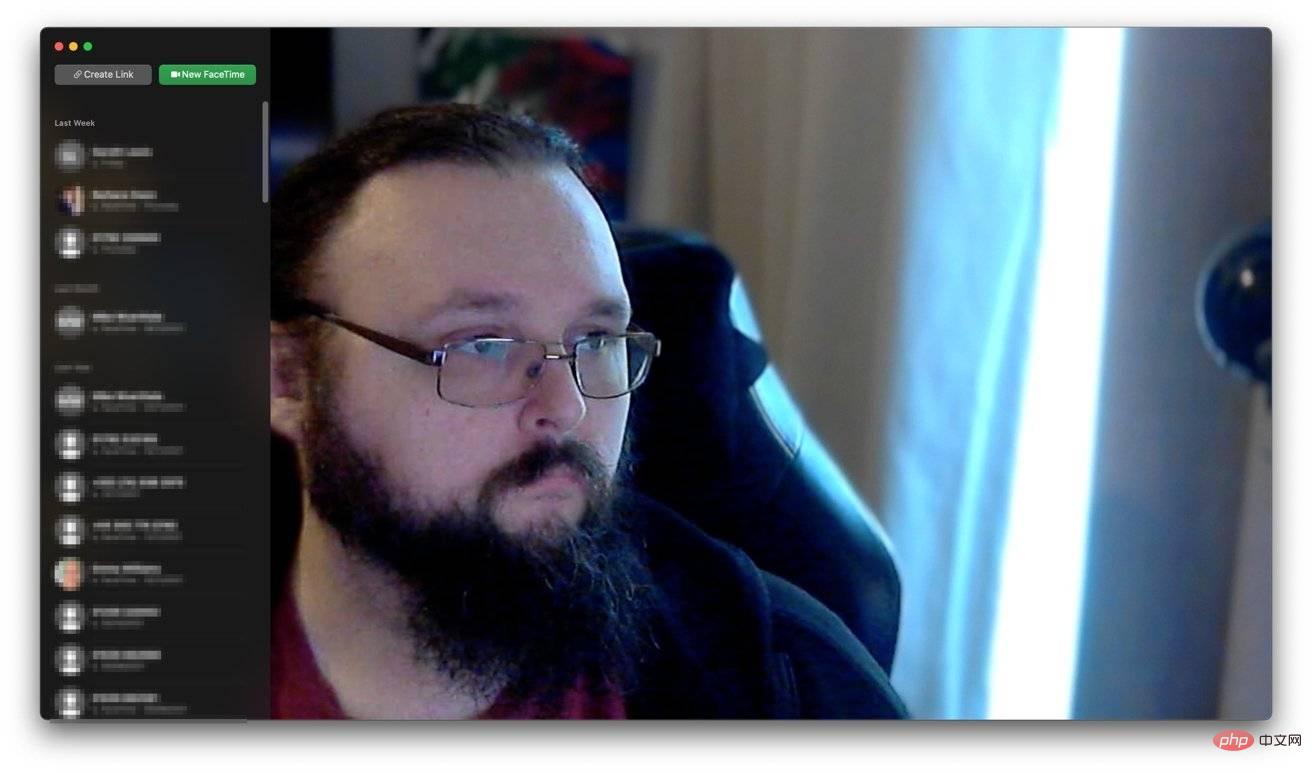
While the iPhone relies on depth data from the TrueDepth camera array to create the blue color, and the Mac relies on machine learning to determine the subject, the end result is essentially the same: the background is blurry, and the subject ( u) is visible blurred.
Supported Hardware
To enable this feature, you need a specific model of iPhone, iPad, or Mac. On unsupported devices, this option won't work at all, but FaceTime will work fine.
To use it on iPhone, you need iOS 15 or later on an iPhone with depth sensing. This includes:
- iPhone XR
- iPhone XS
- iPhone XS Max
- iPhone 11
- iPhone 11 Pro
- iPhone 11 Pro
- iPhone SE (2nd generation)
- iPhone 12 Mini
- iPhone 12
- iPhone 12 Pro
- iPhone 12 Pro
- iPhone 13 Mini
- iPhone 13
- iPhone 13 Pro
- iPhone 13 Pro
To use blurred backgrounds on iPad, Apple says you need to use:
- 5th generation iPad mini or newer
- 8th generation iPad or newer Model
- 3rd generation iPad Air or newer model
- 11-inch iPad Pro
- 3rd generation 12.9-inch iPad Pro or newer model
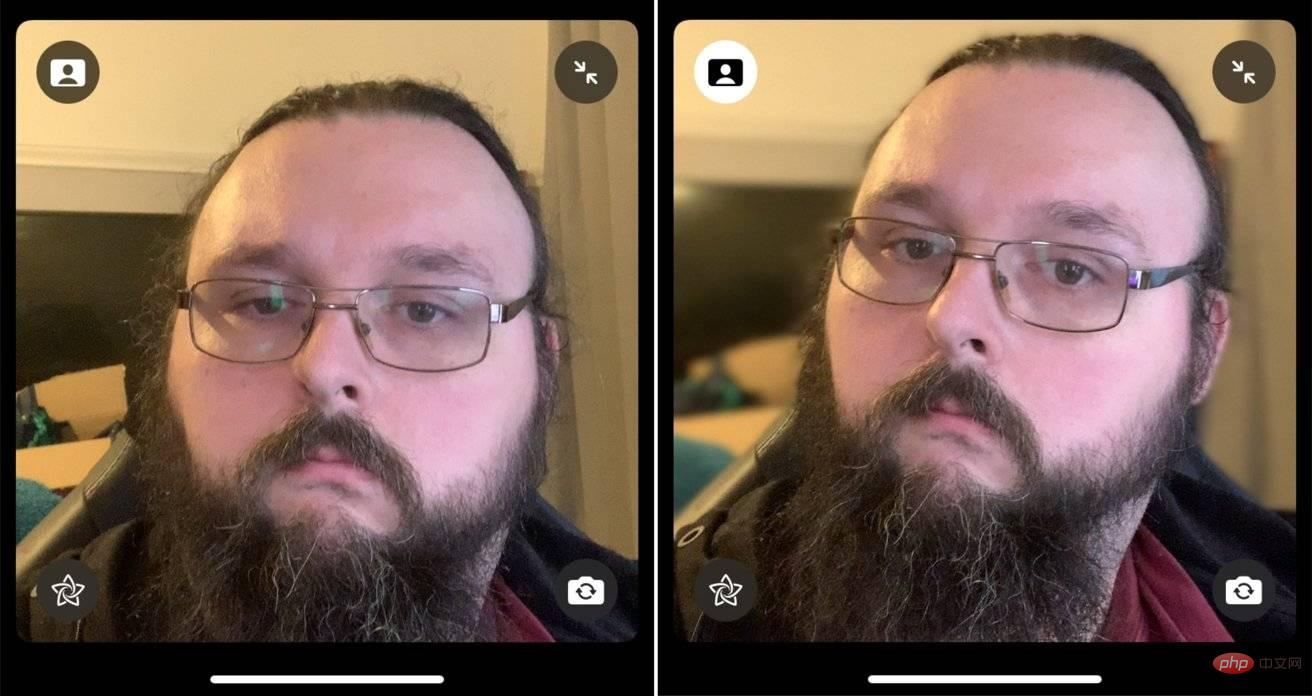 Check the icons in the upper left corner in Portrait mode with FaceTime disabled (left) and enabled (right)
Check the icons in the upper left corner in Portrait mode with FaceTime disabled (left) and enabled (right) For macOS Monterey, all you need is a Mac with an Apple Silicon chip. You can take advantage of the built-in camera, like on a MacBook Pro, but it also works with a plug-in webcam.
Enable Portrait Mode in FaceTime
There are several ways to enable the effect on each platform, one of which is more useful before the call rather than during the call.
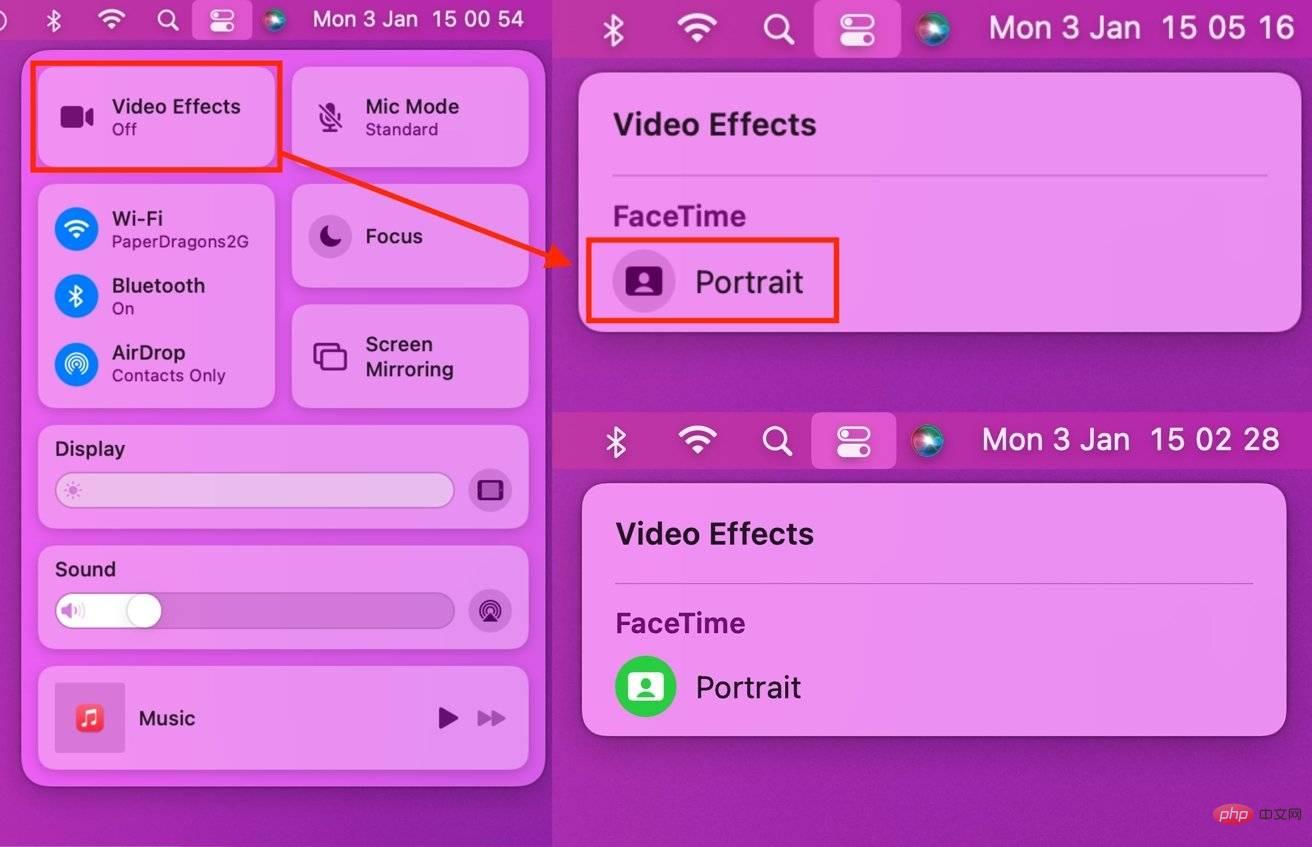 Enable Portrait Mode for FaceTime in macOS Monterey
Enable Portrait Mode for FaceTime in macOS MontereyHow to enable Portrait Mode for FaceTime in iOS 15, iPadOS 15, and macOS Monterey before calling
- Open FaceTime.
- Open Command Center. On iOS and iPadOS, swipe down from the top right corner of the screen. On your Mac, click the Control Center icon.
- Click on the Video Effect block.
- Click the portrait below FaceTime to enable and disable the effect.
This method is useful if you want to enable an effect without actually initiating the call. You can do this during a call, but doing it beforehand will prevent the caller from seeing your unblurred background.
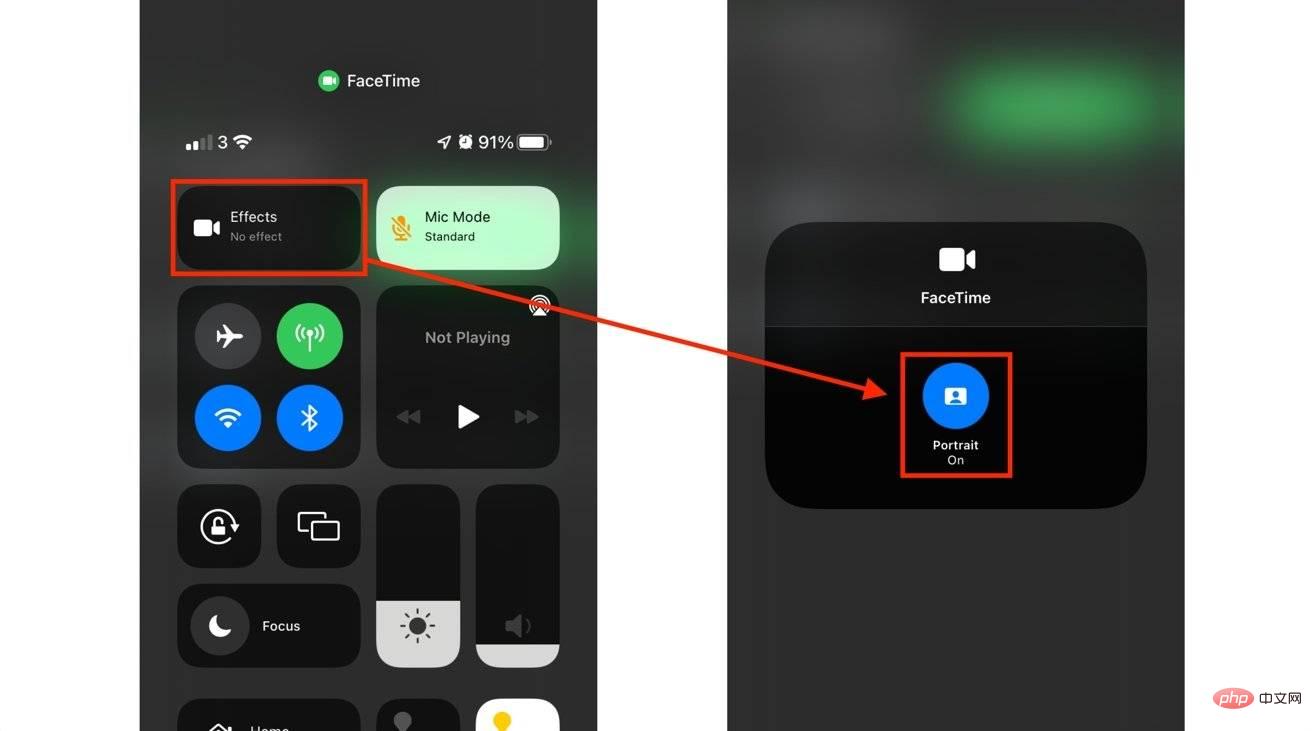 Enable portrait mode for FaceTime in iOS 15.
Enable portrait mode for FaceTime in iOS 15. How to enable Portrait Mode for FaceTime in iOS 15, iPadOS 15, and macOS Monterey while on a call.
- You can use the same control center process to enable this feature.
- Alternatively, tap or click your tile during a call, then tap the Portrait Mode button in the tile to enable it. It is an image of a person with a rectangular background in the upper left corner of the tile.
- To disable it, click the same icon again.
The above is the detailed content of How to blur the background during a FaceTime call. For more information, please follow other related articles on the PHP Chinese website!

Hot AI Tools

Undresser.AI Undress
AI-powered app for creating realistic nude photos

AI Clothes Remover
Online AI tool for removing clothes from photos.

Undress AI Tool
Undress images for free

Clothoff.io
AI clothes remover

AI Hentai Generator
Generate AI Hentai for free.

Hot Article

Hot Tools

Notepad++7.3.1
Easy-to-use and free code editor

SublimeText3 Chinese version
Chinese version, very easy to use

Zend Studio 13.0.1
Powerful PHP integrated development environment

Dreamweaver CS6
Visual web development tools

SublimeText3 Mac version
God-level code editing software (SublimeText3)

Hot Topics
 iPhone 16 Pro and iPhone 16 Pro Max official with new cameras, A18 Pro SoC and larger screens
Sep 10, 2024 am 06:50 AM
iPhone 16 Pro and iPhone 16 Pro Max official with new cameras, A18 Pro SoC and larger screens
Sep 10, 2024 am 06:50 AM
Apple has finally lifted the covers off its new high-end iPhone models. The iPhone 16 Pro and iPhone 16 Pro Max now come with larger screens compared to their last-gen counterparts (6.3-in on the Pro, 6.9-in on Pro Max). They get an enhanced Apple A1
 iPhone parts Activation Lock spotted in iOS 18 RC — may be Apple\'s latest blow to right to repair sold under the guise of user protection
Sep 14, 2024 am 06:29 AM
iPhone parts Activation Lock spotted in iOS 18 RC — may be Apple\'s latest blow to right to repair sold under the guise of user protection
Sep 14, 2024 am 06:29 AM
Earlier this year, Apple announced that it would be expanding its Activation Lock feature to iPhone components. This effectively links individual iPhone components, like the battery, display, FaceID assembly, and camera hardware to an iCloud account,
 iPhone parts Activation Lock may be Apple\'s latest blow to right to repair sold under the guise of user protection
Sep 13, 2024 pm 06:17 PM
iPhone parts Activation Lock may be Apple\'s latest blow to right to repair sold under the guise of user protection
Sep 13, 2024 pm 06:17 PM
Earlier this year, Apple announced that it would be expanding its Activation Lock feature to iPhone components. This effectively links individual iPhone components, like the battery, display, FaceID assembly, and camera hardware to an iCloud account,
 Gate.io trading platform official app download and installation address
Feb 13, 2025 pm 07:33 PM
Gate.io trading platform official app download and installation address
Feb 13, 2025 pm 07:33 PM
This article details the steps to register and download the latest app on the official website of Gate.io. First, the registration process is introduced, including filling in the registration information, verifying the email/mobile phone number, and completing the registration. Secondly, it explains how to download the Gate.io App on iOS devices and Android devices. Finally, security tips are emphasized, such as verifying the authenticity of the official website, enabling two-step verification, and being alert to phishing risks to ensure the safety of user accounts and assets.
 LCD iPhone becomes history! Apple will be completely abandoned: the end of an era
Sep 03, 2024 pm 09:38 PM
LCD iPhone becomes history! Apple will be completely abandoned: the end of an era
Sep 03, 2024 pm 09:38 PM
According to media reports citing sources, Apple will completely abandon the use of LCD (liquid crystal display) screens in iPhones, and all iPhones sold next year and beyond will use OLED (organic light-emitting diode) displays. Apple first used OLED displays on iPhoneX in 2017. Since then, Apple has popularized OLED displays in mid-to-high-end models, but the iPhone SE series still uses LCD screens. However, iPhones with LCD screens are about to become history. People familiar with the matter said that Apple has begun ordering OLED displays from BOE and LG for the new generation iPhone SE. Samsung currently holds about half of the iPhone OLED display market, LG
 Binance binance official website latest version login portal
Feb 21, 2025 pm 05:42 PM
Binance binance official website latest version login portal
Feb 21, 2025 pm 05:42 PM
To access the latest version of Binance website login portal, just follow these simple steps. Go to the official website and click the "Login" button in the upper right corner. Select your existing login method. If you are a new user, please "Register". Enter your registered mobile number or email and password and complete authentication (such as mobile verification code or Google Authenticator). After successful verification, you can access the latest version of Binance official website login portal.
 How to install and register an app for buying virtual coins?
Feb 21, 2025 pm 06:00 PM
How to install and register an app for buying virtual coins?
Feb 21, 2025 pm 06:00 PM
Abstract: This article aims to guide users on how to install and register a virtual currency trading application on Apple devices. Apple has strict regulations on virtual currency applications, so users need to take special steps to complete the installation process. This article will elaborate on the steps required, including downloading the application, creating an account, and verifying your identity. Following this article's guide, users can easily set up a virtual currency trading app on their Apple devices and start trading.
 Anbi app official download v2.96.2 latest version installation Anbi official Android version
Mar 04, 2025 pm 01:06 PM
Anbi app official download v2.96.2 latest version installation Anbi official Android version
Mar 04, 2025 pm 01:06 PM
Binance App official installation steps: Android needs to visit the official website to find the download link, choose the Android version to download and install; iOS search for "Binance" on the App Store. All should pay attention to the agreement through official channels.





