How to format lowercase letters in Microsoft Word
Small caps effect is a wonderful font effect that can be used in MS Word. It converts lowercase letters in selected text into small and cute uppercase letters. This effect is useful if you want to emphasize that the text is important, but you don't want the text to look like it's screaming at the reader. The screenshot below provides a simple preview of what we want to achieve today.
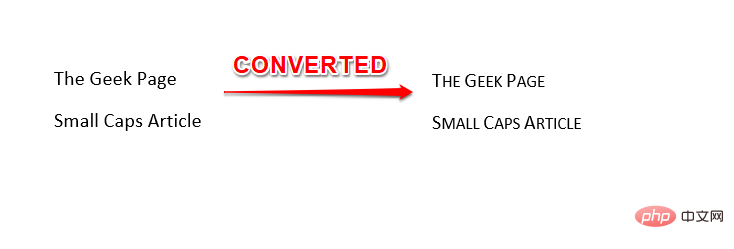
Now that you know how cool this trick actually is, you're probably wondering how to master it. So please read on!
Note: Please note that only lowercase letters will be converted, uppercase letters will remain as is.
Part 1: How to Make Small Caps Using Keyboard Shortcuts
This is the easiest solution to convert text to small caps. The CTRL SHIFT K key is used as a toggle key to convert text between small caps and regular caps. Let’s see the detailed steps below.
Step 1: First select the text you want to convert to small caps.
After selecting the text, press the CTRL SHIFT K keys at the same time.
That’s all. Your text should now be converted to small caps.
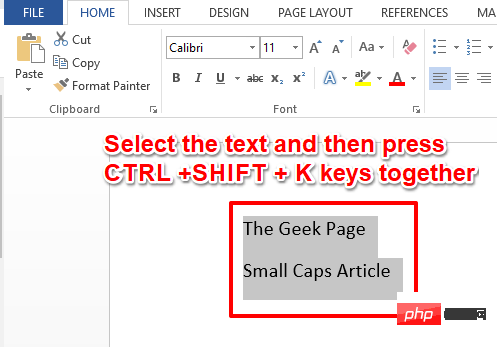
Step 2: If you want to restore, you just need to select small caps, Then press the CTRL SHIFT K keys, just like you did in the steps above. Yes, these keys do act as toggle buttons. Don't you agree?
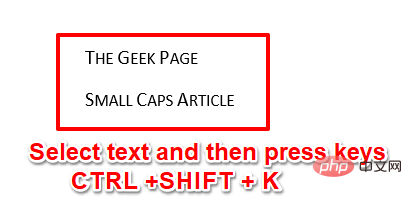
Part 2: How to Make Small Caps Using Font Options
If you are not satisfied with the keyboard shortcut method, we have another method . Read on to discover the second method.
Step 1: First, select the text you want to convert to small caps.
Click theHome tab from the top ribbon. Now click on the Extender icon on the Fonts group.
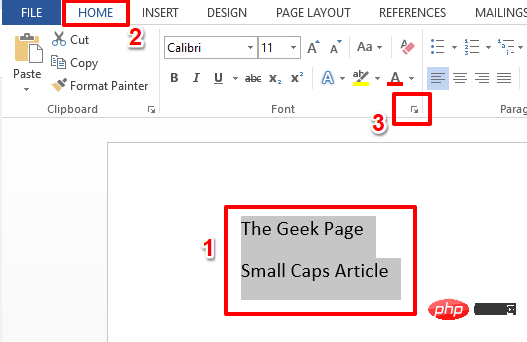
Step 2: This will open the Font options window.
First click on theFont tab at the top.
Next, under the "Effects" section, check the box corresponding to the "Small Caps" option.
That’s all. Click theOK button to see the actual effect.
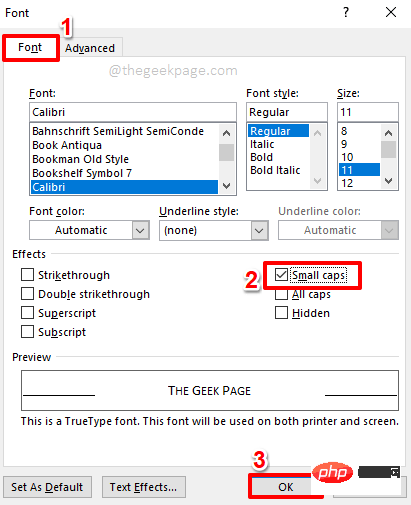
Step 3: You can now see that the text you selected has now been converted to small caps.
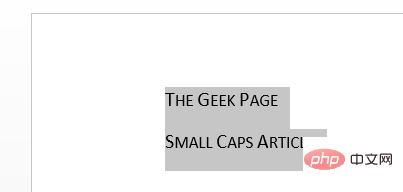
Step 4: If you want to revert the changes, just select small caps text, Then click on the HOME tab at the top.
Next, click the "Expander" icon on the "Font" group again to open the "Font Options" window.
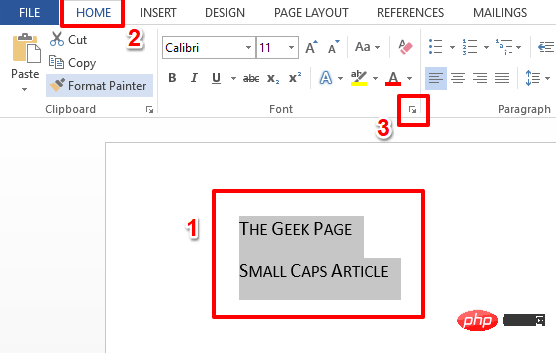
Step 5: In the "Font" window, uncheck the box with "Lowercase letters” check box corresponding to the option. Click the OK button when finished.
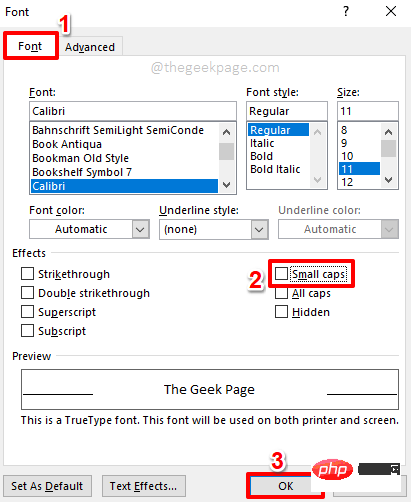
Step 6: You can see that your changes are now reverted. Hope you enjoy reading!
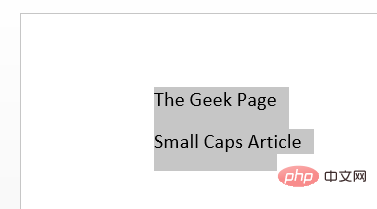
The above is the detailed content of How to format lowercase letters in Microsoft Word. For more information, please follow other related articles on the PHP Chinese website!

Hot AI Tools

Undresser.AI Undress
AI-powered app for creating realistic nude photos

AI Clothes Remover
Online AI tool for removing clothes from photos.

Undress AI Tool
Undress images for free

Clothoff.io
AI clothes remover

AI Hentai Generator
Generate AI Hentai for free.

Hot Article

Hot Tools

Notepad++7.3.1
Easy-to-use and free code editor

SublimeText3 Chinese version
Chinese version, very easy to use

Zend Studio 13.0.1
Powerful PHP integrated development environment

Dreamweaver CS6
Visual web development tools

SublimeText3 Mac version
God-level code editing software (SublimeText3)

Hot Topics
 1378
1378
 52
52


