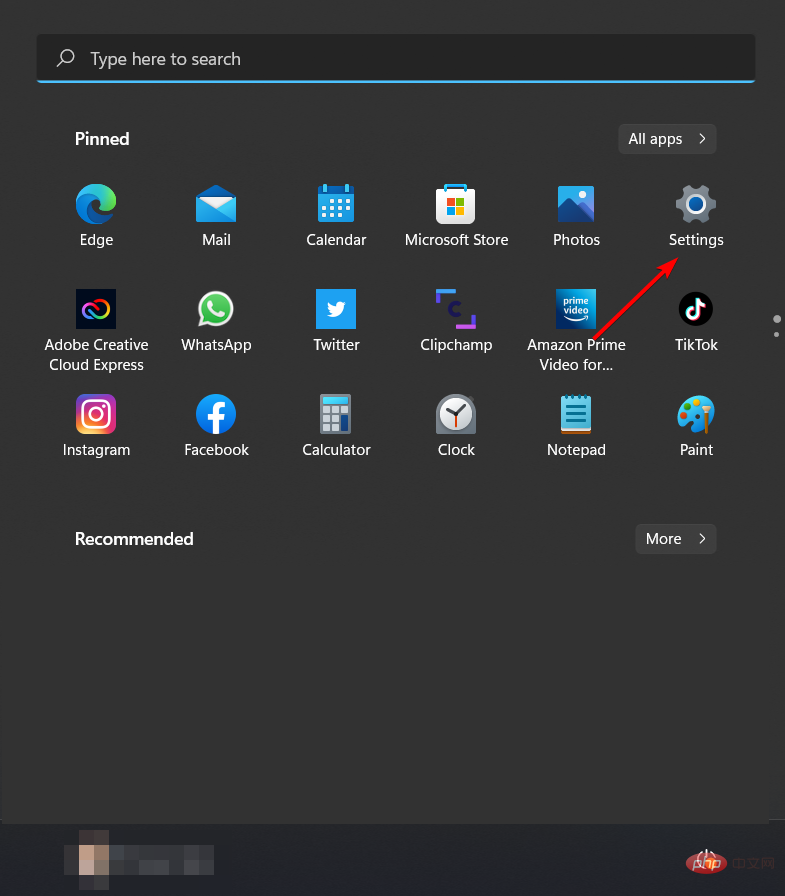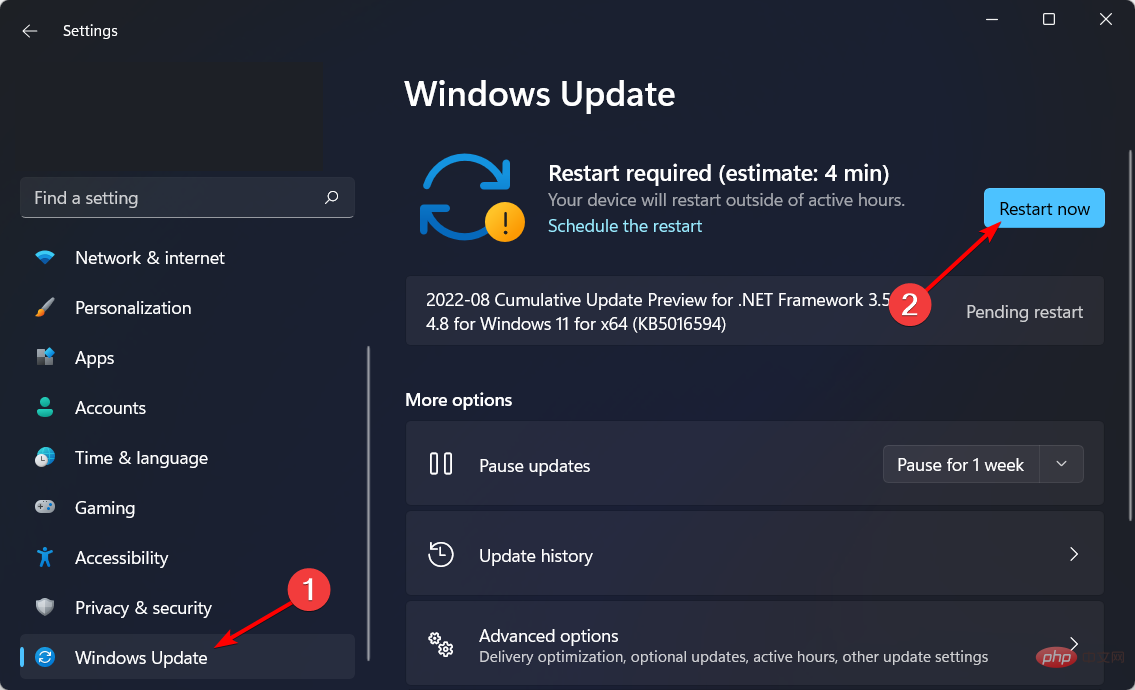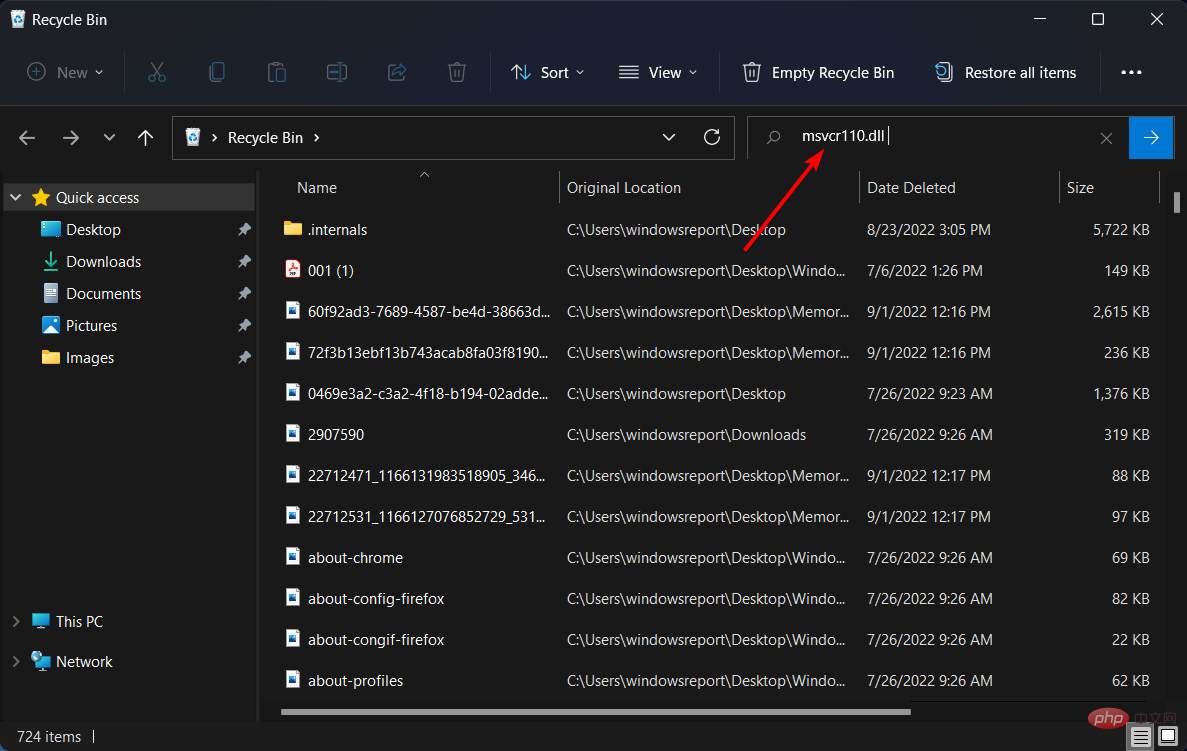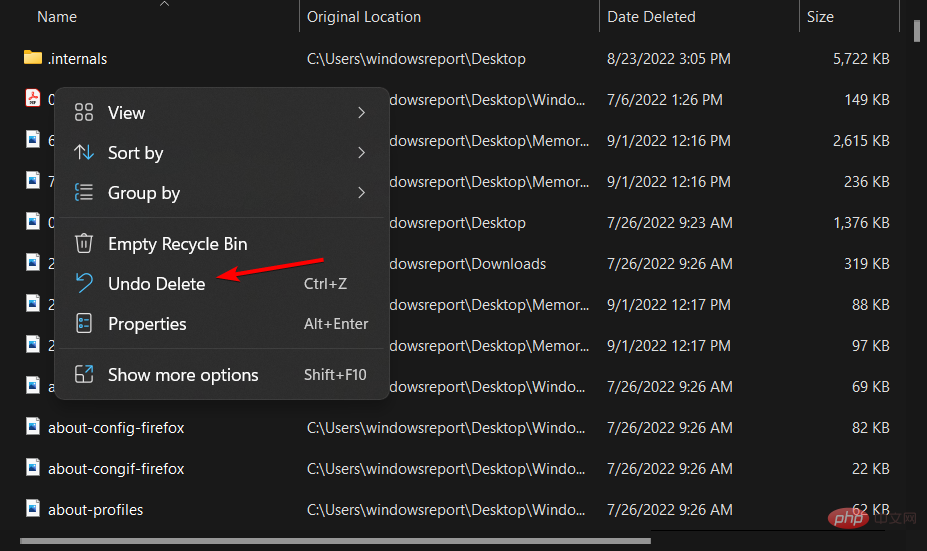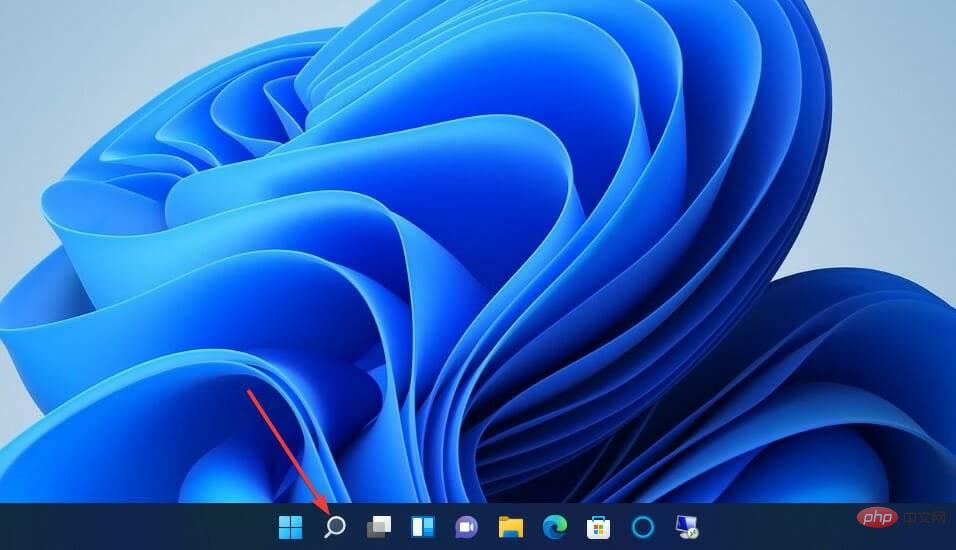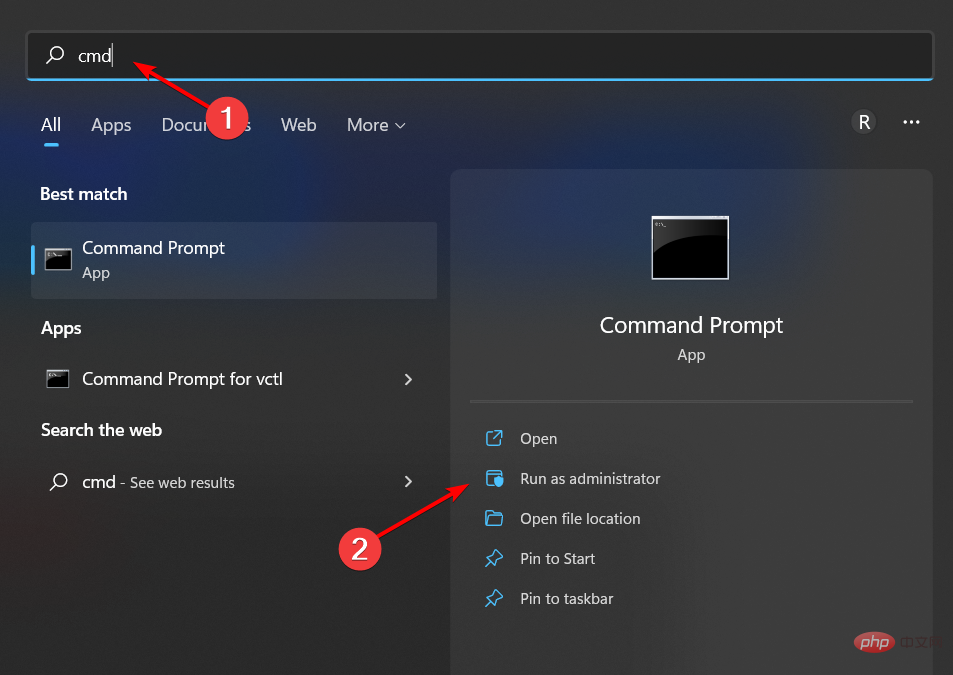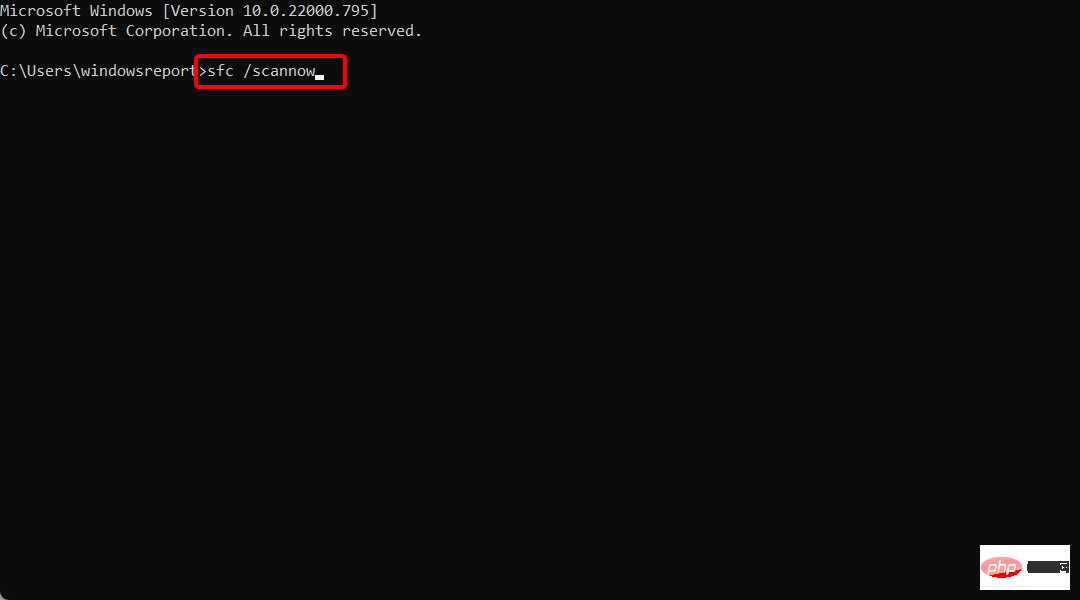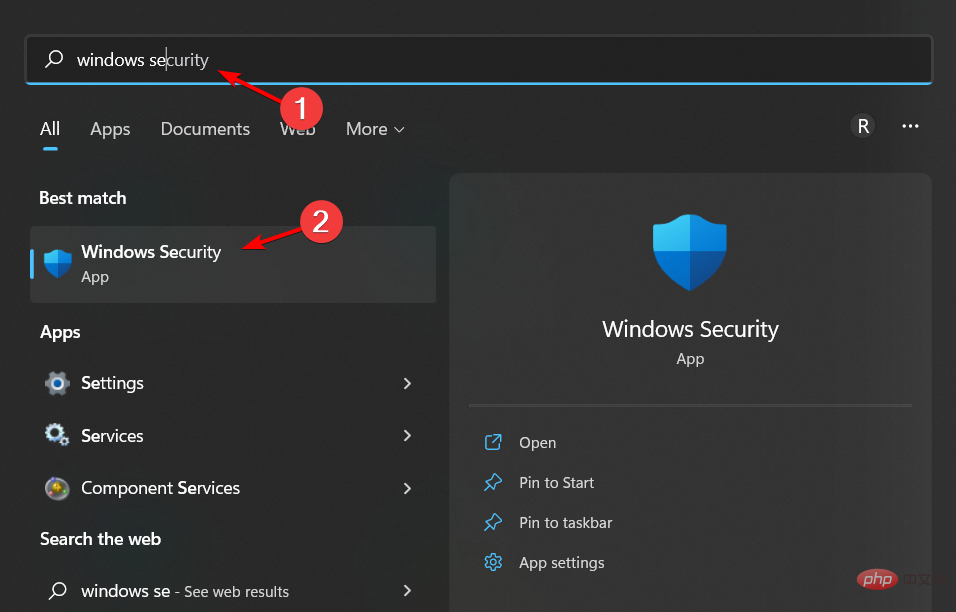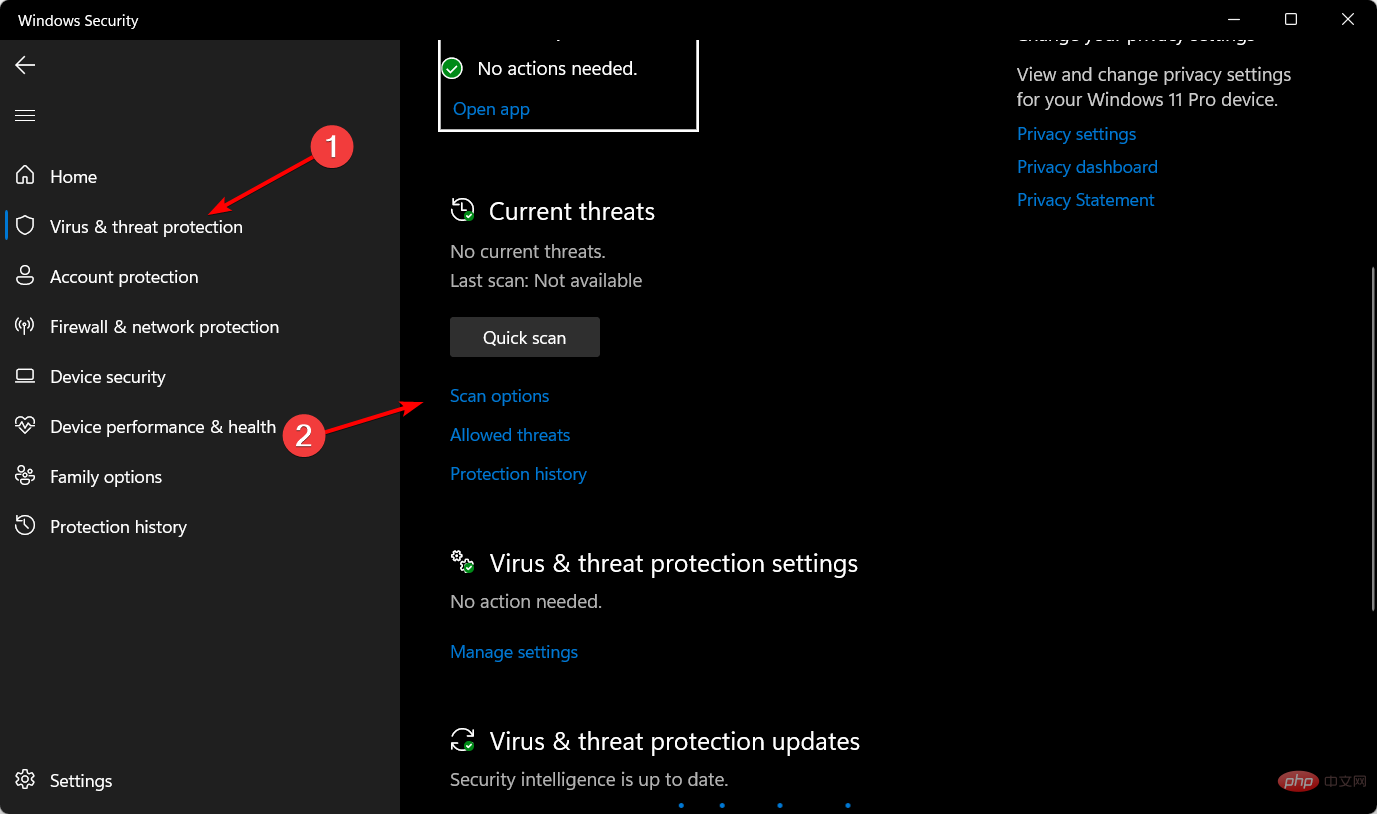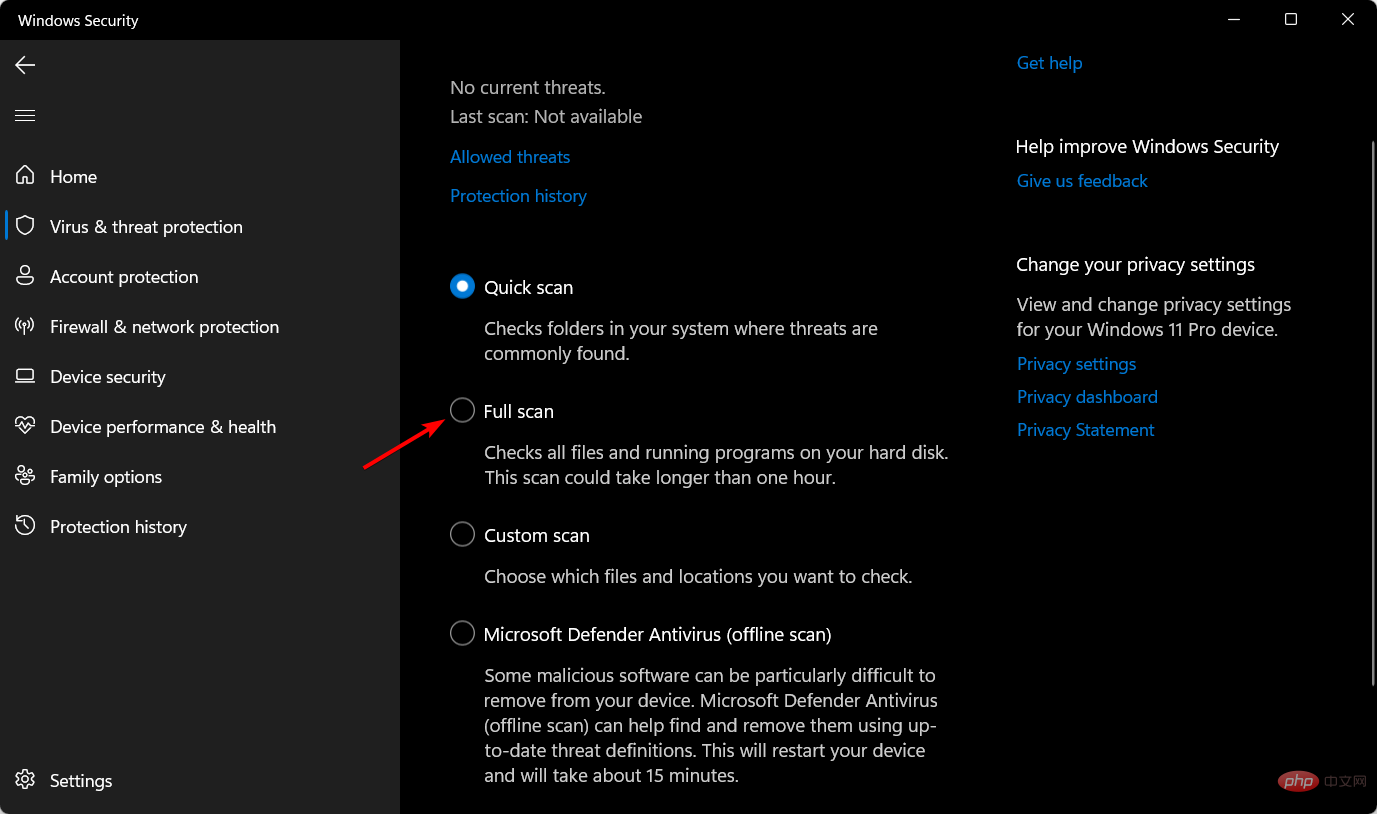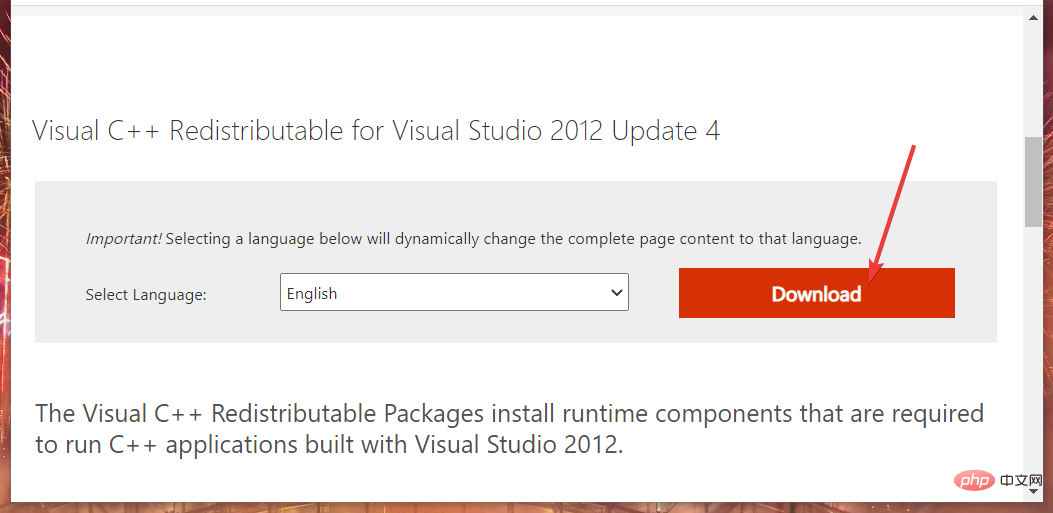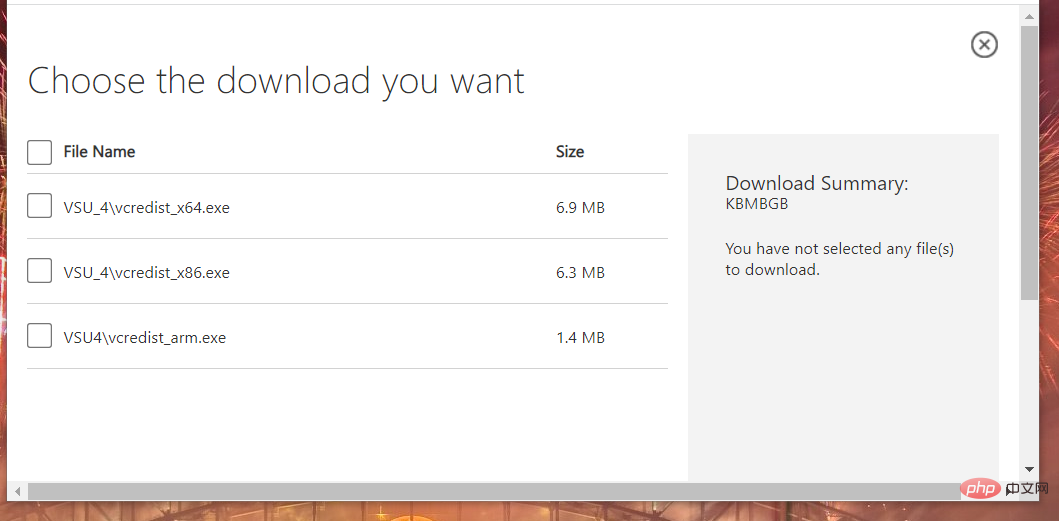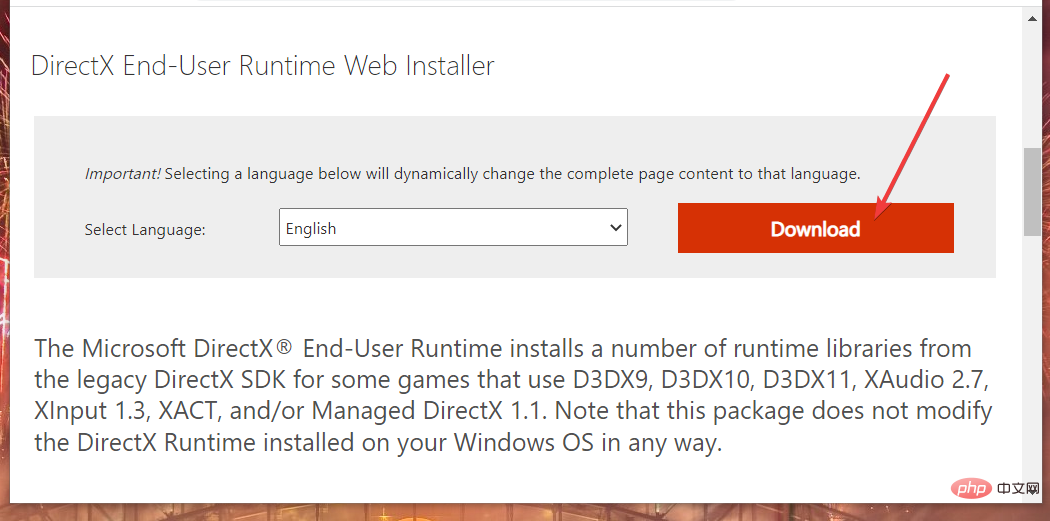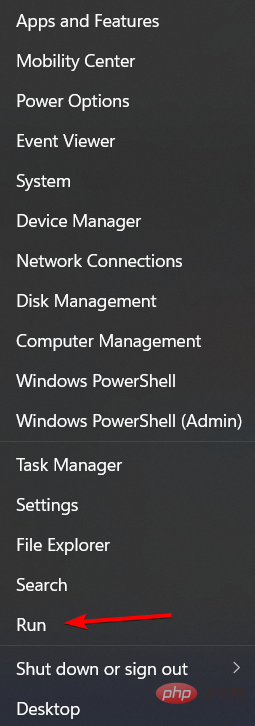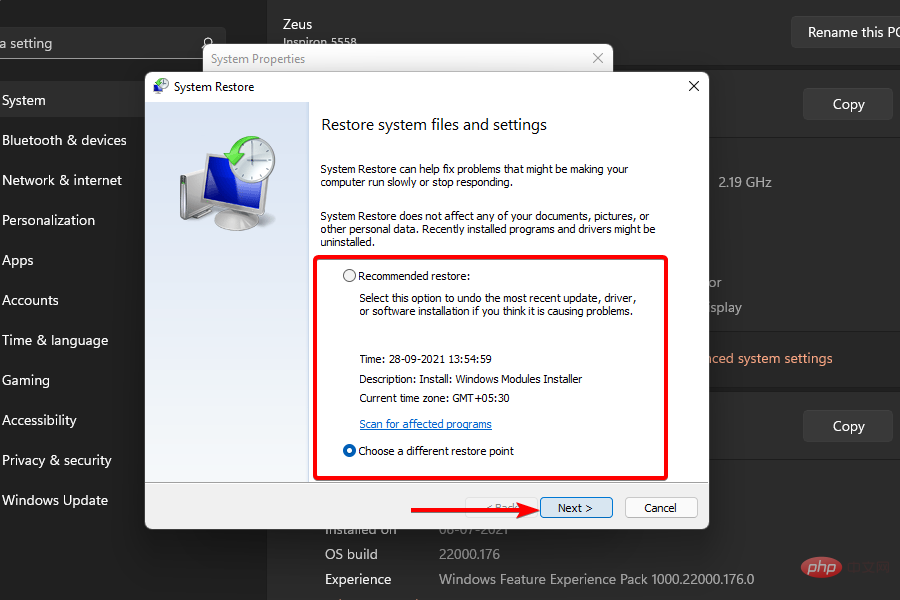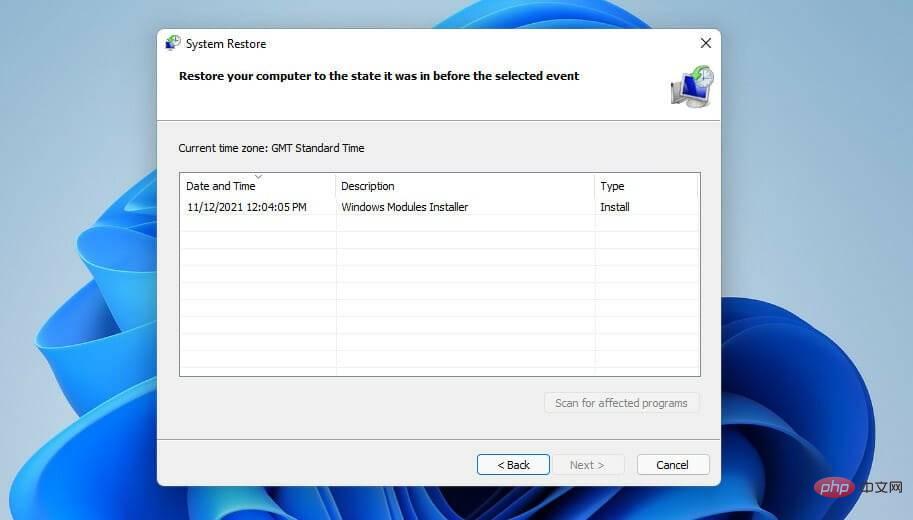9 Ways to Fix Msvcr110.dll Missing Error in Windows 11
Msvcr110.dll is a DLL (dynamic link library) file associated with the Microsoft Visual C package. This is a file required for software developed in Visual C. Some games will not run if the msvcr110.dll file is missing in Windows 11.
Over the years, users have told us many msvcr110.dll error messages. This is not a completely uncommon Windows 10 problem.
Now, the same error appears in Windows 11 when some users try to run certain software. The complete error message is as follows: The code execution cannot continue because msvcr110 DLL was not found.
DLL error messages may vary. However, various msvcr110.dll missing errors usually appear when users try to launch the software. As a result, users are unable to play games or use other types of software where the problem occurs.
Why is msvcr110 dll missing?
msvcr110.dll missing issue occurs because of a problem with the DLL file referenced in the error message.
The msvcr110.dll file required by some software is no longer accessible. This could mean it has been deleted or the file is corrupted in some way.
So, to correct this error, we have to recover msvcr110.dll file in Windows 11. You can do this practicably in a number of ways.
Where is msvcr110 dll located?
msvcr110.dll file is an important component of the Visual C software installed on your computer. This file can usually be found in the folder located at C:\Windows\System32.
Without further ado, let’s jump to the list of solutions you can implement when msvcr110.dll is missing in Windows 11. continue reading!
How to fix msvcr110.dll is missing error on Windows 11?
1. Use PC repair software
There are different ways to fix the problem manually, but it is more time-consuming and requires certain technical knowledge.
Nevertheless, you can still opt for automatic support from specialized software like Restoro, which is capable of repairing missing or corrupted DLL files on your PC.
The software will run a free 5-minute scan and detect potential issues with hardware, security, or system stability. Once detected, the tool will download msvcr110.dll for Windows 11 64-bit.
Finally, we recommend you to use this complete system solution to repair missing or corrupted software files on Windows 11 PC.
2. Check for Windows Updates
- Open the Start menu from the taskbar and select its pinned Settingsapp.

- Select Windows Update. If optional updates are listed there, click their Download and Install buttons.

- Select the Check for Updates option to install other available updates. msvcr110.dll missing wamp error will be resolved.
3. Check your Recycle Bin
- Click the Recycle Bin icon on your desktop.
- Type msvcr110.dll in the search box of the Recycle Bin.

- If your search finds the file, right-click msvcr110.dll and select the "Undo Delete" option for it.

4. Run a System File Checker scan
- To open the search tool, click the magnifying glass icon on the taskbar.

- Enter the keyword cmd in the text box of the search tool.
- For Command Prompt search results, click Run as administrator.

- Then enter this deployment image service command and hit Enter:
<strong>DISM.exe /Online /Cleanup-image /Restorehealth</strong> - Next, run a system file scan by entering this command and pressing Enter:
<strong>sfc /scannow</strong>
- Wait for the scan to finish its work and display the results.
5. Run an antivirus scan
- Press Windows then type Windows Security and open the top result.

- Select the Virus & Threat Protection tab on the left, then select the Scan option on the right.

- Select the radio button for the Full Scan option.

- Press the Scan Now button.
Alternatively, you can use third-party tools like Malwarebytes to remove malware. Note that it has a freeware version that you can use to scan your PC.
6. Install Microsoft Visual C 2015 Redistributable Update
- Open the download page of the Microsoft Visual C 2015 Redistributable Update package in the browser, and then click Download## on the webpage #button.
 Select the
Select the - vc_redist.x64.exe (64-bit) or vc_redist.x86.exe (32-bit) download option depending on your system architecture.
 After downloading the package, press the and keys simultaneously to launch File Explorer.
After downloading the package, press the and keys simultaneously to launch File Explorer. - WindowsE Open the folder containing the Visual C you just downloaded.
- Click on the downloaded Visual C package to open the installer.
- Select the
- I agree checkbox and press the Install button.
- Open the DirectX End User Runtime Web Installer page in a web browser and click
- Downloadoptions.
 Press
Press - Windows to bring up the File Explorer window E, and then open the folder containing the downloaded dxwebsetup.exe file. Then click dxwebsetup.exe to open the DirectX installation wizard.
- Select the
- I accept radio button. Restart Windows after installing the runtime components.
- Right-click the
- Start button and select Run.
 Enter this text in Run’s open box and press
Enter this text in Run’s open box and press - Enter:
appwiz.cpl<strong></strong> Select the software you need to fix msvcr110.dll is missing error in - Programs and Features. Click on the uninstall option of the selected software.
 After removing the software, click the
After removing the software, click the - Power and Restart option on the Windows 11 Start menu. Then reinstall the latest version of the software you just uninstalled.
Notes This solution will remove software installed after the selected restore point. You can check the software removed by the selected restore point by clicking the "
Scan for affected programs" option in System Restore.- First, start the run using the key hotkey that opens it.
- WindowsR To start System Restore, enter this command and click
- OK:
rstrui<strong> </strong>Select the - Select a different restore point radio button if available and click Next to continue.
 If there are several restore points available, you can select the
If there are several restore points available, you can select the - Show more restore points checkbox. Select the checkbox to view all restore points.
 Select a restore point to roll back Windows 11 to a date before the MSVCR110.dll is missing error on your PC. Alternatively, select the oldest available restore point.
Select a restore point to roll back Windows 11 to a date before the MSVCR110.dll is missing error on your PC. Alternatively, select the oldest available restore point. - Click
- Next to continue the confirmation steps. Press the
- Complete button to start system recovery.
Therefore, users are discouraged from downloading DLL files from such websites as they may contain malware.
However, this doesn’t necessarily mean that there aren’t any reputable DLL repository sites out there. DLL-Files.com is one of the most complete websites from which many users download DLL files and rate them higher. However, the disclaimer on the site says this:
These files have not been tested for functionality or contamination. Many visitors like you have sent us. Therefore, we recommend that you use the latest version of an antivirus program (such as Norton or McAfee) for virus scanning. Please use at your own risk.
Therefore, DLL-Files.com admits that the DLL files available there have not been thoroughly checked. If you decide to download the missing msvcr110.dll from this website, make sure to run an antivirus scan on the folder where you saved it.
Regardless, you may not need to manually download the msvcr110.dll file to fix this DLL error. For most users, the potential solutions above may fix the msvcr110.dll missing error in Windows 11.
If you still need another potential fix, resetting your platform as instructed in our How to Reset Windows 11 tutorial might do the trick. However, you will need to reinstall any software that was not preinstalled on your PC after the reset. So, this is a last resort.
The above is the detailed content of 9 Ways to Fix Msvcr110.dll Missing Error in Windows 11. For more information, please follow other related articles on the PHP Chinese website!

Hot AI Tools

Undresser.AI Undress
AI-powered app for creating realistic nude photos

AI Clothes Remover
Online AI tool for removing clothes from photos.

Undress AI Tool
Undress images for free

Clothoff.io
AI clothes remover

AI Hentai Generator
Generate AI Hentai for free.

Hot Article

Hot Tools

Notepad++7.3.1
Easy-to-use and free code editor

SublimeText3 Chinese version
Chinese version, very easy to use

Zend Studio 13.0.1
Powerful PHP integrated development environment

Dreamweaver CS6
Visual web development tools

SublimeText3 Mac version
God-level code editing software (SublimeText3)

Hot Topics
 What software is bonjour and can it be uninstalled?
Feb 20, 2024 am 09:33 AM
What software is bonjour and can it be uninstalled?
Feb 20, 2024 am 09:33 AM
Title: Explore the Bonjour software and how to uninstall it Abstract: This article will introduce the functions, scope of use and how to uninstall the Bonjour software. At the same time, it will also be explained how to use other tools to replace Bonjour to meet the needs of users. Introduction: Bonjour is a common software in the field of computer and network technology. Although this may be unfamiliar to some users, it can be very useful in some specific situations. If you happen to have Bonjour software installed but now want to uninstall it, then
 What to do if WPS Office cannot open the PPT file - What to do if WPS Office cannot open the PPT file
Mar 04, 2024 am 11:40 AM
What to do if WPS Office cannot open the PPT file - What to do if WPS Office cannot open the PPT file
Mar 04, 2024 am 11:40 AM
Recently, many friends have asked me what to do if WPSOffice cannot open PPT files. Next, let us learn how to solve the problem of WPSOffice not being able to open PPT files. I hope it can help everyone. 1. First open WPSOffice and enter the homepage, as shown in the figure below. 2. Then enter the keyword "document repair" in the search bar above, and then click to open the document repair tool, as shown in the figure below. 3. Then import the PPT file for repair, as shown in the figure below.
 What software is crystaldiskmark? -How to use crystaldiskmark?
Mar 18, 2024 pm 02:58 PM
What software is crystaldiskmark? -How to use crystaldiskmark?
Mar 18, 2024 pm 02:58 PM
CrystalDiskMark is a small HDD benchmark tool for hard drives that quickly measures sequential and random read/write speeds. Next, let the editor introduce CrystalDiskMark to you and how to use crystaldiskmark~ 1. Introduction to CrystalDiskMark CrystalDiskMark is a widely used disk performance testing tool used to evaluate the read and write speed and performance of mechanical hard drives and solid-state drives (SSD). Random I/O performance. It is a free Windows application and provides a user-friendly interface and various test modes to evaluate different aspects of hard drive performance and is widely used in hardware reviews
 How to forcefully delete rogue dll files in win11 How to delete rogue dll files in win11
Feb 29, 2024 pm 03:50 PM
How to forcefully delete rogue dll files in win11 How to delete rogue dll files in win11
Feb 29, 2024 pm 03:50 PM
The dll file is referred to as the dynamic link library file. In the process of using the computer, the dll file is a very important program for us, but there are also many users who always pop up a certain file running when deleting some software. Or the disk is write-protected and cannot be deleted. Some files with the .dll suffix often cannot be deleted. So what should I do? Let this site carefully introduce to users how to delete rogue dll files in win11. How to delete rogue dll files in win11. Method 1: Use software unlocker to delete nlocker. The latest version is a free right-click extension software. With it, you can integrate the right-click operation of the mouse. When the user finds that there is a
![Corsair iCUE software not detecting RAM [Fixed]](https://img.php.cn/upload/article/000/465/014/170831448976874.png?x-oss-process=image/resize,m_fill,h_207,w_330) Corsair iCUE software not detecting RAM [Fixed]
Feb 19, 2024 am 11:48 AM
Corsair iCUE software not detecting RAM [Fixed]
Feb 19, 2024 am 11:48 AM
This article will explore what users can do when the CorsairiCUE software does not recognize the RAM in a Windows system. Although the CorsairiCUE software is designed to let users control their computer's RGB lighting, some users have found that the software does not function properly, resulting in an inability to detect RAM modules. Why doesn't ICUE pick up my memory? The main reason why ICUE cannot correctly identify RAM is usually related to background software conflicts. In addition, incorrect SPD write settings may also cause this problem. Fixed issue with CorsairIcue software not detecting RAM If CorsairIcue software is not detecting RAM on your Windows computer, please use the following suggestions.
 What should I do if I can't delete a Windows system dll file? Tips for completely deleting stubborn dll files
Jun 12, 2024 pm 02:46 PM
What should I do if I can't delete a Windows system dll file? Tips for completely deleting stubborn dll files
Jun 12, 2024 pm 02:46 PM
For some stubborn software, residual dll files will remain after uninstallation, and this dll file cannot be deleted. Some of them will be bound to the process (generally easy to bind to the expore.exe process) and start up when the computer is turned on. , when deleting a file, you will be prompted that a program is occupied (or a service is running, etc.). Method 1: 1. After pressing the win+r key, an interface will appear, and then enter regedit. The screenshot is as follows: 2. Then press Enter and we You will enter the Registry Editor, the screenshot is as follows: 3. At this time we will find the "HKEY_LOCAL_MACHINE" file in "My Computer", and then click to expand--SOFTWAR
 CrystalDiskinfo usage tutorial-What software is CrystalDiskinfo?
Mar 18, 2024 pm 04:50 PM
CrystalDiskinfo usage tutorial-What software is CrystalDiskinfo?
Mar 18, 2024 pm 04:50 PM
CrystalDiskInfo is a software used to check computer hardware devices. In this software, we can check our own computer hardware, such as reading speed, transmission mode, interface, etc.! So in addition to these functions, how to use CrystalDiskInfo and what exactly is CrystalDiskInfo? Let me sort it out for you! 1. The Origin of CrystalDiskInfo As one of the three major components of a computer host, a solid-state drive is the storage medium of a computer and is responsible for computer data storage. A good solid-state drive can speed up file reading and affect consumer experience. When consumers receive new devices, they can use third-party software or other SSDs to
 What kind of software is bonjour? Is it useful?
Feb 22, 2024 pm 08:39 PM
What kind of software is bonjour? Is it useful?
Feb 22, 2024 pm 08:39 PM
Bonjour is a network protocol and software launched by Apple for discovering and configuring network services within a local area network. Its main role is to automatically discover and communicate between devices connected in the same network. Bonjour was first introduced in the MacOSX10.2 version in 2002, and is now installed and enabled by default in Apple's operating system. Since then, Apple has opened up Bonjour's technology to other manufacturers, so many other operating systems and devices can also support Bonjour.