How to manually install extensions in laravel (steps)
During development with Laravel, we may need to install some extensions to meet certain needs. Normally, we can install these extensions directly using Composer. But sometimes due to network restrictions and other reasons, we may not be able to use Composer to install extensions. At this time, we need to install the extension manually.
This article will introduce the specific steps to manually install Laravel extensions.
- Download the expansion pack
First, we need to download the expansion pack that needs to be installed from the official website. Usually, expansion packs are provided for download in the form of compressed packages. Before downloading, we need to determine our PHP version and operating system type and bit number to ensure that the downloaded extension package matches our running environment.
- Unzip the expansion package
After downloading the expansion package, we need to unzip it to the specified directory. Normally, we extract the extension package to the /usr/local directory for global use. If we only want to use the extension in a certain project, we can unzip it to the vendor directory of the project and then manually register the extension.
- Edit the php.ini file
After installing the extension package, we need to edit the php.ini file to enable the extension. In Linux systems, the php.ini file is usually located in the /etc/php.ini or /etc/php.d/ directory. On Windows systems, the php.ini file is usually located in the php.ini file in the PHP installation directory.
In the php.ini file, we need to find the two configuration items extension_dir and extension, and modify them as follows:
extension_dir = "/usr/local/lib/php/extensions/no-debug-non-zts-20160303/" extension = 扩展名称.so
Among them, the extension_dir configuration item specifies the location of the extension library and needs to be modified according to your actual situation. extension The configuration item specifies the extension name that needs to be enabled, and extension name.so needs to be modified to the actual extension name.
- Restart the PHP service
After completing the above steps, we need to restart the PHP service to make the configuration take effect. In Linux systems, we can use the following command to restart the PHP service:
service php-fpm restart
In Windows systems, we can find the PHP service in the console and restart it.
At this point, we have successfully manually installed the Laravel extension and enabled the extension. If we need to use this extension in a project, we also need to manually add the service provider and facade of the extension in the config/app.php file.
To sum up, it is not difficult to install Laravel extension manually, but it requires high operating skills and experience. In order to ensure that the installation is completed smoothly, we need to read the official documentation carefully and be familiar with the installation process and configuration method of the extension. At the same time, we also recommend backing up relevant files and configurations before installation to avoid unpredictable errors.
The above is the detailed content of How to manually install extensions in laravel (steps). For more information, please follow other related articles on the PHP Chinese website!

Hot AI Tools

Undresser.AI Undress
AI-powered app for creating realistic nude photos

AI Clothes Remover
Online AI tool for removing clothes from photos.

Undress AI Tool
Undress images for free

Clothoff.io
AI clothes remover

AI Hentai Generator
Generate AI Hentai for free.

Hot Article

Hot Tools

Notepad++7.3.1
Easy-to-use and free code editor

SublimeText3 Chinese version
Chinese version, very easy to use

Zend Studio 13.0.1
Powerful PHP integrated development environment

Dreamweaver CS6
Visual web development tools

SublimeText3 Mac version
God-level code editing software (SublimeText3)

Hot Topics
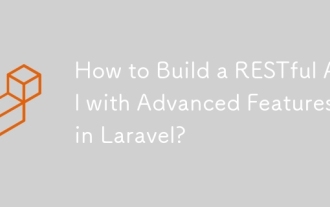 How to Build a RESTful API with Advanced Features in Laravel?
Mar 11, 2025 pm 04:13 PM
How to Build a RESTful API with Advanced Features in Laravel?
Mar 11, 2025 pm 04:13 PM
This article guides building robust Laravel RESTful APIs. It covers project setup, resource management, database interactions, serialization, authentication, authorization, testing, and crucial security best practices. Addressing scalability chall
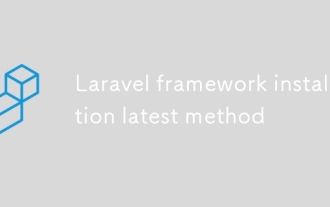 Laravel framework installation latest method
Mar 06, 2025 pm 01:59 PM
Laravel framework installation latest method
Mar 06, 2025 pm 01:59 PM
This article provides a comprehensive guide to installing the latest Laravel framework using Composer. It details prerequisites, step-by-step instructions, troubleshooting common installation issues (PHP version, extensions, permissions), and minimu
 laravel-admin menu management
Mar 06, 2025 pm 02:02 PM
laravel-admin menu management
Mar 06, 2025 pm 02:02 PM
This article guides Laravel-Admin users on menu management. It covers menu customization, best practices for large menus (categorization, modularization, search), and dynamic menu generation based on user roles and permissions using Laravel's author
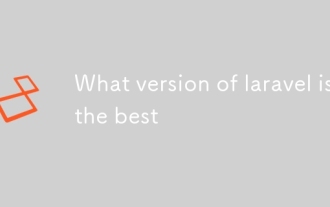 What version of laravel is the best
Mar 06, 2025 pm 01:58 PM
What version of laravel is the best
Mar 06, 2025 pm 01:58 PM
This article guides Laravel developers in choosing the right version. It emphasizes the importance of selecting the latest Long Term Support (LTS) release for stability and security, while acknowledging that newer versions offer advanced features.
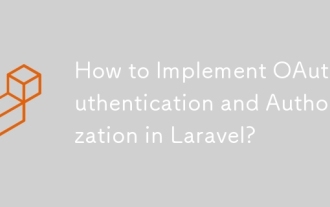 How to Implement OAuth2 Authentication and Authorization in Laravel?
Mar 12, 2025 pm 05:56 PM
How to Implement OAuth2 Authentication and Authorization in Laravel?
Mar 12, 2025 pm 05:56 PM
This article details implementing OAuth 2.0 authentication and authorization in Laravel. It covers using packages like league/oauth2-server or provider-specific solutions, emphasizing database setup, client registration, authorization server configu
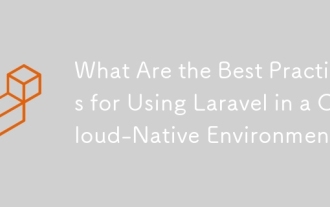 What Are the Best Practices for Using Laravel in a Cloud-Native Environment?
Mar 14, 2025 pm 01:44 PM
What Are the Best Practices for Using Laravel in a Cloud-Native Environment?
Mar 14, 2025 pm 01:44 PM
The article discusses best practices for deploying Laravel in cloud-native environments, focusing on scalability, reliability, and security. Key issues include containerization, microservices, stateless design, and optimization strategies.
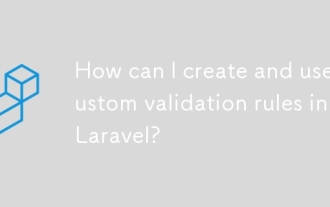 How can I create and use custom validation rules in Laravel?
Mar 17, 2025 pm 02:38 PM
How can I create and use custom validation rules in Laravel?
Mar 17, 2025 pm 02:38 PM
The article discusses creating and using custom validation rules in Laravel, offering steps to define and implement them. It highlights benefits like reusability and specificity, and provides methods to extend Laravel's validation system.
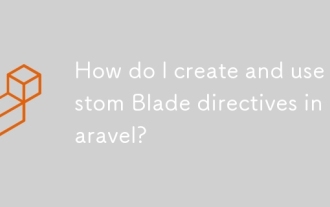 How do I create and use custom Blade directives in Laravel?
Mar 17, 2025 pm 02:50 PM
How do I create and use custom Blade directives in Laravel?
Mar 17, 2025 pm 02:50 PM
The article discusses creating and using custom Blade directives in Laravel to enhance templating. It covers defining directives, using them in templates, and managing them in large projects, highlighting benefits like improved code reusability and r






