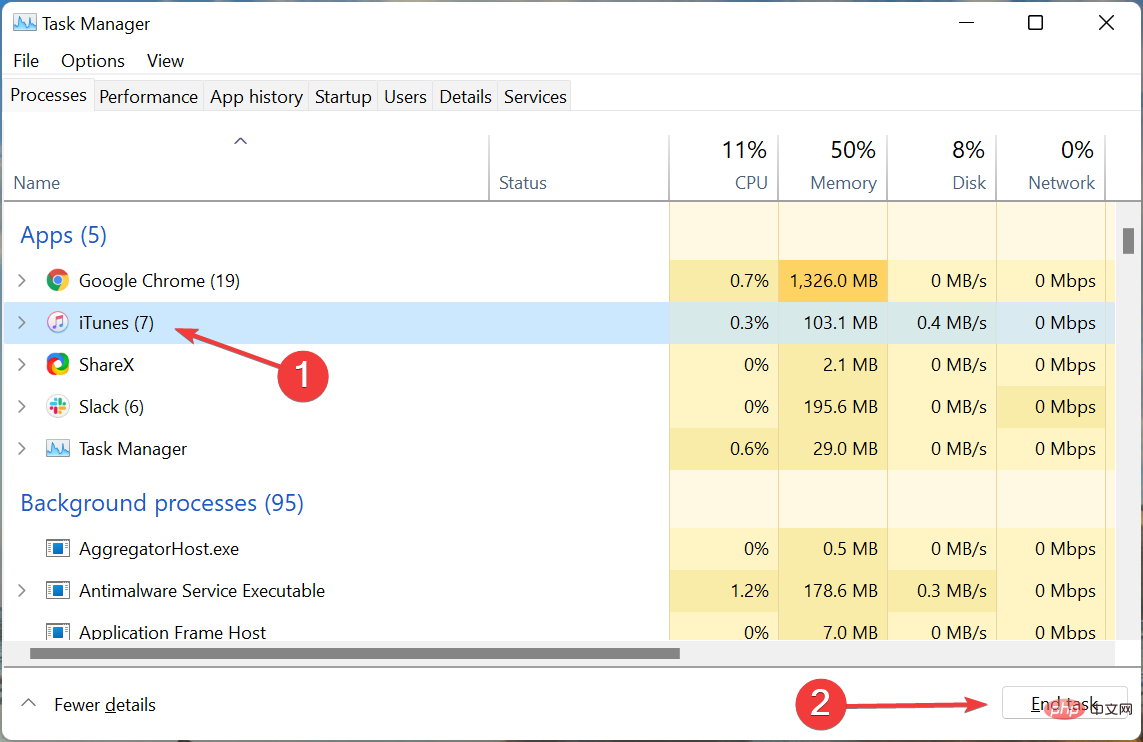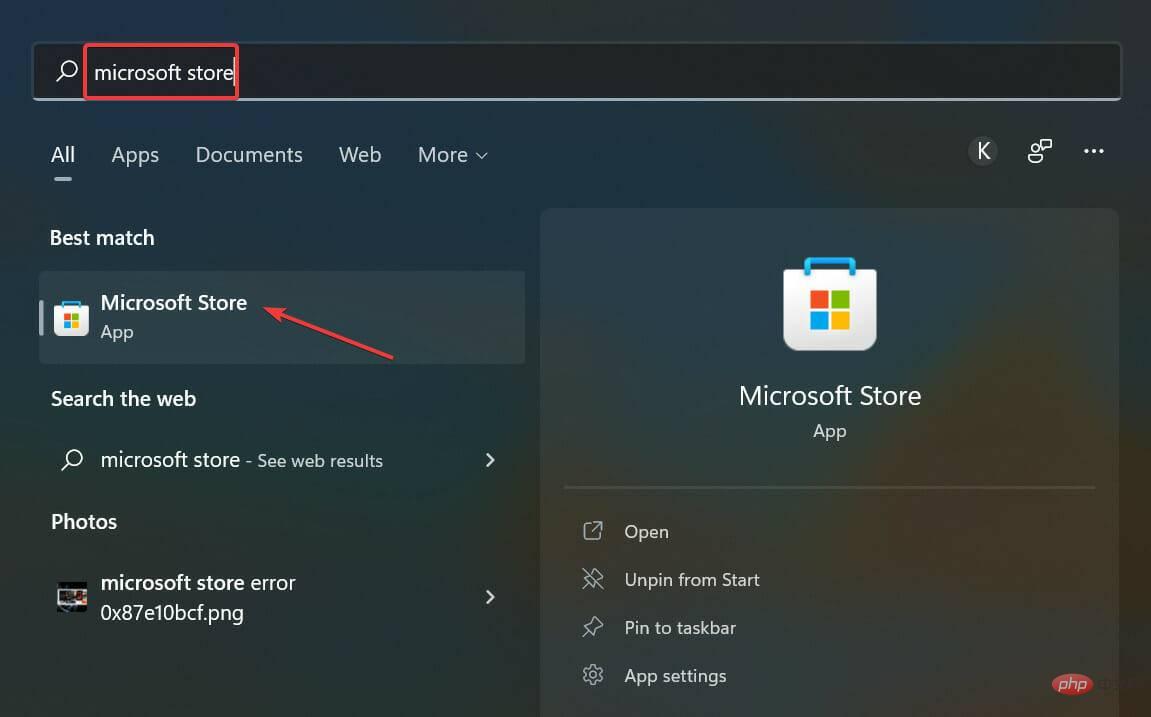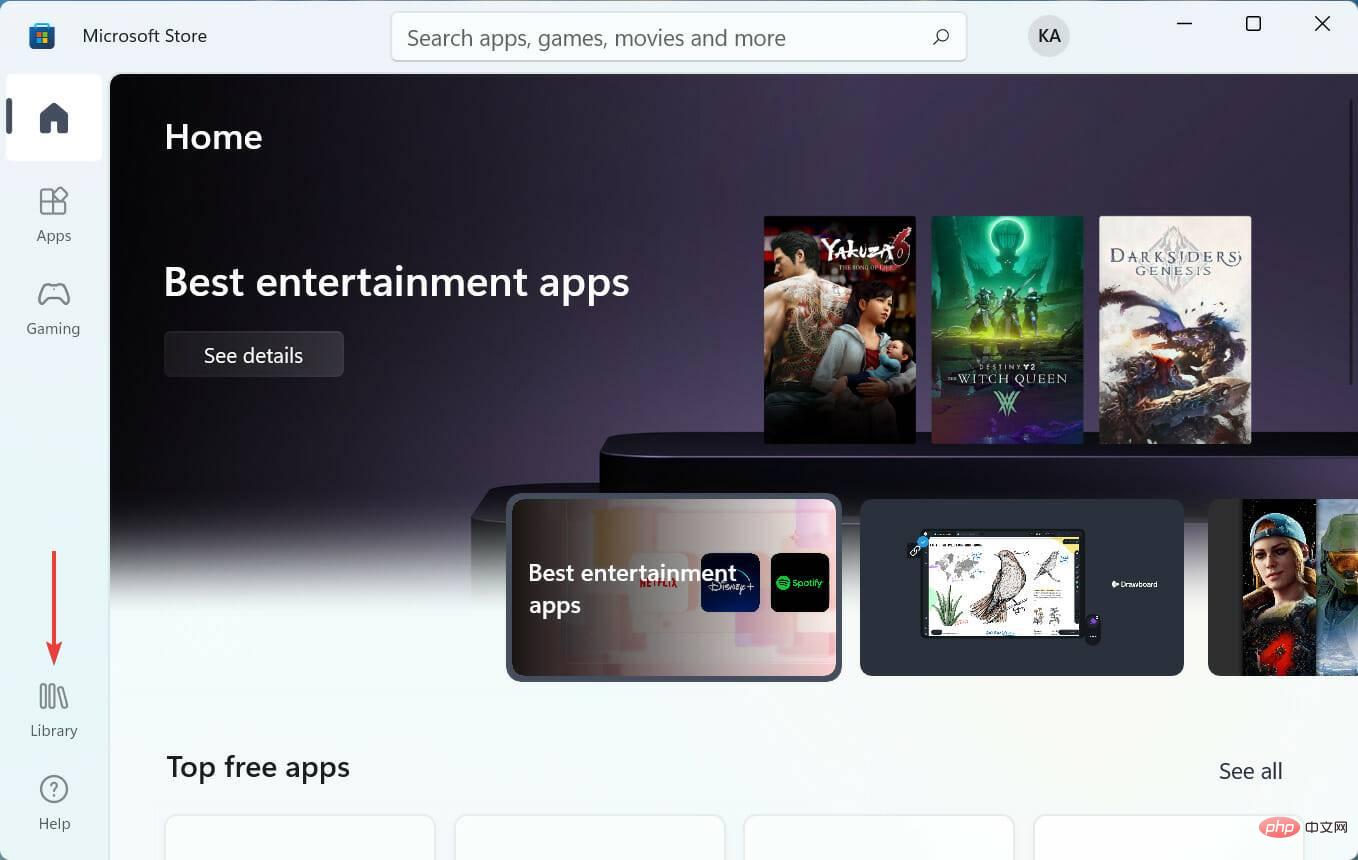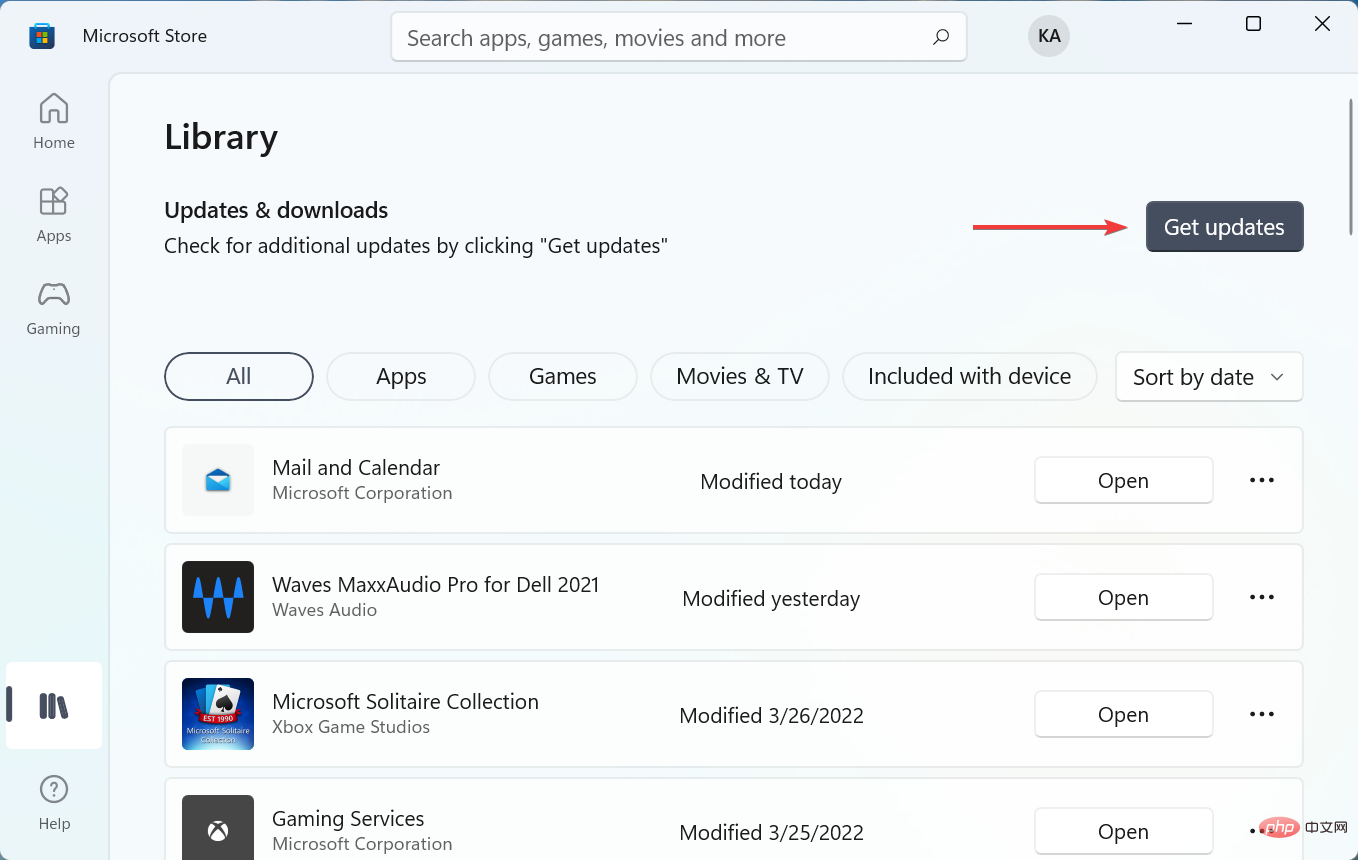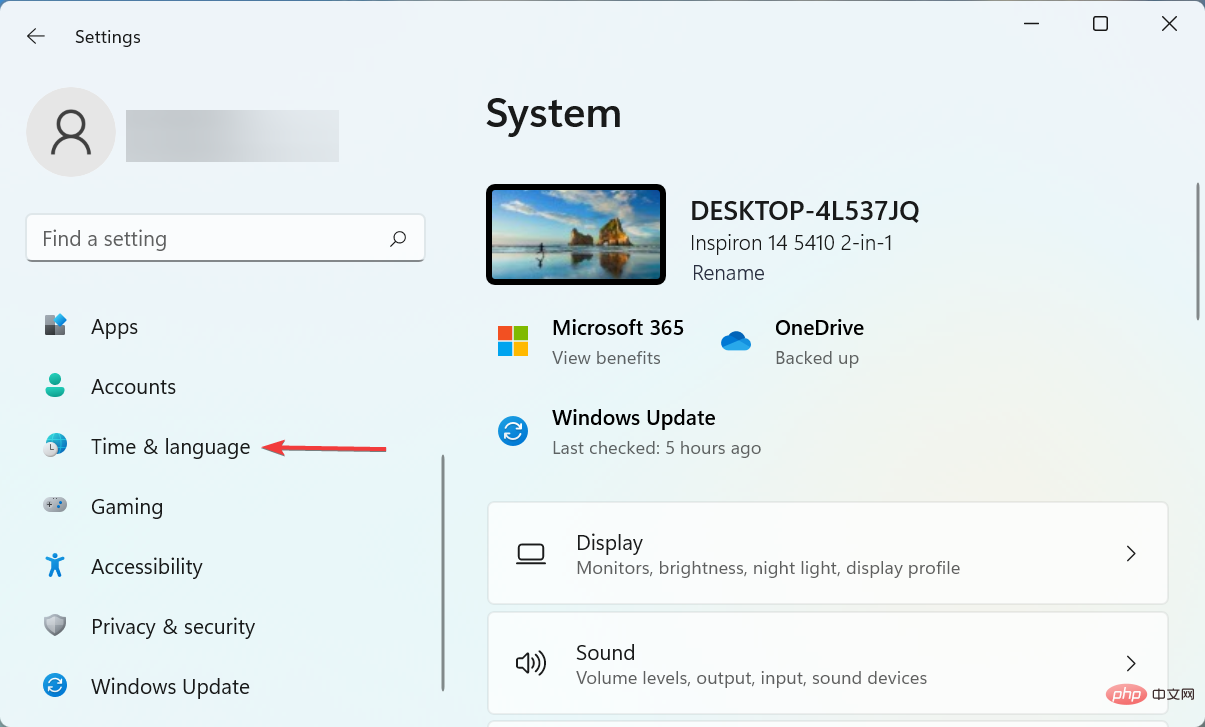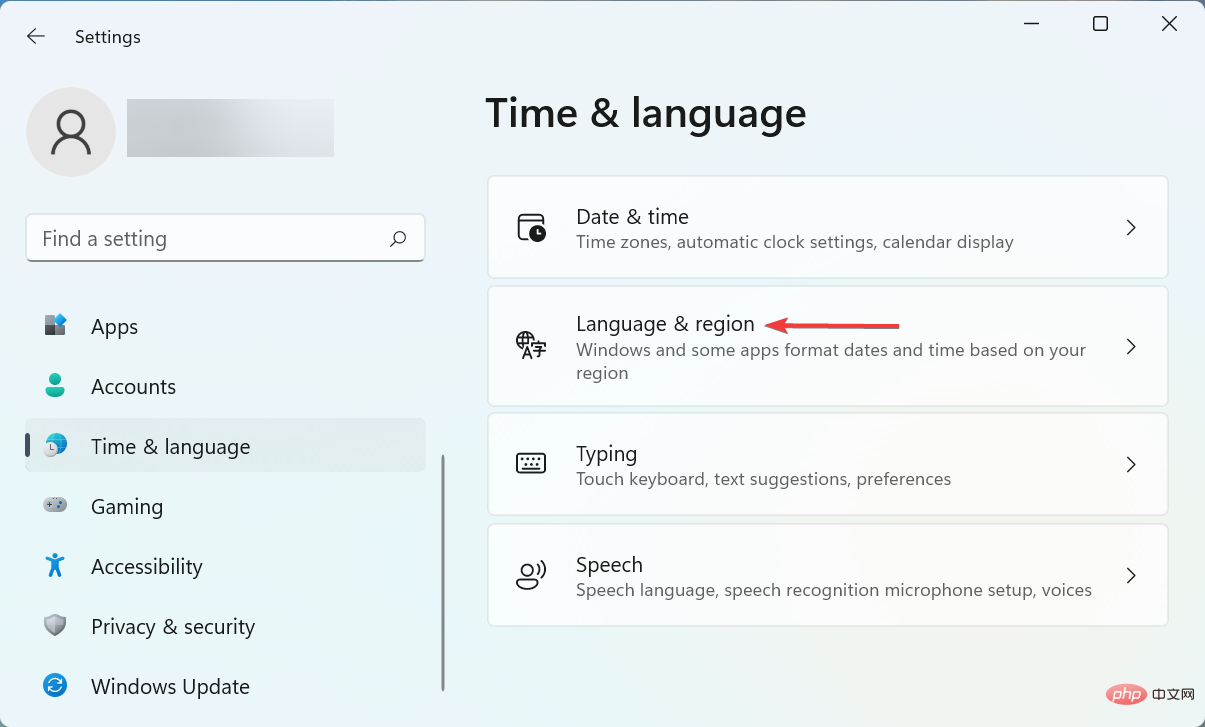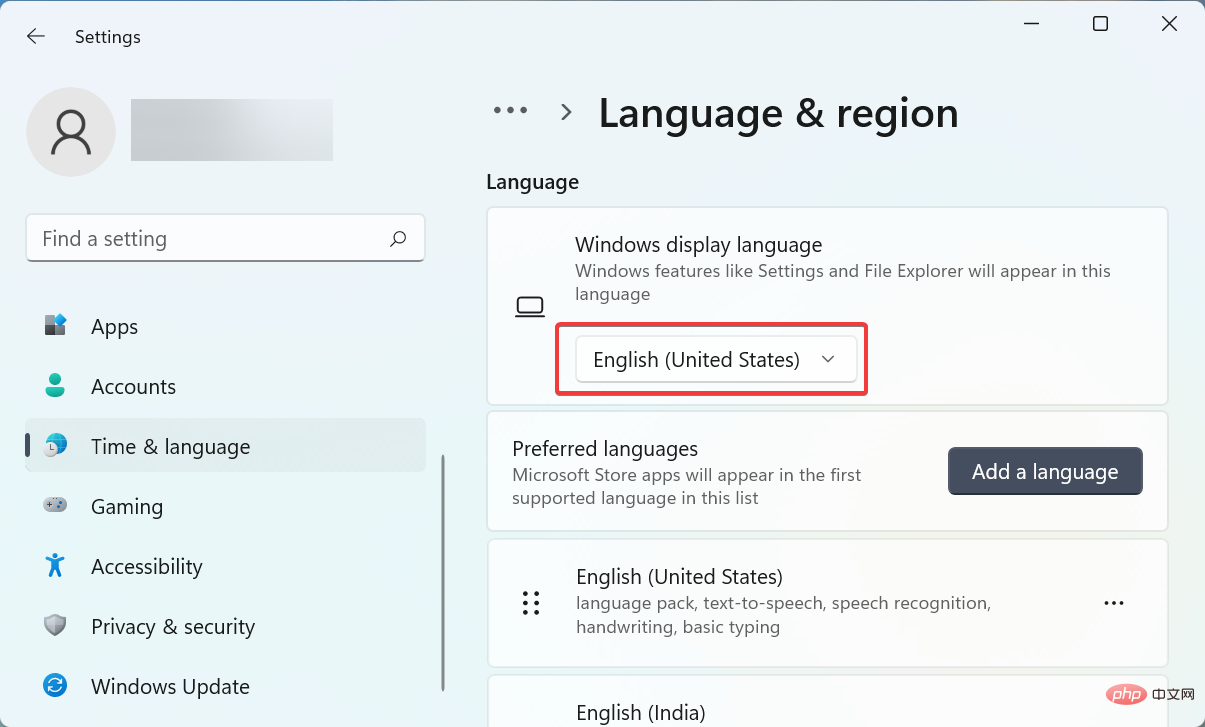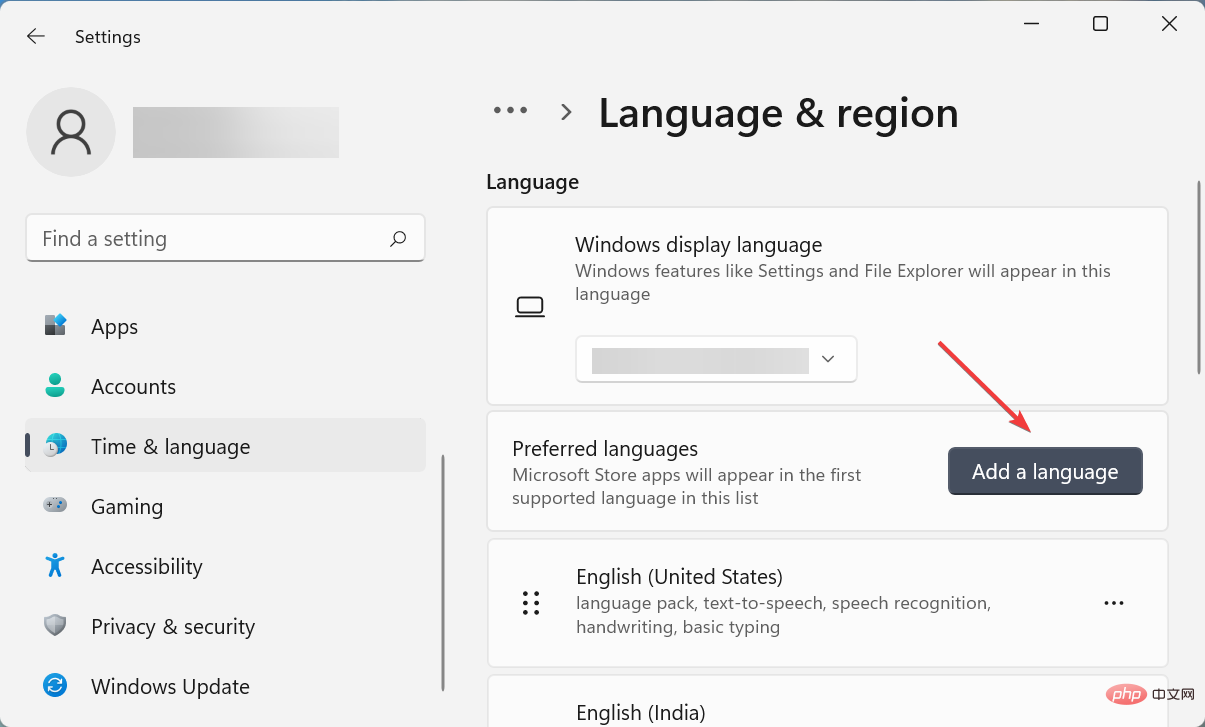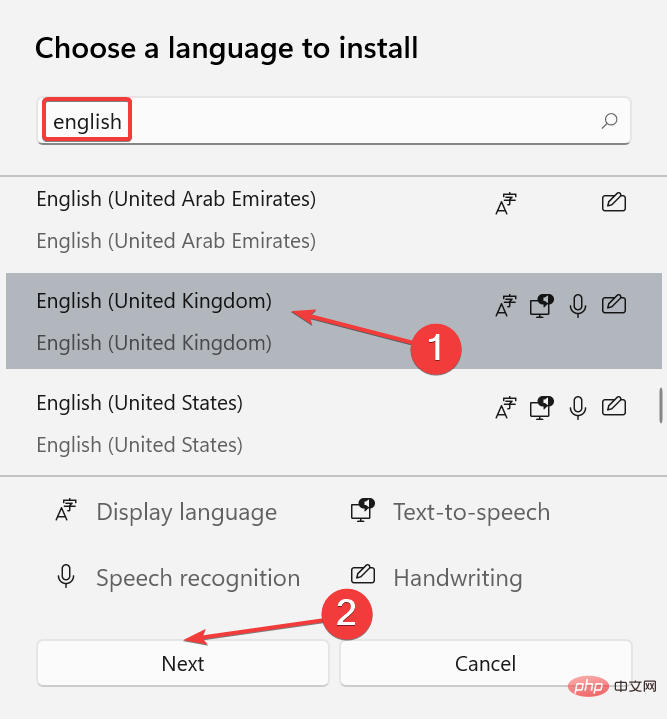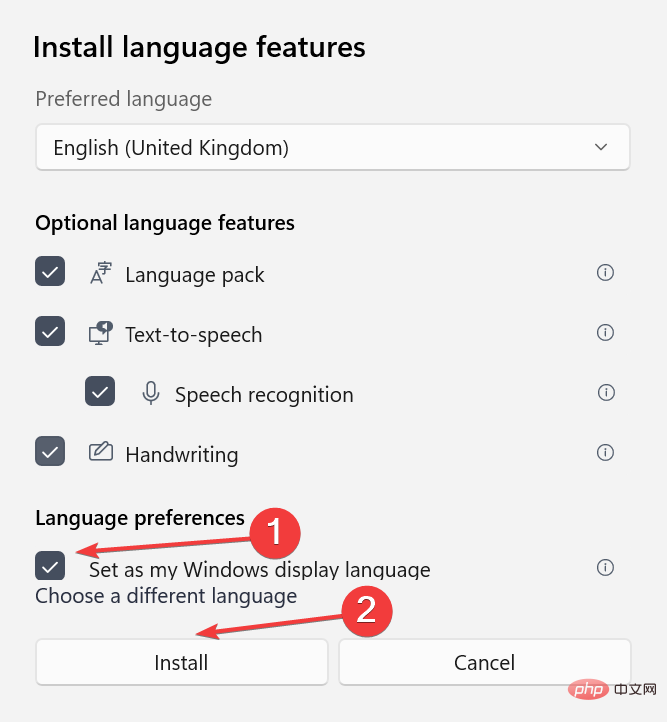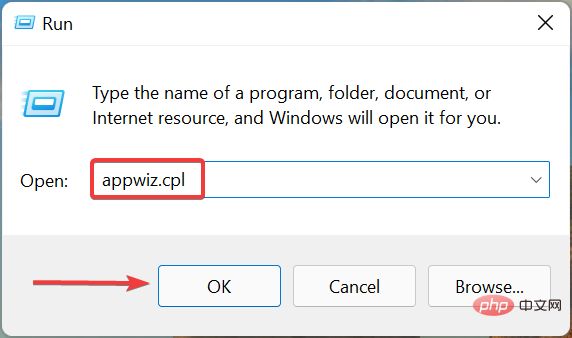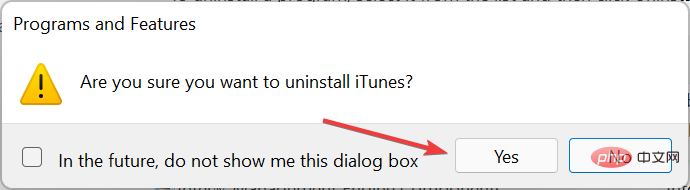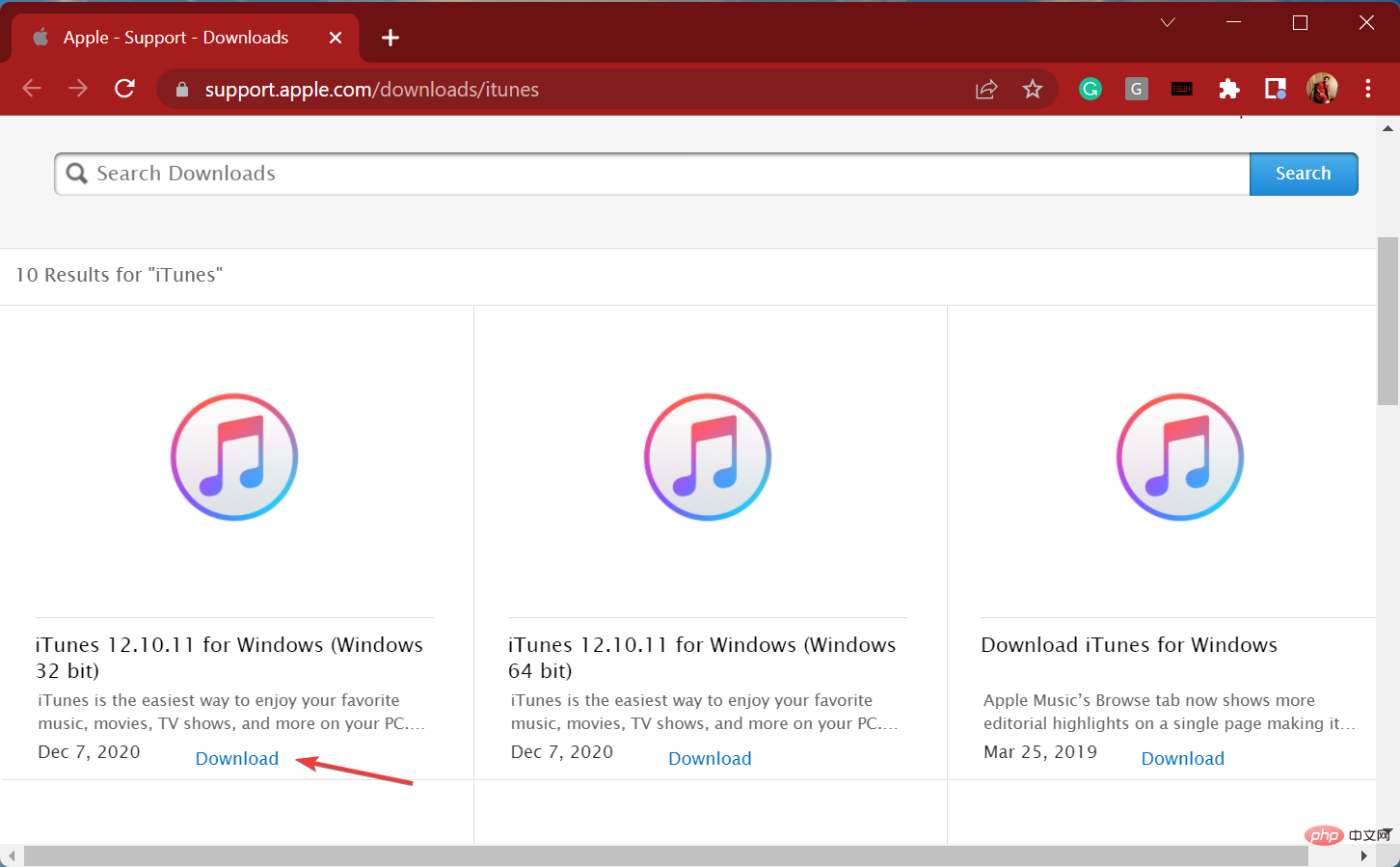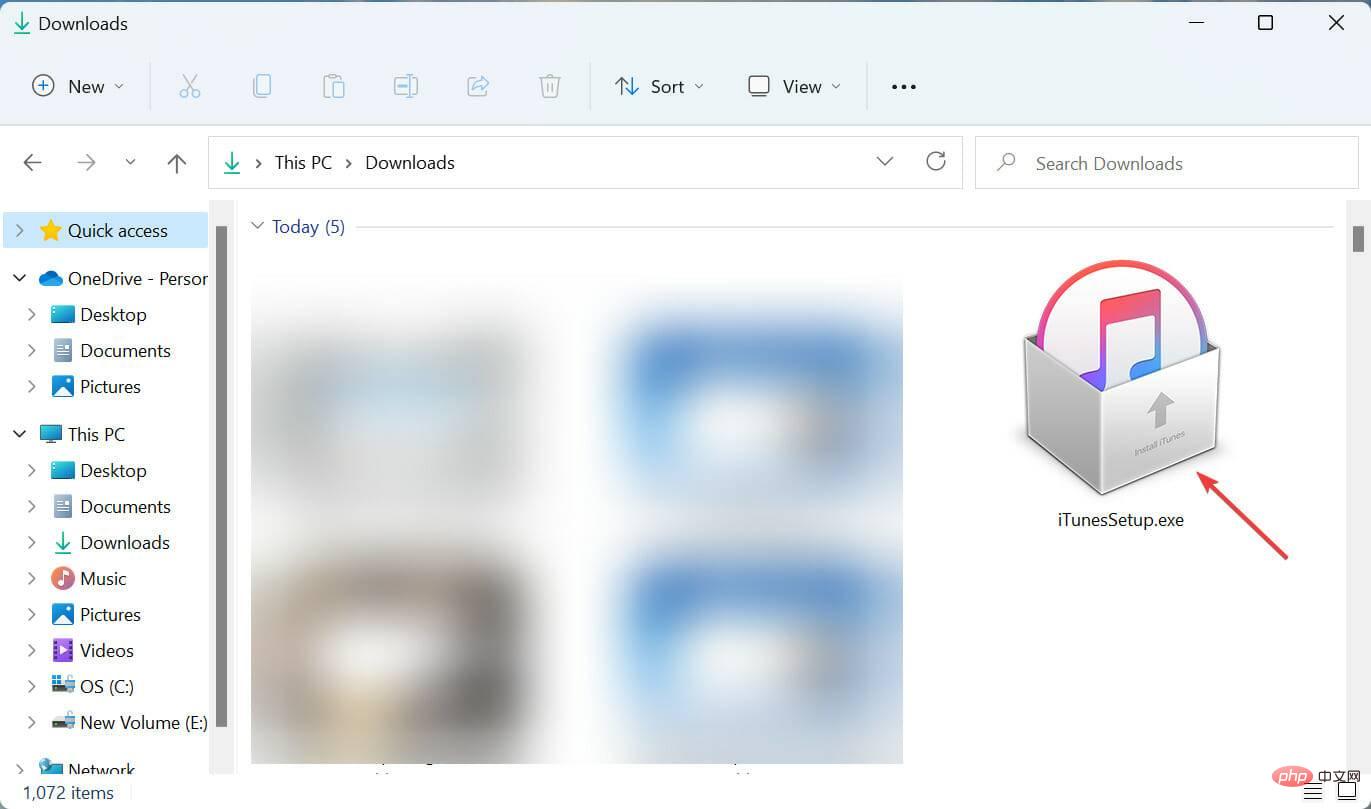How to fix iTunes not opening in Windows 11? Apply these fixes
Many users who have been using iTunes for a while are now reporting that it no longer opens in Windows 11. Some people encountered this issue after updating, while others suddenly appeared.
This makes it difficult to determine the specific problem causing the error. But whatever the cause, there are plenty of ways to help you fix it easily.
So, without further ado, let’s see what you should do if iTunes won’t open in Windows 11.
What should I do if iTunes won’t open in Windows 11?
1. Restart the iTunes application
- Press Ctrl Shift EscStart the Task Manager and find iTunes process, select it and click End Task at the bottom.

- After terminating the application, restart it.
This is probably the easiest way to fix several minor issues with iTunes not opening in Windows 11. So, first, try restarting the application before proceeding with other methods here.
2. Update iTunes
- Press Windows S to launch the Search menu and enter in the text field at the top Microsoft Store, and then select the relevant search results that appear.

- Click the Library icon near the lower left corner to view all installed applications.

- Now, click on the Get Updates button to scan for any available newer version of the app installed from the store.

- If an update for iTunes is listed after the scan, wait for it to download and install.
If there is an issue with the current version of iTunes that prevents it from opening in Windows 11, updating the app should work. Whenever a bug occurs in a particular version, users report it to Apple, and a patch for it is released in a subsequent version.
Also, this method only works when downloading iTunes from the Microsoft Store. If you downloaded from the official website, click the "Help" menu, select "Check for Updates" and if a new version is available, install it.
3. Change the system language to English
- Press Windows I to launch the Settings application and then select it from the left navigation pane Select time and language from the tabs listed in .

- Next, click Language and Region on the right.

- Make sure English is selected as the Windows display language here.

- If another language is set, click the Add Language button.

- Enter English in the text field at the top, select the relevant option from the search results, and click Next.

- Now, check the Set as my Windows display language checkbox and click Install at the bottom.

- Once completed, restart your computer for the changes to take effect.
There is a bug in the 12.12.0.6 version of the iTunes app that prevents it from opening in Windows 11 if the display language is not set to English. Most users can fix the error simply by changing it.
4. Reinstall the old version of iTunes
- Press Windows R to start the run command and enter appwiz.cpl in the text field , then click OK or hit Enter to launch the Programs and Features window.

- SelectiTunes here and click Uninstall at the top.

- If a confirmation prompt pops up, click Yes.

- Now, go to the iTunes section on the Apple website and click on the "Download" button to get the older version of iTunes.

- After downloading the settings, double-click it to launch the installer and follow the on-screen instructions.

If the problem is with the current version and no update is available, you can also uninstall the app and reinstall an older version of iTunes. Although this should be a last resort.
5. Use a dedicated third-party app
If nothing else works, don’t lose hope! There are many third-party apps that work the same as iTunes, and some even offer more features.
We recommend Tenorshare iCareFone, a dedicated app that lets you selectively delete content, offers the option to create a data backup, lets you quickly transfer files, and comes with diagnostic tools to identify and eliminate problems .
⇒Get TenorShare iCareFone
By the time you reach this part of the article, the iTunes not opening in Windows 11 error has most likely been eliminated. If it persists, you can try performing a system restore.
Also, know what to do if Windows 11 doesn’t recognize your iPhone, as this could also be related to issues with the iTunes app.
The above is the detailed content of How to fix iTunes not opening in Windows 11? Apply these fixes. For more information, please follow other related articles on the PHP Chinese website!

Hot AI Tools

Undresser.AI Undress
AI-powered app for creating realistic nude photos

AI Clothes Remover
Online AI tool for removing clothes from photos.

Undress AI Tool
Undress images for free

Clothoff.io
AI clothes remover

Video Face Swap
Swap faces in any video effortlessly with our completely free AI face swap tool!

Hot Article

Hot Tools

Notepad++7.3.1
Easy-to-use and free code editor

SublimeText3 Chinese version
Chinese version, very easy to use

Zend Studio 13.0.1
Powerful PHP integrated development environment

Dreamweaver CS6
Visual web development tools

SublimeText3 Mac version
God-level code editing software (SublimeText3)

Hot Topics
 1386
1386
 52
52
 What software is bonjour and can it be uninstalled?
Feb 20, 2024 am 09:33 AM
What software is bonjour and can it be uninstalled?
Feb 20, 2024 am 09:33 AM
Title: Explore the Bonjour software and how to uninstall it Abstract: This article will introduce the functions, scope of use and how to uninstall the Bonjour software. At the same time, it will also be explained how to use other tools to replace Bonjour to meet the needs of users. Introduction: Bonjour is a common software in the field of computer and network technology. Although this may be unfamiliar to some users, it can be very useful in some specific situations. If you happen to have Bonjour software installed but now want to uninstall it, then
 What software is crystaldiskmark? -How to use crystaldiskmark?
Mar 18, 2024 pm 02:58 PM
What software is crystaldiskmark? -How to use crystaldiskmark?
Mar 18, 2024 pm 02:58 PM
CrystalDiskMark is a small HDD benchmark tool for hard drives that quickly measures sequential and random read/write speeds. Next, let the editor introduce CrystalDiskMark to you and how to use crystaldiskmark~ 1. Introduction to CrystalDiskMark CrystalDiskMark is a widely used disk performance testing tool used to evaluate the read and write speed and performance of mechanical hard drives and solid-state drives (SSD). Random I/O performance. It is a free Windows application and provides a user-friendly interface and various test modes to evaluate different aspects of hard drive performance and is widely used in hardware reviews
 What to do if WPS Office cannot open the PPT file - What to do if WPS Office cannot open the PPT file
Mar 04, 2024 am 11:40 AM
What to do if WPS Office cannot open the PPT file - What to do if WPS Office cannot open the PPT file
Mar 04, 2024 am 11:40 AM
Recently, many friends have asked me what to do if WPSOffice cannot open PPT files. Next, let us learn how to solve the problem of WPSOffice not being able to open PPT files. I hope it can help everyone. 1. First open WPSOffice and enter the homepage, as shown in the figure below. 2. Then enter the keyword "document repair" in the search bar above, and then click to open the document repair tool, as shown in the figure below. 3. Then import the PPT file for repair, as shown in the figure below.
 CrystalDiskinfo usage tutorial-What software is CrystalDiskinfo?
Mar 18, 2024 pm 04:50 PM
CrystalDiskinfo usage tutorial-What software is CrystalDiskinfo?
Mar 18, 2024 pm 04:50 PM
CrystalDiskInfo is a software used to check computer hardware devices. In this software, we can check our own computer hardware, such as reading speed, transmission mode, interface, etc.! So in addition to these functions, how to use CrystalDiskInfo and what exactly is CrystalDiskInfo? Let me sort it out for you! 1. The Origin of CrystalDiskInfo As one of the three major components of a computer host, a solid-state drive is the storage medium of a computer and is responsible for computer data storage. A good solid-state drive can speed up file reading and affect consumer experience. When consumers receive new devices, they can use third-party software or other SSDs to
 How to set the keyboard increment in Adobe Illustrator CS6 - How to set the keyboard increment in Adobe Illustrator CS6
Mar 04, 2024 pm 06:04 PM
How to set the keyboard increment in Adobe Illustrator CS6 - How to set the keyboard increment in Adobe Illustrator CS6
Mar 04, 2024 pm 06:04 PM
Many users are using the Adobe Illustrator CS6 software in their offices, so do you know how to set the keyboard increment in Adobe Illustrator CS6? Then, the editor will bring you the method of setting the keyboard increment in Adobe Illustrator CS6. Interested users can take a look below. Step 1: Start Adobe Illustrator CS6 software, as shown in the figure below. Step 2: In the menu bar, click the [Edit] → [Preferences] → [General] command in sequence. Step 3: The [Keyboard Increment] dialog box pops up, enter the required number in the [Keyboard Increment] text box, and finally click the [OK] button. Step 4: Use the shortcut key [Ctrl]
 What kind of software is bonjour? Is it useful?
Feb 22, 2024 pm 08:39 PM
What kind of software is bonjour? Is it useful?
Feb 22, 2024 pm 08:39 PM
Bonjour is a network protocol and software launched by Apple for discovering and configuring network services within a local area network. Its main role is to automatically discover and communicate between devices connected in the same network. Bonjour was first introduced in the MacOSX10.2 version in 2002, and is now installed and enabled by default in Apple's operating system. Since then, Apple has opened up Bonjour's technology to other manufacturers, so many other operating systems and devices can also support Bonjour.
 How to resolve an incompatible software attempt to load with Edge?
Mar 15, 2024 pm 01:34 PM
How to resolve an incompatible software attempt to load with Edge?
Mar 15, 2024 pm 01:34 PM
When we use the Edge browser, sometimes incompatible software attempts to be loaded together, so what is going on? Let this site carefully introduce to users how to solve the problem of trying to load incompatible software with Edge. How to solve an incompatible software trying to load with Edge Solution 1: Search IE in the start menu and access it directly with IE. Solution 2: Note: Modifying the registry may cause system failure, so operate with caution. Modify registry parameters. 1. Enter regedit during operation. 2. Find the path\HKEY_LOCAL_MACHINE\SOFTWARE\Policies\Micros
 How to delete recently opened files in Adobe Reader XI - How to delete recently opened files in Adobe Reader XI
Mar 04, 2024 am 11:13 AM
How to delete recently opened files in Adobe Reader XI - How to delete recently opened files in Adobe Reader XI
Mar 04, 2024 am 11:13 AM
Recently, many friends have asked me how to delete recently opened files in Adobe Reader XI. Next, let us learn how to delete recently opened files in Adobe Reader XI. I hope it can help everyone. Step 1: First, use the "win+R" shortcut key to open the run, enter "regedit", and press Enter to open it, as shown in the picture. Step 2: After entering the new interface, click "HKEY_CURRENT_USERSoftwareAdobeAcrobatReader11.0AVGeneralcRecentFiles" on the left, select "c1", right-click and select the "Delete" option, as shown in the figure. Step 3: Then pop up