Apple Watch Fall Detection Principles, Setup, and Usage Guide
One of the potentially life-saving features of the Apple Watch is fall detection paired with automatic emergency SOS calls. Whether you never enabled it or later turned it off, continue to learn how Apple Watch fall detection works, how to customize it, and how to use it.
Apple Watch fall detection is available to anyone 18 and older, with the option to enable it only during exercise or all the time.
This feature is automatically turned on for people over 55 years old. But it's not just valuable for seniors, even younger users have seen Apple Watch fall detection save their lives.
While it may be an important safety feature, Apple notes that it "cannot detect all falls," and that the Apple Watch may interpret "high-impact" activities as falls and trigger false alarms.
Here’s Apple’s description of the feature:
If Apple Watch SE or Apple Watch Series 4 or later detects a severe fall while you’re wearing the watch, it will gently Tap your wrist, sound an alarm and display an alert. You can choose to contact emergency services or dismiss the alert by pressing the Digital Crown, tapping Off in the upper left corner, or tapping "I'm fine."
How to turn on Apple Watch Fall Detection
- The Apple Watch Fall Detection feature is available for users over 18 years old on SE and Series 4 and above
- Launch the Apple Watch app on your iPhone
- Select the My Watch tab in the lower left corner
- Now swipe down and tap Emergency SOS
- To turn on Apple Watch fall detection, tap the toggle next to
- You can also choose whether you want the feature to be on all the time or only during exercise Activation
- If you are under 55 years old, fall detection (when on) will default to "On only during exercise" but can be changed to "Always on"
- It's worth double-checking your medical ID and emergency contact data at the bottom of the Emergency SOS page and clicking "Edit These Health Contacts" to make changes
You can do this by going to the Health app on your iPhone > Browse tab > Other Data > Falls to view your fall history (excluding times when you reported that you didn't fall).
Here are the procedures to enable fall detection:
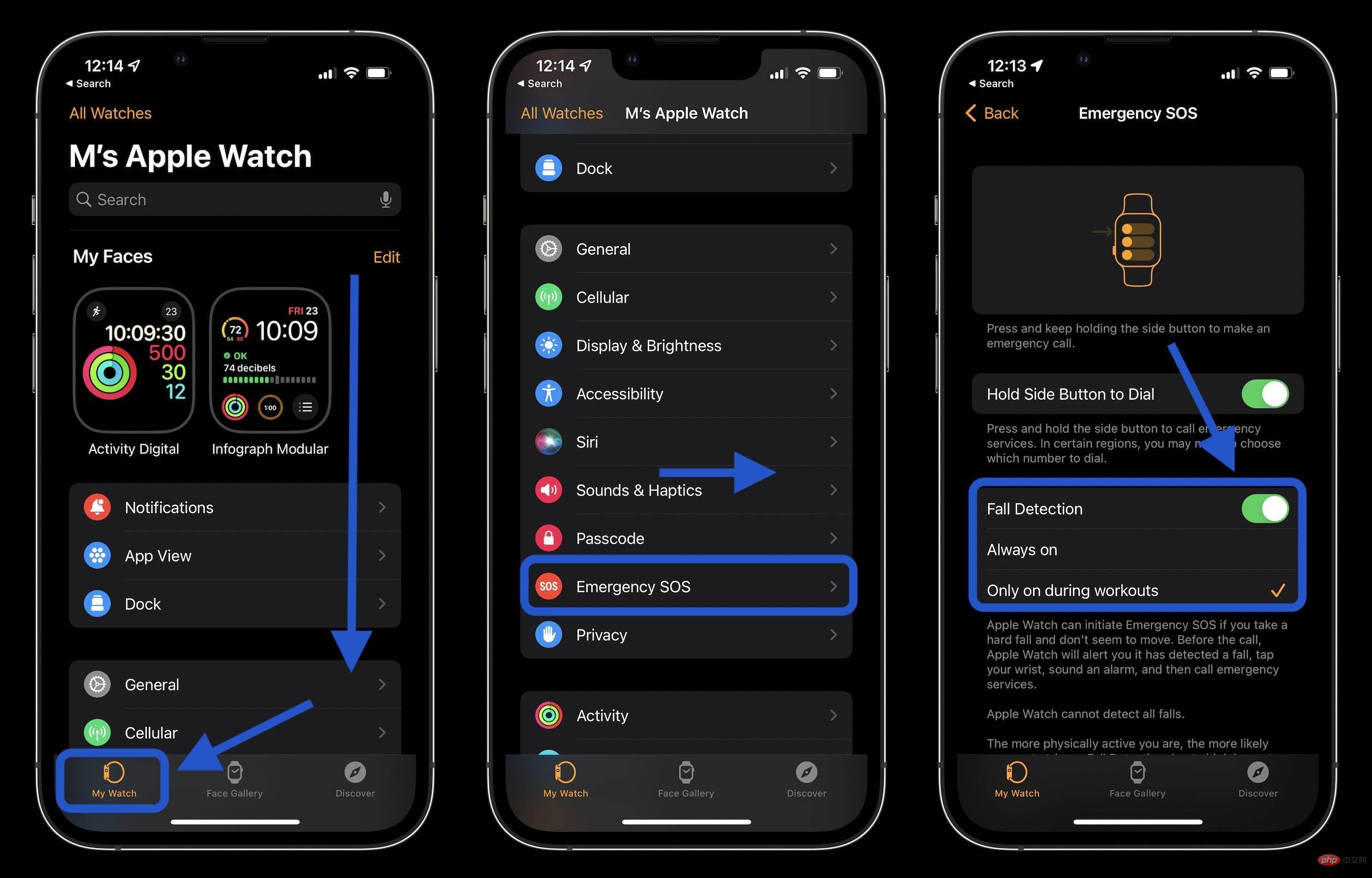
Here are more details about making emergency SOS calls with fall detection:
If your Apple Watch detects that you are moving, it will wait for you to respond to the alert and will not automatically call emergency services. If your watch detects that you have been stationary for about a minute, it will automatically place a call.
After the call ends, your watch sends a message with your location to your emergency contacts, letting them know that your watch detected a serious fall and called emergency services. Your watch gets your emergency contacts from your medical ID.
The above is the detailed content of Apple Watch Fall Detection Principles, Setup, and Usage Guide. For more information, please follow other related articles on the PHP Chinese website!

Hot AI Tools

Undresser.AI Undress
AI-powered app for creating realistic nude photos

AI Clothes Remover
Online AI tool for removing clothes from photos.

Undress AI Tool
Undress images for free

Clothoff.io
AI clothes remover

AI Hentai Generator
Generate AI Hentai for free.

Hot Article

Hot Tools

Notepad++7.3.1
Easy-to-use and free code editor

SublimeText3 Chinese version
Chinese version, very easy to use

Zend Studio 13.0.1
Powerful PHP integrated development environment

Dreamweaver CS6
Visual web development tools

SublimeText3 Mac version
God-level code editing software (SublimeText3)

Hot Topics
 1378
1378
 52
52
 deepseek ios version download and installation tutorial
Feb 19, 2025 pm 04:00 PM
deepseek ios version download and installation tutorial
Feb 19, 2025 pm 04:00 PM
DeepSeek Smart AI Tool Download and Installation Guide (Apple Users) DeepSeek is a powerful AI tool. This article will guide Apple users how to download and install it. 1. Download and install steps: Open the AppStore app store and enter "DeepSeek" in the search bar. Carefully check the application name and developer information to ensure the correct version is downloaded. Click the "Get" button on the application details page. The first download may require AppleID password verification. After the download is completed, you can open it directly. 2. Registration process: Find the login/registration portal in the DeepSeek application. It is recommended to register with a mobile phone number. Enter your mobile phone number and receive the verification code. Check the user agreement,
 Why can't the Bybit exchange link be directly downloaded and installed?
Feb 21, 2025 pm 10:57 PM
Why can't the Bybit exchange link be directly downloaded and installed?
Feb 21, 2025 pm 10:57 PM
Why can’t the Bybit exchange link be directly downloaded and installed? Bybit is a cryptocurrency exchange that provides trading services to users. The exchange's mobile apps cannot be downloaded directly through AppStore or GooglePlay for the following reasons: 1. App Store policy restricts Apple and Google from having strict requirements on the types of applications allowed in the app store. Cryptocurrency exchange applications often do not meet these requirements because they involve financial services and require specific regulations and security standards. 2. Laws and regulations Compliance In many countries, activities related to cryptocurrency transactions are regulated or restricted. To comply with these regulations, Bybit Application can only be used through official websites or other authorized channels
 Sesame Open Door Trading Platform Download Mobile Version Gateio Trading Platform Download Address
Feb 28, 2025 am 10:51 AM
Sesame Open Door Trading Platform Download Mobile Version Gateio Trading Platform Download Address
Feb 28, 2025 am 10:51 AM
It is crucial to choose a formal channel to download the app and ensure the safety of your account.
 gate.io sesame door download Chinese tutorial
Feb 28, 2025 am 10:54 AM
gate.io sesame door download Chinese tutorial
Feb 28, 2025 am 10:54 AM
This article will guide you in detail how to access the official website of Gate.io, switch Chinese language, register or log in to your account, as well as optional mobile app download and use procedures, helping you easily get started with the Gate.io exchange. For more tutorials on using Gate.io in Chinese, please continue reading.
 Sesame Open Door Exchange App Official Download Sesame Open Door Exchange Official Download
Mar 04, 2025 pm 11:54 PM
Sesame Open Door Exchange App Official Download Sesame Open Door Exchange Official Download
Mar 04, 2025 pm 11:54 PM
The official download steps of the Sesame Open Exchange app cover the Android and iOS system download process, as well as common problems solutions, helping you download safely and quickly and enable convenient transactions of cryptocurrencies.
 How to find the download link of Ouyi okx Android and Apple
Feb 21, 2025 pm 05:39 PM
How to find the download link of Ouyi okx Android and Apple
Feb 21, 2025 pm 05:39 PM
Ouyi OKX is a world-leading cryptocurrency exchange that provides users with a safe and convenient trading experience. Users can download Ouyi OKX's mobile apps, including Android and Apple versions through official channels.
 How to install and register an app for buying virtual coins?
Feb 21, 2025 pm 06:00 PM
How to install and register an app for buying virtual coins?
Feb 21, 2025 pm 06:00 PM
Abstract: This article aims to guide users on how to install and register a virtual currency trading application on Apple devices. Apple has strict regulations on virtual currency applications, so users need to take special steps to complete the installation process. This article will elaborate on the steps required, including downloading the application, creating an account, and verifying your identity. Following this article's guide, users can easily set up a virtual currency trading app on their Apple devices and start trading.
 Compilation and installation of Redis on Apple M1 chip Mac failed. How to troubleshoot PHP7.3 compilation errors?
Mar 31, 2025 pm 11:39 PM
Compilation and installation of Redis on Apple M1 chip Mac failed. How to troubleshoot PHP7.3 compilation errors?
Mar 31, 2025 pm 11:39 PM
Problems and solutions encountered when compiling and installing Redis on Apple M1 chip Mac, many users may...



