How to solve BlueStacks stuck on loading screen issue in Windows 11/10?
Wouldn’t it be nice if you could play most of the great Android mobile games on your Windows system? Yes. Bluestacks is an Android emulator application that allows users to play Android games if installed on a Windows system.
Recently there have been reports that many users are facing issues while using the Bluestacks app. The problem is when the user tries to launch the app, it gets stuck on the initial loading screen and fails to open the home screen of the Bluestacks app. This could be due to one of the issues like some compatibility mode issue, outdated windows, old version of Bluestacks, etc.
In this article, we have collected some solutions that will surely resolve this issue on your system.
Some workarounds that may be helpful before continuing -
- Try updating windows on your system. If you are using any old version of bluestacks, this might be the reason. Therefore, you need to completely uninstall the bluestacks app from your system and then reinstall it with the latest version.
- Some users have stated that their antivirus software is actually causing the problem by interfering with the loading process. So please disable your antivirus and see if this works.
and R keys on your keyboard simultaneously to open the run command box.
Step 2: Typemsconfig in the text box and press Enter.
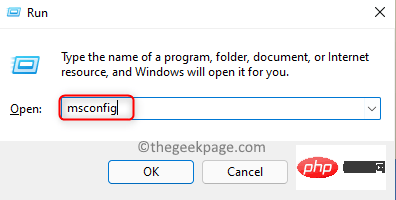
Services” tab and check the “Hide all Microsoft services” checkbox.
Step 5: Then clickDisable All on the right as shown in the screenshot below.
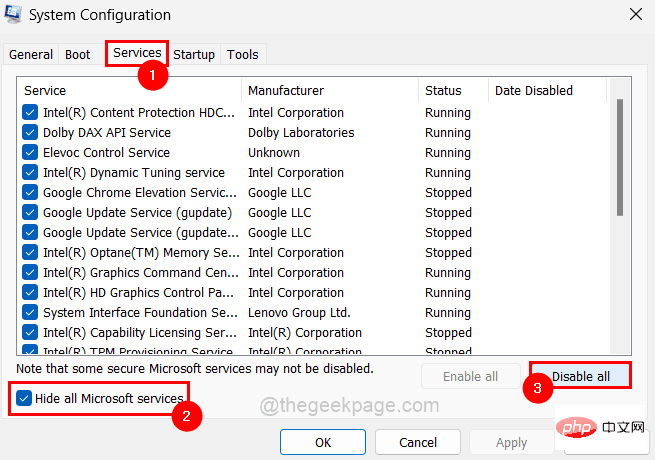
Startup" tab and then click on "Open Task Manager" link as shown below.
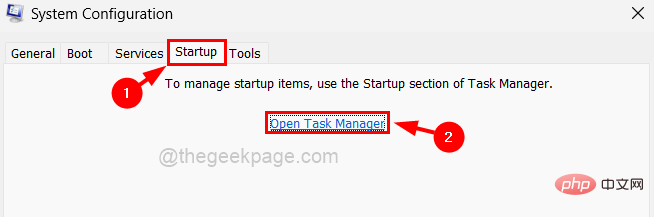
Disable by right-clicking and selecting the Disable option from the context menu for each application in the list All in the list launch the application as shown below.
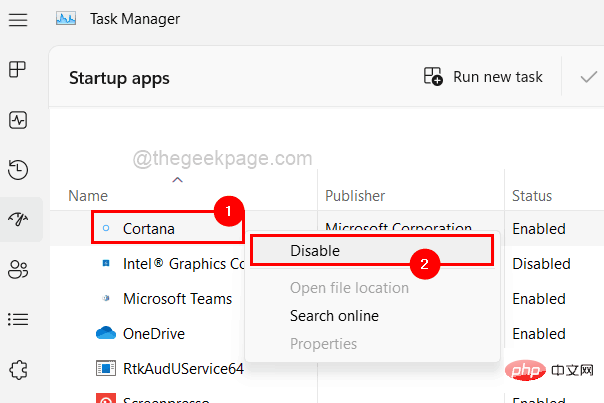
Apply" and "OK" on the "System Configuration" window to reflect the changes, this will automatically restart the system once .
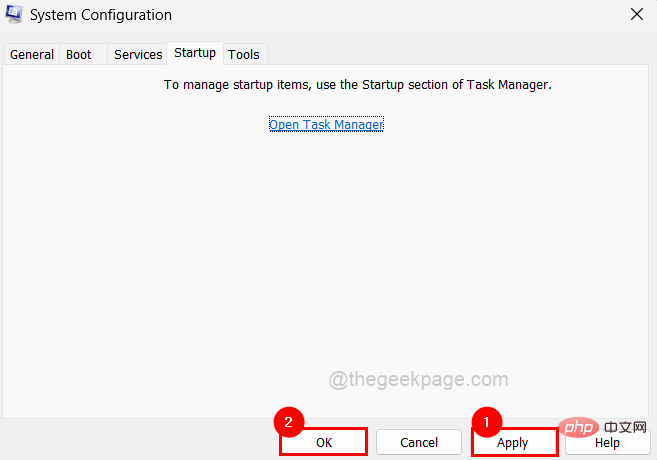
desktop by pressing the Windows and D keys simultaneously.
Step 2: Find the Bluestacks application icon placed on the desktop screen. Step 3: Nextright-click on the Bluestacksappprogram icon and select Properties from the context menu as shown below.
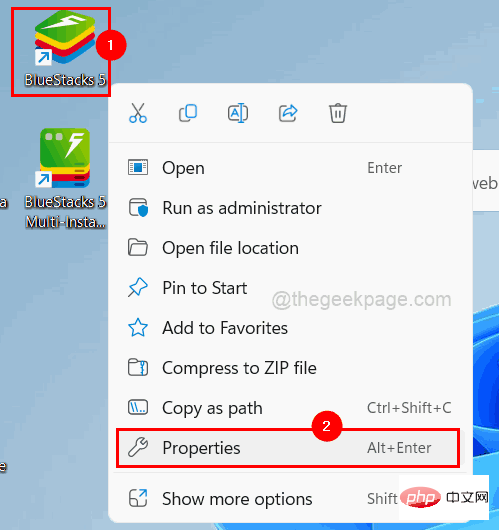
Step 4: The Properties window will appear on your system.
Step 5: Click the Compatibility tab and select the Run this program in compatibility mode checkbox.
Step 6: Next, you should select the previous version of Windows installed on your system from the drop-down list as shown below.
Note: If you are using Windows 11/10, you should select Windows 8 from the list.
Step 7: Also make sure you have the Run this program as an administrator checkbox checked and click Applyand Sure.
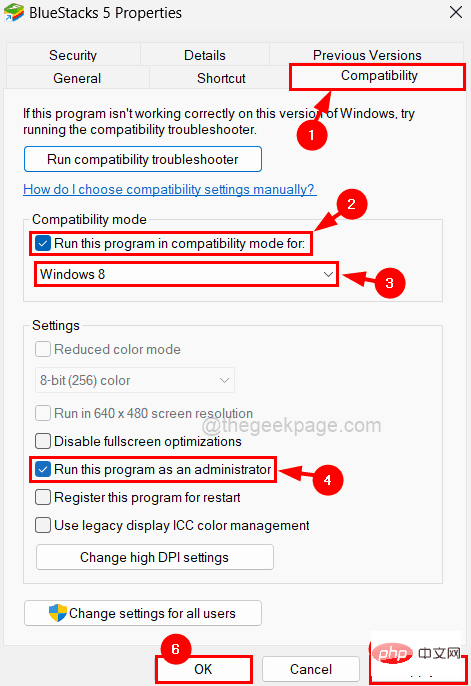
Step 8: Now try running the application on your system and see if this works.
Method 3 – Restart BlueStacks Application
Whenever any application gets hung or stuck, force closing the application and then launching it works fine in most cases. So, let’s give it a try too and follow the steps below to know how to restart Bluestacks application on your system.
Step 1: Press the CTRL SHIFT ESC keyOpen the Task Managerwindow.
Step 2: Make sure you are on the Processes tab and find the Bluestacks application from the list as shown below.
Step 3: Now right click on the Bluestacks application in the list and click on End Task from its context menu as below Screen shot shown.
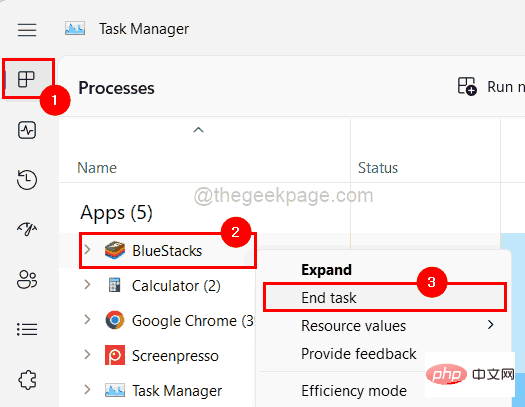
#Step 4: Now you can see the bluestacks application is closed.
Step 5: You should now try to launch the Bluestacks application. To do this, you should press the Windows key and type bluestacks.
Step 6: Then select the Bluestacks app from the search results as shown below.
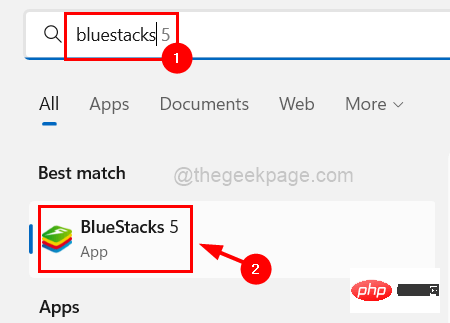
Step 7: Check if the bluestacks app opens without any issues.
Method 4 – Make sure your system meets the minimum requirements
The Bluestacks application team has set a standard for the system to meet the minimum system requirements in order to run the Bluestacks application on your system and Play Android games without any problem. Now refer to this link provided here to make sure you have the minimum requirements.
Method 5 – Check if virtualization is enabled
For a smooth application experience, any Windows system requires virtualization. If it is enabled on your system, then the Bluestacks application will work fine. Let’s see how to check whether virtualization is enabled or not by following the steps below.
Step 1: Press the CTRL SHIFT ESC key to start the Task Manager.
Step 2: Next go to the "Performance" tab and at the bottom right you can see an option called "Virtualization".
Step 3: If enabled, it will appear as Enabled in front of Virtualization as shown in the image below.
Otherwise, it will appear disabled.
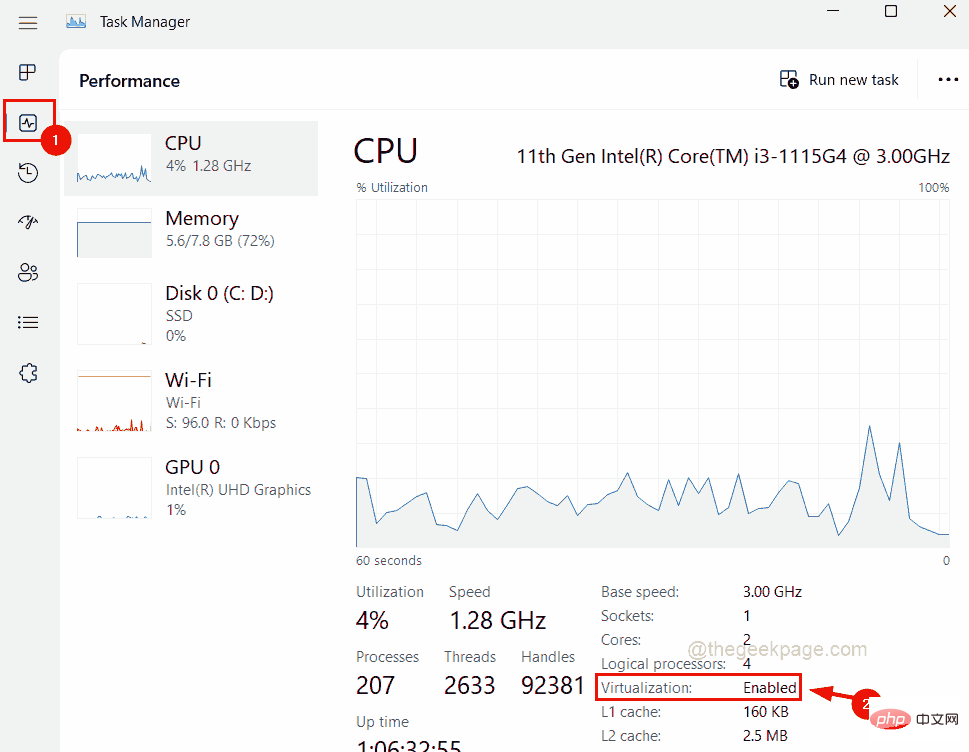
Step 4: If virtualization is not enabled on your system, enable it and check if the issue is resolved.
Method 6 – Close all applications and then launch the Bluestacks application
Since the Bluestacks application is a very large application, some systems with lower speed and slower performance may face Such questions. Therefore, we recommend our users to close all the applications running on the system and then try to launch the bluestack application to make it run smoothly.
Follow the steps below to learn how to close all running applications/background applications using Task Manager.
Step 1: Press the Windows key and type Task Manager on your keyboard.
Step 2: Press the Enter key to open the Task Manager.
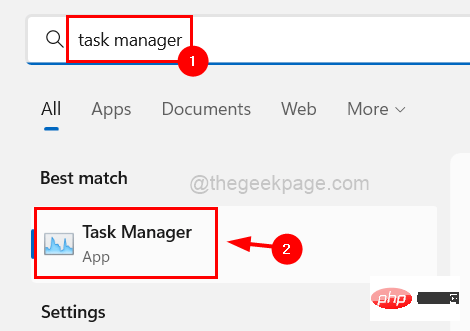
Step 3: By default, you will be on the "Processes" tab. But make sure you're there.
Step 4: Right-click on the application listed under the Processes tab and click End Task" to close the application.
Repeat the same for all apps listed.
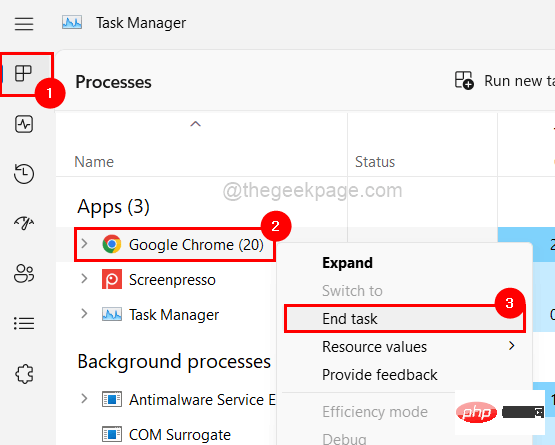
Step 5: After closing all the applications, try launching the Bluestacks application and see if it opens normally.
The above is the detailed content of How to solve BlueStacks stuck on loading screen issue in Windows 11/10?. For more information, please follow other related articles on the PHP Chinese website!

Hot AI Tools

Undresser.AI Undress
AI-powered app for creating realistic nude photos

AI Clothes Remover
Online AI tool for removing clothes from photos.

Undress AI Tool
Undress images for free

Clothoff.io
AI clothes remover

AI Hentai Generator
Generate AI Hentai for free.

Hot Article

Hot Tools

Notepad++7.3.1
Easy-to-use and free code editor

SublimeText3 Chinese version
Chinese version, very easy to use

Zend Studio 13.0.1
Powerful PHP integrated development environment

Dreamweaver CS6
Visual web development tools

SublimeText3 Mac version
God-level code editing software (SublimeText3)

Hot Topics
 1377
1377
 52
52
 Comparison and difference analysis of Bluetooth 5.3 and 5.2 versions
Dec 28, 2023 pm 06:08 PM
Comparison and difference analysis of Bluetooth 5.3 and 5.2 versions
Dec 28, 2023 pm 06:08 PM
Nowadays, many mobile phones claim to support Bluetooth 5.3 version, so what is the difference between Bluetooth 5.3 and 5.2? In fact, they are essentially subsequent updated versions of Bluetooth 5, and there is not much difference in most performance and functions. The difference between Bluetooth 5.3 and 5.2: 1. Data rate 1 and 5.3 can support higher data rates up to 2Mbps. 2. While 5.2 can only reach a maximum of 1Mbps, it means that 5.3 can transmit data faster and more stably. 2. Encryption control enhancement 2. Bluetooth 5.3 improves encryption key length control options, improves security, and can better connect to access control and other devices. 3. At the same time, because the administrator control is simpler, the connection can be more convenient and faster, which is not possible in 5.2.
 Recommended Android emulator that is smoother (choose the Android emulator you want to use)
Apr 21, 2024 pm 06:01 PM
Recommended Android emulator that is smoother (choose the Android emulator you want to use)
Apr 21, 2024 pm 06:01 PM
It can provide users with a better gaming experience and usage experience. An Android emulator is a software that can simulate the running of the Android system on a computer. There are many kinds of Android emulators on the market, and their quality varies, however. To help readers choose the emulator that suits them best, this article will focus on some smooth and easy-to-use Android emulators. 1. BlueStacks: Fast running speed. With excellent running speed and smooth user experience, BlueStacks is a popular Android emulator. Allowing users to play a variety of mobile games and applications, it can simulate Android systems on computers with extremely high performance. 2. NoxPlayer: Supports multiple openings, making it more enjoyable to play games. You can run different games in multiple emulators at the same time. It supports
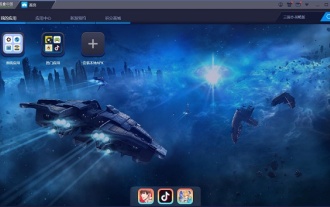 Detailed explanation of ARM architecture Android emulator in Win11
Jan 03, 2024 am 11:02 AM
Detailed explanation of ARM architecture Android emulator in Win11
Jan 03, 2024 am 11:02 AM
Android applications have different architectures, and many of them require the use of a unique ARM architecture, but the arm-architecture Android emulator cannot be used in x86 Windows systems. Recently, the win11 system announced that it can support Android applications. So, does win11 support the arm architecture? Let’s take a look. Is the win11 Android emulator ARM? Answer: Win11 can support ARM architecture. 1. According to relevant news from Microsoft, we can use Android applications directly in win11 system. 2. And win11 supports arm architecture, so we can directly use arm architecture software during use. 3. However, the current win11 system does not support this function yet.
 Solution to i7-7700 unable to upgrade to Windows 11
Dec 26, 2023 pm 06:52 PM
Solution to i7-7700 unable to upgrade to Windows 11
Dec 26, 2023 pm 06:52 PM
The performance of i77700 is completely sufficient to run win11, but users find that their i77700 cannot be upgraded to win11. This is mainly due to restrictions imposed by Microsoft, so they can install it as long as they skip this restriction. i77700 cannot be upgraded to win11: 1. Because Microsoft limits the CPU version. 2. Only the eighth generation and above versions of Intel can directly upgrade to win11. 3. As the 7th generation, i77700 cannot meet the upgrade needs of win11. 4. However, i77700 is completely capable of using win11 smoothly in terms of performance. 5. So you can use the win11 direct installation system of this site. 6. After the download is complete, right-click the file and "load" it. 7. Double-click to run the "One-click
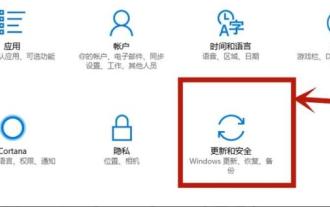 win10vt virtualization enablement guide
Jan 03, 2024 pm 08:09 PM
win10vt virtualization enablement guide
Jan 03, 2024 pm 08:09 PM
After the vt virtualization function is turned on, the mobile game emulator can be run very well, but many friends do not know how to turn it on. Today, we will bring you how to turn on win10vt virtualization for these players. If you like it, come and learn it. How to turn on win10vt virtualization: 1. Press "win+i" to open settings and click "Update and Security". 2. Then click "Recover" in the left taskbar. 3. Click "Restart now" under Advanced startup. 4. After restarting, click "Advanced Options". 5. Enter the advanced options and click "uefi firmware settings". 6. Click "Restart" on the lower right. 7. After restarting, enter the motherboard interface and select "advanced" to confirm and enter. 8. Adjust to vt-d, and then adjust to enable.
 Detailed explanation of how to enable the Android emulator in win11
Jan 09, 2024 pm 05:09 PM
Detailed explanation of how to enable the Android emulator in win11
Jan 09, 2024 pm 05:09 PM
The new win11 system is directly compatible with the use of Android software, so don’t worry about it anymore. Of course, many users who have just updated still don’t know where the Android emulator is, so today I will bring you the location where the win11 Android emulator is turned on. Detailed introduction, come and take a look. Where is the win11 Android emulator: 1. First enter the win11 system interface and then click the start menu below and click the search bar. 2. Then enter "Microsoftstore" in the search bar to open it. 3. You can find the "Amazon Store" in the Microsoft store. 4. After entering the Amazon store, you can see the Android emulator and start using it directly.
 What are the virtualization software?
Feb 23, 2024 pm 02:42 PM
What are the virtualization software?
Feb 23, 2024 pm 02:42 PM
What are the virtualization software? With the continuous development of technology, virtualization technology has become an important concept in the field of modern computer science. The goal of virtualization is to logically divide physical resources such as CPU, memory and storage to form multiple virtual environments so that multiple operating systems and applications can run on the same physical computer at the same time. As a key tool to achieve this goal, virtualization software has received increasing attention and application. This article will introduce some common virtualization software. VMwarevSphere: VMw
 How compatible is the Go language on Linux systems?
Mar 22, 2024 am 10:36 AM
How compatible is the Go language on Linux systems?
Mar 22, 2024 am 10:36 AM
The Go language has very good compatibility on Linux systems. It can run seamlessly on various Linux distributions and supports processors of different architectures. This article will introduce the compatibility of Go language on Linux systems and demonstrate its powerful applicability through specific code examples. 1. Install the Go language environment. Installing the Go language environment on a Linux system is very simple. You only need to download the corresponding Go binary package and set the relevant environment variables. Following are the steps to install Go language on Ubuntu system:



