How to refresh web pages on iPhone using Safari, Chrome and other platforms
How to refresh a page on Safari
There are several ways to refresh a page you are viewing in the Safari app on iPhone.
Method 1: Use the Refresh Button
The easiest way to refresh a page open on Safari is to use the Refresh option on your browser’s tab bar. If the tab bar on Safari is at the bottom, you can refresh the page by clicking the refresh icon (represented by a round arrow) above the page options in the lower right corner.
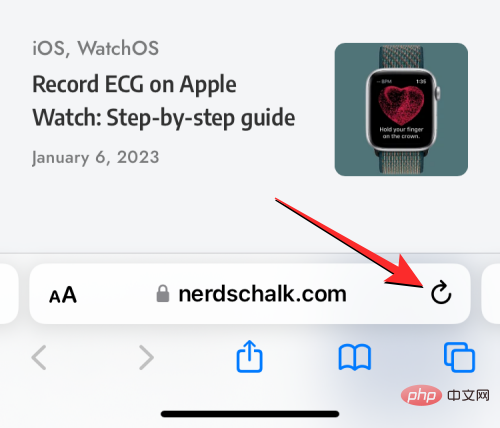
#Since the tab bar can also be moved to the top, the icon will appear in the upper right corner of the screen.
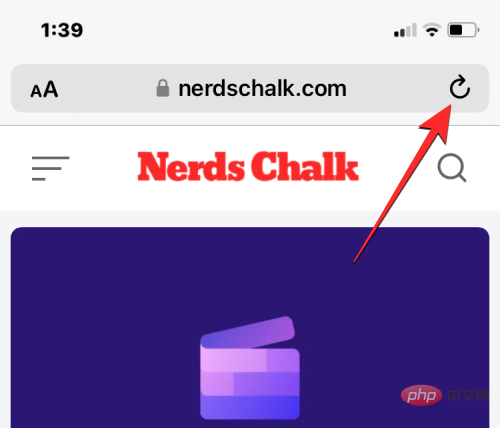
Method 2: Swipe down and release
Prior to iOS 14, you could only use method 1 above to refresh the page on Safari. In iOS 15, Apple implemented simpler controls for Safari apps, one of which is a new way to refresh the page.
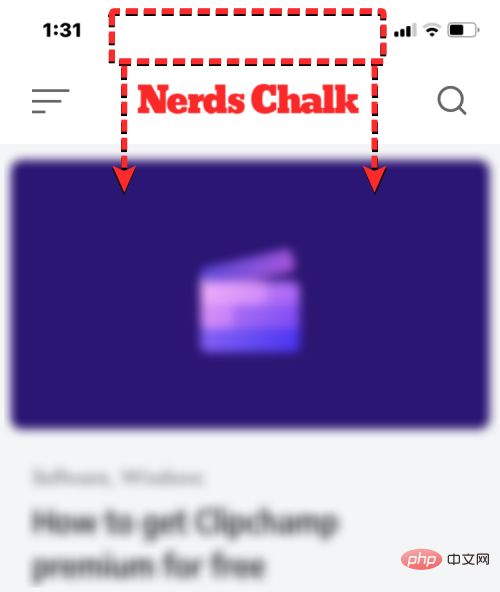
If your iPhone is running iOS 15 or later, you can refresh any page by scrolling to the top of the current page and dragging it down until You see a buffer icon at the top.
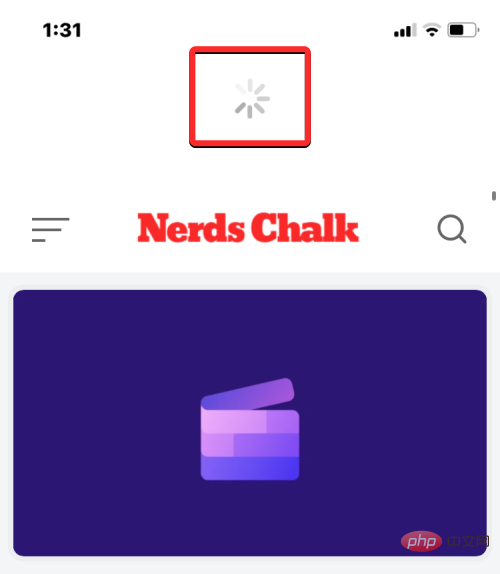
When you swipe down and lift your finger, Safari reloads the page you're currently viewing. This is especially useful if you place the tab bar at the top of the screen, where the refresh icon will be harder to reach than if the tab bar is at the bottom.
Method 3: By closing the Safari app
When you open a web page in the Safari app, the page will remain loaded into the app as long as the app is active, even if The same goes for backstage. When you close and reopen a Safari app on iOS, the page will reload because the browser recalls the pages open on each tab within it.
So, you can refresh the page on Safari by closing the app on your iPhone and then restarting it. To close a Safari app on iOS, swipe up from the bottom of any app and release your finger just a few centimeters from the bottom.
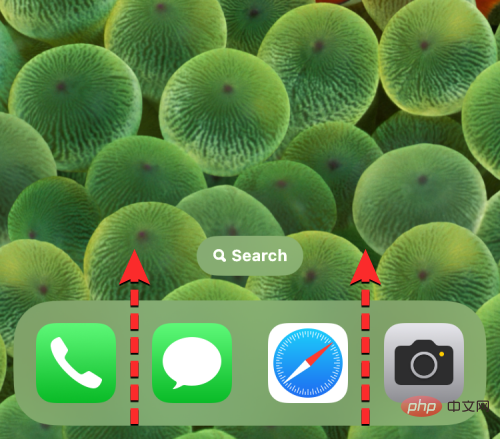 #When you do this, you should see the Recent Apps screen showing a preview of the last content generated within the app.
#When you do this, you should see the Recent Apps screen showing a preview of the last content generated within the app.
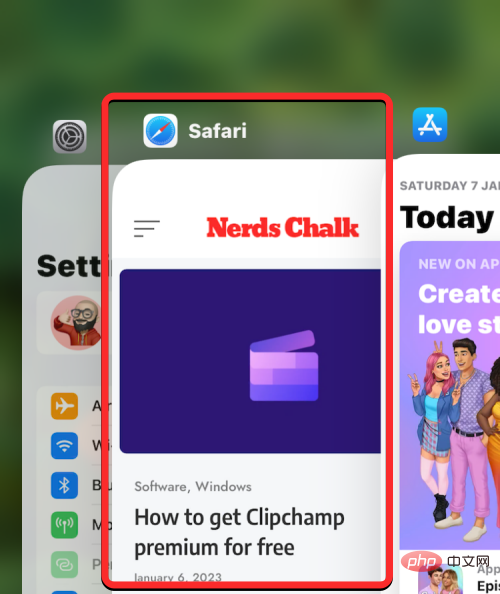 On this screen, find the preview for the Safari app and slide
On this screen, find the preview for the Safari app and slide
to remove it from the screen.
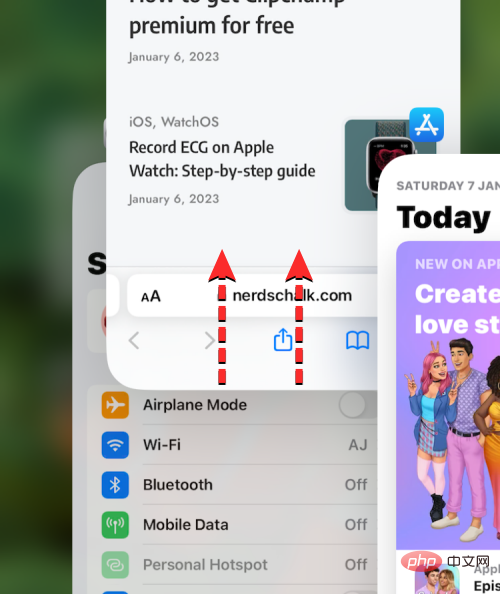 #This will close the Safari app on iOS. You can now re-open the
#This will close the Safari app on iOS. You can now re-open the
app from the Home screen, Dock, App Library, or Spotlight, and when you do so, Safari will refresh all pages that were previously loaded in different tabs, not just The web page on the current tab.
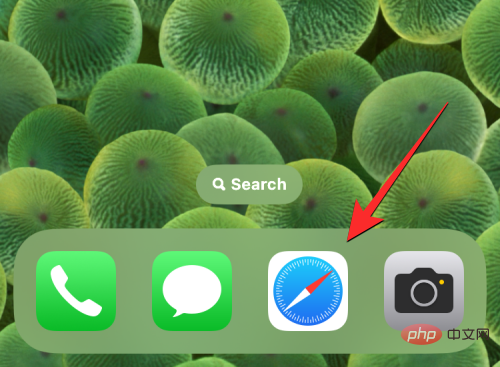 Method 4: Use keyboard shortcuts
Method 4: Use keyboard shortcuts
This method is useful for users who connect wireless keyboards via Bluetooth. If you currently have your iPhone connected to a Bluetooth keyboard, you can use the same keyboard shortcuts you use on your Mac to refresh the page. To refresh the page on Safari, use the
Command (⌘) Rshortcut on your connected keyboard. When you do this, Safari immediately reloads the current page on your screen. How to refresh a page on Chrome
If you prefer to use the Google Chrome app instead of Safari to browse the internet, the process for refreshing a page is very similar.
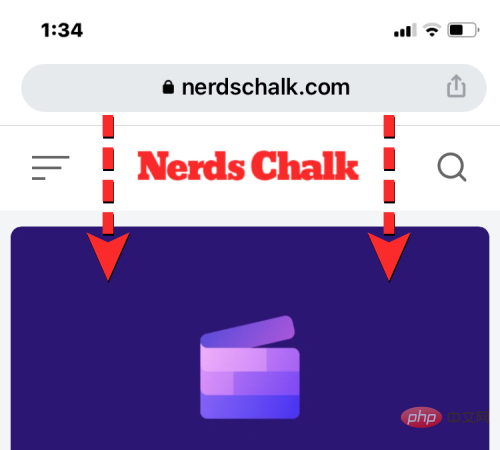
If you have a page open on Google Chrome, you can reset it by scrolling to the top of the page and pulling it down until you see at the top Load options to refresh it quickly. When you take your finger off the screen, Chrome will download new content from the page again, thus refreshing the page.

You can also refresh the page on Google Chrome by first clicking the three-dot icon in the lower right corner of the screen.
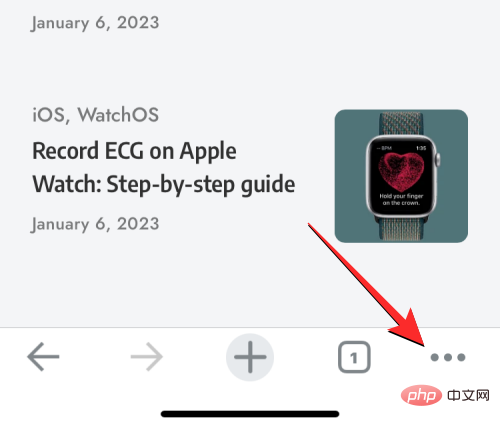
#In the menu that opens, click Reload.
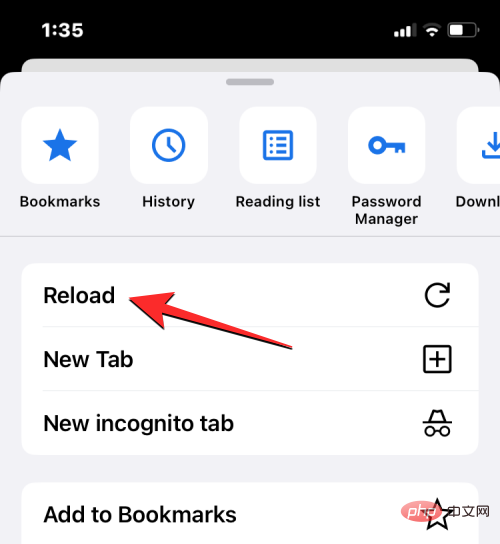
#This will refresh the current page you have open on Chrome.
How to Refresh Pages on Firefox
For users who use Mozilla Firefox as their preferred browser on iOS, the app provides refresh options on the page similar to Safari or Google Chrome. You can instantly refresh a page by first going to the top of the page you're currently viewing and then pulling it down from anywhere on the screen. Unlike Safari or Chrome, the refresh operation will begin the moment you pull down the page before lifting your finger from the screen.
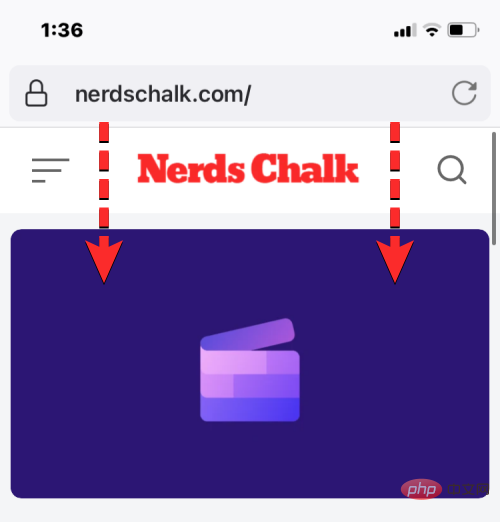
Users can also refresh the page on Firefox by clicking the refresh icon (marked with a circular arrow) in the address bar in the upper right corner of the screen.
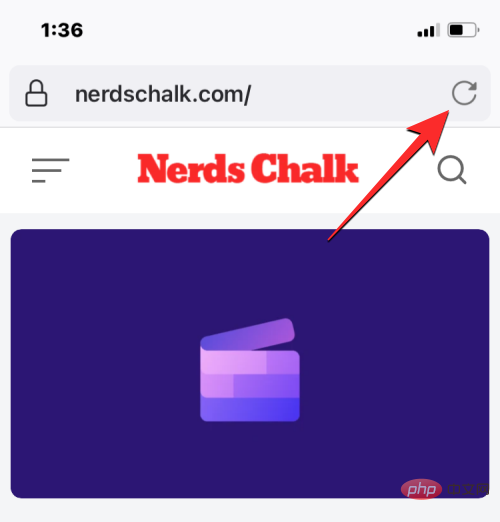
The above is the detailed content of How to refresh web pages on iPhone using Safari, Chrome and other platforms. For more information, please follow other related articles on the PHP Chinese website!

Hot AI Tools

Undresser.AI Undress
AI-powered app for creating realistic nude photos

AI Clothes Remover
Online AI tool for removing clothes from photos.

Undress AI Tool
Undress images for free

Clothoff.io
AI clothes remover

AI Hentai Generator
Generate AI Hentai for free.

Hot Article

Hot Tools

Notepad++7.3.1
Easy-to-use and free code editor

SublimeText3 Chinese version
Chinese version, very easy to use

Zend Studio 13.0.1
Powerful PHP integrated development environment

Dreamweaver CS6
Visual web development tools

SublimeText3 Mac version
God-level code editing software (SublimeText3)

Hot Topics
 iPhone 16 Pro and iPhone 16 Pro Max official with new cameras, A18 Pro SoC and larger screens
Sep 10, 2024 am 06:50 AM
iPhone 16 Pro and iPhone 16 Pro Max official with new cameras, A18 Pro SoC and larger screens
Sep 10, 2024 am 06:50 AM
Apple has finally lifted the covers off its new high-end iPhone models. The iPhone 16 Pro and iPhone 16 Pro Max now come with larger screens compared to their last-gen counterparts (6.3-in on the Pro, 6.9-in on Pro Max). They get an enhanced Apple A1
 iPhone parts Activation Lock spotted in iOS 18 RC — may be Apple\'s latest blow to right to repair sold under the guise of user protection
Sep 14, 2024 am 06:29 AM
iPhone parts Activation Lock spotted in iOS 18 RC — may be Apple\'s latest blow to right to repair sold under the guise of user protection
Sep 14, 2024 am 06:29 AM
Earlier this year, Apple announced that it would be expanding its Activation Lock feature to iPhone components. This effectively links individual iPhone components, like the battery, display, FaceID assembly, and camera hardware to an iCloud account,
 iPhone parts Activation Lock may be Apple\'s latest blow to right to repair sold under the guise of user protection
Sep 13, 2024 pm 06:17 PM
iPhone parts Activation Lock may be Apple\'s latest blow to right to repair sold under the guise of user protection
Sep 13, 2024 pm 06:17 PM
Earlier this year, Apple announced that it would be expanding its Activation Lock feature to iPhone components. This effectively links individual iPhone components, like the battery, display, FaceID assembly, and camera hardware to an iCloud account,
 Gate.io trading platform official app download and installation address
Feb 13, 2025 pm 07:33 PM
Gate.io trading platform official app download and installation address
Feb 13, 2025 pm 07:33 PM
This article details the steps to register and download the latest app on the official website of Gate.io. First, the registration process is introduced, including filling in the registration information, verifying the email/mobile phone number, and completing the registration. Secondly, it explains how to download the Gate.io App on iOS devices and Android devices. Finally, security tips are emphasized, such as verifying the authenticity of the official website, enabling two-step verification, and being alert to phishing risks to ensure the safety of user accounts and assets.
 Download link of Ouyi iOS version installation package
Feb 21, 2025 pm 07:42 PM
Download link of Ouyi iOS version installation package
Feb 21, 2025 pm 07:42 PM
Ouyi is a world-leading cryptocurrency exchange with its official iOS app that provides users with a convenient and secure digital asset management experience. Users can download the Ouyi iOS version installation package for free through the download link provided in this article, and enjoy the following main functions: Convenient trading platform: Users can easily buy and sell hundreds of cryptocurrencies on the Ouyi iOS app, including Bitcoin and Ethereum. and Dogecoin. Safe and reliable storage: Ouyi adopts advanced security technology to provide users with safe and reliable digital asset storage. 2FA, biometric authentication and other security measures ensure that user assets are not infringed. Real-time market data: Ouyi iOS app provides real-time market data and charts, allowing users to grasp encryption at any time
 Anbi app official download v2.96.2 latest version installation Anbi official Android version
Mar 04, 2025 pm 01:06 PM
Anbi app official download v2.96.2 latest version installation Anbi official Android version
Mar 04, 2025 pm 01:06 PM
Binance App official installation steps: Android needs to visit the official website to find the download link, choose the Android version to download and install; iOS search for "Binance" on the App Store. All should pay attention to the agreement through official channels.
 How to install and register an app for buying virtual coins?
Feb 21, 2025 pm 06:00 PM
How to install and register an app for buying virtual coins?
Feb 21, 2025 pm 06:00 PM
Abstract: This article aims to guide users on how to install and register a virtual currency trading application on Apple devices. Apple has strict regulations on virtual currency applications, so users need to take special steps to complete the installation process. This article will elaborate on the steps required, including downloading the application, creating an account, and verifying your identity. Following this article's guide, users can easily set up a virtual currency trading app on their Apple devices and start trading.
 Multiple iPhone 16 Pro users report touchscreen freezing issues, possibly linked to palm rejection sensitivity
Sep 23, 2024 pm 06:18 PM
Multiple iPhone 16 Pro users report touchscreen freezing issues, possibly linked to palm rejection sensitivity
Sep 23, 2024 pm 06:18 PM
If you've already gotten your hands on a device from the Apple's iPhone 16 lineup — more specifically, the 16 Pro/Pro Max — chances are you've recently faced some kind of issue with the touchscreen. The silver lining is that you're not alone—reports





