How to disable Windows key in Windows 10/11.
When you press the Windows key, it will open the Start menu for you. Additionally, the Windows key is used in combination with other keys like X and I as shortcuts to open settings and options. There are many valuable shortcuts related to the Windows key. However, if you are a gamer and you are playing the game in full screen mode and you press the Windows key, it will minimize the game screen without exiting it. This must be an annoying experience for gamers. Most of you have to search for the option to disable Windows key in your keyboard layout, here is a simple solution to solve your problem.
Steps to Disable Windows Key
Step 1: Type Regedit in the search bar near the Start button and select Registry Editor , open it with administrator rights by selecting the Run as administrator option.


Step 2: In the Registry Editor, type the following path in the search bar by and Press Enter key.
HKEY_LOCAL_MACHINE\SYSTEM\CurrentControlSet\Control\Keyboard 布局
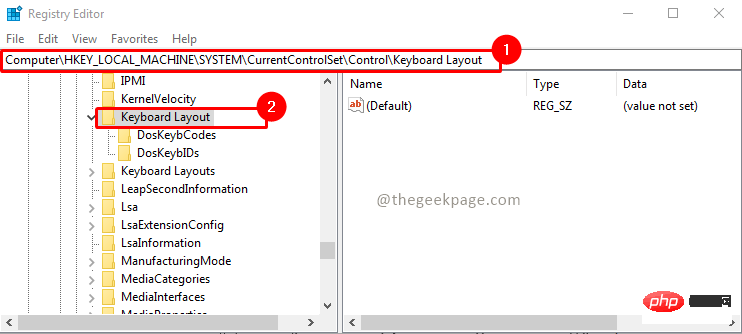
Step 3: Under Keyboard Layout Keys, right-click by and select New, then select Binary value option, add a value Scancode Map.
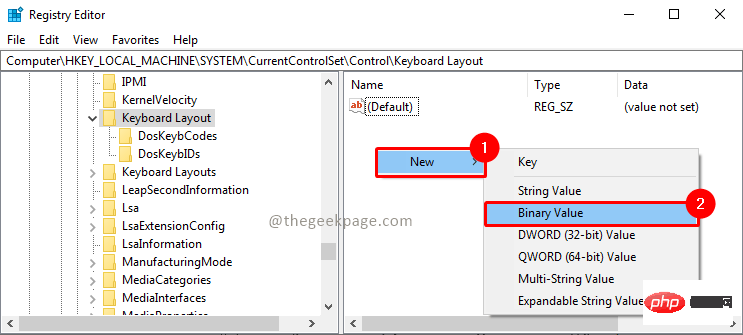
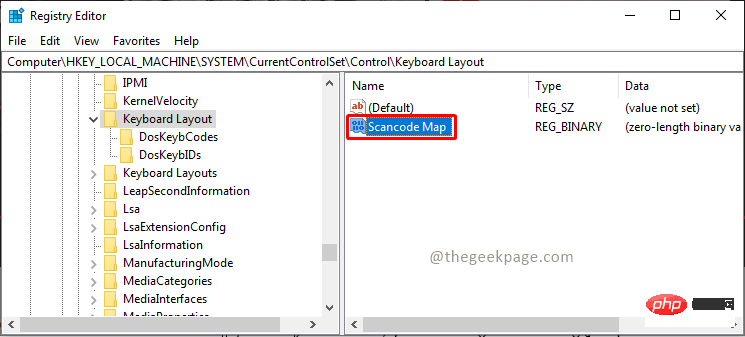
Step 4: Select the Scancode Map value, right-click and select Modify. Enter the following values in the data fields and click OK.
00 00 00 00 00 00 00 00 03 00 00 00 00 00 5B E000 00 5C E0 00 00 00 00
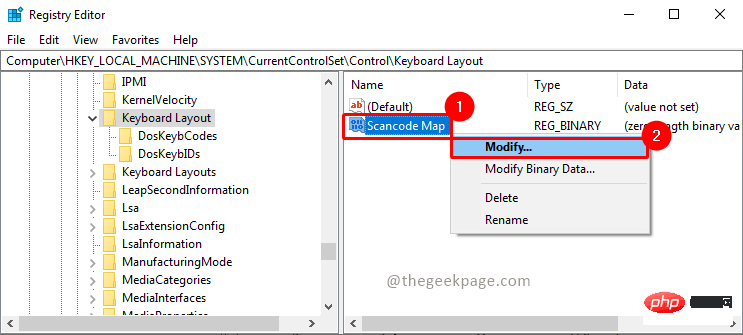
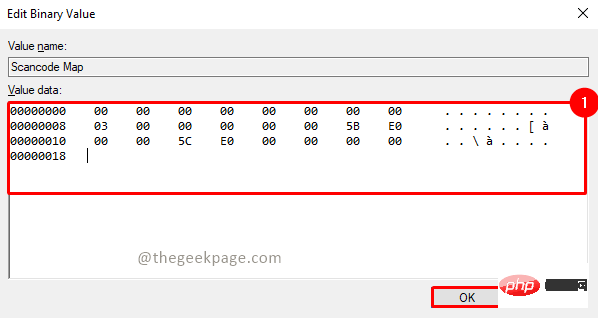
Step 5: NowReboot the system and check that the Windows key should now be disabled.
Steps to Enable Windows Key
Step 1: Open Registry Editor with administrative rights. To do this, go to the search bar and type Regedit and select the Run as Administrator option.


Step 2: Go to the following path by typing in the search bar and pressing Enter .
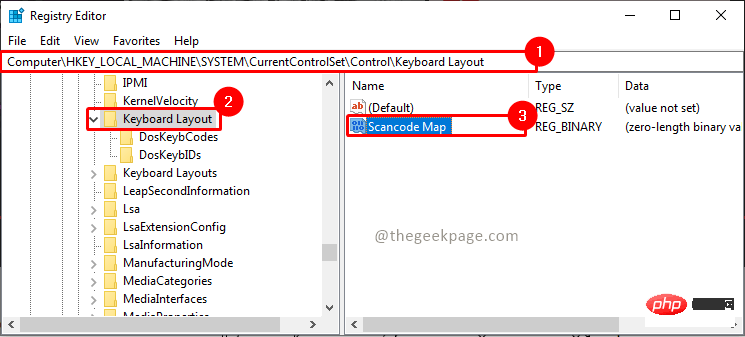
Step 3: Delete the Scancode Map value by right clicking on and selecting the option Delete .
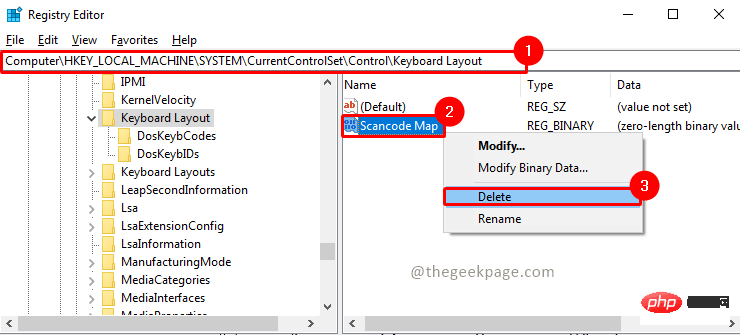
Step 4: Now Reboot the system and check, your Windows key should now be back working normally.
The above is the detailed content of How to disable Windows key in Windows 10/11.. For more information, please follow other related articles on the PHP Chinese website!

Hot AI Tools

Undresser.AI Undress
AI-powered app for creating realistic nude photos

AI Clothes Remover
Online AI tool for removing clothes from photos.

Undress AI Tool
Undress images for free

Clothoff.io
AI clothes remover

AI Hentai Generator
Generate AI Hentai for free.

Hot Article

Hot Tools

Notepad++7.3.1
Easy-to-use and free code editor

SublimeText3 Chinese version
Chinese version, very easy to use

Zend Studio 13.0.1
Powerful PHP integrated development environment

Dreamweaver CS6
Visual web development tools

SublimeText3 Mac version
God-level code editing software (SublimeText3)

Hot Topics
 1385
1385
 52
52


