Complete guide to canceling iPhone app subscriptions
App subscriptions have become a recurring financial debit that almost everyone starts thinking about at the end of the month. While most users have to go to a dedicated app or page to unsubscribe from apps and services, Apple users can manage them directly from their mobile or desktop devices. If you use an iPhone and wish to cancel your subscription, you can do so.
App Subscriptions on iOS: What to Know First
Given the plethora of subscription services Apple offers, it can be hard to remember all the apps and services you pay for. These services will usually entice you with a free trial offer, and if you forget to cancel before the trial ends, they will start deducting fees from your registered payment method until you stop using it.
After you subscribe to a product or service, your subscription automatically renews until you cancel. Thankfully, Apple makes it easy to check your subscription status or manage subscriptions to iTunes, Apple TV, or other 3rd party services like Netflix, Hotstar, Spotify, etc. from your iPhone.
From a developer’s perspective, it also makes sense to charge customers a recurring price to access a product or service on a regular basis, as it provides them with a reliable and consistent source of revenue. This in turn gives developers the confidence and budget to scale their operations, implement new features, and shift the focus from acquiring new customers to retaining them and finding new ones.
Customers, on the other hand, like the subscription business model because it gives them access to a vast amount of global content at a moderate recurring price, with the option to cancel at any time.
With such a vast amount of content, it's natural that you'll find yourself preferring one service over another in the future. No matter which subscription you signed up for, you can cancel it in just a few clicks. The next part of this tutorial explains how to quickly manage subscriptions on your iPhone.
Can you cancel a subscription from your iPhone?
Yes, any subscription service or app that uses your default Apple ID payment method can be managed from your iPhone. For other services managed directly through your bank or payment wallet, you will need to use the corresponding application or service. If you want to cancel a subscription to an app or service using your Apple ID, use the tutorial below.
How to Cancel a Subscription from iPhone
You can cancel a subscription on your iPhone through your Apple ID in the Settings app or directly from the App Store that may handle your purchases. Depending on your preference, use any of the following sections to help you with the process.
Method 1: Using the App Store
Here’s how you can cancel your app subscription from the App Store.
Open “App Store” and click on the profile icon in the upper right corner of the screen.
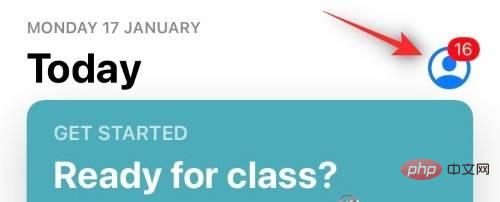
Click "Subscribe" now.
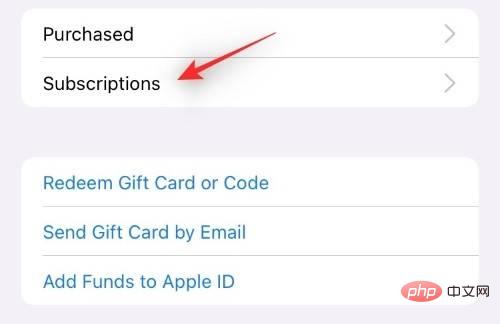
Click and select the subscription you want to cancel.
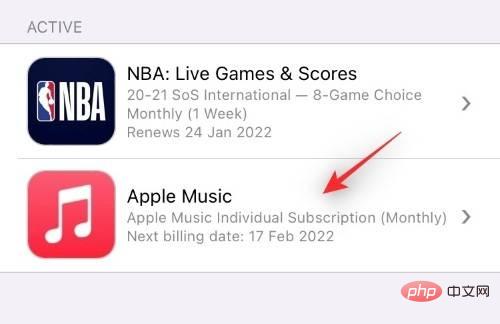
Scroll down and click "Unsubscribe".
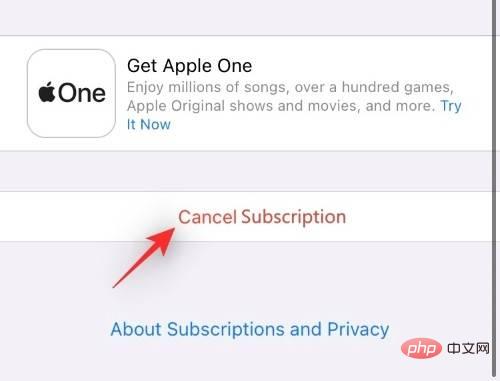
Confirm your choice and you should cancel your subscription now.
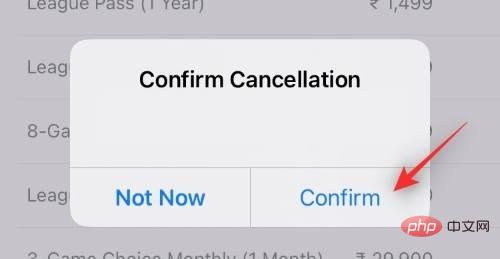
#You can now repeat the above steps to cancel any other subscriptions you may wish to terminate.
Method 2: Using the Settings app
You can also cancel your subscription directly from your Apple ID in the Settings app. Follow the tutorial below to get started.
Open the Settings app and tap Apple ID at the top.

Click "Subscribe" now.

Tap the subscription you want to cancel.
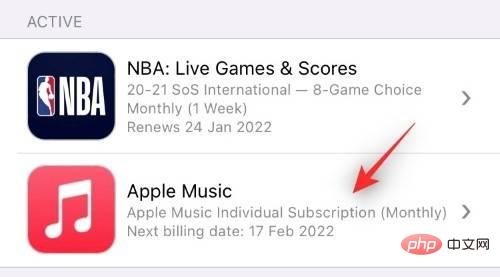
If necessary, scroll to the bottom and click "Unsubscribe."
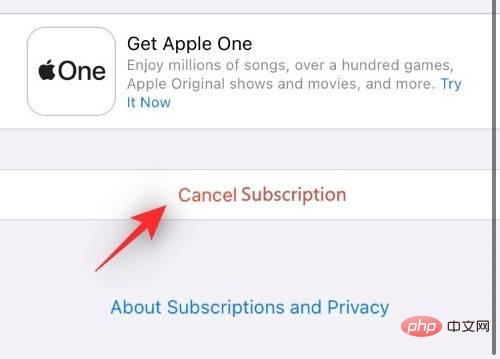
# Confirming your selection, you should now cancel the selected subscription and its subsequent recurring payments.
How to Cancel a Trial Subscription
Canceling a trial subscription is essentially similar to canceling any other subscription using your Apple ID payment method for recurring payments. Just follow the tutorial above and instead of "Cancel Subscription" click "Cancel Free Trial".
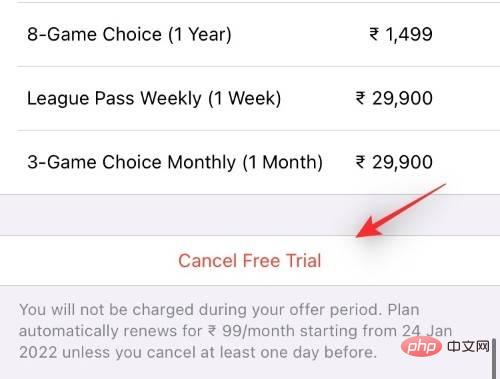
As usual, click "Confirm" to confirm the cancellation.
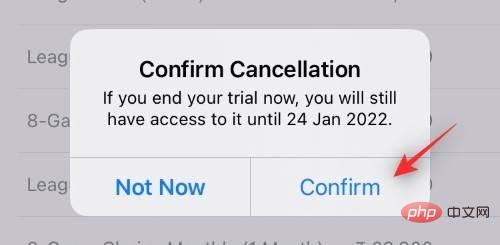
#Canceled free trials usually terminate immediately, regardless of remaining trial time. In addition to this, if you want to avoid the first payment after the trial period ends, it is recommended that you cancel your subscription at least 24 hours before the final billing date.
Can you resubscribe a canceled subscription?
Yes, it is very easy to resubscribe a canceled subscription. You'll need to choose a payment plan you'd like to use in the future and pay for it upfront so you can get started. Please follow the tutorial below to help you through the process.
How to resubscribe a canceled subscription
Open the Settings app and tap your Apple ID at the top.

Click "Subscribe" now.

Scroll down to the Expired subscriptions list and click the subscription you want to renew.
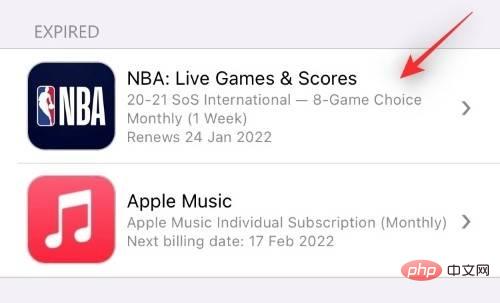
Click and choose the payment plan that best suits your needs.
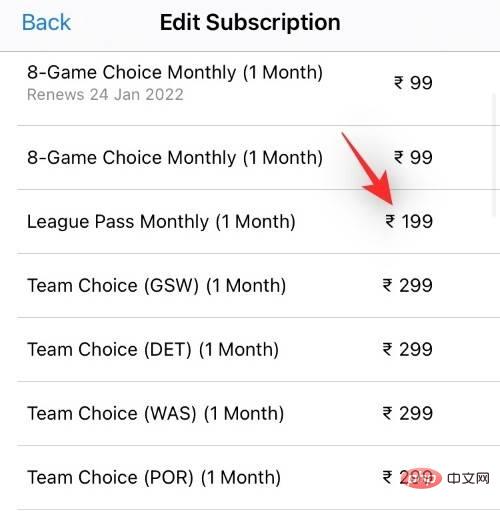
Click "Subscribe" now to start payment.
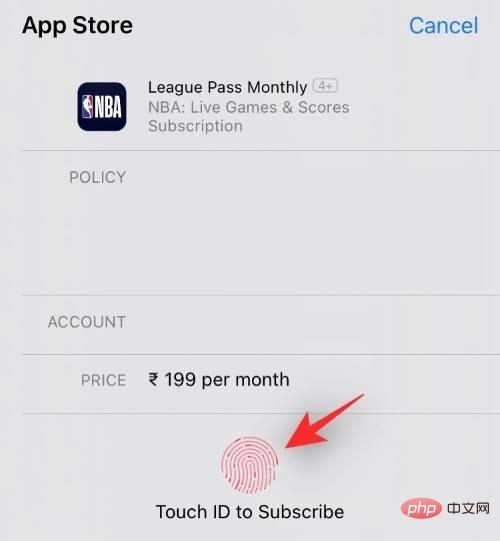
#Confirm payment as required in your region and you should be re-subscribed to your chosen service shortly.
Can you change the payment plan for your subscription?
Yes, you can easily change the payment plan for a specific subscription if you wish. Follow the tutorial below to get started.
How to change your payment plan
Open the Settings app and tap your Apple ID at the top.

Click "Subscribe" now.

Click and select the subscription you want to change the plan for.
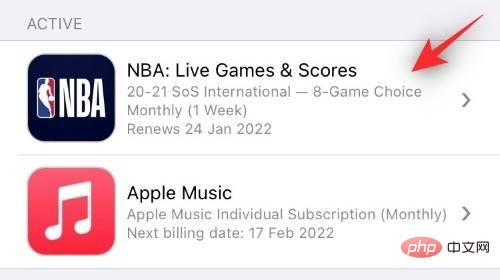
#All subscription plans currently available in your region should now appear on your screen. You can click and select the new one you want to use.
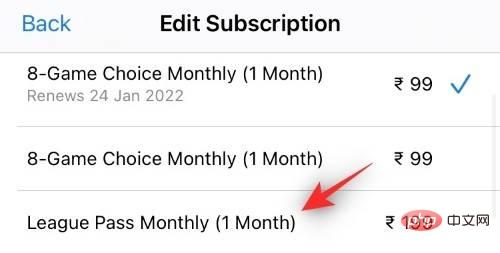
#Click "Subscribe" now or use your TouchID or FaceID to start paying.
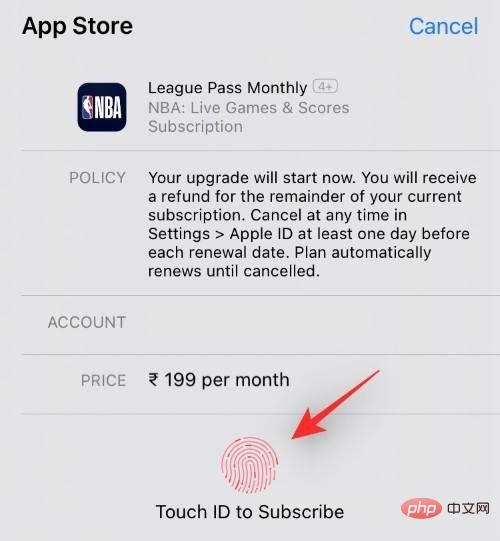
You will now be redirected to confirm payment, depending on your region. Just confirm your payment and you should see the changes shortly.
Can you use a free trial subscription?
Yes, if an app offers a free trial, then you can subscribe to it for free using the tutorial below. However, if you decide not to use the service during the trial period, it is recommended that you cancel at least 24 hours before the billing date to avoid being charged. You can cancel your free trial subscription from your iPhone using the above tutorial.
How to Subscribe to a Free Trial Subscription
There is no specific way to do this, but the relevant app should have a "Free Trial" link within the app. Clicking this link will help you prompt the free subscription popup and then you can just click "Subscribe" to subscribe to the free trial.
Let’s take Apple TV as an example, here’s how you can use its trial subscription on your device. Open the Apple TV app on your iPhone and click "Start Free Trial." Click "Subscribe" to confirm your choice.
How to Manage Your iCloud Storage Plan Payment
If you subscribe to an iCloud Storage Plan, unfortunately, your subscription will not show up in the Settings app or the App Store. You can instead use the tutorial below to help you cancel your subscription.
Open the Settings app and tap your Apple ID at the top.

Now click on “iCloud”.
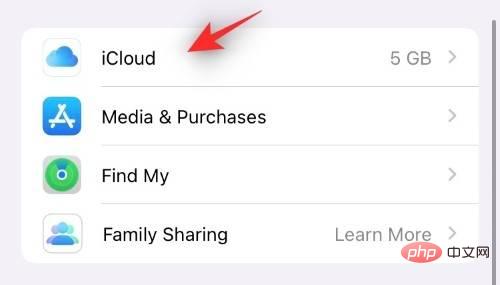
Click "Manage Storage" or "iCloud Storage".
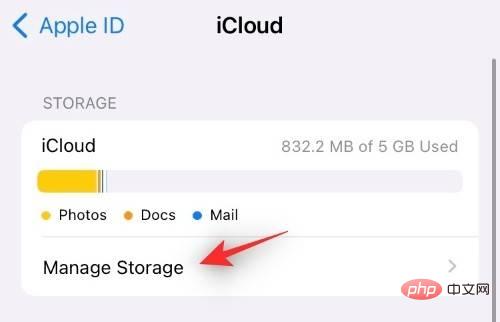
Select "Change Storage Plan".
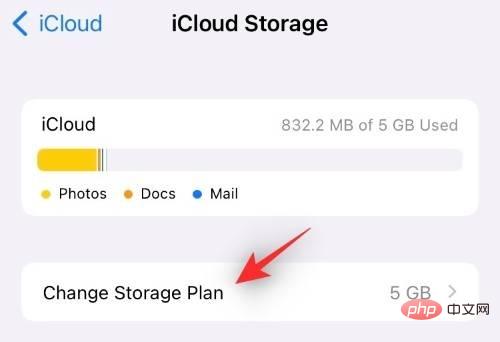
Click "Downgrade Options".
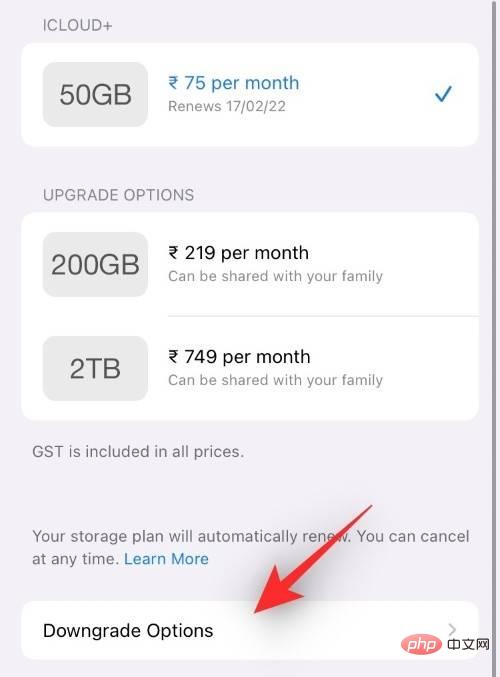
Confirm your identity when prompted.
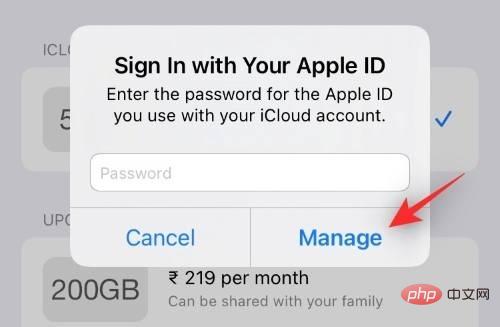
#Now click "Free" as your new iCloud storage plan.
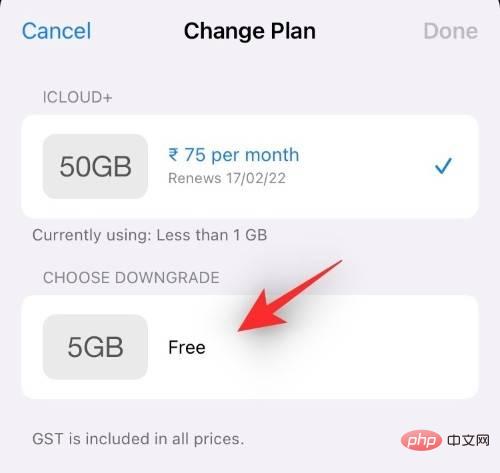
Click "Done" in the upper right corner.
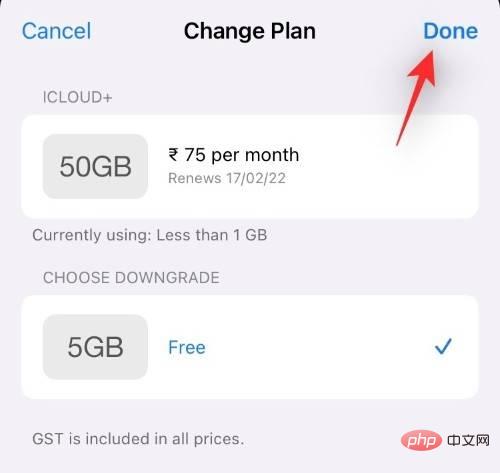
That's it! You will now cancel your subscription and subscribe to the 5GB free iCloud storage plan.
FAQ
While managing all your subscriptions in one place is a pretty good deal, it still comes with its fair share of issues. Here are some frequently asked questions to help you get started quickly.
When can I cancel a trial without being charged?
Ideally, you should cancel your trial 24 hours before the billing date to avoid being charged. For example, if you started a seven-day trial of Apple TV on January 1, you should cancel it before January 6 to avoid being charged. Additionally, some services consider their time or date as the billing date, which you should also keep in mind. All these details will be available when subscribing and canceling your trial.
How long can a canceled subscription be used?
If you have paid for your subscription, you may use the Application or Service until your next billing date. However, if you subscribe to the free trial, your subscription will terminate immediately. While some apps allow you to use the trial version before the trial period ends, this is rare and app-specific.
Can't find your subscription?
If you want to cancel a subscription but don't see it in the list, try the following:
- If the subscription you want to cancel is an iCloud Storage plan, see the tutorial above for more help.
- You may have purchased a subscription from another company. Check your bank statement and find the subscription fee. If your bank statement doesn't say Apple or a similar name, that means the subscription wasn't charged through Apple. You should then be able to cancel it through the company's website.
The above is the detailed content of Complete guide to canceling iPhone app subscriptions. For more information, please follow other related articles on the PHP Chinese website!

Hot AI Tools

Undresser.AI Undress
AI-powered app for creating realistic nude photos

AI Clothes Remover
Online AI tool for removing clothes from photos.

Undress AI Tool
Undress images for free

Clothoff.io
AI clothes remover

AI Hentai Generator
Generate AI Hentai for free.

Hot Article

Hot Tools

Notepad++7.3.1
Easy-to-use and free code editor

SublimeText3 Chinese version
Chinese version, very easy to use

Zend Studio 13.0.1
Powerful PHP integrated development environment

Dreamweaver CS6
Visual web development tools

SublimeText3 Mac version
God-level code editing software (SublimeText3)

Hot Topics
 1376
1376
 52
52
 iPhone 16 Pro and iPhone 16 Pro Max official with new cameras, A18 Pro SoC and larger screens
Sep 10, 2024 am 06:50 AM
iPhone 16 Pro and iPhone 16 Pro Max official with new cameras, A18 Pro SoC and larger screens
Sep 10, 2024 am 06:50 AM
Apple has finally lifted the covers off its new high-end iPhone models. The iPhone 16 Pro and iPhone 16 Pro Max now come with larger screens compared to their last-gen counterparts (6.3-in on the Pro, 6.9-in on Pro Max). They get an enhanced Apple A1
 iPhone parts Activation Lock spotted in iOS 18 RC — may be Apple\'s latest blow to right to repair sold under the guise of user protection
Sep 14, 2024 am 06:29 AM
iPhone parts Activation Lock spotted in iOS 18 RC — may be Apple\'s latest blow to right to repair sold under the guise of user protection
Sep 14, 2024 am 06:29 AM
Earlier this year, Apple announced that it would be expanding its Activation Lock feature to iPhone components. This effectively links individual iPhone components, like the battery, display, FaceID assembly, and camera hardware to an iCloud account,
 iPhone parts Activation Lock may be Apple\'s latest blow to right to repair sold under the guise of user protection
Sep 13, 2024 pm 06:17 PM
iPhone parts Activation Lock may be Apple\'s latest blow to right to repair sold under the guise of user protection
Sep 13, 2024 pm 06:17 PM
Earlier this year, Apple announced that it would be expanding its Activation Lock feature to iPhone components. This effectively links individual iPhone components, like the battery, display, FaceID assembly, and camera hardware to an iCloud account,
 Gate.io trading platform official app download and installation address
Feb 13, 2025 pm 07:33 PM
Gate.io trading platform official app download and installation address
Feb 13, 2025 pm 07:33 PM
This article details the steps to register and download the latest app on the official website of Gate.io. First, the registration process is introduced, including filling in the registration information, verifying the email/mobile phone number, and completing the registration. Secondly, it explains how to download the Gate.io App on iOS devices and Android devices. Finally, security tips are emphasized, such as verifying the authenticity of the official website, enabling two-step verification, and being alert to phishing risks to ensure the safety of user accounts and assets.
 Multiple iPhone 16 Pro users report touchscreen freezing issues, possibly linked to palm rejection sensitivity
Sep 23, 2024 pm 06:18 PM
Multiple iPhone 16 Pro users report touchscreen freezing issues, possibly linked to palm rejection sensitivity
Sep 23, 2024 pm 06:18 PM
If you've already gotten your hands on a device from the Apple's iPhone 16 lineup — more specifically, the 16 Pro/Pro Max — chances are you've recently faced some kind of issue with the touchscreen. The silver lining is that you're not alone—reports
 Anbi app official download v2.96.2 latest version installation Anbi official Android version
Mar 04, 2025 pm 01:06 PM
Anbi app official download v2.96.2 latest version installation Anbi official Android version
Mar 04, 2025 pm 01:06 PM
Binance App official installation steps: Android needs to visit the official website to find the download link, choose the Android version to download and install; iOS search for "Binance" on the App Store. All should pay attention to the agreement through official channels.
 Download link of Ouyi iOS version installation package
Feb 21, 2025 pm 07:42 PM
Download link of Ouyi iOS version installation package
Feb 21, 2025 pm 07:42 PM
Ouyi is a world-leading cryptocurrency exchange with its official iOS app that provides users with a convenient and secure digital asset management experience. Users can download the Ouyi iOS version installation package for free through the download link provided in this article, and enjoy the following main functions: Convenient trading platform: Users can easily buy and sell hundreds of cryptocurrencies on the Ouyi iOS app, including Bitcoin and Ethereum. and Dogecoin. Safe and reliable storage: Ouyi adopts advanced security technology to provide users with safe and reliable digital asset storage. 2FA, biometric authentication and other security measures ensure that user assets are not infringed. Real-time market data: Ouyi iOS app provides real-time market data and charts, allowing users to grasp encryption at any time
 How to solve the problem of 'Undefined array key 'sign'' error when calling Alipay EasySDK using PHP?
Mar 31, 2025 pm 11:51 PM
How to solve the problem of 'Undefined array key 'sign'' error when calling Alipay EasySDK using PHP?
Mar 31, 2025 pm 11:51 PM
Problem Description When calling Alipay EasySDK using PHP, after filling in the parameters according to the official code, an error message was reported during operation: "Undefined...



