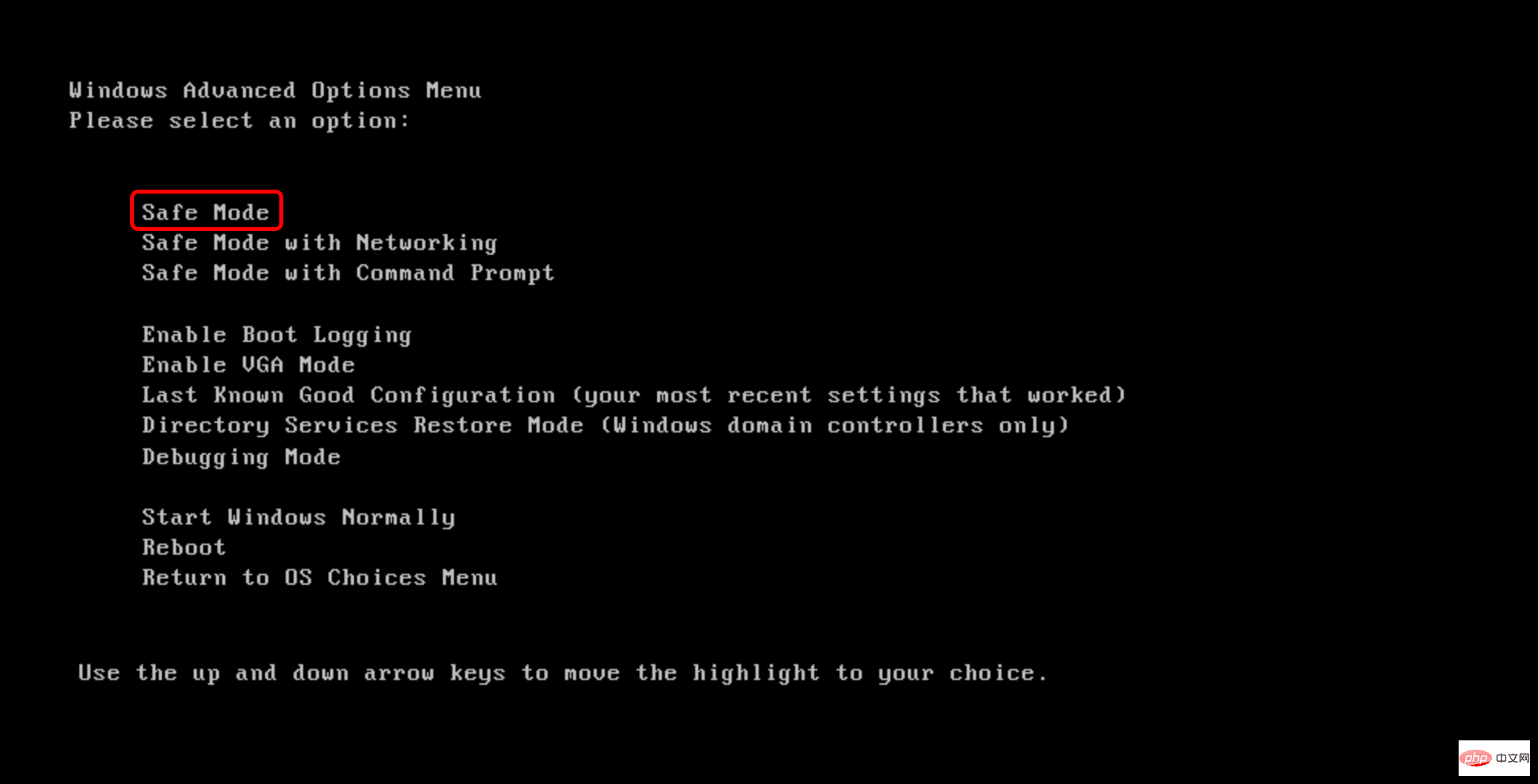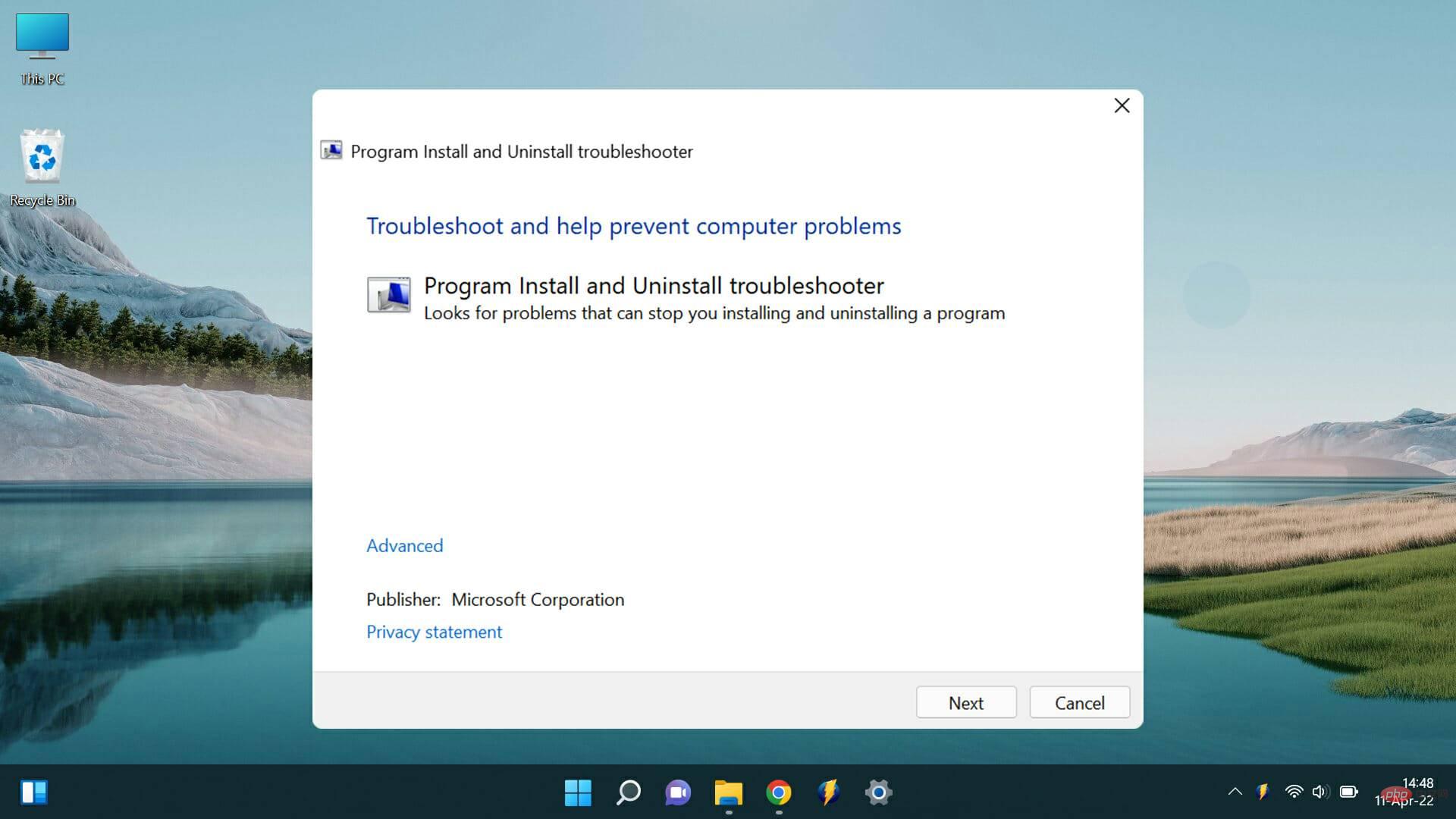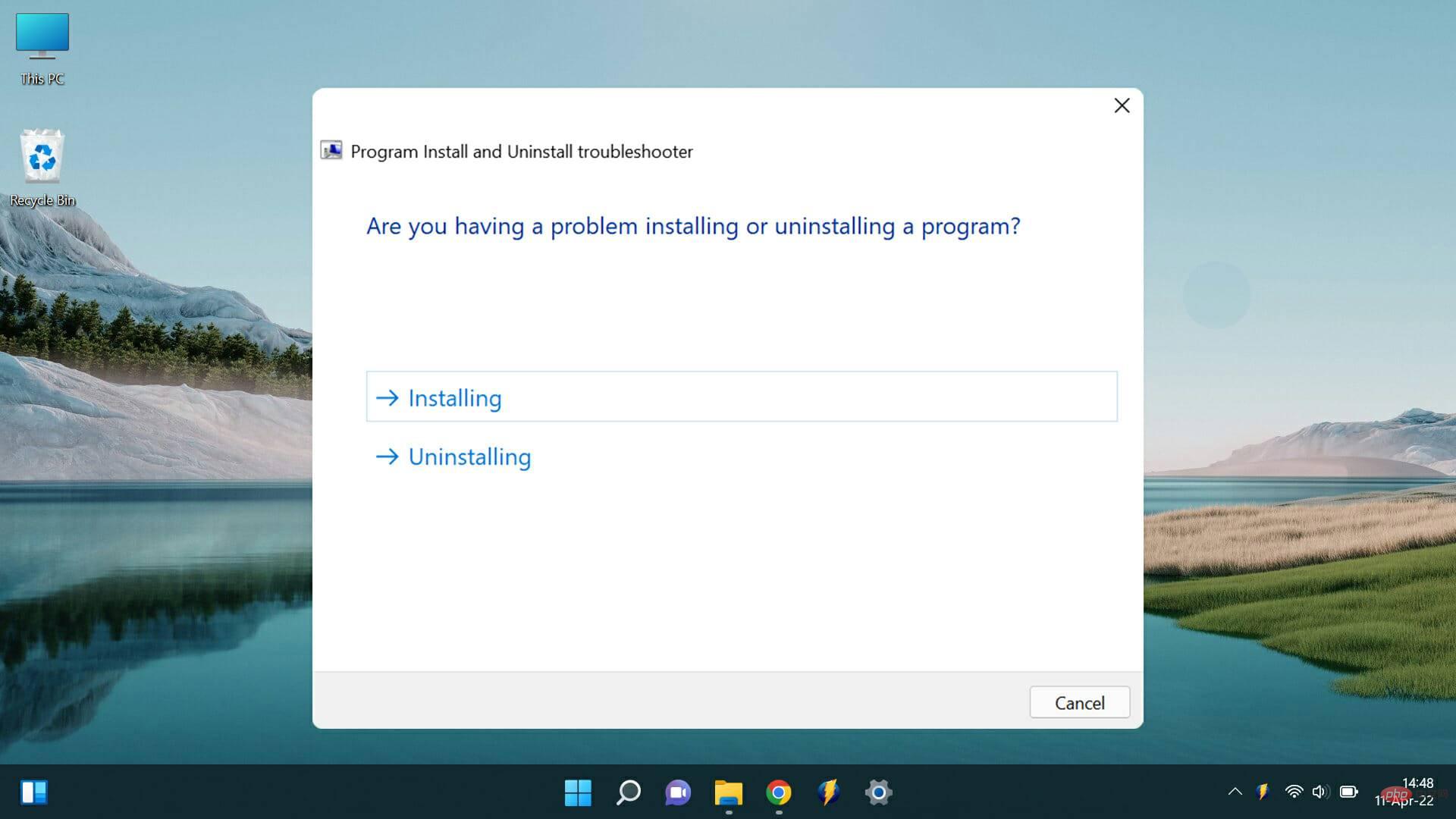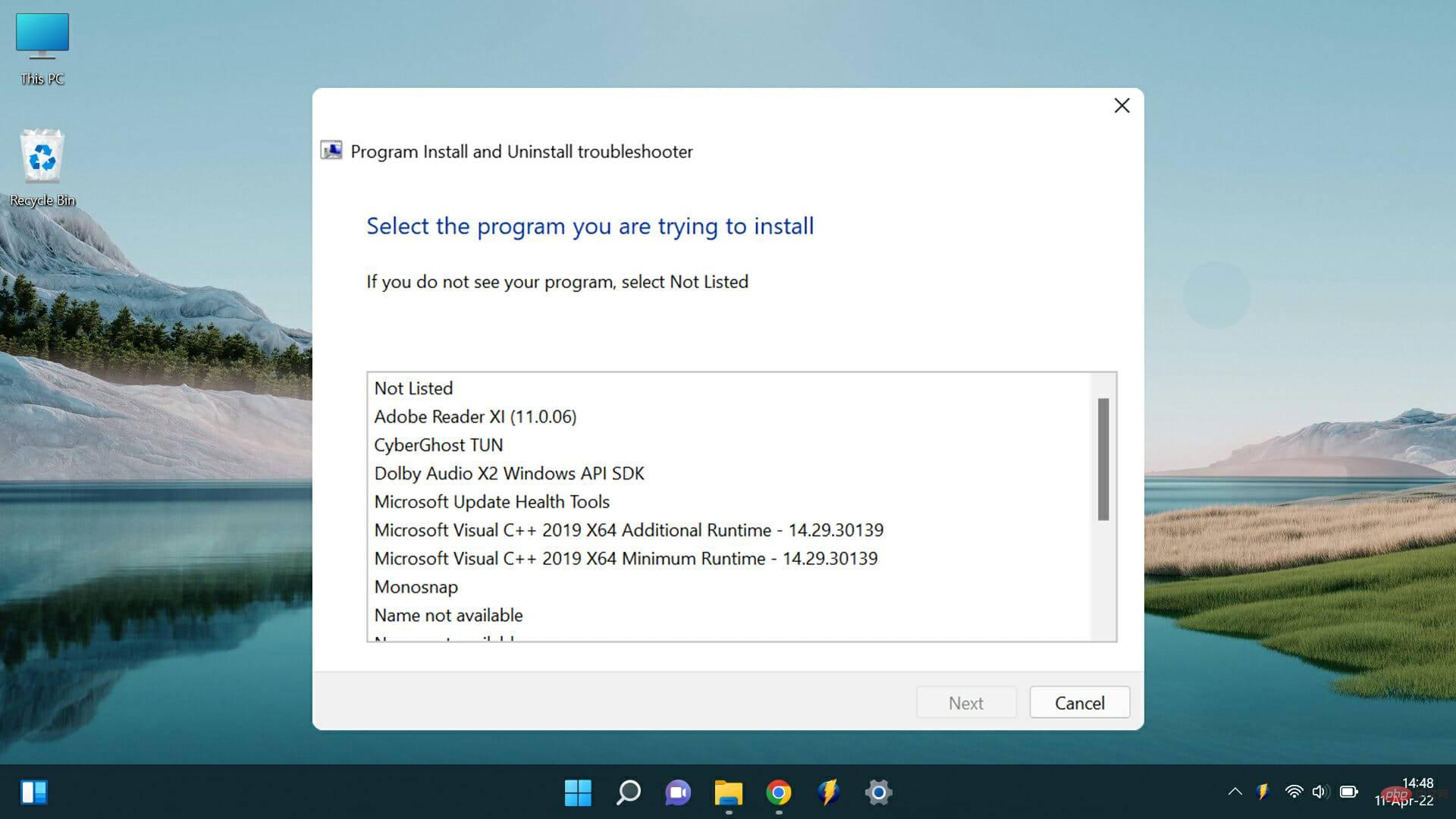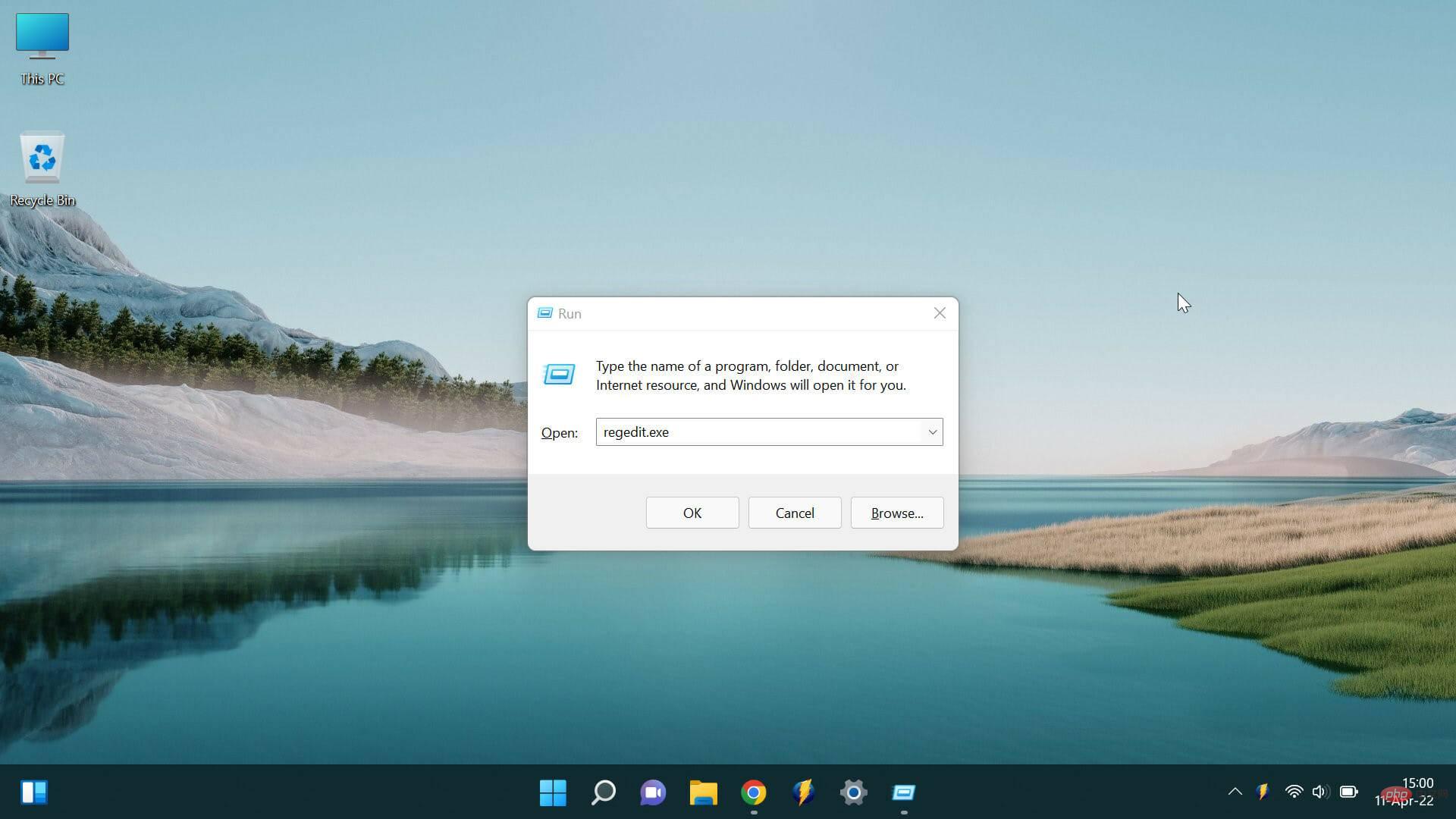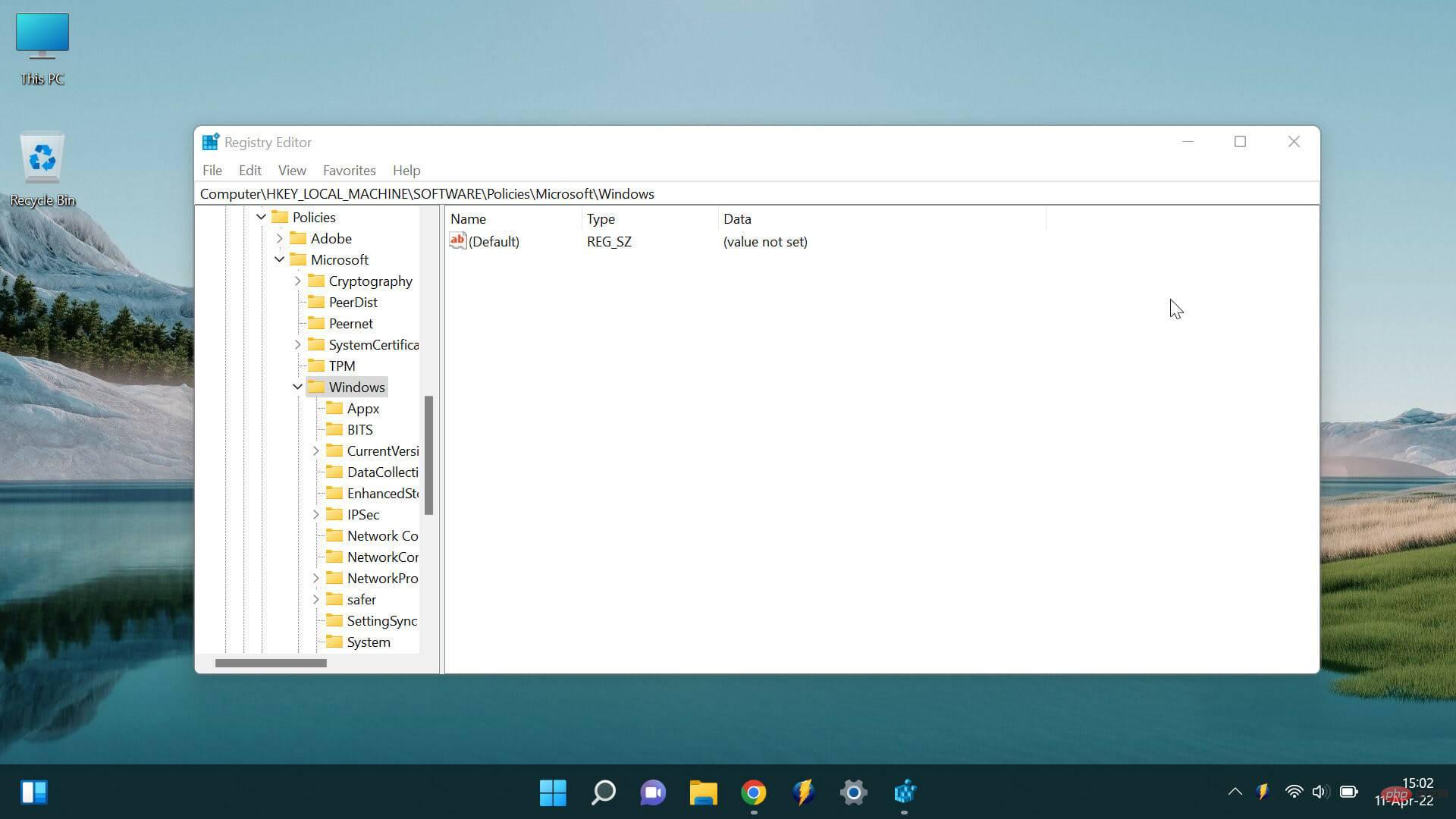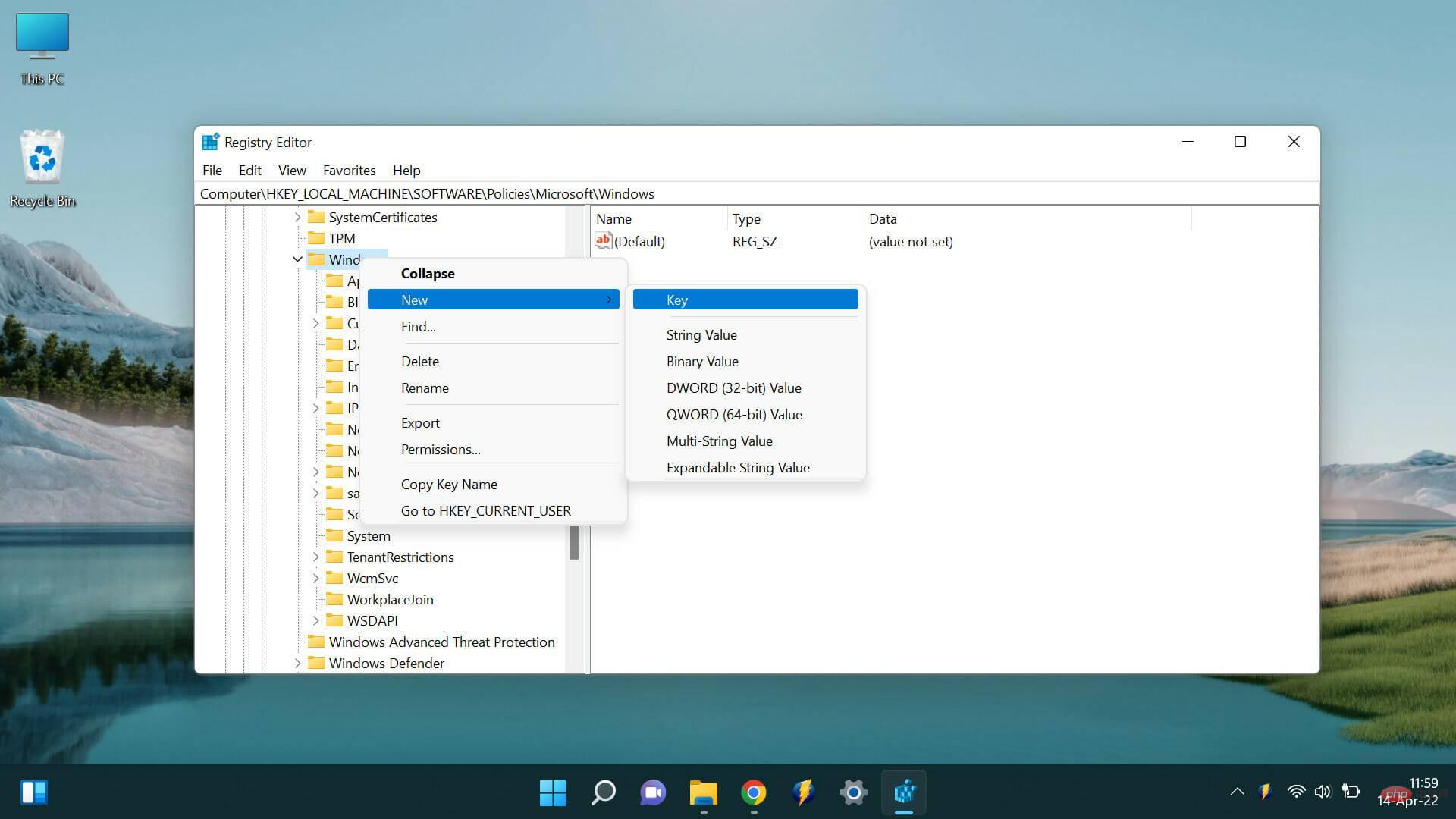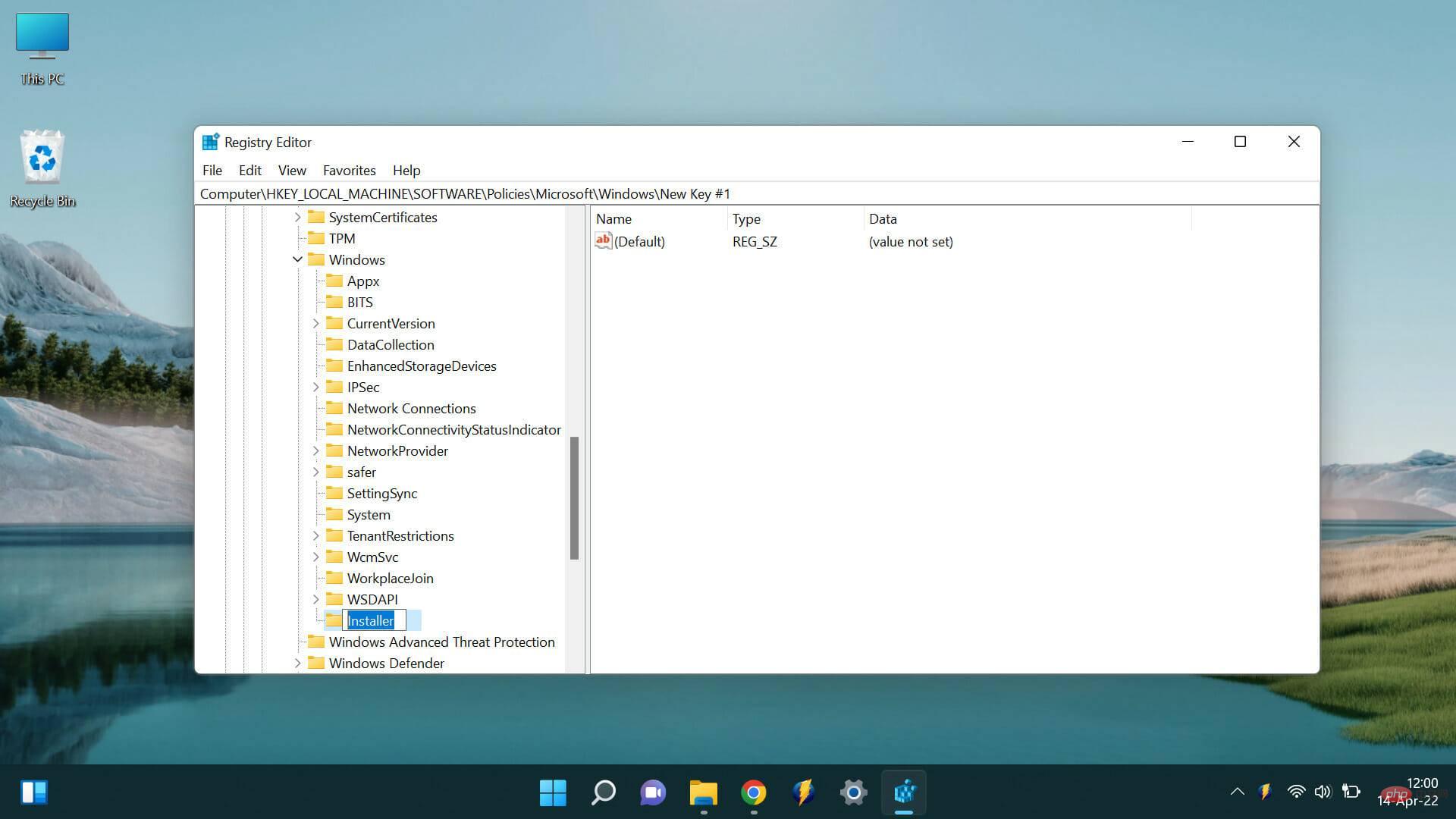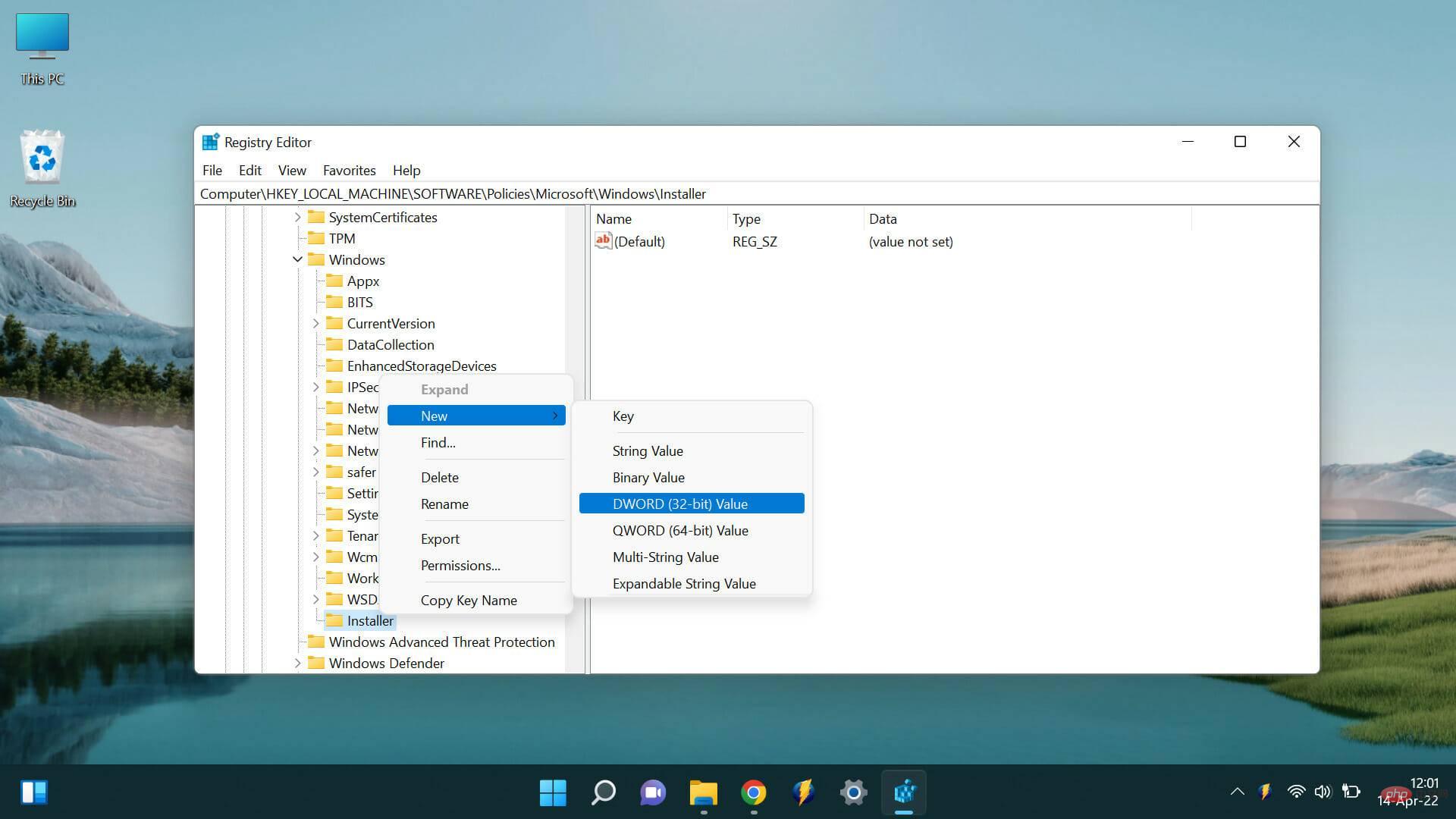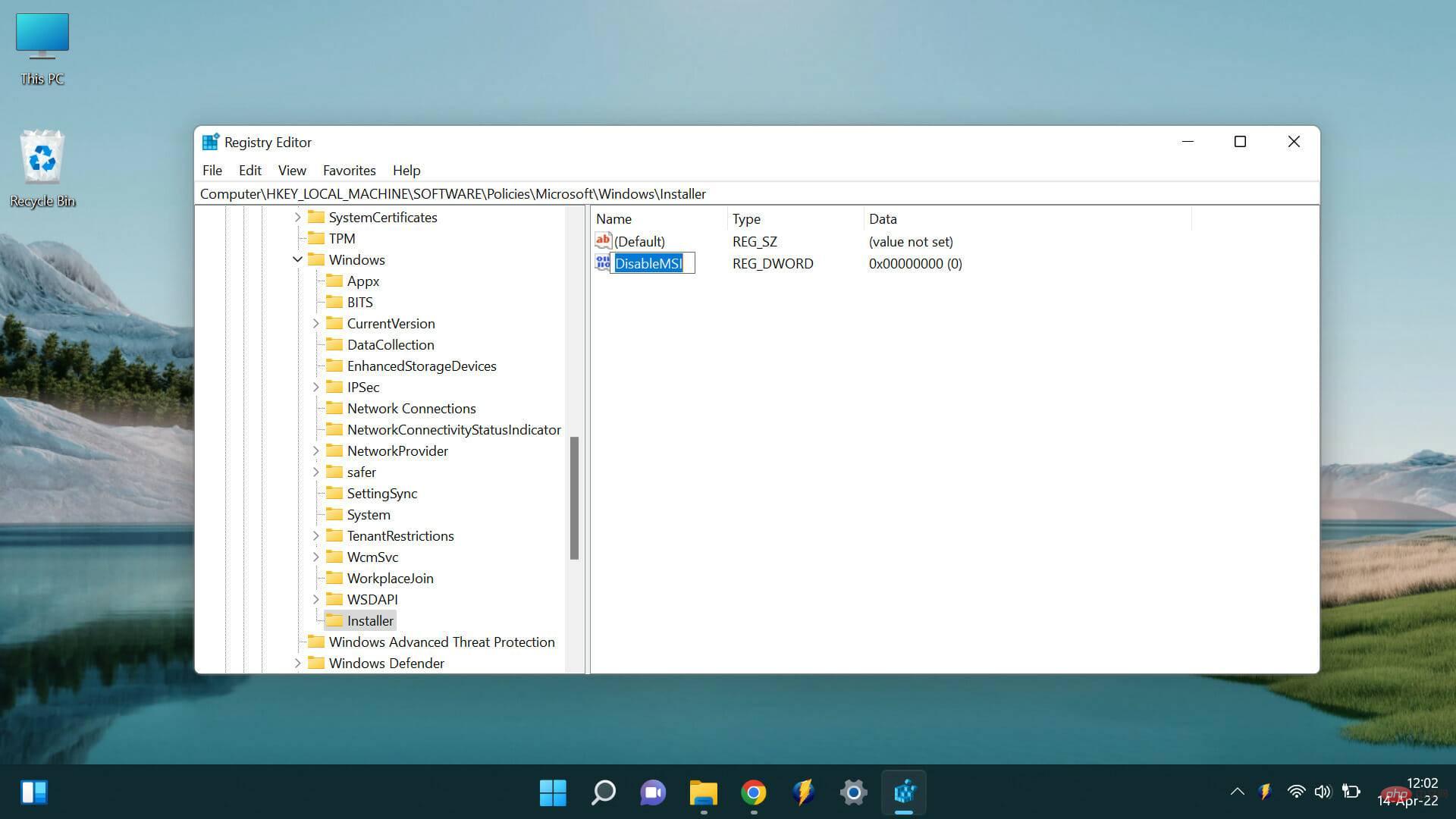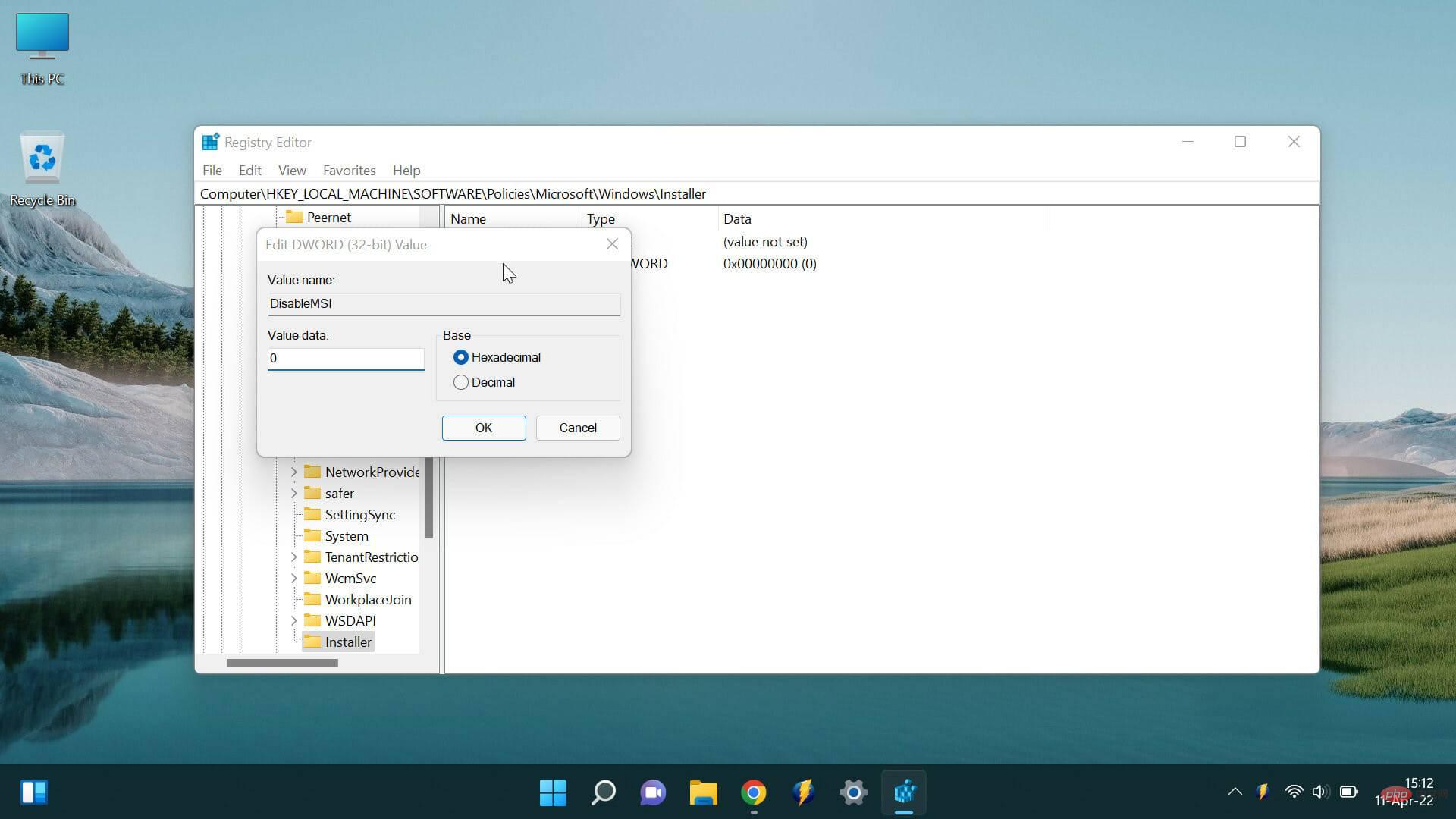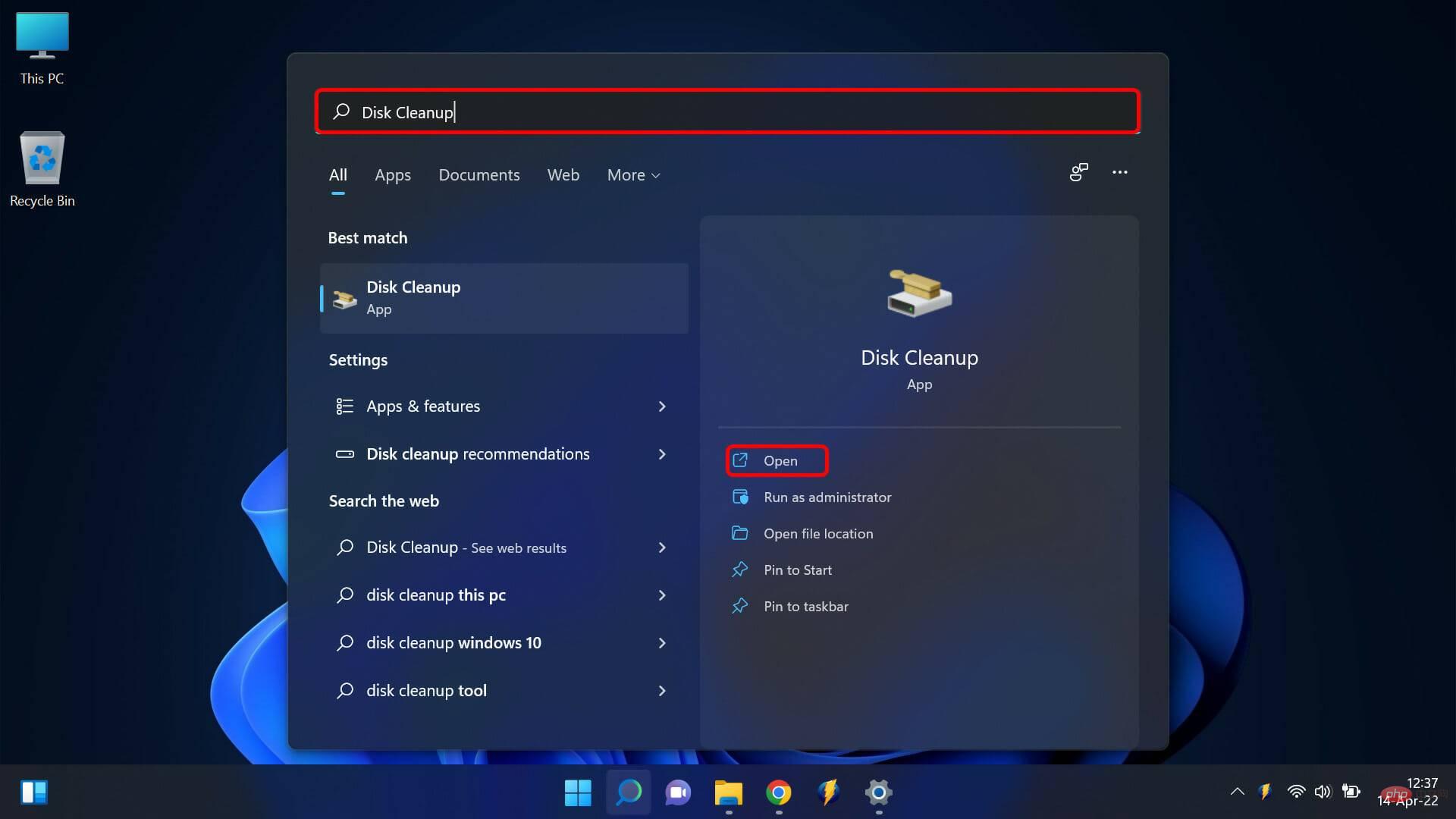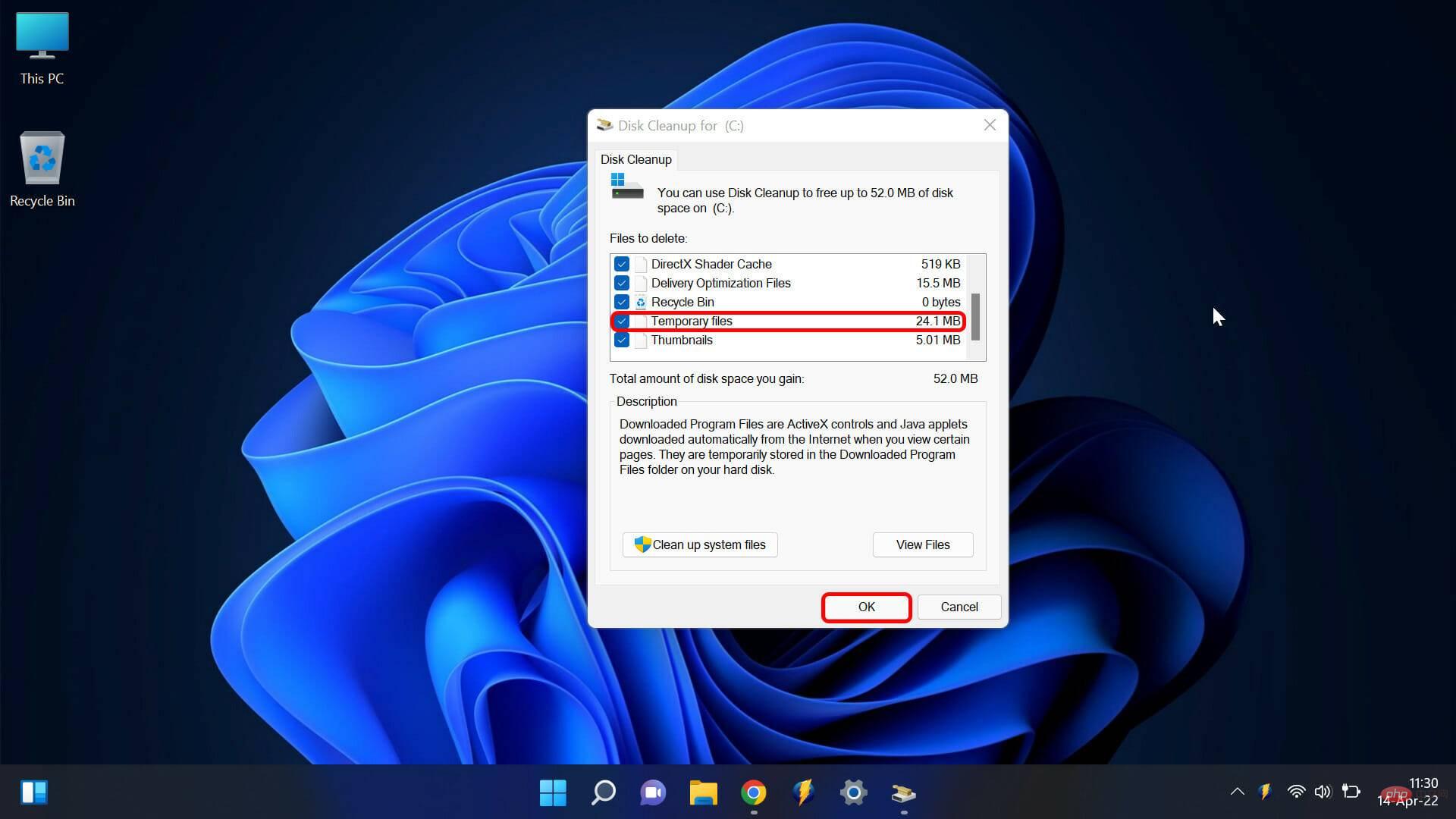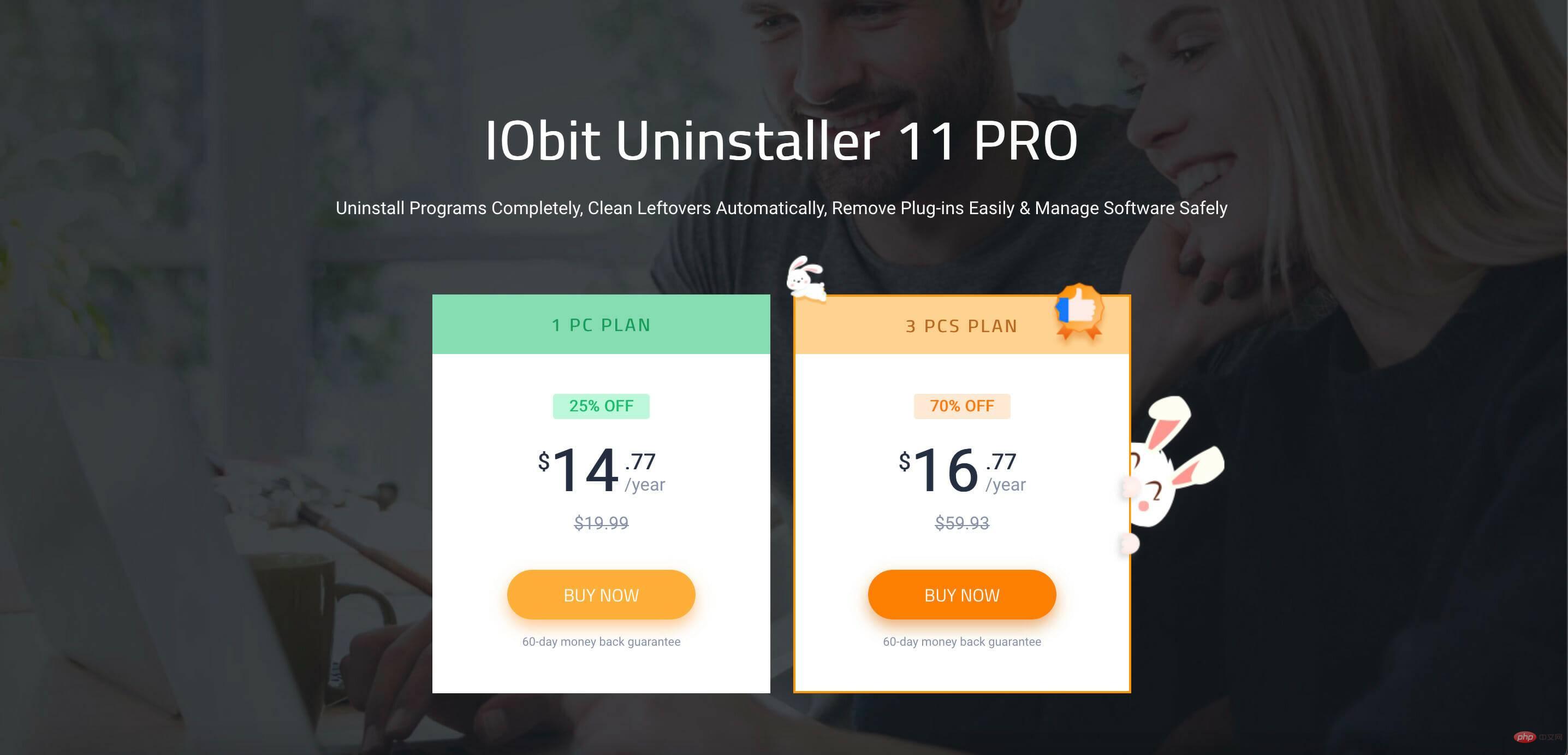How do I use the Fix Not Installed Windows Malware Removal Tool?
Microsoft Windows Malware Removal Tool is a free security tool that protects your computer from viruses and other malware. However, sometimes it may not install correctly on your computer. In this article, we will discuss six ways to solve the problem.
Malware can wreak havoc on your computer and, if left unchecked, can cause irreparable damage. There are many anti-malware tools, but most are advanced tools that may not be available to the average user. This is where the Windows Malware Removal Tool comes in. It may be free, but it's very effective at dealing with all types of malware.
However, it is common to encounter installation problems occasionally. If your Windows Malware Removal Tool is taking a long time to update, you've come to the right place. Read this article to learn how to fix Microsoft Windows Malicious Software Removal Tool that is not installed.
What should I do if the Microsoft Windows Malware Removal Tool is not installed?
1. Use Safe Mode
- Restart your computer and press before the Windows logo appears. F8
- From the menu that appears, select Safe Mode and press Enter.

- Once your computer is in safe mode, try installing the tool again.
2. Use the Uninstall Troubleshooter
- Go to the Microsoft support page and download the Program Installation and Uninstall Troubleshooter.
- Installation troubleshooting.

- This will display the options you have to select the issue you are working on. Select Install.

- This will open a list of programs. Choose the one you are having problems with.

- You can choose to uninstall it or try other fixes.
- You should now be able to install the Microsoft Windows Malware Removal Tool without any issues.
3. Manual installation tool
- Press simultaneously to open the registry editorWindows key and R. Type regedit.exe and hit Enter

- Navigate to the following key:
<strong>HKEY_LOCAL_MACHINE\SOFTWARE\Policies \Microsoft\Windows\Installer</strong>
- If this Installer key does not exist, you will need to create it.
- To do this, right-click the Windows key and select New and then go to Key.

- Name the new key Installer and press Enter

- Right click Installer key and select New, then scroll to DWORD (32-bit) value and press Enter

- to name the new value DisableMSI and press Enter

-
Double click the DisableMSI value and press the value Data Set to 0.

- Close Registry Editor and try to install the tool again.
4. Delete temporary files
- Open the search function and enter Disk Cleanup, then click to open .

- Select the drive you want to clean. Make sure the Temporary Files option is selected and select OK.

- This will delete all temporary files on your computer, which may solve the problem.
5. Use third-party tools
You can also save time and the hassle of handling things manually by using third-party tools. These tools can help you uninstall anything problematic with a simple click. Among the many existing products, the one I highly recommend is IObit Uninstaller.
It features full uninstallation, deep cleaning, safe surfing, software health, and even monitors your installation to make sure everything is running smoothly. The price plans are cheap, and you can also use the free version to test drive how it works.
6. Contact Microsoft Support
If the Windows Malicious Software Removal Tool update stuck after all this and the issue still persists, you can Contact Microsoft Support for help. They will be able to help you troubleshoot the issue and install the tool correctly on your computer.
The above is the detailed content of How do I use the Fix Not Installed Windows Malware Removal Tool?. For more information, please follow other related articles on the PHP Chinese website!

Hot AI Tools

Undresser.AI Undress
AI-powered app for creating realistic nude photos

AI Clothes Remover
Online AI tool for removing clothes from photos.

Undress AI Tool
Undress images for free

Clothoff.io
AI clothes remover

AI Hentai Generator
Generate AI Hentai for free.

Hot Article

Hot Tools

Notepad++7.3.1
Easy-to-use and free code editor

SublimeText3 Chinese version
Chinese version, very easy to use

Zend Studio 13.0.1
Powerful PHP integrated development environment

Dreamweaver CS6
Visual web development tools

SublimeText3 Mac version
God-level code editing software (SublimeText3)

Hot Topics
 1386
1386
 52
52
 How to convert XML to PDF on your phone?
Apr 02, 2025 pm 10:18 PM
How to convert XML to PDF on your phone?
Apr 02, 2025 pm 10:18 PM
It is not easy to convert XML to PDF directly on your phone, but it can be achieved with the help of cloud services. It is recommended to use a lightweight mobile app to upload XML files and receive generated PDFs, and convert them with cloud APIs. Cloud APIs use serverless computing services, and choosing the right platform is crucial. Complexity, error handling, security, and optimization strategies need to be considered when handling XML parsing and PDF generation. The entire process requires the front-end app and the back-end API to work together, and it requires some understanding of a variety of technologies.
 xml online formatting
Apr 02, 2025 pm 10:06 PM
xml online formatting
Apr 02, 2025 pm 10:06 PM
XML Online Format Tools automatically organizes messy XML code into easy-to-read and maintain formats. By parsing the syntax tree of XML and applying formatting rules, these tools optimize the structure of the code, enhancing its maintainability and teamwork efficiency.
 What is the reason why PS keeps showing loading?
Apr 06, 2025 pm 06:39 PM
What is the reason why PS keeps showing loading?
Apr 06, 2025 pm 06:39 PM
PS "Loading" problems are caused by resource access or processing problems: hard disk reading speed is slow or bad: Use CrystalDiskInfo to check the hard disk health and replace the problematic hard disk. Insufficient memory: Upgrade memory to meet PS's needs for high-resolution images and complex layer processing. Graphics card drivers are outdated or corrupted: Update the drivers to optimize communication between the PS and the graphics card. File paths are too long or file names have special characters: use short paths and avoid special characters. PS's own problem: Reinstall or repair the PS installer.
 How to solve the problem of loading when PS is always showing that it is loading?
Apr 06, 2025 pm 06:30 PM
How to solve the problem of loading when PS is always showing that it is loading?
Apr 06, 2025 pm 06:30 PM
PS card is "Loading"? Solutions include: checking the computer configuration (memory, hard disk, processor), cleaning hard disk fragmentation, updating the graphics card driver, adjusting PS settings, reinstalling PS, and developing good programming habits.
 How to speed up the loading speed of PS?
Apr 06, 2025 pm 06:27 PM
How to speed up the loading speed of PS?
Apr 06, 2025 pm 06:27 PM
Solving the problem of slow Photoshop startup requires a multi-pronged approach, including: upgrading hardware (memory, solid-state drive, CPU); uninstalling outdated or incompatible plug-ins; cleaning up system garbage and excessive background programs regularly; closing irrelevant programs with caution; avoiding opening a large number of files during startup.
 The XML file is too large, can I convert PDFs on my phone?
Apr 02, 2025 pm 09:54 PM
The XML file is too large, can I convert PDFs on my phone?
Apr 02, 2025 pm 09:54 PM
It is difficult to directly convert super large XML to PDF on mobile phones. It is recommended to adopt a partition strategy: cloud conversion: upload to the cloud platform and processed by the server. It is efficient and stable but requires network and possible payment; segmented processing: Use programming tools to split large XML into small files and convert them one by one, requiring programming capabilities; find conversion tools that specialize in processing large files, pay attention to checking user reviews to avoid choosing software that is prone to crash.
 Does H5 page production require continuous maintenance?
Apr 05, 2025 pm 11:27 PM
Does H5 page production require continuous maintenance?
Apr 05, 2025 pm 11:27 PM
The H5 page needs to be maintained continuously, because of factors such as code vulnerabilities, browser compatibility, performance optimization, security updates and user experience improvements. Effective maintenance methods include establishing a complete testing system, using version control tools, regularly monitoring page performance, collecting user feedback and formulating maintenance plans.
 How to convert XML to PDF on Android phone?
Apr 02, 2025 pm 09:51 PM
How to convert XML to PDF on Android phone?
Apr 02, 2025 pm 09:51 PM
Converting XML to PDF directly on Android phones cannot be achieved through the built-in features. You need to save the country through the following steps: convert XML data to formats recognized by the PDF generator (such as text or HTML); convert HTML to PDF using HTML generation libraries such as Flying Saucer.