How to fix Windows Security automatic sample submission being turned off?
Automatic sample submission is an underlying feature of Windows Security Center that automatically sends suspicious files from your computer to Microsoft for further inspection. It usually runs in the background and doesn't bother you at all. But what if this automatic sample submission keeps turning off automatically. There are multiple users with the same issue and they have escalated the issue to multiple forums. Implement these solutions on your system and the problem will disappear in no time.
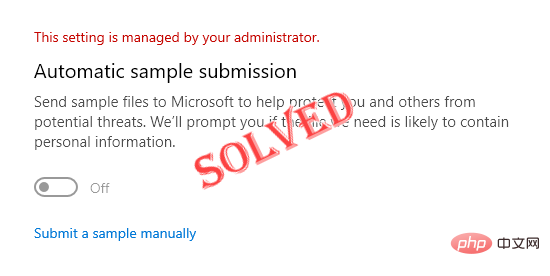
Fix 1 – Try a Registry Hack
You have to create a subkey and some value in it to keep autosampling off automatically.
1. You must open the Registry Editor. So, press the Win key and the S key at the same time, and then enter "regedit".
2. After seeing "Registry Editor", click it.
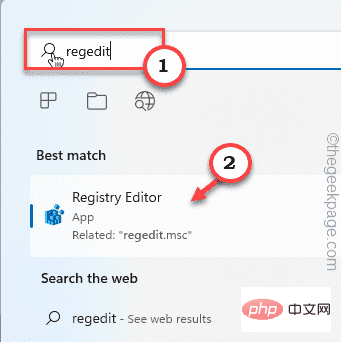
WARNING – The Registry Editor is one of the most sensitive areas of your system. Therefore, before you do anything else, you should make a registry backup beforehand. Just do this -
kind of. Once the Registry Editor screen opens, click "File" in the menu bar.
Bay. Then click "Export" to create a new registry backup on your system.
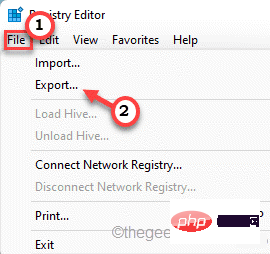
Save this backup in a safe location on your system so you can access it when needed.
3. Now, navigate to this Windows Security Key –
计算机\HKEY_LOCAL_MACHINE\SOFTWARE\Policies\Microsoft\Windows Defender
4. Just right-click on the “ Windows Defender ” key in the left pane and click on “ New>" and "Key" to create a new key.
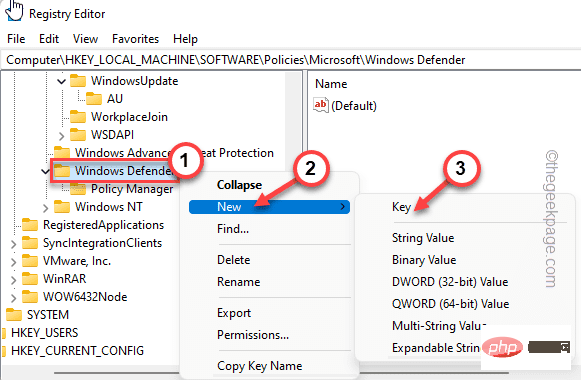
5. Now, rename this key to " SpyNet ".
6. Next, select this key in the left pane. On the right side, right-click the space and click " New> " and " DWORD (32-bit) Value ".
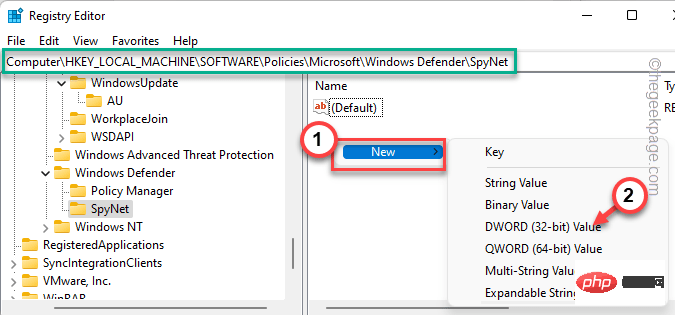
7. Name this new value " DisableBlockAtFirstSeen ".
8. You must modify this value. So, double-click the value.
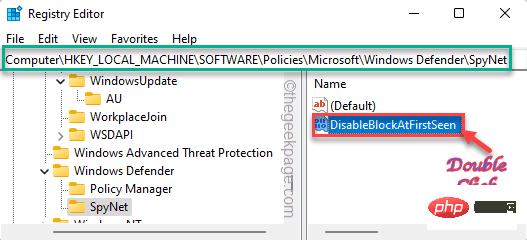
9. Set "Base:" to "Hexadecimal".
10. Later, set this value to " 0 " and press the Enter key.
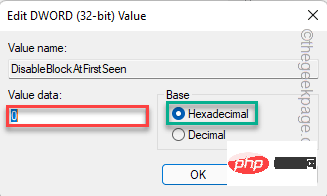
This way you have to create two more values in the same place.
11. In the right pane, right-click and click " New> " and " DWORD (32-bit) Value ".
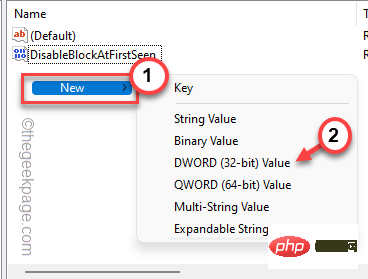
12. Name this value " SpyNetReporting ".
13. Afterwards, double-click the value to adjust.
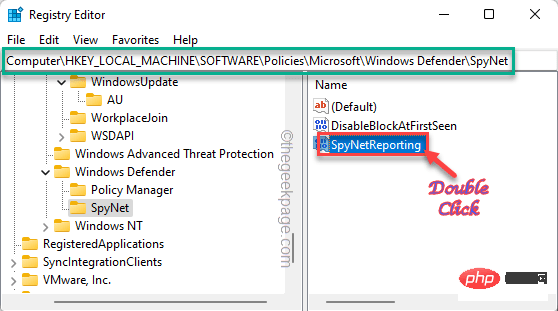
14. Then, set the value to " 1 ".
15. You can click "OK".
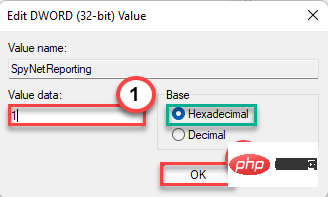
16. You must create another value. So again right click on " New> " and " DWORD (32-bit) Value ".
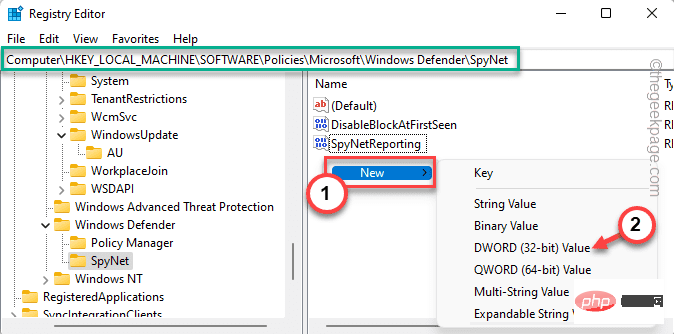
#17. After that, set the name of the value to " SubmitSamplesConsent ".
18. After that, double-click the vault to make changes.
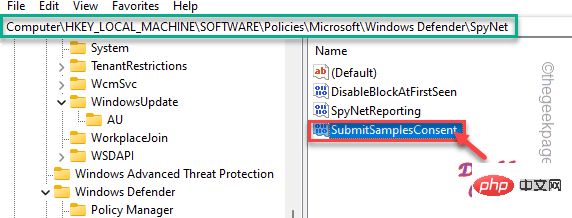
19. In the Numeric Data window, set the base to "Hex".
20. 之后,将值设置为“ 1 ”并点击“ OK ”。
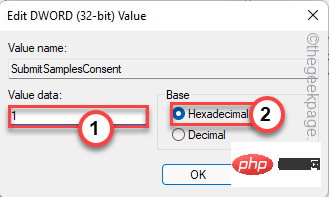
创建所有这些值后,关闭注册表编辑器屏幕。然后,重新启动系统。
自动样品提交不会再次自动关闭。
修复 2 – 使用组策略
仅适用于 WINDOWS 专业版
如果注册表黑客无法解决您的问题,您可以使用组策略设置来调整特定设置。
1. 您必须访问本地组策略页面。为此,请同时按下⊞ Win 键 + R键。
2. 然后,只需在终端中写下此内容并按Enter即可。
gpedit.msc
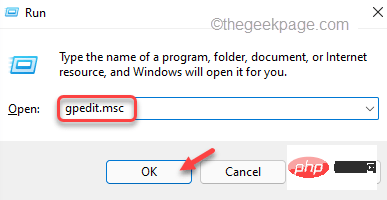
3.一旦你登陆本地组策略编辑器页面,去这个地方 -
计算机配置 > 管理模板 >Windows 组件 > Microsoft Defender 防病毒 >MAPS
4. 现在,在右侧,只需找到“需要进一步分析时发送文件样本”策略。
5.双击该特定策略将其打开。
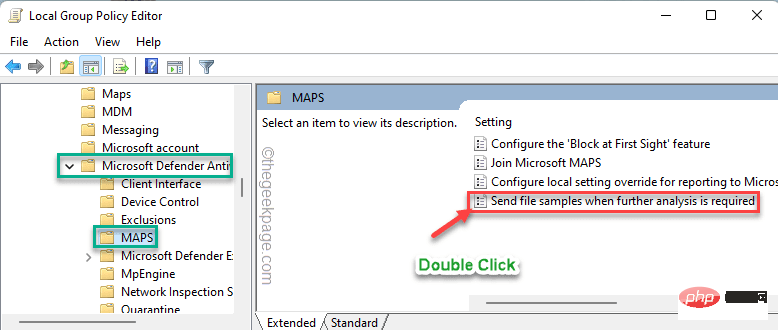
6.一旦策略打开,将其设置为“启用”设置。
7. 现在,您可以从“选项:”中决定与 Microsoft 共享哪些内容。
您可以发送所有样本,也可以只发送更安全的样本。相应地选择此设置。
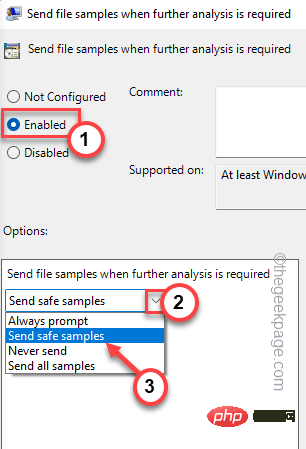
8. 现在,您必须应用这些更改。点击“应用”和“确定”即可。
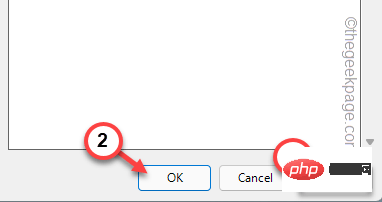
之后,关闭本地组策略编辑器。然后,重新启动系统并测试是否可行。
修复 3 – 检查 Windows 更新
Windows 已在其最新更新 KB5004300 中修复了此问题。因此,请尝试更新您的设备。
1. 打开设置。
2. 现在,点击左侧的“ Windows 更新”。
3.您可以检查最新的更新。因此,点击“检查更新”。
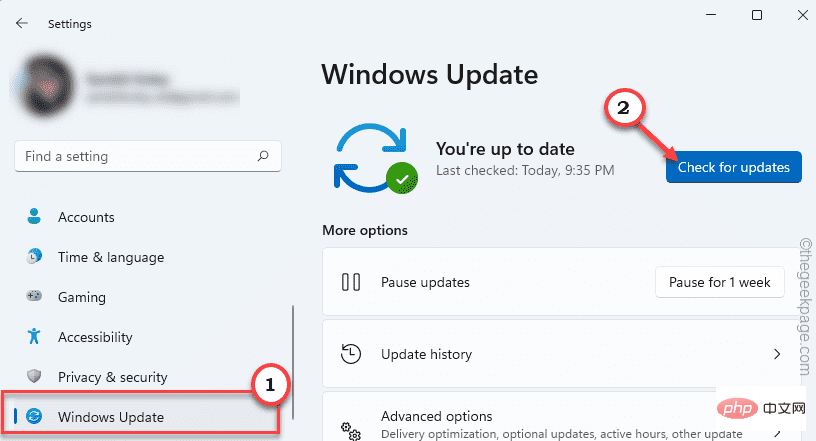
Windows 将检测您系统的最新补丁或功能更新。
5. 您可以点击“立即下载”下载更新补丁。
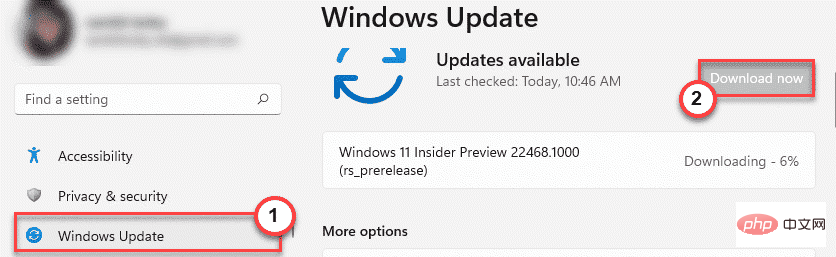
让 Windows 一段时间来下载补丁并将其安装到您的系统中。
一旦 Windows 完成下载挂起的更新并将它们安装在您的系统上。
6. 点击“立即重启”重启系统。
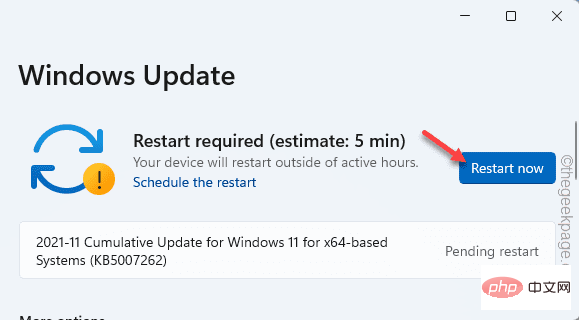
这应该可以解决您每次系统重新启动时都面临的自动样本提交问题。
The above is the detailed content of How to fix Windows Security automatic sample submission being turned off?. For more information, please follow other related articles on the PHP Chinese website!

Hot AI Tools

Undresser.AI Undress
AI-powered app for creating realistic nude photos

AI Clothes Remover
Online AI tool for removing clothes from photos.

Undress AI Tool
Undress images for free

Clothoff.io
AI clothes remover

AI Hentai Generator
Generate AI Hentai for free.

Hot Article

Hot Tools

Notepad++7.3.1
Easy-to-use and free code editor

SublimeText3 Chinese version
Chinese version, very easy to use

Zend Studio 13.0.1
Powerful PHP integrated development environment

Dreamweaver CS6
Visual web development tools

SublimeText3 Mac version
God-level code editing software (SublimeText3)

Hot Topics
 How to disable driver signature enforcement in Windows 11
May 20, 2023 pm 02:17 PM
How to disable driver signature enforcement in Windows 11
May 20, 2023 pm 02:17 PM
Microsoft has built several security features into Windows to ensure your PC remains secure. One of them is driver signature enforcement in Windows 11. When this feature is enabled, it ensures that only drivers digitally signed by Microsoft can be installed on the system. This helps most of the users to a great extent as it protects them. But there is a downside to enabling driver signature enforcement. Suppose you find a driver that works for your device, but it is not signed by Microsoft, although it is completely safe. But you won't be able to install it. Therefore, you must know how to disable driver signing in Windows 11
 How to fix Windows 11 activation error 0xc004c060
May 17, 2023 pm 08:47 PM
How to fix Windows 11 activation error 0xc004c060
May 17, 2023 pm 08:47 PM
Why am I encountering Windows 11 activation error 0xc004c060? First make sure you are using genuine Windows and that the license key is valid. Also, check if it was obtained from an official source and if the key is suitable for the installed OS version. If there is an issue with any of these, you may encounter Windows 11 activation error 0xc004c060. So be sure to verify these and if you find everything is in order, move on to the next section. If you obtained the key through unreliable means or believe that the installed copy is a pirated version, you will need to purchase a valid key from Microsoft. In addition to this, misconfigured settings, missing
 0x80010105: How to fix this Windows update error
May 17, 2023 pm 05:44 PM
0x80010105: How to fix this Windows update error
May 17, 2023 pm 05:44 PM
Microsoft regularly releases Windows updates to improve functionality or increase the security of the operating system. You can ignore some of these updates, but it's important to always install security updates. While installing these updates, you may encounter error code; 0x80010105. An unstable connection usually causes most update errors, and once the connection is reestablished you're good to go. However, some require more technical troubleshooting, such as the 0x80010105 error, which is what we will see in this article. What causes WindowsUpdate error 0x80010105? This error may occur if your computer has not been updated in a while. Some users may have permanently disabled W for their reasons
 5 Ways to Disable Delivery Optimization Service in Windows
May 17, 2023 am 09:31 AM
5 Ways to Disable Delivery Optimization Service in Windows
May 17, 2023 am 09:31 AM
There are many reasons why you might want to disable the Delivery Optimization service on your Windows computer. However, our readers complained about not knowing the correct steps to follow. This guide discusses how to disable the Delivery Optimization service in a few steps. To learn more about services, you may want to check out our How to open services.msc guide for more information. What does Delivery Optimization Service do? Delivery Optimization Service is an HTTP downloader with cloud hosting solution. It allows Windows devices to download Windows updates, upgrades, applications and other large package files from alternative sources. Additionally, it helps reduce bandwidth consumption by allowing multiple devices in a deployment to download these packages. In addition, Windo
 How to disable display scaling for high DPI settings in Windows 11 or 10
May 22, 2023 pm 10:11 PM
How to disable display scaling for high DPI settings in Windows 11 or 10
May 22, 2023 pm 10:11 PM
The default display scaling feature on Windows 10 or later is a core component of the Windows operating system. But sometimes, this feature of certain apps can cause compatibility issues, unreadable text, blurry logos, and ultimately, app crashes. This can be a huge headache if you're dealing with 2160p or higher resolutions. There are many ways to disable the default display scaling feature on high DPI settings. We've selected the best ones and detailed step-by-step instructions for each process. How to Disable Display Scaling on High DPI Settings There is a way, all you have to do is disable high DPI scaling for a single application, and there is a way to do it for the entire Window
 How to disable core parking on Windows 10
May 16, 2023 pm 01:07 PM
How to disable core parking on Windows 10
May 16, 2023 pm 01:07 PM
If you are a Windows user and want to disable the core parking functionality in your system, this article will guide you through the process. What is core parking? The core parking function is a power saving mechanism. It puts some of your processors into a sleep mode that doesn't perform any tasks and consumes very little or no power. This helps reduce energy consumption and therefore heat in the system. These cores are unparked when needed. Few users need to disable this feature, especially gamers. Disabling this feature will improve your system performance. Disable Windows Core Parking using Windows Registry Editor Step 1: Use Windows + R keys simultaneously to open the run prompt. Step 2: At the run prompt
 How to install the Group Policy Management Console on Windows 11
May 17, 2023 am 09:59 AM
How to install the Group Policy Management Console on Windows 11
May 17, 2023 am 09:59 AM
Installing the Group Policy Management Console (also known as GPMC) on Windows 11 will be the topic of today’s post. In Windows systems, the tools we are discussing improve the management of Group Policy by making it easier for IT and system administrators to understand. Be careful not to confuse the Local Group Policy Editor (gpedit.msc) with the Group Policy Management Console (GPMC). In terms of local system settings, Gpedit works with the registry, but GPMC works with server management settings for domain-based networks. You need to download and install the Windows Remote Server Administration Tools, sometimes called RSAT, to accomplish this. Use remote server management
 Tiny10 makes Windows 10 durable on (very old) PCs
May 22, 2023 pm 04:02 PM
Tiny10 makes Windows 10 durable on (very old) PCs
May 22, 2023 pm 04:02 PM
Tiny10 is one developer's attempt to make Microsoft's Windows 10 operating system usable on both older PC systems and modern systems. When Microsoft released Windows 10 in 2015, it ensured that the operating system had the same system requirements as previous versions of Windows. That changes with the release of Windows 11 in 2021. Still, Windows 10 felt noticeably heavier than previous Windows versions, and users began looking for ways to improve the usability of the operating system. Faster hard drive, more memory, faster and more powerful CP





