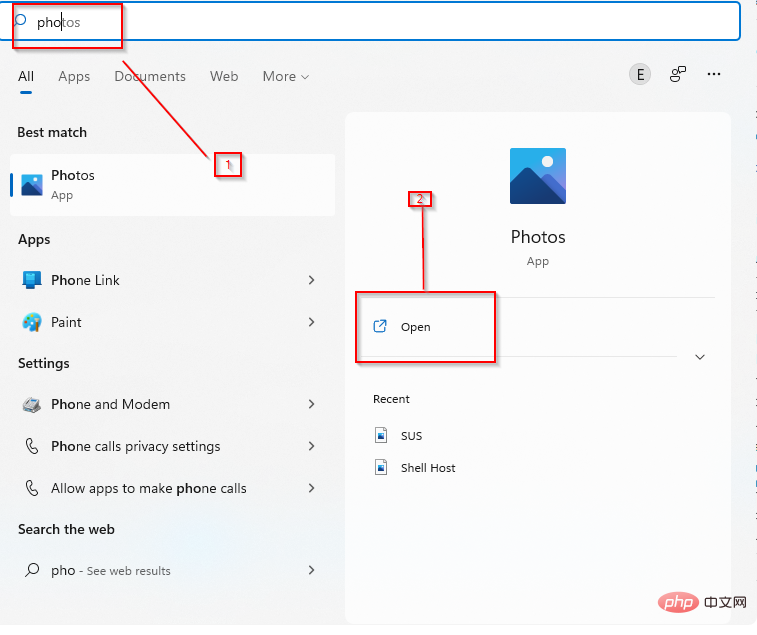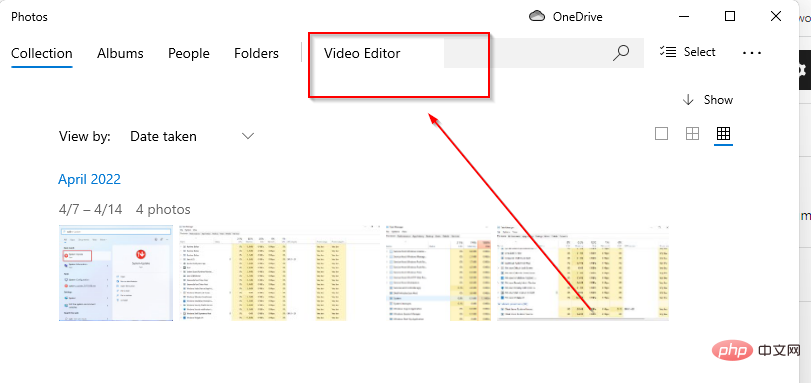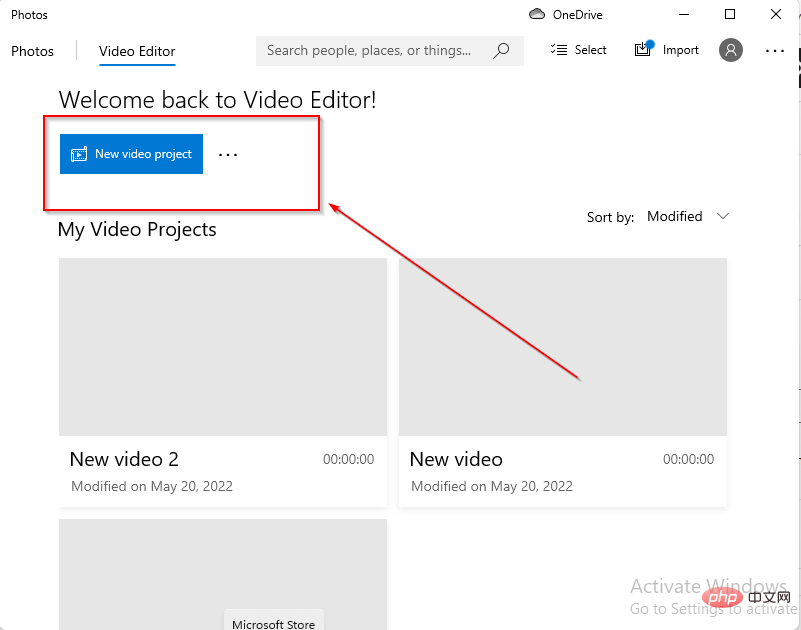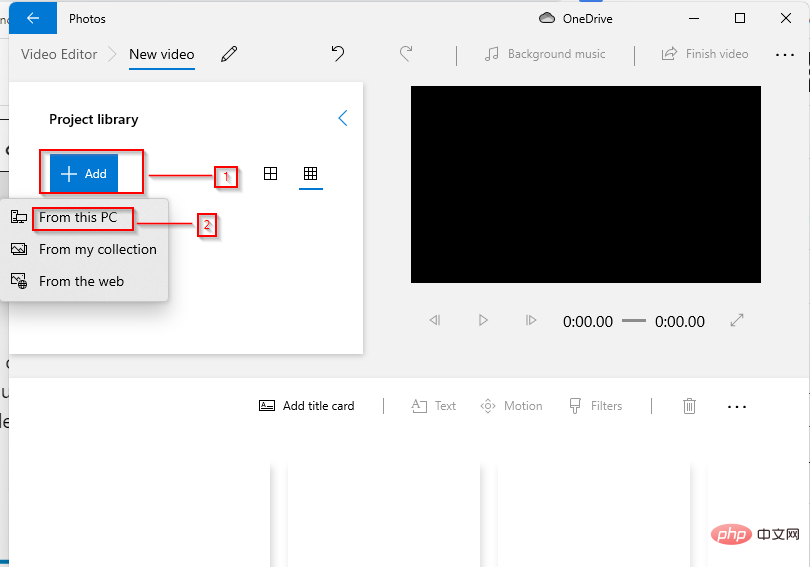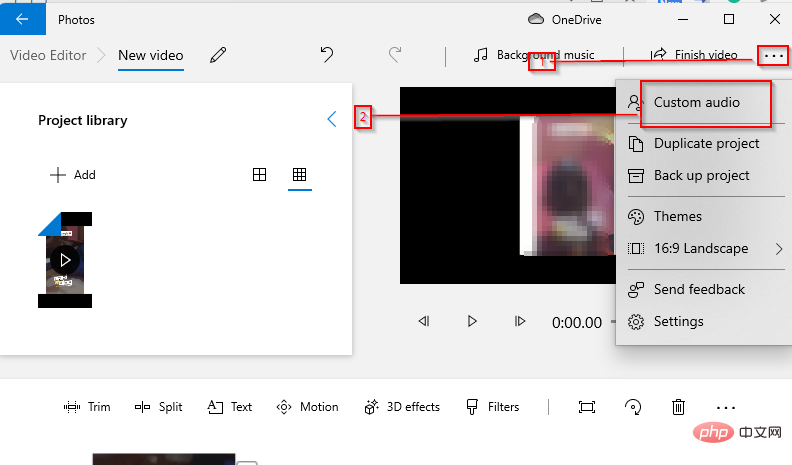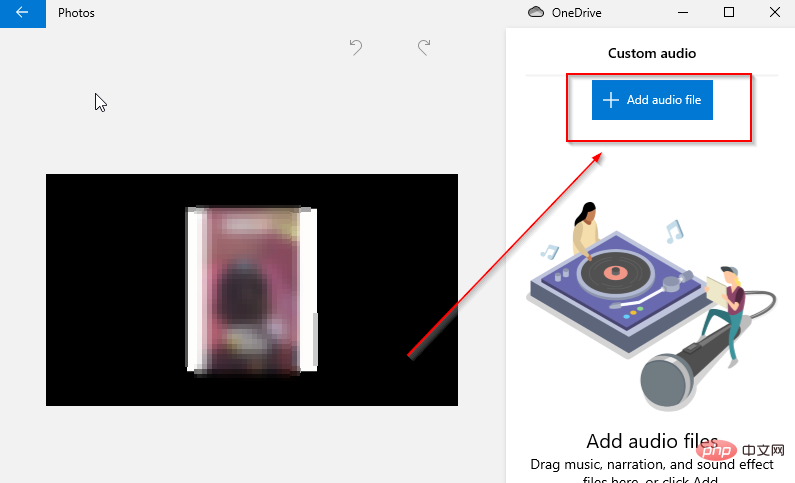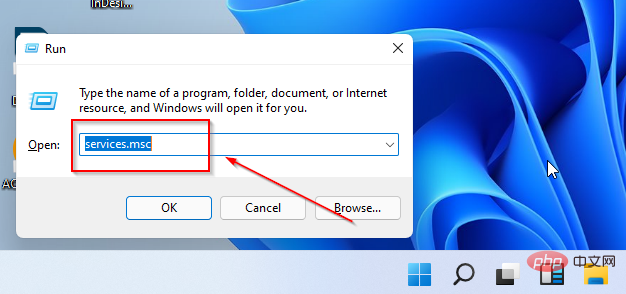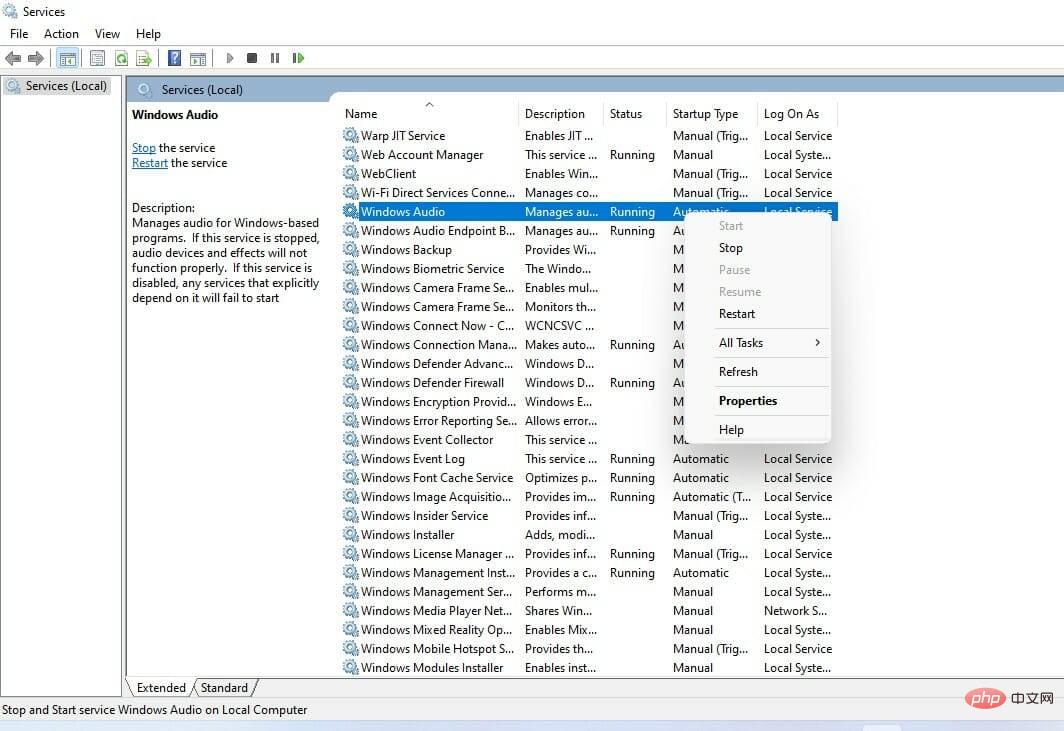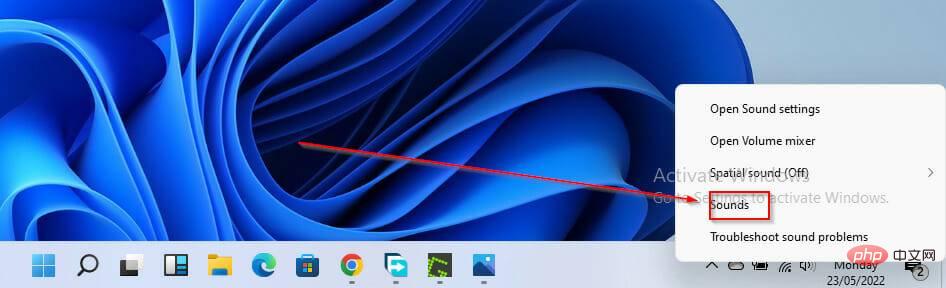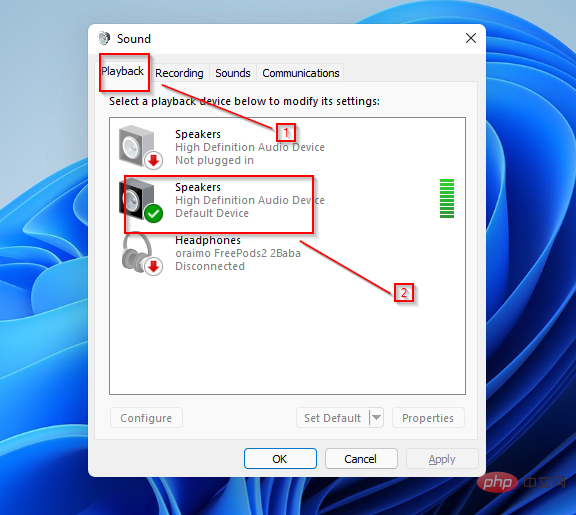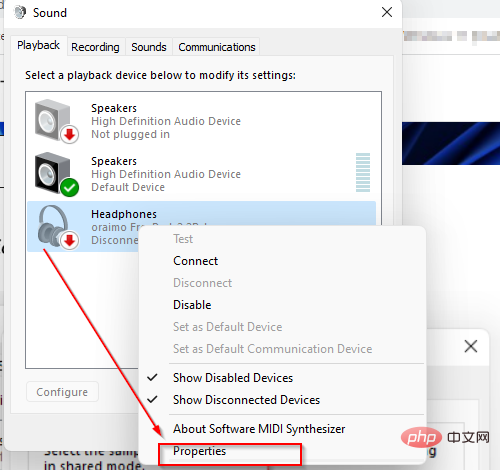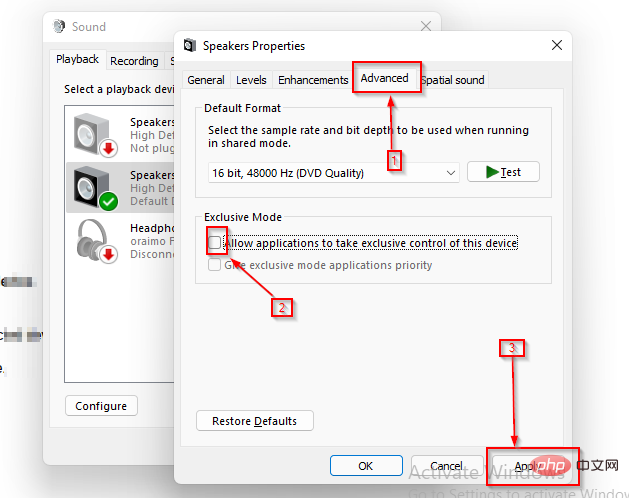How to fix Windows 11 video editor when custom audio doesn't work properly?
Windows 11 offers a video editor in the Photos app that functions similarly to Windows Movie Maker. The Windows integrated video editor can be used to edit and trim videos and create slideshows, clips, and movies.
The Windows integrated video editor exists as part of the Photos app and can be accessed through the Photos app or directly using the search bar.
One of the many features of the Windows integrated video editor is its ability to automatically create videos from your photos. You can also manually edit or create new videos using the tools available in the app.
Problems with custom audio in the video editor may be related to your Windows Audio Service, in which case restarting the audio service should resolve the issue. If you encounter any of these issues when using Windows Video Editor, here are some recommended steps to resolve them. But first, let's take a closer look at the Photos app.
Is Microsoft’s video editor useful in Windows 11?
The built-in video editor of Photos app has various video making and editing tools such as actions, effects, music, graphics and text.
Video Editor follows filmmakers and provides an easier way to create and edit videos and images. Windows Video Editor allows users to add audio to their videos by selecting from the music provided by the video editor or by adding custom music or audio.
How to use custom audio in Windows Video Editor?
-
Open the Photos app.

- Open Video Editor.

- Click New Video Project to start creating or editing a new video.

- Click Add and Select a new video from this PC.
- Add your project to the storyboard.

- Click the icon in the upper right corner and select Custom Audio.

- Select Add Audio File.

- Select the audio of your choice and adjust it as needed to fit your video.
- Click Done to add audio to your video.
Quick Tip:
You can use the integrated video editor on Windows 11 for basic editing, but you’ll have to upgrade to professional software for better the quality of.
Adobe Premiere Pro has advanced movie editing tools to improve your videos. Additionally, there are proficient audio features that deliver smooth sound without any glitches.
⇒Get Adobe Premiere Pro
What should I do if my custom audio doesn't work in the video editor in Windows 11?
1. Restart Windows Audio Service
- Press Windows R.
- Type services.msc in the search box and press enter.

- In the new window, find and select Windows Audio.
- Right click on it and select Restart.

2. Change sound settings
- In the taskbar, right-click the audio icon.
- SelectVoice.

- In the Playback section, right-click on your audio device.

- Select Attribute.

- Go to the Advanced tab.
- Uncheck Allow applications to have exclusive control of this device.
-
Apply changes.

Windows Video Editor Custom Audio Not Playing
Digital Theater System (DTS) is another audio output provided by the Windows utility. Although DTS is useful for some projects, this may be the reason why custom audio is not responding or playing in Windows Video Editor.
Turning off this service is a reliable way to resolve custom audio issues.
Windows Video Editor Custom Audio Not Expanded
Restarting the Windows Audio Service is great for Windows Video Editor Custom Audio Not Expanded error. However, if you still have problems, you can convert audio files from one version to another, switch one codec to another, such as AAC to MP3.
Cannot Trim/Extend Custom Audio Files in Video Editor
Users are also experiencing an issue where custom audio files added to a project (represented by long bars) cannot be trimmed or expanded. Here, the bar doesn't stretch at all, which means you can't edit custom audio for your video editing projects.
In this case, the best solution is to change the format of the video file, as the problem may be caused by incompatible video file formats.
You can also turn off exclusive mode from your computer's sound settings to resolve audio issues with your video editor.
Which is the best video editing software for Windows 11?
There are a variety of video editing software for Windows operating systems that you can use, depending on your needs and the features they offer. One of the best video editing software for Windows 11 is Adobe Premiere Pro.
Its user interface and creative features place this software at the top of the list of Windows video editing software. Other software for video editing in Windows 11 include Davinci Resolve, Shotcut, Light Works, VSDC Video Editor, Open Shot, and more.
The above is the detailed content of How to fix Windows 11 video editor when custom audio doesn't work properly?. For more information, please follow other related articles on the PHP Chinese website!

Hot AI Tools

Undresser.AI Undress
AI-powered app for creating realistic nude photos

AI Clothes Remover
Online AI tool for removing clothes from photos.

Undress AI Tool
Undress images for free

Clothoff.io
AI clothes remover

AI Hentai Generator
Generate AI Hentai for free.

Hot Article

Hot Tools

Notepad++7.3.1
Easy-to-use and free code editor

SublimeText3 Chinese version
Chinese version, very easy to use

Zend Studio 13.0.1
Powerful PHP integrated development environment

Dreamweaver CS6
Visual web development tools

SublimeText3 Mac version
God-level code editing software (SublimeText3)

Hot Topics
 1378
1378
 52
52
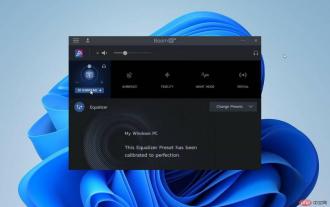 Best Free Equalizer Software for Windows 11
Apr 15, 2023 pm 12:19 PM
Best Free Equalizer Software for Windows 11
Apr 15, 2023 pm 12:19 PM
If you need to improve your listening experience on audio hardware, a good sound equalizer must be installed on your PC. They play a vital role in adjusting speaker parameters to suit your mood and music playback. On Windows 11, some individual applications (such as media players) provide sound equalization functionality, but the final sound or music experience comes from some third-party audio equalizer. This article introduces you to some of the best audio equalizers available for free on Windows 11 operating system. If you need a more powerful paid solution, you should read EqualizerPro Audio Enhancer. What is an audio equalizer? PC audio equalizer is a software that allows you to modify frequency bands or specific audio frequency
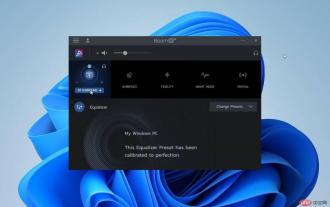 Make Your Choice: 7 Best Free Equalizer Software for Windows 11
Apr 25, 2023 am 09:28 AM
Make Your Choice: 7 Best Free Equalizer Software for Windows 11
Apr 25, 2023 am 09:28 AM
If you need to improve your audio hardware listening experience, you can do so using any free equalizer for Windows 11. Some individual applications such as media players offer sound equalizer functionality, but unfortunately there is no Windows equalizer, so you'll need to use a third-party audio equalizer. This article will show you the best free equalizers for Windows 11 that you can use without restrictions. If you need a more powerful paid solution, you should read EqualizerPro Audio Enhancer. What is an audio equalizer? PC Audio Equalizer is a software tool that allows you to adjust the loudness and density of a band or specific audio frequency. These adjustments improve the sound quality and make it more suitable for the listener
 How to fix file names or extensions that are too long in Windows 11?
Apr 22, 2023 pm 04:37 PM
How to fix file names or extensions that are too long in Windows 11?
Apr 22, 2023 pm 04:37 PM
Have you ever faced any issues while transferring files that prevented you from doing so? Well, many Windows users have recently reported that they faced issues while copying and pasting files into a folder, where an error was thrown saying “The file name of the destination folder is too long”. Additionally, some other Windows users expressed frustration when opening any file and said "the file name or extension is too long" and they were unable to open the file. This disappoints users by not allowing them to transfer files to any other folder. While analyzing the issue, we have come up with a series of solutions that may help alleviate the issue and allow users to transfer files easily. If you are in a similar situation, please see this post for more information. Source: https
 How to pair HomePod with Apple TV
May 02, 2023 pm 06:40 PM
How to pair HomePod with Apple TV
May 02, 2023 pm 06:40 PM
If you have a HomePod or HomePod mini and an Apple TV, it only makes sense to pair them for immersive sound. Here's how to do it. One great use for the Apple HomePod is to pair the smart speaker with an Apple TV. You can quickly and easily set one or both HomePod speakers as your default audio output. With the right configuration, you can even enjoy Dolby Atmos support through your speakers. Let us show you how to pair HomePod with AppleTV. Why should you pair HomePod with AppleTV? Although you can
 How to turn off Windows Defender Smart Screen in Windows 11, 10?
Apr 26, 2023 am 11:46 AM
How to turn off Windows Defender Smart Screen in Windows 11, 10?
Apr 26, 2023 am 11:46 AM
Many Windows users have recently reported that they were annoyed when Windows Defender SmartScreen warned users not to launch applications that were not recognized by Microsoft Windows and they had to click on the "Run anyway" option every time. Windows users are unsure what they can currently do to avoid or disable it. After researching the issue, we found that Windows Defender functionality on the system can be disabled through the Settings application or the Local Group Policy Editor or by adjusting the registry files. By doing this, users will no longer have to face the defender SmartScreen. If your system also encounters
 Detailed guide to 15 Python editors/IDEs, there is always one that suits you!
Aug 09, 2023 pm 05:44 PM
Detailed guide to 15 Python editors/IDEs, there is always one that suits you!
Aug 09, 2023 pm 05:44 PM
There is no better way to write Python code than using an integrated development environment (IDE). Not only can they make your work simpler and more logical, they can also improve programming experience and efficiency. Everyone knows this. The question is, how to choose the best Python development environment among the many options.
 Essential software for C language programming: five good helpers recommended for beginners
Feb 20, 2024 pm 08:18 PM
Essential software for C language programming: five good helpers recommended for beginners
Feb 20, 2024 pm 08:18 PM
C language is a basic and important programming language. For beginners, it is very important to choose appropriate programming software. There are many different C programming software options on the market, but for beginners, it can be a bit confusing to choose which one is right for you. This article will recommend five C language programming software to beginners to help them get started quickly and improve their programming skills. Dev-C++Dev-C++ is a free and open source integrated development environment (IDE), especially suitable for beginners. It is simple and easy to use, integrating editor,
 Fix the issue where Windows 11/10 login options are disabled
May 07, 2023 pm 01:10 PM
Fix the issue where Windows 11/10 login options are disabled
May 07, 2023 pm 01:10 PM
Many Windows users have encountered the problem of being unable to log in to Windows 11/10 systems due to failed login attempts or multiple system shutdowns. Users are frustrated because there is nothing they can do about it. Users may forget their PIN code to log into the system, or experience lags when using or installing software, and the system may be forced to shut down multiple times. Therefore, we have compiled a list of the best available solutions that will undoubtedly help consumers solve this problem. To learn more, continue reading this article. Note: Before doing this, make sure you have your system's administrator credentials and Microsoft account password to reset your PIN. If not, wait an hour or so and try with the correct PIN