How to fix Razer Synapse not opening or starting (for Windows 11/10)
The Razer Synapse tool lets you control the lighting effects of your Razer mouse, keyboard, and various other Razer components you own. But what if this Razer Synapse won't start or crashes on startup? Well, one of the solutions you can try is to uninstall all Razer drivers and reinstall them. So, if Razer Synapse 3 is not working on your system, follow these simple steps.
Solution –
1. If you only have one Razer keyboard, try plugging it into another USB port, preferably any port on the back. Then, restart Synaptic and check.
2. Disable any antivirus software you are using.
Fix 1 – Uninstall and reinstall the Razer device
Uninstall and reinstall the Razer device from the system. This will make Razer Synapse detect them again.
1. First, you must press the Win key and X key at the same time.
2. This will open the power user menu. There, click on "Device Manager" to open it.
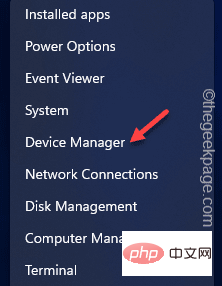
3. Now, if you have a Razer keyboard plugged in, expand the "Keyboard" area.
4. Otherwise, if you have the Razer Death Adder or Basilisk Mouse, expand the "Mouse and Other Pointing Devices" section.
5. Additionally, you must click once on "Human Interface Device".
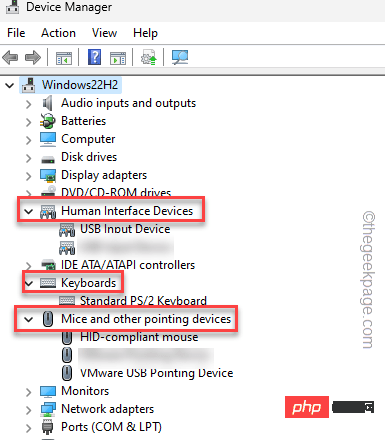
#6. Now, find your Razer device in all three sections.
7. Once they are identified, right-click on each of them and click "Uninstall Device".
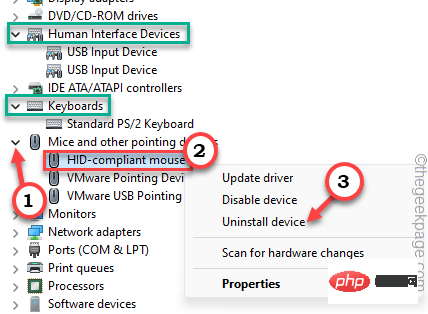
8. After completing this step, a warning message will appear. Therefore, check the "Remove the driver software for this device" checkbox. If this statement is not shown, jus ignores this step.
9. After that, click "Uninstall" to uninstall it from your computer.
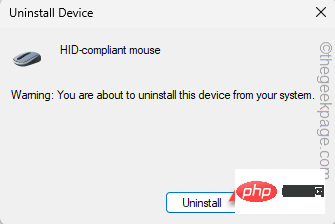
#10. Now, repeat the same feat for all the Razer devices you can find in the Device Manager.
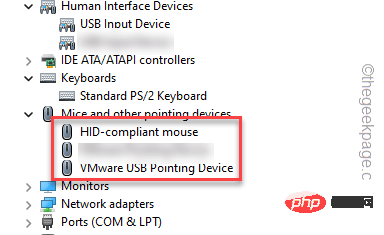
This way, uninstall all Razer device drivers you have.
11. Now, Unplug all Razer devices connected to the system.
12. Wait two or three minutes. Then, close the Device Manager panel and restart the computer.
13. Wait until Windows restarts. Then, plug in all the Razer devices you own one by one.
Windows will recognize these and reinstall the slave device driver for the Razer device.
After completing all these steps, download and install the latest version of Razer Synapse 3 on your computer.
Fix 2 – Launch Razer Synapse with Administrator Rights
You must launch Razer Synapse with Administrator Rights to avoid any authorization restrictions.
1. Just use the search box to search for "razer".
2. Next, when you see "Razer Synapse" in the elevated search results box, right-click on the box and click "Run as administrator ".
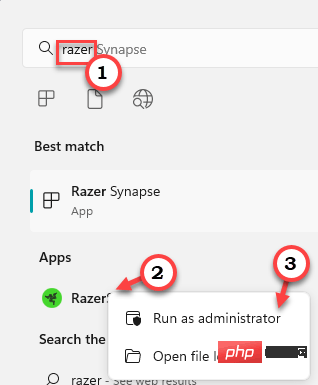
After you agree, Razer Synapse will open. Let it run and scan all Razer devices you own.
Fix 3 – Start or Restart Razer Services
There are some services, such as the Razer Synapse service, that require the Razer Synapse application to work properly.
1. Therefore, press the Win key and the R key at the same time.
2. Then, write it in the Run box and press Enter to open the service.
services.msc
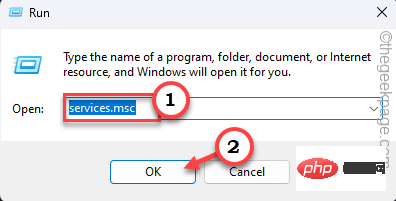
3. Once you reach the Services panel, scroll down to find the two Services.
Razer Central ServiceRazer Synapse Service
4. Now, right-click on "RazerCentralServices" and click on "Start" or if it is already started, please Click Restart to restart the service.
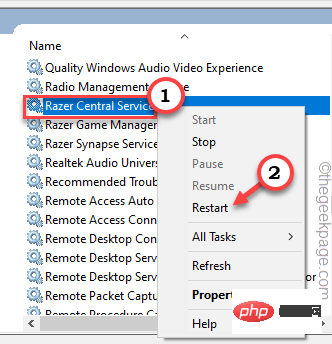
5.按照同样的方式,右键单击“Razer突触服务”,然后点击“开始”,或者如果它已经启动
否则,请单击“重新启动”以重新启动服务。
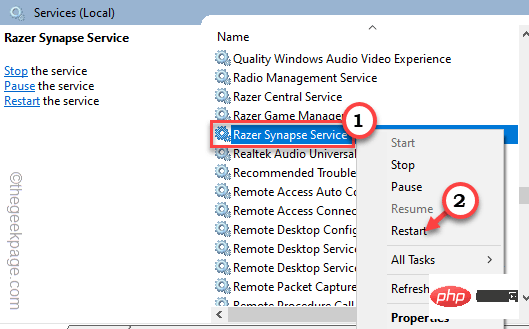
启动或重新启动这些服务后,请关闭“服务”窗口。
接下来,再次运行Razer Synapse并检查它是否正常工作。
修复4 –下载并安装最新的MS框架
你的机器应该安装了最新版本的.NET Framework,才能正确运行Razer Synapse。
1. 您必须访问 .NET Framework 网站。
2.在那里,您可以找到两种类型的可下载内容。在“运行时”部分中,点击“下载 .NET Framework 4.7.2 运行时”进行下载。
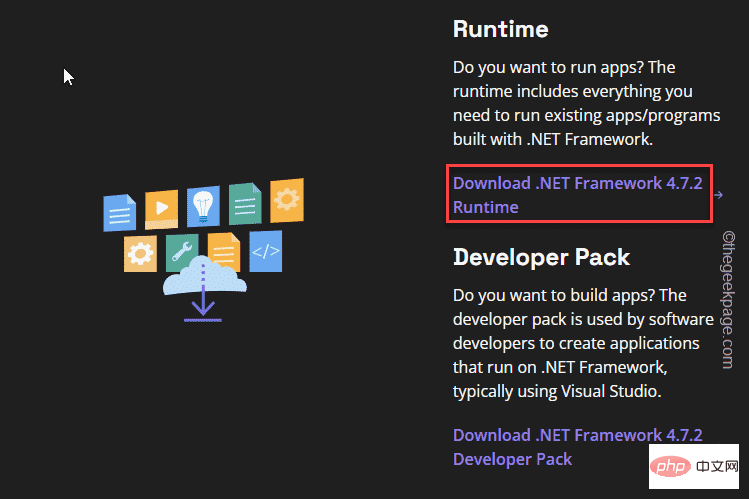
3.下载安装程序后,双击以在系统上运行它。
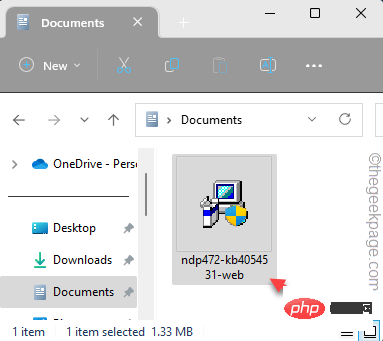
只需按照安装程序的步骤完成安装过程即可。
现在,如果您在屏幕上看到此消息 –
.NET Framework 4.7.2 or a later update is already installed in this computer.
然后,您的计算机已经安装了最好的.NET Framework,并且那里不存在问题。
修复5 –关闭MS后卫防火墙
尝试关闭Microsoft Defender防火墙,如果它禁止Razer Synapse的入站或出站访问。
1.您可以非常轻松地打开防火墙设置。
2.因此,同时按Win键和R键并写下此内容。
firewall.cpl
点击“确定”。
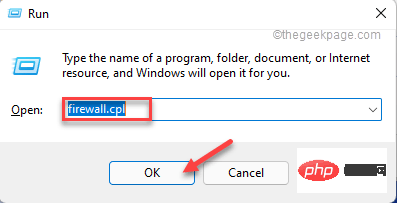
3.这将带您控制面板中的防火墙页面。
4.在左侧窗格中,点击“打开或关闭Windows Defender防火墙”功能以将其打开。
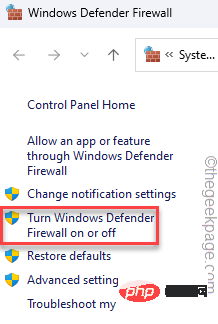
5.现在,您可以在此处找到“专用网络设置”和“公用网络设置”。
6. 接下来,为两种网络类型选择“关闭 Windows Defender 防火墙(不推荐)”。如果您知道正在使用哪种网络类型,也可以专门更改它。
7.最后,点击“确定”。
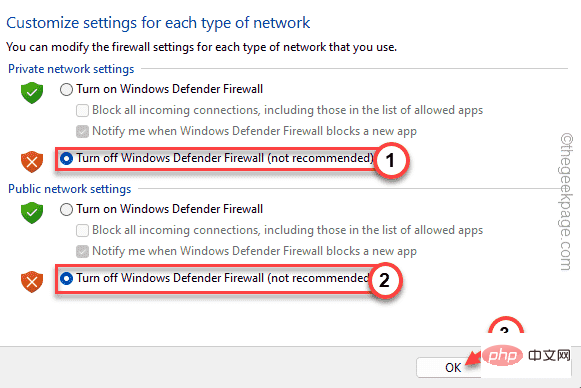
关闭防火墙设置后,将其关闭。然后,重新启动Razer Synapse并检查它是否正常工作。
修复6 –卸载Razer环绕声
一些用户指出Razer Surround软件是导致Razer Synapse应用程序崩溃的罪魁祸首。
1.首先,使用Win键+ R打开运行。
2.然后,在其中输入此代码,然后单击“确定”。
appwiz.cpl
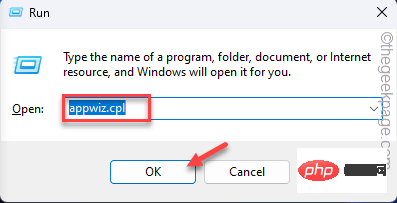
3.只需浏览应用程序列表即可找到“Razer Surround”应用程序。
4.接下来,右键单击它,然后点击“卸载”以从系统中卸载该应用程序。
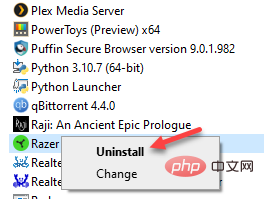
按照屏幕上的步骤卸载雷蛇环绕声。现在,重新启动计算机。检查这是否解决了问题。
修复7 –修复雷蛇突触
您可以修复Razer Synapse软件来修复它。
1. 在搜索栏中写下“appwiz.cpl”。
2.然后,点击“appwiz.cpl”以在控制面板中打开它。
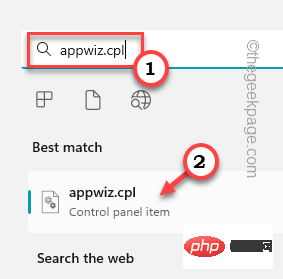
3.现在,在所有应用程序中找到“雷蛇突触”应用程序。
4.之后,右键单击它并点击“更改”。
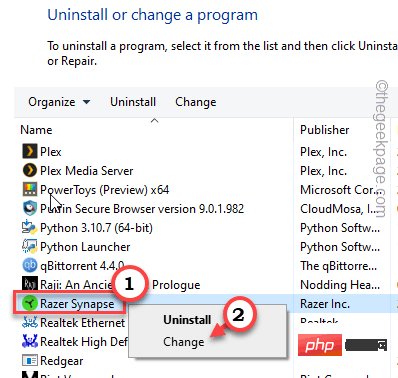
这将打开RAZER游戏软件页面。
5.现在,单击“修改”进行修改。如果有任何新的更新可用,它将下载并更新它。
6. There, click "Repair" to start the Repair application.
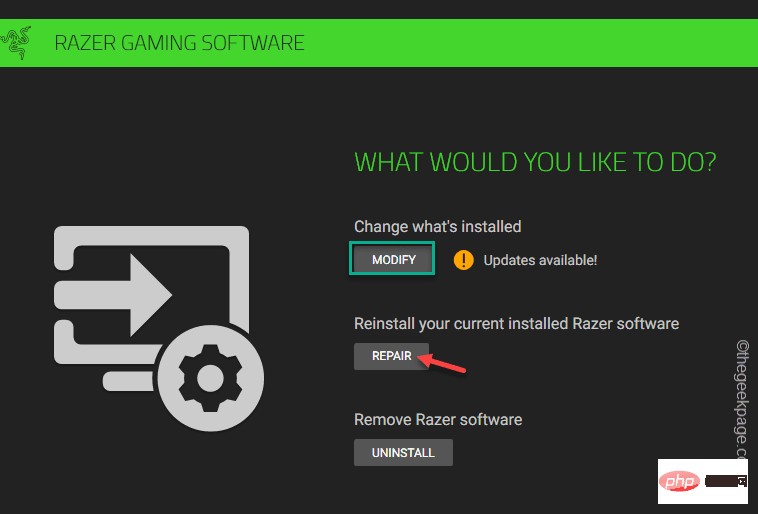
This step will fix the application. Once repaired, activate Razer Synapse. Check if it can detect your Razer device.
Fix 8 – Restart Chroma App
The Chroma component may sometimes cause this issue with the Razer Synapse app. So if you are using any Chroma app, please close it.
1. Open the Razer Synapse Center.
2. Here you will notice that all Chroma apps are open.
3. Now, you have to close these Chroma applications one by one.
4. Now, open these apps again.
Fix 9 – Uninstall and reinstall Razer Synapse
If all other fixes fail, uninstall Razer Synapse and reinstall it.
1. First, click on “Windows Icon” and write “appwiz.cpl”.
2. Then, click "appwiz.cpl" to open it.
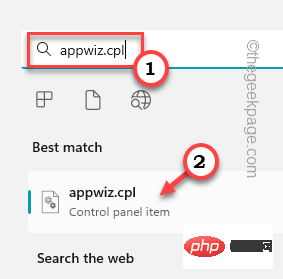
3. After that, right-click on “Razer Synapse” and click on “Uninstall” to uninstall it.
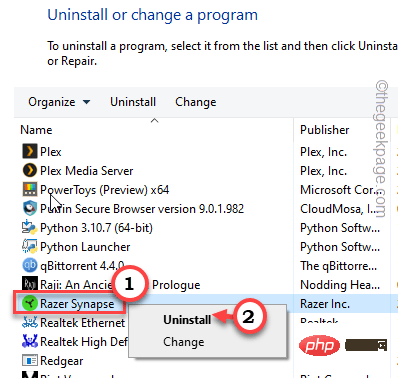
4. Wait for the next screen to load. Then, click "Uninstall" to uninstall it from your computer.
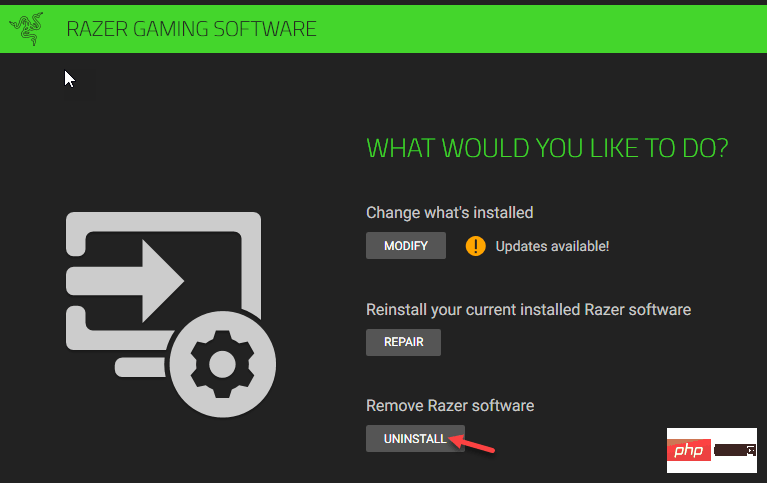
5. Now, go to the Razer Synapse website.
6. There, click "Download Now" to download the Razer Synapse installer.
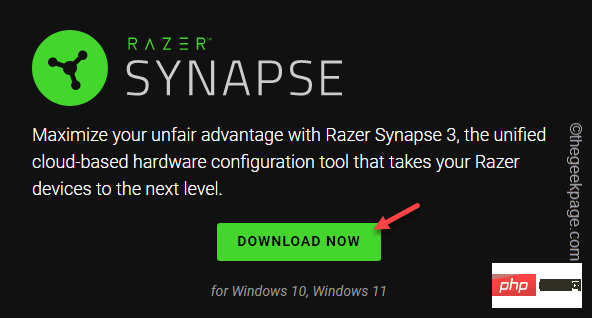
SynapseInstaller” on your system.
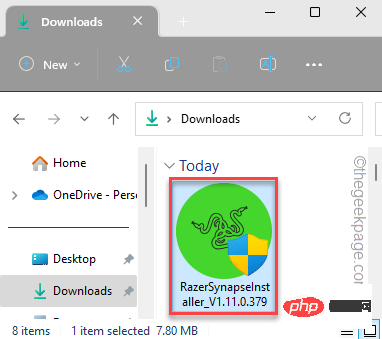
Razor Synapse" is selected.
9. Then, click "Install" toinstall.
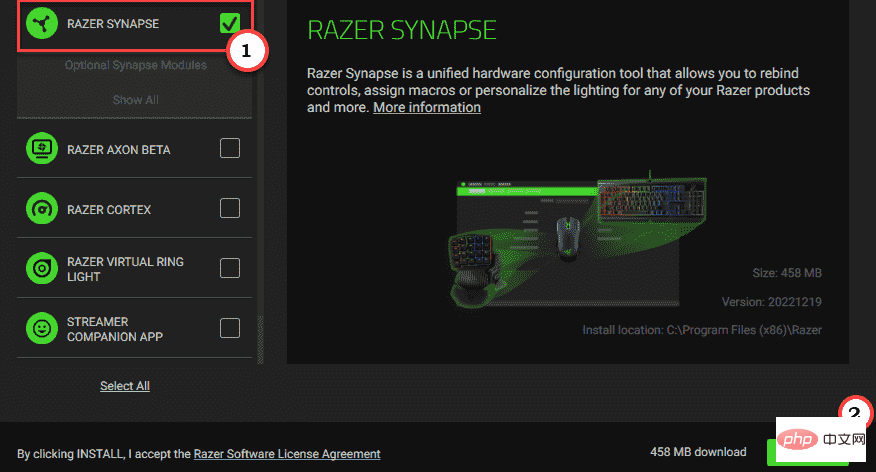
The above is the detailed content of How to fix Razer Synapse not opening or starting (for Windows 11/10). For more information, please follow other related articles on the PHP Chinese website!

Hot AI Tools

Undresser.AI Undress
AI-powered app for creating realistic nude photos

AI Clothes Remover
Online AI tool for removing clothes from photos.

Undress AI Tool
Undress images for free

Clothoff.io
AI clothes remover

Video Face Swap
Swap faces in any video effortlessly with our completely free AI face swap tool!

Hot Article

Hot Tools

Notepad++7.3.1
Easy-to-use and free code editor

SublimeText3 Chinese version
Chinese version, very easy to use

Zend Studio 13.0.1
Powerful PHP integrated development environment

Dreamweaver CS6
Visual web development tools

SublimeText3 Mac version
God-level code editing software (SublimeText3)

Hot Topics
 1387
1387
 52
52
 What software is crystaldiskmark? -How to use crystaldiskmark?
Mar 18, 2024 pm 02:58 PM
What software is crystaldiskmark? -How to use crystaldiskmark?
Mar 18, 2024 pm 02:58 PM
CrystalDiskMark is a small HDD benchmark tool for hard drives that quickly measures sequential and random read/write speeds. Next, let the editor introduce CrystalDiskMark to you and how to use crystaldiskmark~ 1. Introduction to CrystalDiskMark CrystalDiskMark is a widely used disk performance testing tool used to evaluate the read and write speed and performance of mechanical hard drives and solid-state drives (SSD). Random I/O performance. It is a free Windows application and provides a user-friendly interface and various test modes to evaluate different aspects of hard drive performance and is widely used in hardware reviews
 What to do if WPS Office cannot open the PPT file - What to do if WPS Office cannot open the PPT file
Mar 04, 2024 am 11:40 AM
What to do if WPS Office cannot open the PPT file - What to do if WPS Office cannot open the PPT file
Mar 04, 2024 am 11:40 AM
Recently, many friends have asked me what to do if WPSOffice cannot open PPT files. Next, let us learn how to solve the problem of WPSOffice not being able to open PPT files. I hope it can help everyone. 1. First open WPSOffice and enter the homepage, as shown in the figure below. 2. Then enter the keyword "document repair" in the search bar above, and then click to open the document repair tool, as shown in the figure below. 3. Then import the PPT file for repair, as shown in the figure below.
 Razer | Pokémon Gengar wireless mouse and mouse pad are now available, with a set price of 1,549 yuan
Jul 19, 2024 am 04:17 AM
Razer | Pokémon Gengar wireless mouse and mouse pad are now available, with a set price of 1,549 yuan
Jul 19, 2024 am 04:17 AM
According to news from this site on July 12, Razer today announced the launch of the Razer|Pokémon Gengar wireless mouse and mouse pad. The single product prices are 1,299 yuan and 299 yuan respectively, and the package price including the two products is 1,549 yuan. This is not the first time that Razer has launched Gengar co-branded peripheral products. In 2023, Razer launched the Gengar-style Yamata Orochi V2 gaming mouse. The two new products launched this time all use a dark purple background similar to the appearance of the Ghost, Ghost, and Gengar families. They are printed with the outlines of these three Pokémon and Poké Balls, with the character Gengar in the middle. A large, colorful image of a classic ghost-type Pokémon. This site found that the Razer|Pokémon Gengar wireless mouse is based on the previously released Viper V3 Professional Edition. Its overall weight is 55g and equipped with Razer’s second-generation FOC
 CrystalDiskinfo usage tutorial-What software is CrystalDiskinfo?
Mar 18, 2024 pm 04:50 PM
CrystalDiskinfo usage tutorial-What software is CrystalDiskinfo?
Mar 18, 2024 pm 04:50 PM
CrystalDiskInfo is a software used to check computer hardware devices. In this software, we can check our own computer hardware, such as reading speed, transmission mode, interface, etc.! So in addition to these functions, how to use CrystalDiskInfo and what exactly is CrystalDiskInfo? Let me sort it out for you! 1. The Origin of CrystalDiskInfo As one of the three major components of a computer host, a solid-state drive is the storage medium of a computer and is responsible for computer data storage. A good solid-state drive can speed up file reading and affect consumer experience. When consumers receive new devices, they can use third-party software or other SSDs to
 Supports mouse rotation angle adjustment, dynamic sensitivity curve, Razer Viper V3 Professional Edition and Infernal Viper V3 Express Edition updated
Jul 18, 2024 pm 12:31 PM
Supports mouse rotation angle adjustment, dynamic sensitivity curve, Razer Viper V3 Professional Edition and Infernal Viper V3 Express Edition updated
Jul 18, 2024 pm 12:31 PM
According to news from this website on July 13, Razer announced that it will bring updates to the Viper V3 Professional Edition and Viper V3 Extreme Edition mice, adding MouseRotation mouse rotation angle adjustment and DynamicSensitivity dynamic sensitivity functions. MouseRotation This website noticed that the MouseRotation function allows users to customize the output angle of the mouse sensor to match the most suitable holding method, ensuring that the movement of the mouse from left to right on the desktop directly corresponds to the horizontal movement in the game. DynamicSensitivityDynamicSensitivityThe dynamic sensitivity function provides three DPI curves for players to choose from, and also supports customization
 In which folder is the Razer mouse driver located?
Mar 02, 2024 pm 01:28 PM
In which folder is the Razer mouse driver located?
Mar 02, 2024 pm 01:28 PM
Many users don't know where the files installed by their Razer drivers go. These driver files are usually installed on the system disk, which is the C drive of the computer. The specific location is in the RAZE folder under programfiles. In which folder is the Razer mouse driver located? A: In the RAZE folder under programfiles on the system C drive. Generally, the driver will be installed on the C drive, just find it according to the location. Introduction to Razer mouse driver installation method 1. After downloading the file from the official website, double-click to run the downloaded EXE file. 2. Wait for the software to load. 3. Here you can choose which driver you want to install. 4. After selecting, click "Install" in the lower right corner.
 How to set the keyboard increment in Adobe Illustrator CS6 - How to set the keyboard increment in Adobe Illustrator CS6
Mar 04, 2024 pm 06:04 PM
How to set the keyboard increment in Adobe Illustrator CS6 - How to set the keyboard increment in Adobe Illustrator CS6
Mar 04, 2024 pm 06:04 PM
Many users are using the Adobe Illustrator CS6 software in their offices, so do you know how to set the keyboard increment in Adobe Illustrator CS6? Then, the editor will bring you the method of setting the keyboard increment in Adobe Illustrator CS6. Interested users can take a look below. Step 1: Start Adobe Illustrator CS6 software, as shown in the figure below. Step 2: In the menu bar, click the [Edit] → [Preferences] → [General] command in sequence. Step 3: The [Keyboard Increment] dialog box pops up, enter the required number in the [Keyboard Increment] text box, and finally click the [OK] button. Step 4: Use the shortcut key [Ctrl]
 How to resolve an incompatible software attempt to load with Edge?
Mar 15, 2024 pm 01:34 PM
How to resolve an incompatible software attempt to load with Edge?
Mar 15, 2024 pm 01:34 PM
When we use the Edge browser, sometimes incompatible software attempts to be loaded together, so what is going on? Let this site carefully introduce to users how to solve the problem of trying to load incompatible software with Edge. How to solve an incompatible software trying to load with Edge Solution 1: Search IE in the start menu and access it directly with IE. Solution 2: Note: Modifying the registry may cause system failure, so operate with caution. Modify registry parameters. 1. Enter regedit during operation. 2. Find the path\HKEY_LOCAL_MACHINE\SOFTWARE\Policies\Micros



