 Topics
Topics
 excel
excel
 Practical Excel skills sharing: Find the maximum and minimum values according to conditions!
Practical Excel skills sharing: Find the maximum and minimum values according to conditions!
Practical Excel skills sharing: Find the maximum and minimum values according to conditions!
Speaking of finding the maximum and minimum values according to conditions in excel, what do you usually do? Some students may say, use the new functions MAXIFS and MINIFS. Indeed, these two functions updated in the OFFICE 365 subscription version and OFFICE 2019 can directly solve the problem. However, the OFFICE 365 subscription version is charged annually, and OFFICE 2019 can only be installed on the WIN 10 operating system, which feels quite restrictive. So besides these two functions, are there any other methods? Follow the editor and take a look below!
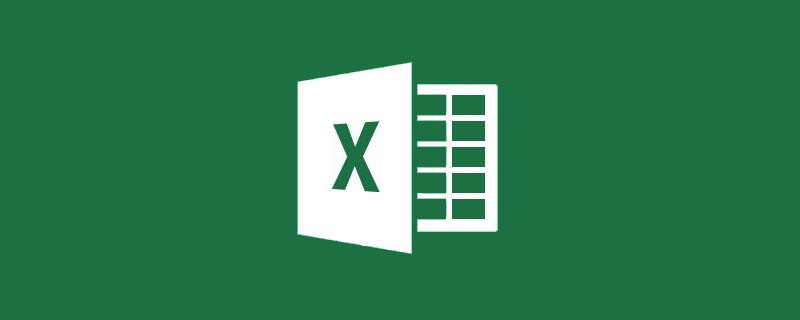
One day, an old classmate who was a teacher called...
"I have a question to ask you. I'm almost crazy with my work. I am counting the scores of the whole school. Now I want to count the highest and lowest scores of each class. There are 12 classes in one grade, and there are 72 classes in 6 grades. All students are in one table, and they are also divided into Chinese, Mathematics and English."
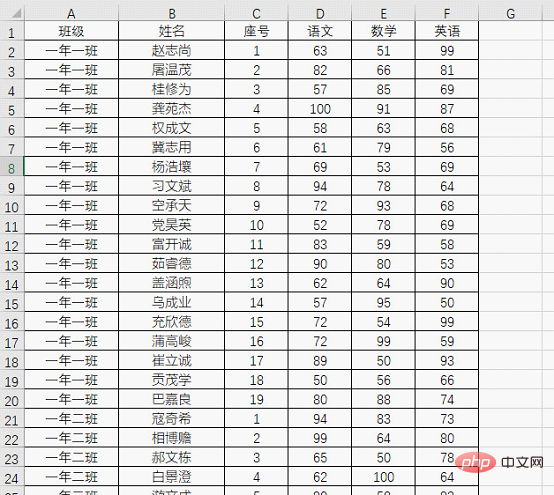
"I know that you can use the MAX and MIN functions to find the highest and lowest scores, but if you want to calculate the highest and lowest scores for each class , I need to use these two functions one by one, please help me and treat you to dinner."
"What version of Excel are you using?"
"It's 2019. "
"That's easy to handle. There are several new functions in office 2019 and office 365 subscription versions. Your problem can be solved with the new functions."
"Then tell me quickly. Say."
"These two functions are MAXIFS and MINIFS."
"I have never seen this before. I have only seen COUNTIFS and SUMIFS."
"Actually The usage of these two functions is really similar to SUMIFS. Let me give you two simple examples."
Now we want to return the highest and lowest scores of the "Chinese" subject in different classes, the formula is:
=MAXIFS(D:D,$A:$A,$I3) =MINIFS(D:D,$A:$A,$I3)
The results are shown in the figure.
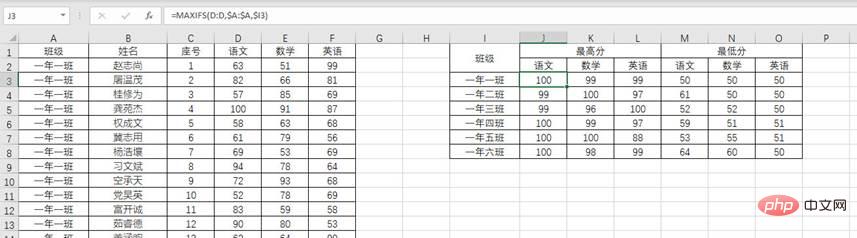
The "$" is used in the formula to fix the area and prevent the area in the formula from shifting when pulling to the right.
Here is a brief introduction to these two new functions. Take the MAXIFS function as an example. Its function is to return the maximum value that satisfies all conditions in the area. The function structure is =MAXIFS (specified area, condition area, condition). Back to the formula, =MAXIFS(D:D,$A:$A,$I3) means to find the data in column A that meets the conditions of cell I3 and return the maximum value in the corresponding data in column D. . (MINIFS function structure is similar.)
"Use these two functions to directly get the results you want."
"Then what should I do if I encounter similar problems in school? Do it, the school's office version does not support these two functions!"
"This is easy to do, but it is a little troublesome. I will teach you a few more methods."
① Array function
Before the emergence of MAXIFS and MINIFS functions, most array functions were used to solve this problem.
=MAX(IF($A:$A= $I3,D:D)) =MIN(IF($A:$A= $I3,D:D))
After inputting the array function, you must use the CTRL SHINF ENTER three keys to end the input. You cannot directly press the Enter key to end the input. And after the formula is entered, a layer of braces will be placed around the outermost part of the function. Entering curly braces directly has no effect.
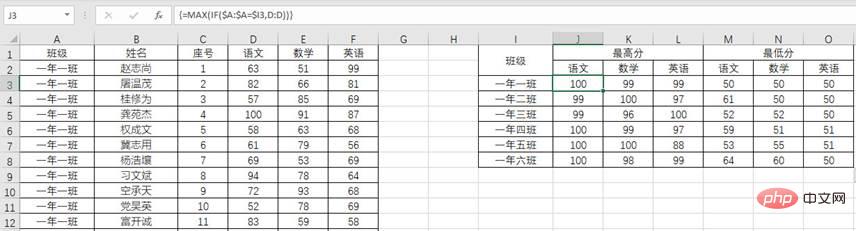
"Array function, this seems quite difficult. Is there an easier way?"
② Pivot table
"If the array function still feels troublesome, then use a pivot table to solve it."
"I know the pivot table. Just pull it and it will be fine. It's just me. Remember that pivot tables are used for summing."
"Pivot tables have more than just summing functions. Let me show you how to operate them."
First of all, according to the figure below, Display to create a PivotTable.
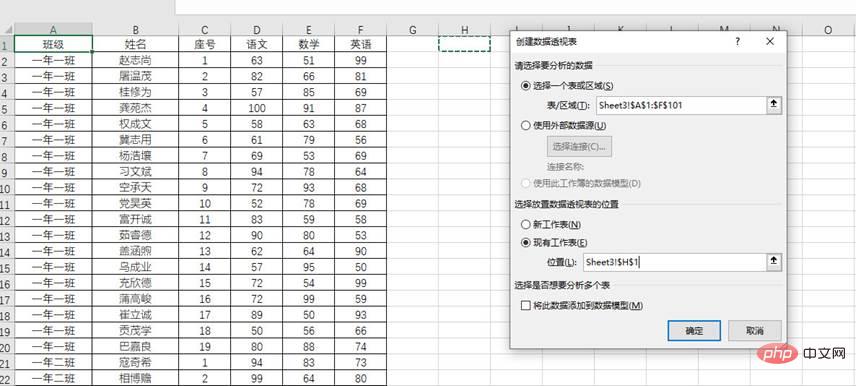
Then set the corresponding "row" and "column" data, put "class" under the "row" label, "Chinese", "Mathematics", "English" is placed under the "Values" tag. Place the three account data again.
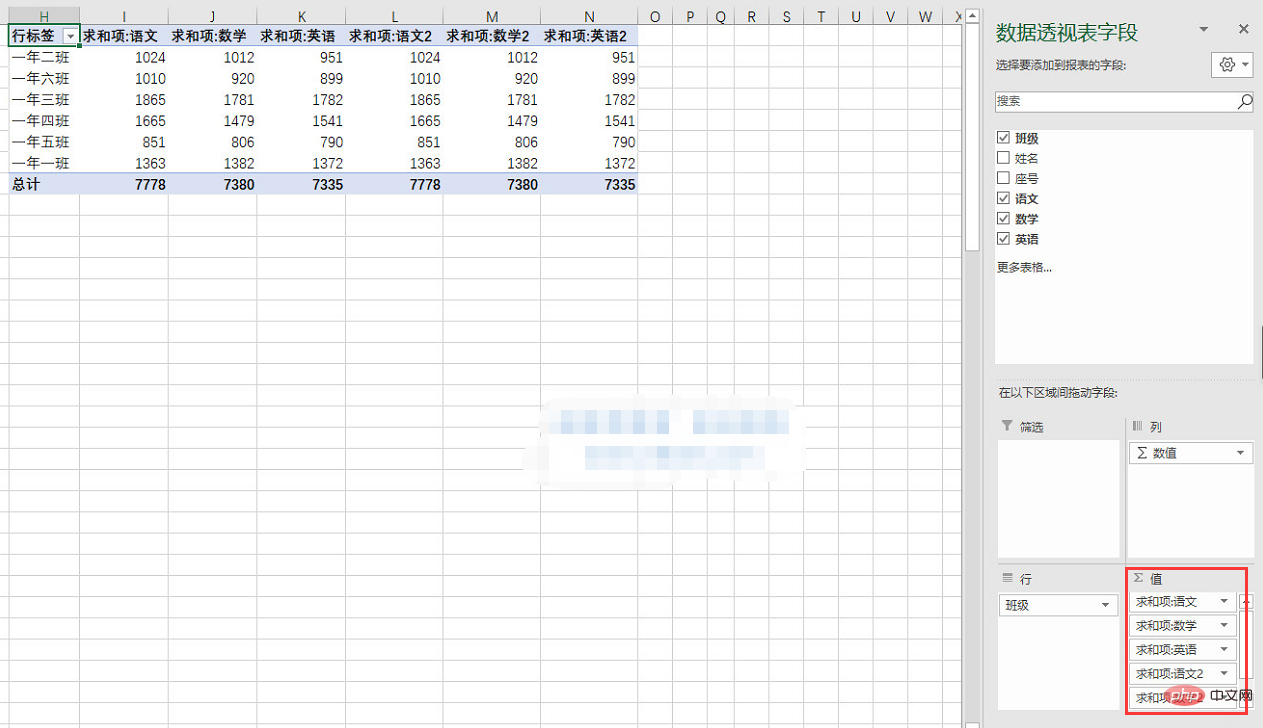
Now comes the most critical step, change the summation item in the field to the maximum value or minimum value.
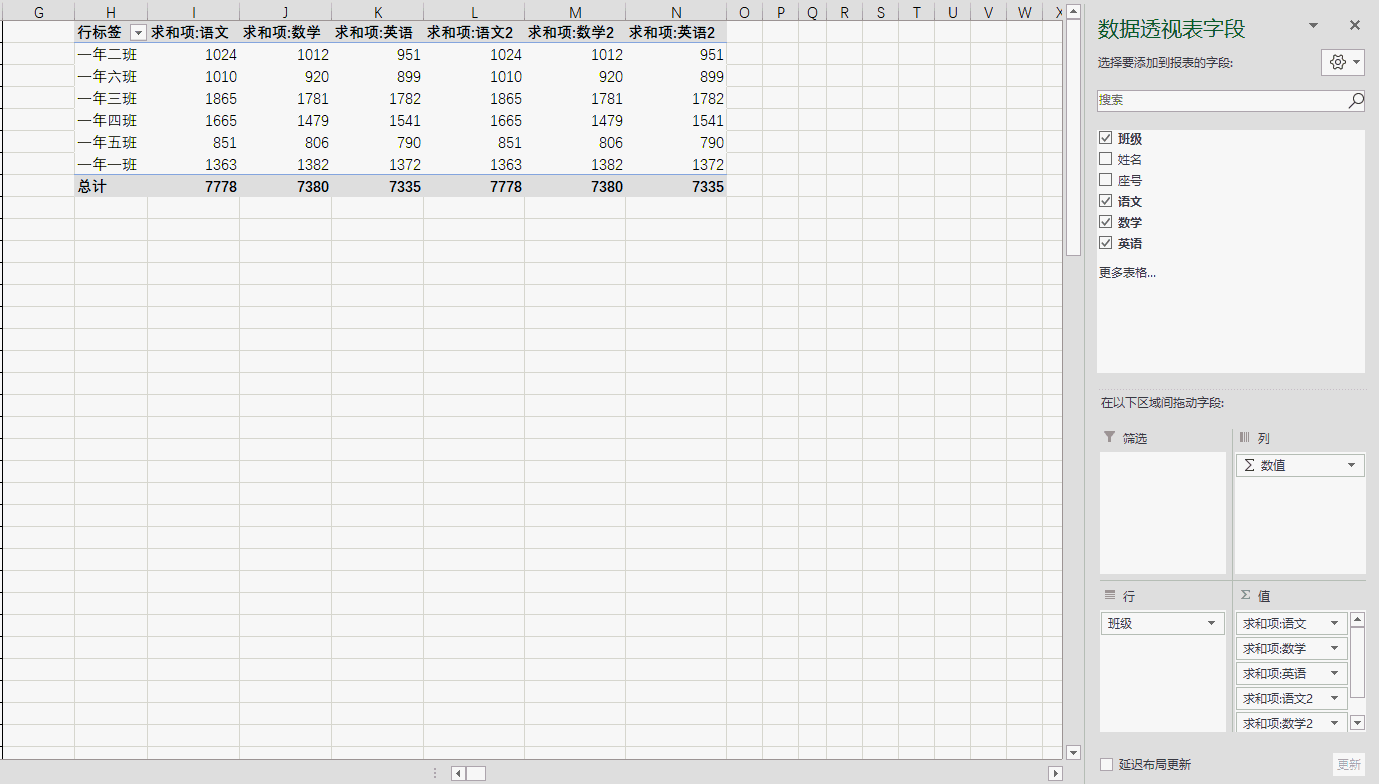
"After learning these tricks, you can easily solve this kind of problem again."
"But I still ask you to help me. The fastest processing╰( ̄▽ ̄)╭”
“You...
Related learning recommendations: excel tutorial
The above is the detailed content of Practical Excel skills sharing: Find the maximum and minimum values according to conditions!. For more information, please follow other related articles on the PHP Chinese website!

Hot AI Tools

Undresser.AI Undress
AI-powered app for creating realistic nude photos

AI Clothes Remover
Online AI tool for removing clothes from photos.

Undress AI Tool
Undress images for free

Clothoff.io
AI clothes remover

Video Face Swap
Swap faces in any video effortlessly with our completely free AI face swap tool!

Hot Article

Hot Tools

Notepad++7.3.1
Easy-to-use and free code editor

SublimeText3 Chinese version
Chinese version, very easy to use

Zend Studio 13.0.1
Powerful PHP integrated development environment

Dreamweaver CS6
Visual web development tools

SublimeText3 Mac version
God-level code editing software (SublimeText3)

Hot Topics
 1386
1386
 52
52
 What should I do if the frame line disappears when printing in Excel?
Mar 21, 2024 am 09:50 AM
What should I do if the frame line disappears when printing in Excel?
Mar 21, 2024 am 09:50 AM
If when opening a file that needs to be printed, we will find that the table frame line has disappeared for some reason in the print preview. When encountering such a situation, we must deal with it in time. If this also appears in your print file If you have questions like this, then join the editor to learn the following course: What should I do if the frame line disappears when printing a table in Excel? 1. Open a file that needs to be printed, as shown in the figure below. 2. Select all required content areas, as shown in the figure below. 3. Right-click the mouse and select the "Format Cells" option, as shown in the figure below. 4. Click the “Border” option at the top of the window, as shown in the figure below. 5. Select the thin solid line pattern in the line style on the left, as shown in the figure below. 6. Select "Outer Border"
 How to filter more than 3 keywords at the same time in excel
Mar 21, 2024 pm 03:16 PM
How to filter more than 3 keywords at the same time in excel
Mar 21, 2024 pm 03:16 PM
Excel is often used to process data in daily office work, and it is often necessary to use the "filter" function. When we choose to perform "filtering" in Excel, we can only filter up to two conditions for the same column. So, do you know how to filter more than 3 keywords at the same time in Excel? Next, let me demonstrate it to you. The first method is to gradually add the conditions to the filter. If you want to filter out three qualifying details at the same time, you first need to filter out one of them step by step. At the beginning, you can first filter out employees with the surname "Wang" based on the conditions. Then click [OK], and then check [Add current selection to filter] in the filter results. The steps are as follows. Similarly, perform filtering separately again
 How to change excel table compatibility mode to normal mode
Mar 20, 2024 pm 08:01 PM
How to change excel table compatibility mode to normal mode
Mar 20, 2024 pm 08:01 PM
In our daily work and study, we copy Excel files from others, open them to add content or re-edit them, and then save them. Sometimes a compatibility check dialog box will appear, which is very troublesome. I don’t know Excel software. , can it be changed to normal mode? So below, the editor will bring you detailed steps to solve this problem, let us learn together. Finally, be sure to remember to save it. 1. Open a worksheet and display an additional compatibility mode in the name of the worksheet, as shown in the figure. 2. In this worksheet, after modifying the content and saving it, the dialog box of the compatibility checker always pops up. It is very troublesome to see this page, as shown in the figure. 3. Click the Office button, click Save As, and then
 How to type subscript in excel
Mar 20, 2024 am 11:31 AM
How to type subscript in excel
Mar 20, 2024 am 11:31 AM
eWe often use Excel to make some data tables and the like. Sometimes when entering parameter values, we need to superscript or subscript a certain number. For example, mathematical formulas are often used. So how do you type the subscript in Excel? ?Let’s take a look at the detailed steps: 1. Superscript method: 1. First, enter a3 (3 is superscript) in Excel. 2. Select the number "3", right-click and select "Format Cells". 3. Click "Superscript" and then "OK". 4. Look, the effect is like this. 2. Subscript method: 1. Similar to the superscript setting method, enter "ln310" (3 is the subscript) in the cell, select the number "3", right-click and select "Format Cells". 2. Check "Subscript" and click "OK"
 How to set superscript in excel
Mar 20, 2024 pm 04:30 PM
How to set superscript in excel
Mar 20, 2024 pm 04:30 PM
When processing data, sometimes we encounter data that contains various symbols such as multiples, temperatures, etc. Do you know how to set superscripts in Excel? When we use Excel to process data, if we do not set superscripts, it will make it more troublesome to enter a lot of our data. Today, the editor will bring you the specific setting method of excel superscript. 1. First, let us open the Microsoft Office Excel document on the desktop and select the text that needs to be modified into superscript, as shown in the figure. 2. Then, right-click and select the "Format Cells" option in the menu that appears after clicking, as shown in the figure. 3. Next, in the “Format Cells” dialog box that pops up automatically
 How to use the iif function in excel
Mar 20, 2024 pm 06:10 PM
How to use the iif function in excel
Mar 20, 2024 pm 06:10 PM
Most users use Excel to process table data. In fact, Excel also has a VBA program. Apart from experts, not many users have used this function. The iif function is often used when writing in VBA. It is actually the same as if The functions of the functions are similar. Let me introduce to you the usage of the iif function. There are iif functions in SQL statements and VBA code in Excel. The iif function is similar to the IF function in the excel worksheet. It performs true and false value judgment and returns different results based on the logically calculated true and false values. IF function usage is (condition, yes, no). IF statement and IIF function in VBA. The former IF statement is a control statement that can execute different statements according to conditions. The latter
 Where to set excel reading mode
Mar 21, 2024 am 08:40 AM
Where to set excel reading mode
Mar 21, 2024 am 08:40 AM
In the study of software, we are accustomed to using excel, not only because it is convenient, but also because it can meet a variety of formats needed in actual work, and excel is very flexible to use, and there is a mode that is convenient for reading. Today I brought For everyone: where to set the excel reading mode. 1. Turn on the computer, then open the Excel application and find the target data. 2. There are two ways to set the reading mode in Excel. The first one: In Excel, there are a large number of convenient processing methods distributed in the Excel layout. In the lower right corner of Excel, there is a shortcut to set the reading mode. Find the pattern of the cross mark and click it to enter the reading mode. There is a small three-dimensional mark on the right side of the cross mark.
 How to insert excel icons into PPT slides
Mar 26, 2024 pm 05:40 PM
How to insert excel icons into PPT slides
Mar 26, 2024 pm 05:40 PM
1. Open the PPT and turn the page to the page where you need to insert the excel icon. Click the Insert tab. 2. Click [Object]. 3. The following dialog box will pop up. 4. Click [Create from file] and click [Browse]. 5. Select the excel table to be inserted. 6. Click OK and the following page will pop up. 7. Check [Show as icon]. 8. Click OK.



