
All versions of Windows come with a Device Manager log that tracks your computer's applications, settings, and other functions.
These logs can be easily accessed through Device Manager or Event Viewer tools to determine the root cause of any issues.
We understand that some of these log reports may not be easy to decipher, which is why we have included in this article the general meaning of the types of events you may notice.
As mentioned earlier, Device Manager logs are detailed reports of system functional activity. It logs five main types of events:
Windows Device Logs are detailed reports about important hardware and software operations generated and stored by Windows and some specialized applications.
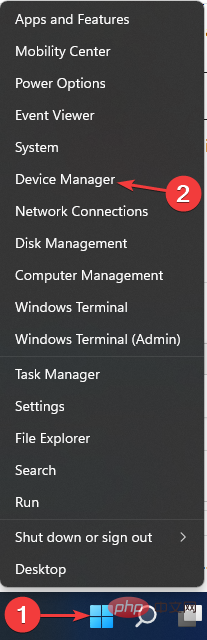
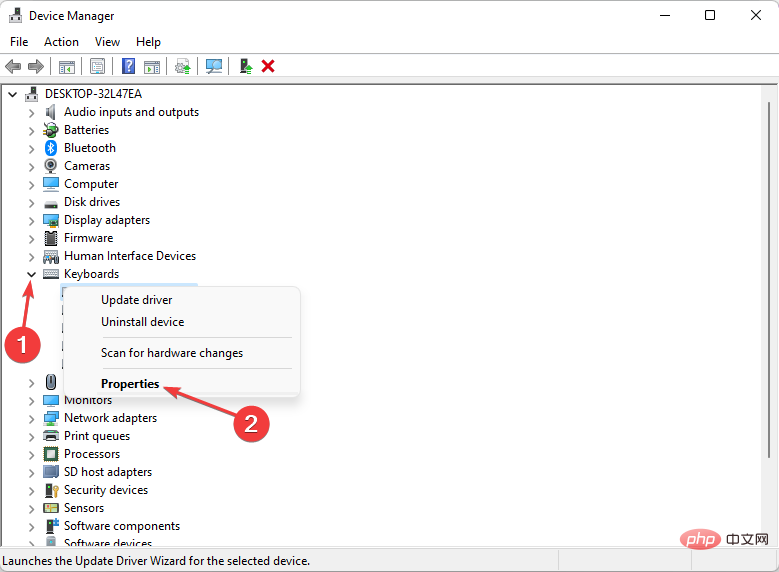
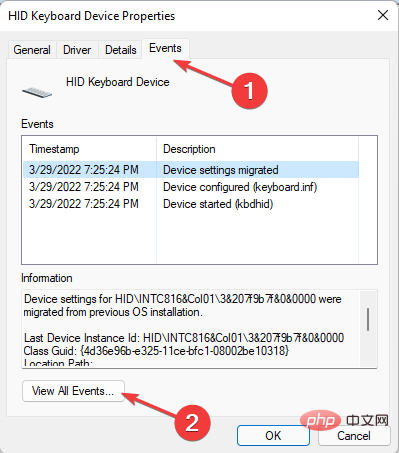
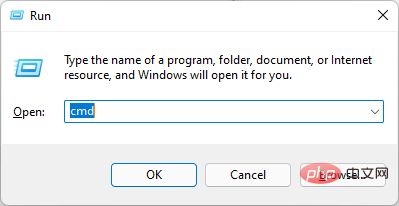
<strong>eventvwr</strong>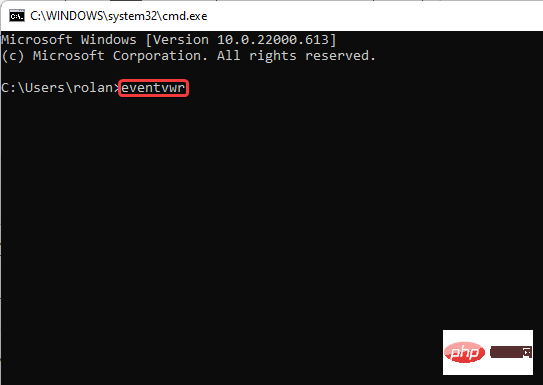
The above is the detailed content of How to View Device Manager Logs in Windows 11: 2 Easy Ways. For more information, please follow other related articles on the PHP Chinese website!
 Computer is infected and cannot be turned on
Computer is infected and cannot be turned on
 How to prevent the computer from automatically installing software
How to prevent the computer from automatically installing software
 Summary of commonly used computer shortcut keys
Summary of commonly used computer shortcut keys
 Computer freeze screen stuck
Computer freeze screen stuck
 How to measure internet speed on computer
How to measure internet speed on computer
 How to set the computer to automatically connect to WiFi
How to set the computer to automatically connect to WiFi
 Computer 404 error page
Computer 404 error page
 How to set up computer virtual memory
How to set up computer virtual memory




