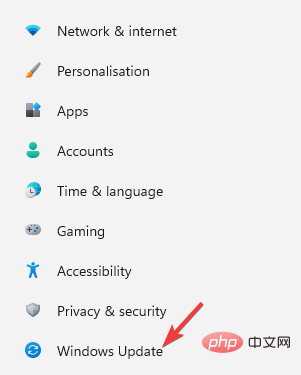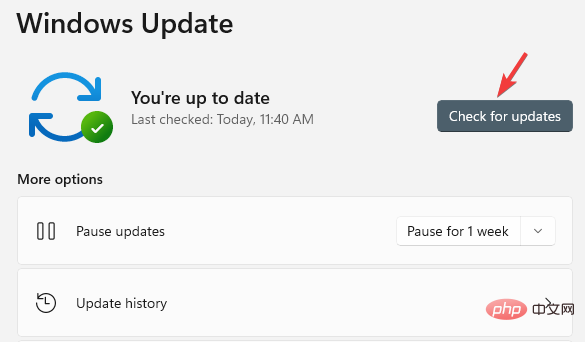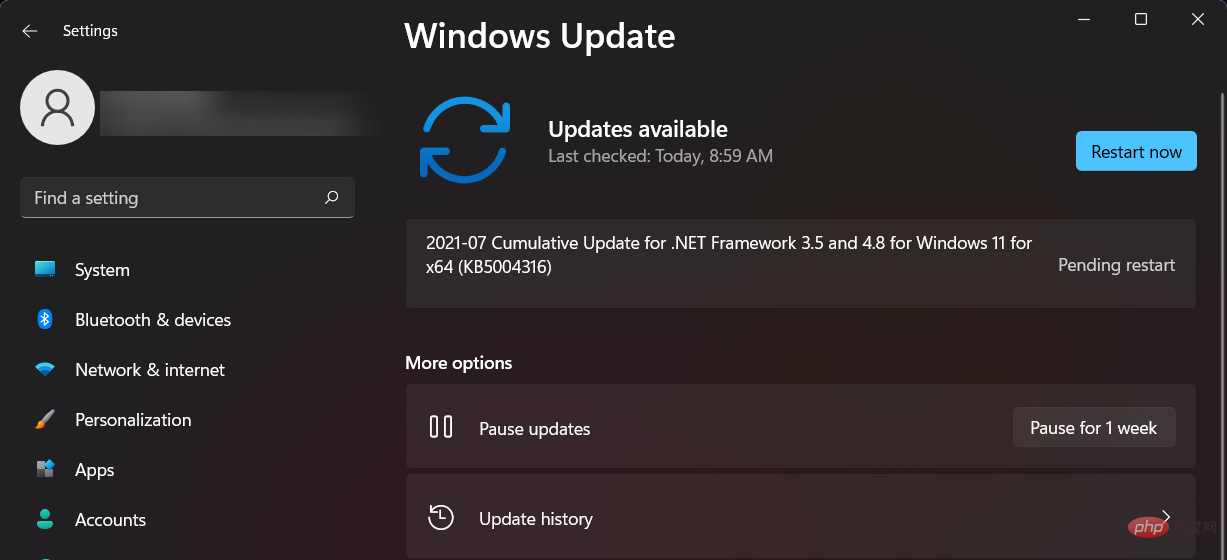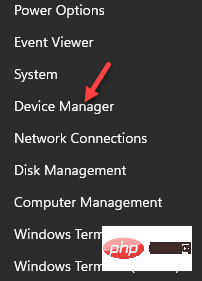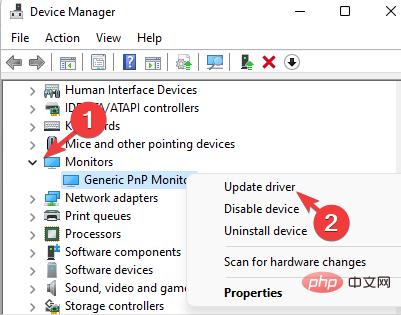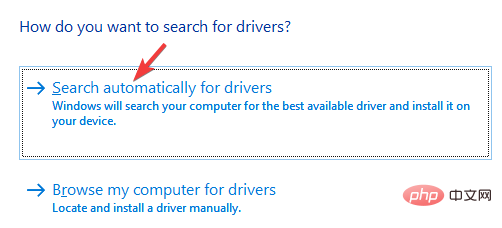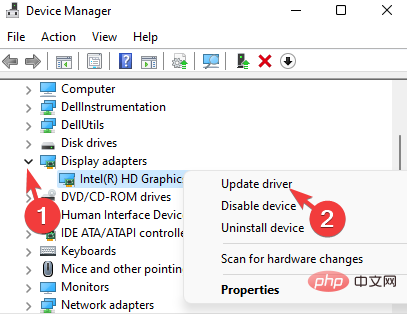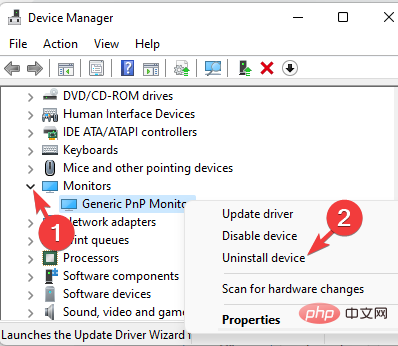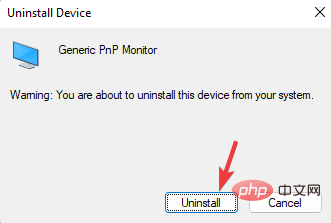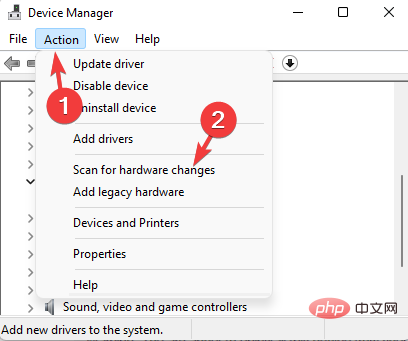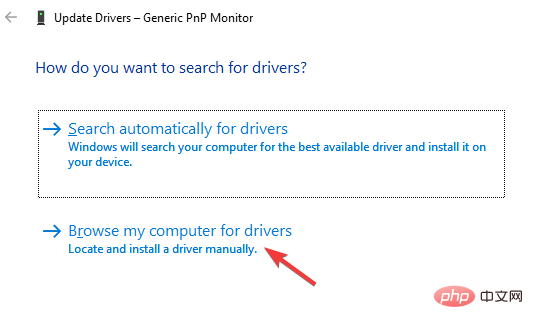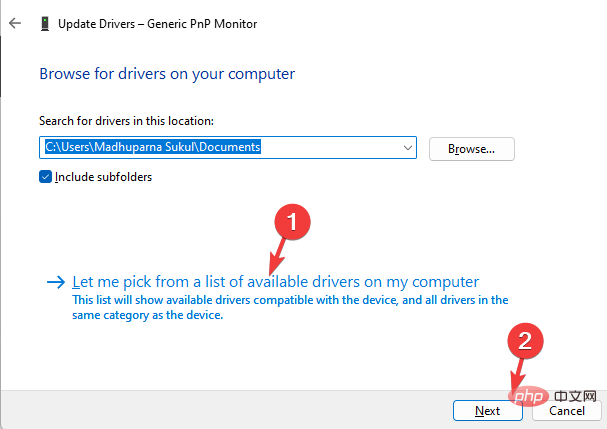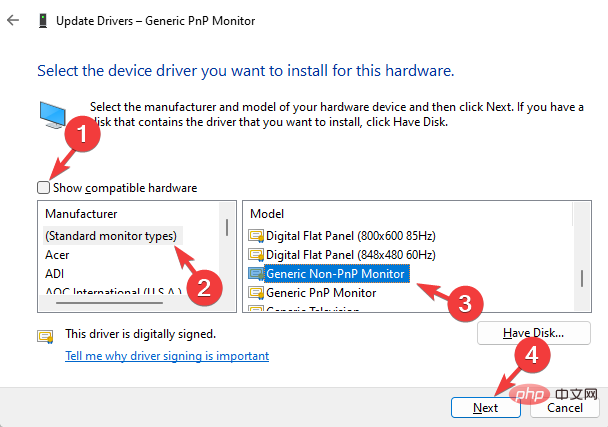How to Download Drivers for Universal PnP Monitors: 5 Ways
If you recently upgraded to Windows 10 or Windows 11, you may need to download a universal PnP monitor driver on your PC.
So we came up with a tutorial that will tell you more about Universal PnP Monitor and some quick ways to download and install Universal PnP Drivers on Windows.
You may need to download drivers for most monitor brands, including the Acer Generic PnP monitor driver.
When you look for monitor types in Device Manager or under the Monitors tab of the Display Adapter Properties, you may notice Generic PnP Monitor. Chances are you'll find it in dual-monitor setups on both laptops and desktops.
Downloading the correct Generic PnP monitor driver not only helps increase the display resolution but also allows you to change the refresh rate.
So, before we dive into these programs, let’s understand what a universal PnP monitor is and how to download and install the correct monitor driver.
What is a universal PnP monitor?
PnP stands for Plug and Play, which allows you to add or remove external devices without manually configuring or installing appropriate drivers.
So when you connect your device to your PC, the operating system automatically detects the device, eliminating the need to download and install drivers separately. This helps external devices start functioning instantly without any hassle.
Accordingly, when you connect a monitor to a Windows system using a VGA or HDMI cable, the operating system detects the type of monitor, and Generic PnP monitor is one of them.
The job of a universal PnP monitor is to connect an external monitor to your device without any issues, but sometimes it can malfunction and cause errors.
Why do I need to install the Generic PnP monitor driver?
Plug and play system monitors usually do not require a separate monitor driver. However, to add support for higher resolution, refresh rate, or color quality, you may need to download and install the latest drivers.
Therefore, it is best to download and install the appropriate Generic PnP monitor driver for Windows 11 to ensure that your PC monitor always functions properly.
Here are a few ways to download and install universal PnP monitor drivers on Windows 10/11.
How to install a universal PnP monitor driver on a Windows PC?
1. Install all available Windows updates
- Simultaneously press the Win I key to launch the Settings application .
- On the left side of the pane, scroll down and click Windows Update.

- Now, navigate to the right and click on the Check for Updates button.

- Windows will now start looking for any available updates.
- If available, it will automatically install them and display a prompt to restart now or later.

- You can choose to restart your PC immediately or after the work is completed.
Now, go to Device Manager and check if you downloaded the latest Generic PnP Monitor driver.
2. Update the monitor driver
- Right-click the Start button and select Device Manager.

- In the Device Manager window, expand Monitors, right-click the Universal Plug and Play monitor driver, and select Update Driver.

- Click to automatically search for drivers.

- Windows will now begin detecting any latest versions of drivers and, if available, it will automatically install the Universal PnP Monitor driver update.
Restart your PC to complete the driver installation. If you have recently purchased a monitor, in most cases it will come with a driver CD.
So just check the package and it will help you install the latest driver for Generic PnP monitor. Alternatively, you can visit the manufacturer's website and manually download and install the latest drivers.
If you think that manually finding drivers will consume your time and knowledge, we recommend an automated approach.
To ensure that you install the correct Universal PnP latest drivers, driver update software such as DriverFix is used to download and install suitable and compatible drivers for your PC.
Additionally, solutions like DriverFix don’t just download and install drivers, they manage them through troubleshooting, backup, and recovery.
3. Update the driver for the display adapter
- Right-click the Start button and select Device Manager from the menu.

- Go to the Display Adapters section and click Expand. Right-click on your graphics card and select Update Driver.

- Click to automatically search for drivers.

- Windows will automatically install the driver if available.
Once completed, close Device Manager and restart your PC to check if the monitor is functioning properly.
4. Reinstall the Universal PNP Monitor Driver
- Right-click the Start menu and click Device Manager in the list.

- Here, expand the Monitor section.
- Next, right-click on the Generic PnP monitor and select Uninstall device.

- Press again to confirm the uninstall.

- Now, go to the Actions tab and click on Scan for Hardware Changes.

- Windows will now detect the actual monitor (rather than the generic PnP monitor) and install the driver accordingly.
- Next, turn off the monitor and disconnect it from the PC, then unplug the PC's video cable.
- Wait 2 to 3 minutes, reconnect all cables and monitors, and then restart your PC.
After successfully reinstalling the latest drivers for your Generic PnP monitor, you should now be able to see your real monitor.
Notes You cannot remove the Generic PnP driver because it is integrated with Windows. However, if you face any issues related to your monitor, you can reinstall the driver.Nonetheless, there will be no problem in uninstalling the driver as Windows will install the device on reboot!
5. Install the Universal Non-PnP Monitor Driver
- Right-click Start and select Device Manager.

- Navigate to Monitors and expand that section.
- Right-click the Generic PnP monitoring device and select Update driver.

- Click Browse my computer for drivers.

- Next, click Let me choose from a list of drivers available on my computer.

- If you see the Generic Non-PnP monitor driver under Model, select it and press Next.
- After installation, restart your PC and you should now see the Universal Non-Plug and Play Monitor Driver in Device Manager.
- Alternatively, you can uncheck the box next to Show compatible hardware and select the Standard monitor type on the left.
- Now, on the right side, select Generic Non-PnP monitor from the Model list and press Next.

- It takes a few seconds to install the driver.
Once completed, restart your PC and the Generic PnP Monitor Driver on Windows 11 should now download successfully.
What are the frequently asked questions related to the Generic PnP monitor driver?
While you can try the methods above to download the latest version of the Generic PnP monitor driver, you should be aware of common driver-related issues:
You may see:
- Blurry display
- Unable to select native resolution for your PC monitor
- Display resolution limited to 640×480 or 800×600
- Universal PnP Monitor driver, not the actual monitor
In this case, the first thing you must try is to install the correct driver as shown above. Additionally, you can try some of the following basic methods:
➡ Check Monitor Video Cable
Sometimes, you may see Generic PnP monitors on Windows if the connected video cable is not connected properly .
Cable ports may also have accumulated dirt, so cleaning the ports is recommended.
In this case, please unplug the monitor cable and check if the external monitor is plugged in correctly and the port is clean.
After completing this, connect the monitor cable again and check if you still see the Generic PnP monitor.
➡ Remove the graphics card and reconnect it
If you have the ability to disassemble the computer, especially a desktop computer, you can try to remove the GPU or graphics card, wait for a while and reconnect it.
After reconnecting the GPU, the graphics card driver will be automatically reinstalled.
Also, if you are using a desktop or a second monitor, shut down your PC, replace the video cable with another video cable that you know will work, and then start your PC.
Now, Windows should detect the monitor and you should be able to set the desired screen resolution and change the refresh rate.
If you are having trouble downloading the Universal PnP monitor driver on Windows 7, you can simply follow the process above to download the correct driver.
The above is the detailed content of How to Download Drivers for Universal PnP Monitors: 5 Ways. For more information, please follow other related articles on the PHP Chinese website!

Hot AI Tools

Undresser.AI Undress
AI-powered app for creating realistic nude photos

AI Clothes Remover
Online AI tool for removing clothes from photos.

Undress AI Tool
Undress images for free

Clothoff.io
AI clothes remover

AI Hentai Generator
Generate AI Hentai for free.

Hot Article

Hot Tools

Notepad++7.3.1
Easy-to-use and free code editor

SublimeText3 Chinese version
Chinese version, very easy to use

Zend Studio 13.0.1
Powerful PHP integrated development environment

Dreamweaver CS6
Visual web development tools

SublimeText3 Mac version
God-level code editing software (SublimeText3)

Hot Topics
 1376
1376
 52
52
 How to convert XML to PDF on your phone?
Apr 02, 2025 pm 10:18 PM
How to convert XML to PDF on your phone?
Apr 02, 2025 pm 10:18 PM
It is not easy to convert XML to PDF directly on your phone, but it can be achieved with the help of cloud services. It is recommended to use a lightweight mobile app to upload XML files and receive generated PDFs, and convert them with cloud APIs. Cloud APIs use serverless computing services, and choosing the right platform is crucial. Complexity, error handling, security, and optimization strategies need to be considered when handling XML parsing and PDF generation. The entire process requires the front-end app and the back-end API to work together, and it requires some understanding of a variety of technologies.
 How to jump from Word plug-in to browser for login authorization?
Apr 01, 2025 pm 08:27 PM
How to jump from Word plug-in to browser for login authorization?
Apr 01, 2025 pm 08:27 PM
How to achieve login authorization from within the application to outside the application? In some applications, we often encounter the need to jump from one application to another...
 xml online formatting
Apr 02, 2025 pm 10:06 PM
xml online formatting
Apr 02, 2025 pm 10:06 PM
XML Online Format Tools automatically organizes messy XML code into easy-to-read and maintain formats. By parsing the syntax tree of XML and applying formatting rules, these tools optimize the structure of the code, enhancing its maintainability and teamwork efficiency.
 What is the reason why PS keeps showing loading?
Apr 06, 2025 pm 06:39 PM
What is the reason why PS keeps showing loading?
Apr 06, 2025 pm 06:39 PM
PS "Loading" problems are caused by resource access or processing problems: hard disk reading speed is slow or bad: Use CrystalDiskInfo to check the hard disk health and replace the problematic hard disk. Insufficient memory: Upgrade memory to meet PS's needs for high-resolution images and complex layer processing. Graphics card drivers are outdated or corrupted: Update the drivers to optimize communication between the PS and the graphics card. File paths are too long or file names have special characters: use short paths and avoid special characters. PS's own problem: Reinstall or repair the PS installer.
 How to implement cross-application jump for Word plug-in login authorization?
Apr 01, 2025 pm 11:27 PM
How to implement cross-application jump for Word plug-in login authorization?
Apr 01, 2025 pm 11:27 PM
How to implement cross-application jump for Word plug-in login authorization? When using certain Word plugins, we often encounter this scenario: click on the login in the plugin...
 Does H5 page production require continuous maintenance?
Apr 05, 2025 pm 11:27 PM
Does H5 page production require continuous maintenance?
Apr 05, 2025 pm 11:27 PM
The H5 page needs to be maintained continuously, because of factors such as code vulnerabilities, browser compatibility, performance optimization, security updates and user experience improvements. Effective maintenance methods include establishing a complete testing system, using version control tools, regularly monitoring page performance, collecting user feedback and formulating maintenance plans.
 Is there a free XML to PDF tool for mobile phones?
Apr 02, 2025 pm 09:12 PM
Is there a free XML to PDF tool for mobile phones?
Apr 02, 2025 pm 09:12 PM
There is no simple and direct free XML to PDF tool on mobile. The required data visualization process involves complex data understanding and rendering, and most of the so-called "free" tools on the market have poor experience. It is recommended to use computer-side tools or use cloud services, or develop apps yourself to obtain more reliable conversion effects.
 How to convert XML to PDF on Android phone?
Apr 02, 2025 pm 09:51 PM
How to convert XML to PDF on Android phone?
Apr 02, 2025 pm 09:51 PM
Converting XML to PDF directly on Android phones cannot be achieved through the built-in features. You need to save the country through the following steps: convert XML data to formats recognized by the PDF generator (such as text or HTML); convert HTML to PDF using HTML generation libraries such as Flying Saucer.