HomePod Mini User Guide: How to Play Music?
How to Use Siri to Play, Pause, Resume, and Skip Music on HomePod Mini
Whether you have a larger, more expensive HomePod or a smaller, cheaper HomePod Mini, the following steps remain relevant Change, since we will only use Siri and Apple Music. Here's what you need to do:
- Start by saying "Hey Siri, play Ariana Grande." Siri will start playing a random song by Ariana Grande. Of course, you can also specify the name of the song instead of the artist. For example, "Hey Siri, play Battle Symphony."
- After Siri starts playing a song, you can say "Hey Siri, pause." or "Hey Siri, stop playing." Pause music playback.
- To resume playback, you can use the "Hey Siri, keep playing" or "Hey Siri, keep playing" command.
- If you start listening to a playlist or album on HomePod, you can use the voice command "Hey Siri, skip this song." If you want to play the next song. Or, say "Hey Siri, play the previous song." Go back to the song you just listened to.
Thanks to Siri, you'll find it's easy to play music on HomePod Mini using just your voice. 
There’s no doubt that using voice commands is just one way to listen to music on HomePod. Or, with the help of AirPlay, you can stream audio playing on other Apple devices directly to HomePod. For example, if you're interested, you can check out how to listen to YouTube Music on HomePod using AirPlay on your iPhone. The same steps can be used to stream any type of audio on your iPhone or iPad.
While Siri can be used to quickly control music playback, you're not limited to voice control. HomePod and HomePod Mini models both have capacitive top surfaces, include volume controls and support gestures. You can use gestures to click on the surface to pause/resume playback, double-tap to skip songs, and triple-tap to replay the previous song on HomePod.
The above is the detailed content of HomePod Mini User Guide: How to Play Music?. For more information, please follow other related articles on the PHP Chinese website!

Hot AI Tools

Undresser.AI Undress
AI-powered app for creating realistic nude photos

AI Clothes Remover
Online AI tool for removing clothes from photos.

Undress AI Tool
Undress images for free

Clothoff.io
AI clothes remover

Video Face Swap
Swap faces in any video effortlessly with our completely free AI face swap tool!

Hot Article

Hot Tools

Notepad++7.3.1
Easy-to-use and free code editor

SublimeText3 Chinese version
Chinese version, very easy to use

Zend Studio 13.0.1
Powerful PHP integrated development environment

Dreamweaver CS6
Visual web development tools

SublimeText3 Mac version
God-level code editing software (SublimeText3)

Hot Topics
 1393
1393
 52
52
 37
37
 110
110
 Bose Soundbar Ultra launch experience: Home theater right out of the box?
Feb 06, 2024 pm 05:30 PM
Bose Soundbar Ultra launch experience: Home theater right out of the box?
Feb 06, 2024 pm 05:30 PM
For as long as I can remember, I have had a pair of large floor-standing speakers at home. I have always believed that a TV can only be called a TV if it is equipped with a complete sound system. But when I first started working, I couldn’t afford professional home audio. After inquiring and understanding the product positioning, I found that the sound bar category is very suitable for me. It meets my needs in terms of sound quality, size and price. Therefore, I decided to go with the soundbar. After careful selection, I selected this panoramic soundbar product launched by Bose in early 2024: Bose home entertainment speaker Ultra. (Photo source: Photographed by Lei Technology) Generally speaking, if we want to experience the "original" Dolby Atmos effect, we need to install a measured and calibrated surround sound + ceiling at home.
 Audacity now gets AI audio editing capabilities with Intel OpenVINO plug-in
Feb 15, 2024 am 11:06 AM
Audacity now gets AI audio editing capabilities with Intel OpenVINO plug-in
Feb 15, 2024 am 11:06 AM
Audacity is a free and open source cross-platform audio editing software. It has an open code and plug-in contribution mechanism, and anyone can participate. In addition, Intel offers a free set of OpenVINOAI plug-ins designed for music editors and podcast producers. This website noticed that the plug-in package is about 2GB in size and can be downloaded on Intel's GitHub page. It also requires the 64-bit Windows version of Audacity to run. The most intuitive thing about this AI plug-in is that it brings three advanced tools to the Audacity music editing function: The first is the "music generation" function. Users can use text to describe the music they want, and AI will generate music clips within 60 seconds to facilitate advertising. and film music
 How to turn off your iPhone using Siri
Mar 04, 2024 am 10:49 AM
How to turn off your iPhone using Siri
Mar 04, 2024 am 10:49 AM
Apple offers the ability to turn off your iPhone using Siri's voice commands. This allows users to restart their phone by simply speaking the specified command without having to manually hold down the volume up and side buttons on the phone each time. In this article, we will explain how to turn off iPhone using Siri. Requirements There are some requirements you need to meet to use this voice command with Siri. You can find them below. iPhones running iOS 16.4 or later: The ability to use the "Shut Down" voice command is only available on iPhones running iOS 16.4 or later. Siri Enabled: You need to have Siri enabled on your device to use this command to turn off your iPhone.
 Choosing the right tablet for music students
Jan 10, 2024 pm 10:09 PM
Choosing the right tablet for music students
Jan 10, 2024 pm 10:09 PM
Which tablet is suitable for musicians? The 12.9-inch speaker in Huawei’s iPad is a very good product. It comes with four speakers and the sound is excellent. Moreover, it belongs to the pro series, which is slightly better than other styles. Overall, ipad pro is a very good product. The speaker of this mini4 mobile phone is small and the effect is average. It cannot be used to play music externally, you still need to rely on headphones to enjoy music. Headphones with good sound quality will have a slightly better effect, but cheap headphones worth thirty or forty yuan cannot meet the requirements. What tablet should I use for electronic piano music? If you want to buy an iPad larger than 10 inches, I recommend using two applications, namely Henle and Piascore. Provided by Henle
 How to add local music to soda music
Feb 23, 2024 pm 07:13 PM
How to add local music to soda music
Feb 23, 2024 pm 07:13 PM
How to add local music to Soda Music? You can add your favorite local music to Soda Music APP, but most friends don’t know how to add local music. Next is the graphic tutorial on how to add local music to Soda Music brought by the editor. , interested users come and take a look! Tutorial on using soda music. How to add local music to soda music. 1. First open the soda music APP and click on the [Music] function area at the bottom of the main page; 2. Then enter the play page and click the [three dots] icon in the lower right corner; 3. Finally Expand the function bar below and select the [Download] button to add it to local music.
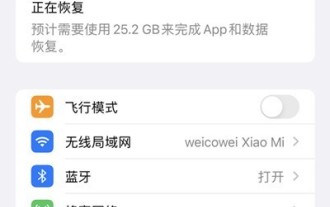 Where to adjust the volume of Siri_How to adjust the volume of Siri in Apple
Mar 23, 2024 pm 06:16 PM
Where to adjust the volume of Siri_How to adjust the volume of Siri in Apple
Mar 23, 2024 pm 06:16 PM
1. Open the settings on your phone and click [Sound & Touch]. 2. Then turn on the switch on the right side of [Adjust with Buttons]. After turning it on, you can adjust the ringtone size through the volume keys. How to adjust the sound volume of iwatch: 1. On Apple Watch, open the [Settings] icon, scroll down, and tap [Sound & Touch]. 2. In the prompt volume option, slide to the left to turn down the sound, and slide to the right to turn up the sound.
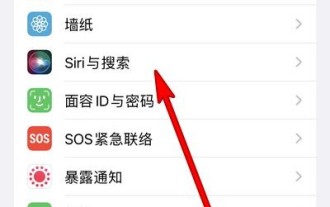 How to wake up Siri on iPhone 13_Tutorial on waking up Siri on iPhone 13
Mar 23, 2024 pm 01:06 PM
How to wake up Siri on iPhone 13_Tutorial on waking up Siri on iPhone 13
Mar 23, 2024 pm 01:06 PM
1. Open the phone settings and click [Siri and Search] (as shown in the picture). 2. Enter the Siri and search page, turn on the [Hey Siri to wake up] switch, and just say [Hey Siri] to the phone to wake it up (as shown in the picture). This article takes Apple 13 as an example and is applicable to iOS15 system.
 How to fix Apple Music songs not available in your region
Jul 17, 2023 pm 08:24 PM
How to fix Apple Music songs not available in your region
Jul 17, 2023 pm 08:24 PM
Why does my Apple Music keep saying music is not available? Before proceeding with the remedies, it is crucial to understand why AppleMusic shows notification Music Not Available. There are several reasons for this issue: Location restrictions – Some tracks or albums may be blocked in your region due to licensing agreements or copyright issues. Music accessibility varies by region, and your specific content may not have a distribution license. Regional Release Dates – Music releases are often spaced out across many countries. Certain songs or albums may already be circulating in a particular country but are still awaiting release in another country. Subscription Limitations – If you have an Apple Music membership, the conditions of your subscription plan may affect your access to specific songs or albums.



