Overview of new features in the macOS 13 Ventura Notes app
macOS 13 Ventura, released this week, brings a wide range of improvements to the entire operating system. Let’s see what new features have been added to the Notes application.
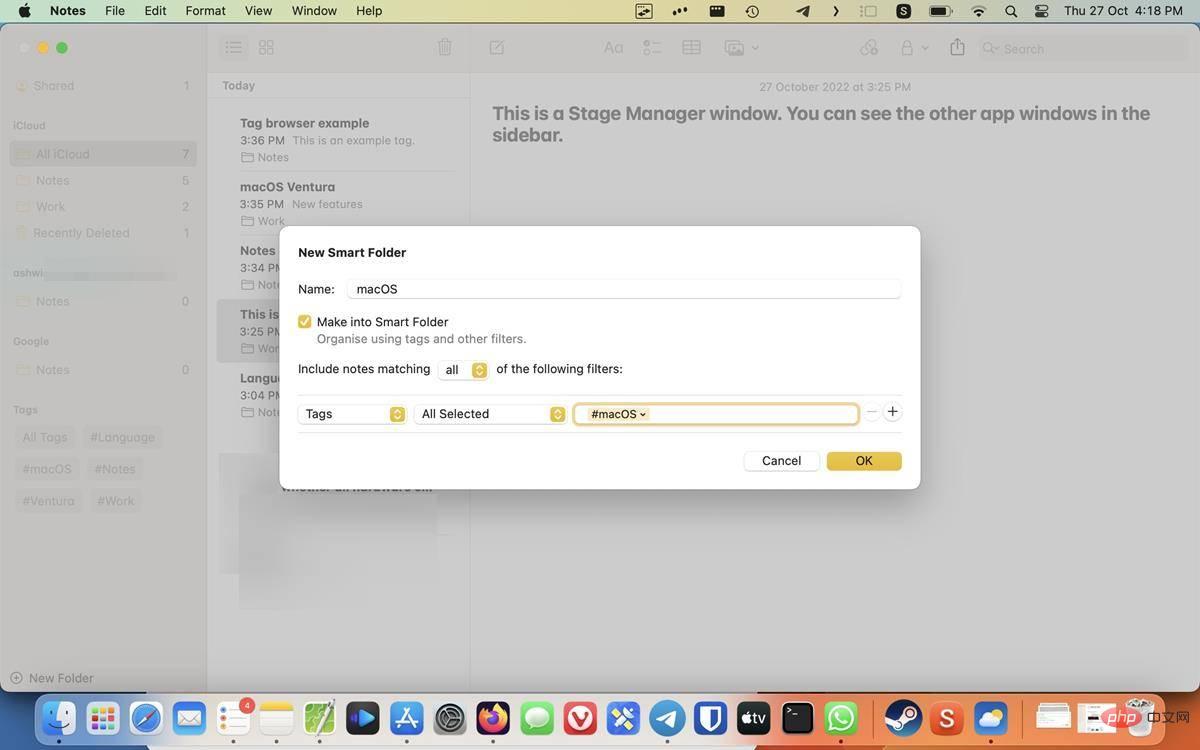
What’s new in the Notes app in macOS Ventura
Enhanced Smart Folders
Notes app automatically organizes your notes in smart folders. To use it, create a new folder and you will be able to select an option to make it a smart folder.
Click the drop-down menu in the lower left corner to see a list of filters: Date Created, Date Modified, Shared, Mentions, Lists, Attachments, Folders, Quick Notes, Pinned Notes, and Locked Notes.
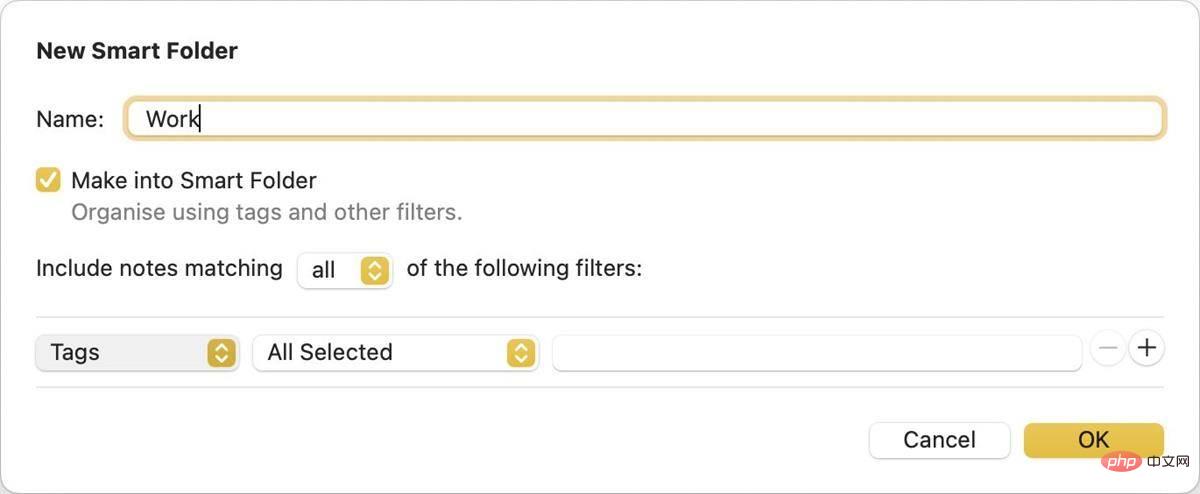
Select a filter, then click the next drop-down menu and choose whether to include or exclude the filter of your choice. Click the OK button to apply the settings. You can apply multiple rules to a smart folder by clicking the button, or delete them using the - button.
Lock Notes with Password
The Notes app is not only used for productivity, many people use it for daily tasks. If your notes contain personal information, you may want to protect it from prying eyes.
macOS 13 Ventura brings a new way to protect Notes applications with login passwords. Go to the settings page of the app and you will see an option called Locked Notes. Click the "Set Password" button to set it. It defaults to your login password, which is the password you use to access your computer.
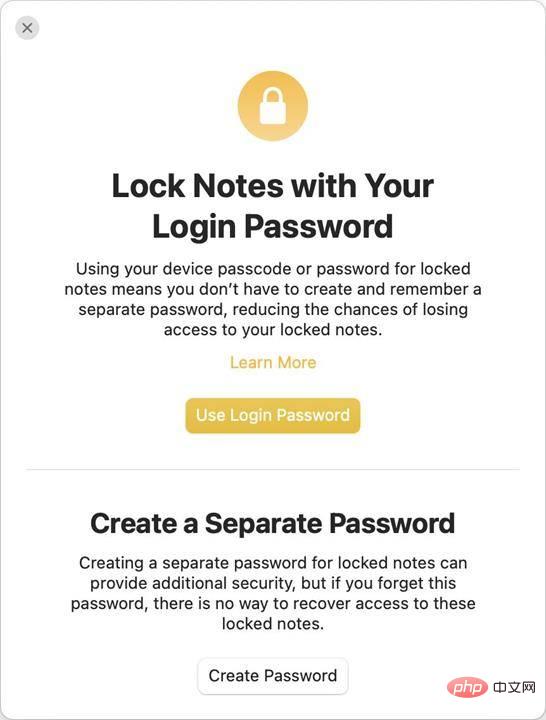
However, you can set a separate password for it. This is useful if you share your computer with someone. Apple also allows users to unlock notes using FaceID or TouchID, which is optional. Which one should you use? It depends on whether you want to sync notes to iCloud. The default option uses iCloud Keychain for syncing. It provides an extra layer of security by encrypting your data before it leaves your Mac (i.e., end-to-end encryption).
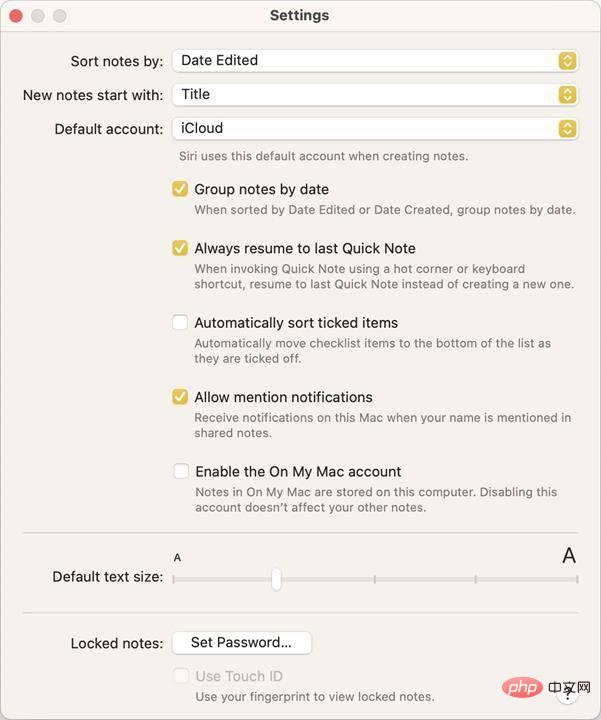
Another option is a separate password option that protects your notes locally on your computer. This password is not recoverable through your Apple account, which means if you forget it, you won't be able to access your notes. There are two ways to reset it. You can set a new password using the password hint you used when you enabled the feature. If you have TouchID unlock enabled, you can use it to reset your password.
It’s worth mentioning that locked notes can only be accessed on devices running OS X 10.11.4 or later, iOS 9.3 or later, iPadOS 13 or later. If your old device doesn't meet these requirements, you won't be able to use it to view your notes.
How do I lock notes in the Notes app in macOS Ventura?
To protect a note, select it and click the lock icon in the toolbar. Alternatively, you can right-click a note in the sidebar and select Lock note.
Notes grouped by date
The Notes app lists your notes by grouping them in chronological order, i.e. grouped by date. For example, your most recent notes will be listed under Today, Yesterday, Last 7 Days, etc. If you don't have this automatic sorting behavior, you can disable it from the Settings page by unchecking the option labeled "Group notes by date."
Tag Browser
The Notes app for macOS Ventura displays your folders and tags in the sidebar. Click a specific tag to view all notes containing that tag.
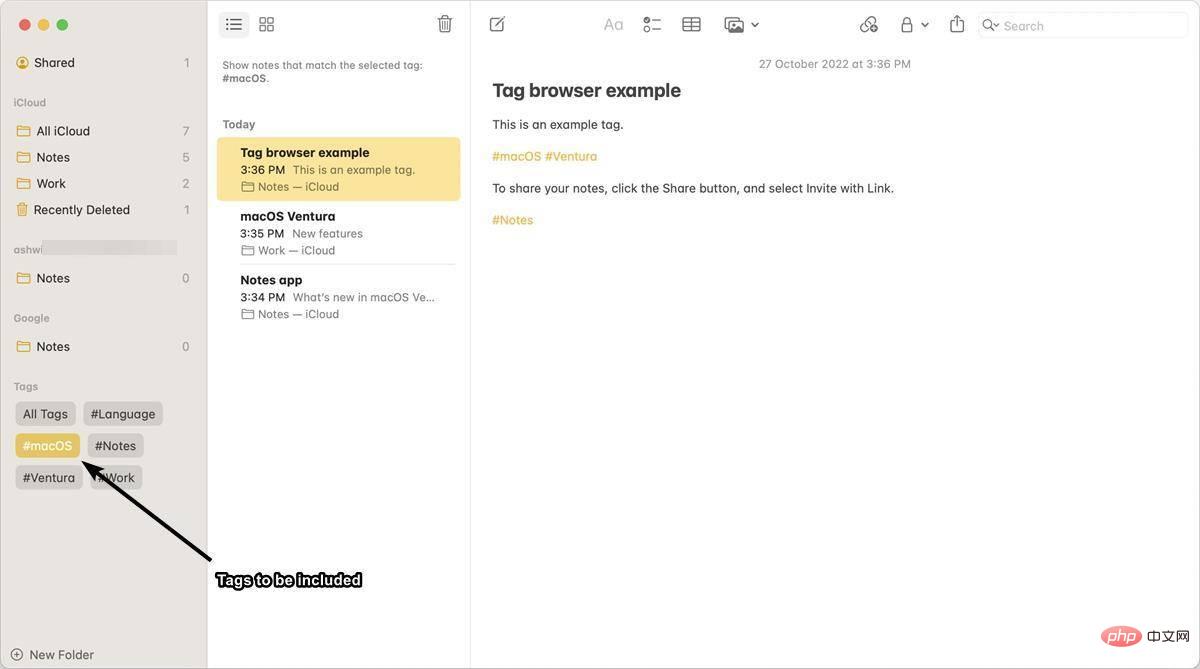
Double-click a tag to view notes that do not contain the selected tag. This option is useful if your notes have multiple tags and you want to narrow them down to a single tag. it works.
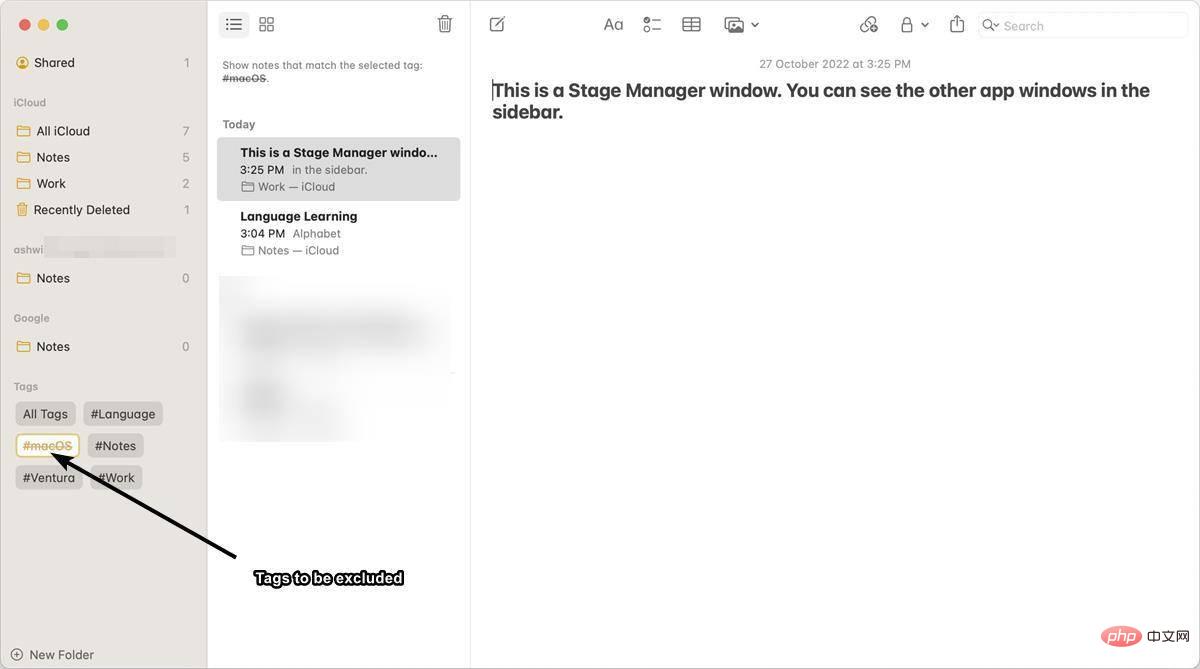
Collaborate via link
The Notes app now allows you to share your notes with your friends and colleagues by inviting them via a link .
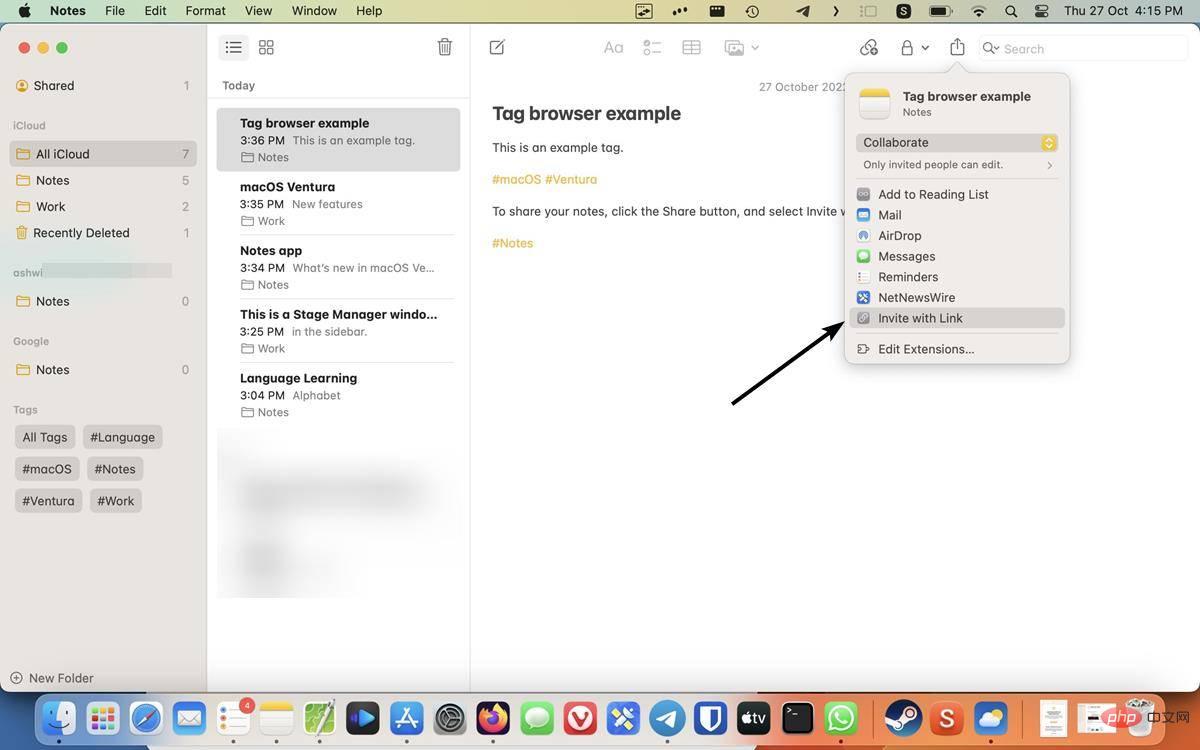
Open the note and click the Share button in the toolbar. Select the Invite with Link option and a panel will pop up.
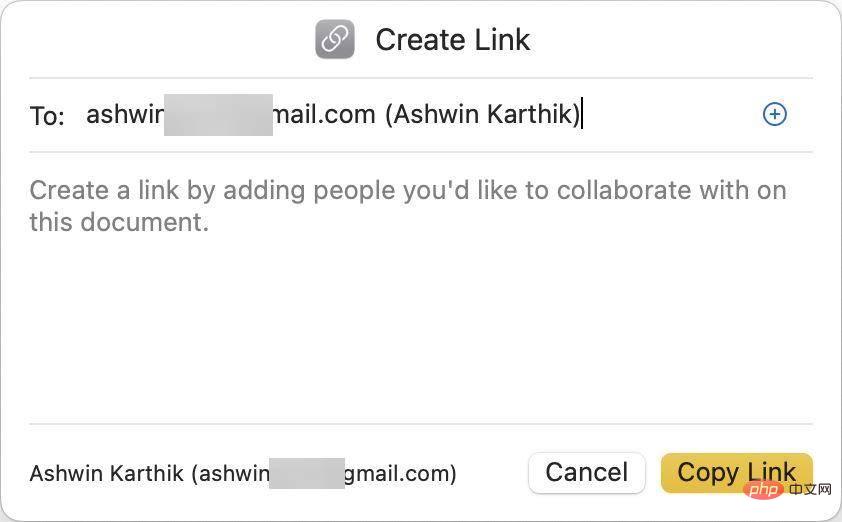
Enter your friend's email address in the "To" section and click the "Copy Link" button. Send the link to your friends and they will be able to view and edit the note with you.
Note: This link is shared via iCloud.
The above is the detailed content of Overview of new features in the macOS 13 Ventura Notes app. For more information, please follow other related articles on the PHP Chinese website!

Hot AI Tools

Undresser.AI Undress
AI-powered app for creating realistic nude photos

AI Clothes Remover
Online AI tool for removing clothes from photos.

Undress AI Tool
Undress images for free

Clothoff.io
AI clothes remover

AI Hentai Generator
Generate AI Hentai for free.

Hot Article

Hot Tools

Notepad++7.3.1
Easy-to-use and free code editor

SublimeText3 Chinese version
Chinese version, very easy to use

Zend Studio 13.0.1
Powerful PHP integrated development environment

Dreamweaver CS6
Visual web development tools

SublimeText3 Mac version
God-level code editing software (SublimeText3)

Hot Topics
 1359
1359
 52
52
 No response when entering password on mac keyboard?
Feb 20, 2024 pm 01:33 PM
No response when entering password on mac keyboard?
Feb 20, 2024 pm 01:33 PM
Introduction: In this article, this website will introduce to you the relevant content about the Mac keyboard not responding when entering passwords. I hope it will be helpful to you, let’s take a look. How to solve the problem that the password cannot be entered on the Apple Mac system? You can also try to connect this keyboard to other computers to see if it works normally. If the same problem occurs on another computer, it's most likely a fault with the keyboard itself. You may consider replacing the keyboard or repairing it. The first time you log in to Alipay with your Mac computer, you will find the login interface and cannot enter your password. The password input field displays: "Please click here to install the control", so Alipay login requires the installation of security controls. Security controls can encrypt and protect the information you enter (amount, password, etc.) to improve account security. Tie
 3 tips to easily customize your Mac computer name, host name and Bonjour name
Mar 06, 2024 pm 12:20 PM
3 tips to easily customize your Mac computer name, host name and Bonjour name
Mar 06, 2024 pm 12:20 PM
Many Mac users tend to keep the default name of their device and may never consider changing it. Many people choose to stick with the name from the initial setup, such as "Johnny's MacBook Air" or simply "iMac." Learning how to change the name of your Mac is a very useful skill, especially when you have multiple devices, as it can help you quickly distinguish and manage them. Next, we will teach you step by step how to change the computer name, host name and Bonjour name (local host name) in macOS system. Why should you change your Mac name? Changing the name of your Mac can not only show your personality, but also help improve the user experience: Personalize your Mac: The default name may not be to your taste, change it to a name you like.
 Forgot your mac installer password?
Feb 20, 2024 pm 01:00 PM
Forgot your mac installer password?
Feb 20, 2024 pm 01:00 PM
Introduction: In this article, this website will introduce to you the relevant content about forgetting the password of the Mac installation program. I hope it will be helpful to you, let’s take a look. What to do if you forget your password for Apple computer installation software. First, find iCloud in the phone settings and click to open it. Next, enter your account number and password. There is a line of small words below the login button that prompts you if you have forgotten your ID or password. Click this option. Normally, after you enter an incorrect password multiple times on the login interface, your MacBook Pro will prompt you to use your bound Apple ID to reset your password. You only need to follow the steps prompted by the system to complete the password reset. 3. First shut down your Mac, then restart it. While pressing the power button, immediately press and hold com on the keyboard.
 pkg file to install on mac?
Feb 20, 2024 pm 03:21 PM
pkg file to install on mac?
Feb 20, 2024 pm 03:21 PM
Preface: Today, this site will share with you the relevant content about installing pkg files on Mac. If it can solve the problem you are facing now, don’t forget to follow this site and start now! The previous version of macos pkg cannot be installed to upgrade the operating system: If your laptop is using an older operating system version, it is recommended to upgrade to the latest operating system version. Because older versions may not support installation of the latest macOS system. Select "Erase" in Disk Utility, then select the Macos extension in the format, do not check the encryption option, and do not select the apfs format, and finally click the "Erase" button to solve the problem of being unable to complete the macOS installation. Drag the application's icon to the file starting with App
 How to turn pages when typing on Apple Mac?
Feb 20, 2024 pm 12:54 PM
How to turn pages when typing on Apple Mac?
Feb 20, 2024 pm 12:54 PM
Introduction: Today, this site will share with you relevant content about how to turn pages when typing on Apple Mac. If it can solve the problem you are facing now, don’t forget to follow this site and start now! Tips for using the touchpad on Apple MacBook laptops. The steps for setting up two-finger sliding on Apple computers are as follows: Find the "Settings" icon on the computer desktop and click it. Select "Touchpad" in the settings interface, and then click "Scroll to Zoom". Check "Scroll direction: Natural" in the scroll zoom options to complete the setting. Setting up a two-finger swipe method on your Apple computer is easy. First, turn on your computer and click on the Settings icon at the top of the screen. In the settings interface, select the "Touchpad" option. Then click "Scroll Zoom" and make sure "Scroll Direction" is checked
 How to set up WeChat Mac to automatically convert voice messages into text - How to set up voice to text conversion
Mar 19, 2024 am 08:28 AM
How to set up WeChat Mac to automatically convert voice messages into text - How to set up voice to text conversion
Mar 19, 2024 am 08:28 AM
Recently, some friends have consulted the editor about how to set up WeChat Mac to automatically convert voice messages into text. The following is a method for setting up WeChat Mac to automatically convert voice messages into text. Friends in need can come and learn more. Step 1: First, open the Mac version of WeChat. As shown in the picture: Step 2: Next, click "Settings". As shown in the picture: Step 3: Then, click "General". As shown in the picture: Step 4: Then check the option "Automatically convert voice messages in chat to text". As shown in the picture: Step 5: Finally, close the window. As shown in the picture:
 vmmac virtual machine full screen (how to full screen virtual machine macos)
Feb 20, 2024 pm 01:15 PM
vmmac virtual machine full screen (how to full screen virtual machine macos)
Feb 20, 2024 pm 01:15 PM
Preface: Many friends have asked questions about the full screen of the vmmac virtual machine. This article will give you a detailed answer for your reference. I hope it will be helpful to you! Let’s take a look! Mac virtual machine Overwatch has no screen reason: graphics card compatibility issue. If you used to run Overwatch normally but now have a black screen, it may be due to a faulty graphics driver. Solution: Check whether the graphics card supports the game requirements. Update graphics card driver. Try using a different power supply to rule out the second possibility. Check whether there are any abnormalities on the motherboard, such as whether the capacitor is bulged (may have been broken down), whether there is obvious damage to the surface of the motherboard, causing circuit interruption, etc. It is recommended to send the motherboard to a repair station for inspection. If conditions permit, you can consider replacing it with another one.
 3 Ways to Convert HEIC Photos to JPG on Mac
Mar 15, 2024 pm 08:43 PM
3 Ways to Convert HEIC Photos to JPG on Mac
Mar 15, 2024 pm 08:43 PM
By default, iPhone takes photos from the camera in HEIC format. HEIC stands for High Efficiency Image Container and can hold more pixel data than PNG or JPG files, taking up significantly less space on iPhone storage compared to other formats. These files work best on iPhones but are not widely accepted on the internet because they often result in blurry/grainy pictures when you share them with non-Apple devices. To ensure that HEIC images are compatible on other devices, you may need to convert them to JPG format. This article will introduce how to convert HEIC images to JPG on Mac. How to Convert HEIC Photos to JPG on Mac [3 Methods] Method



