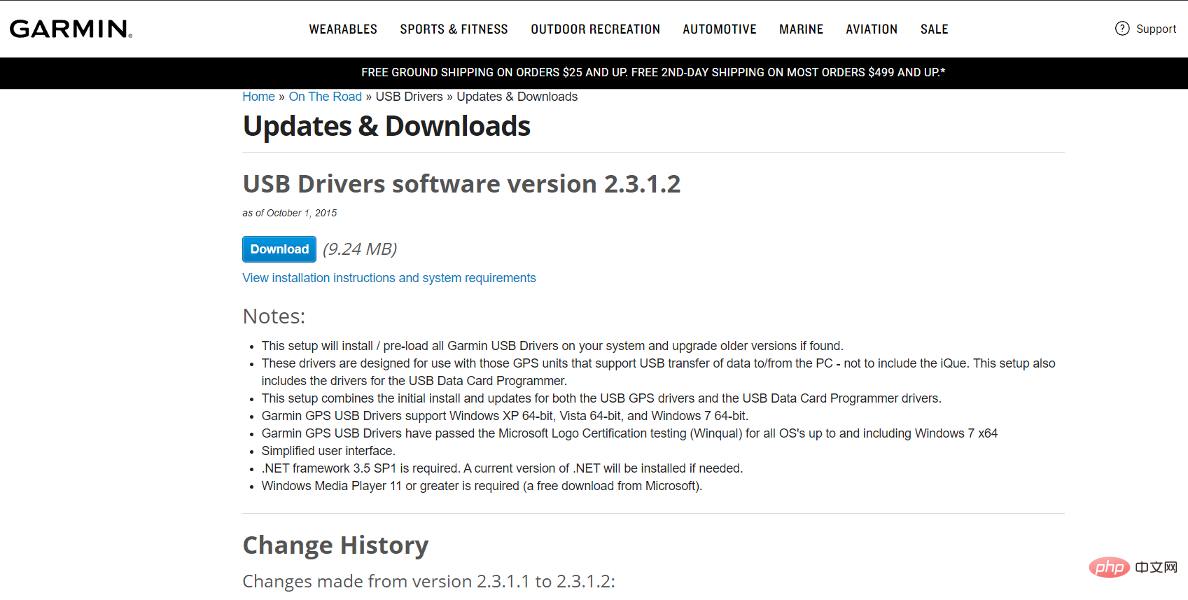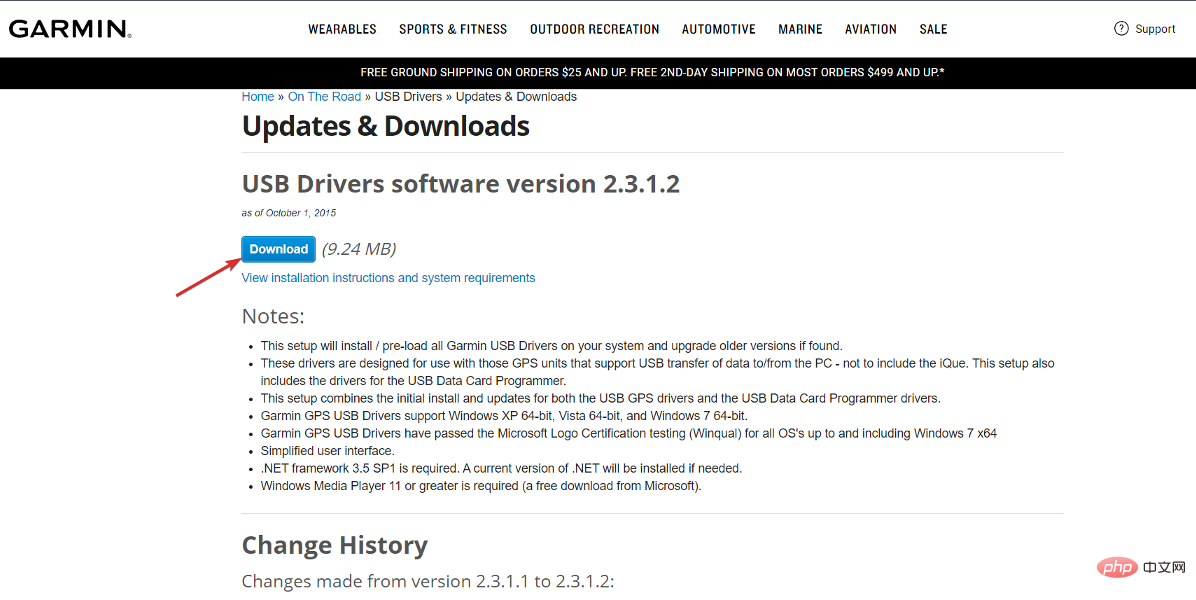How to solve Garmin USB device not recognized issue in Windows 11?
Garmin GPS itself has the ability to change files, maps, routes and waypoints. However, it's often more efficient to connect the device to your computer and use BaseCamp software. In rare cases, you may find that your computer does not recognize your Garmin GPS.
Don’t worry because you are not alone and USB cable errors are usually easy to fix. In the worst case scenario, you will have to buy a new wire for your device.
Follow us as we compile a comprehensive list of solutions you can try to fix the error as soon as we see other products produced by the company. Follow us!
What products does Garmin make?
In addition to GPS devices, the company also produces activity trackers and sports watches designed for running, water sports, golfing, cycling, swimming and other activities that require heart rate and GPS It is designed to wait for the movement of the sensor.
Some newer variants include Bluetooth audio playback as well as pulse oximetry functionality. In addition to measuring the duration and quality of sleep, some Garmin products also measure body movement, record heart rate, count steps and the number of stairs the wearer climbs.
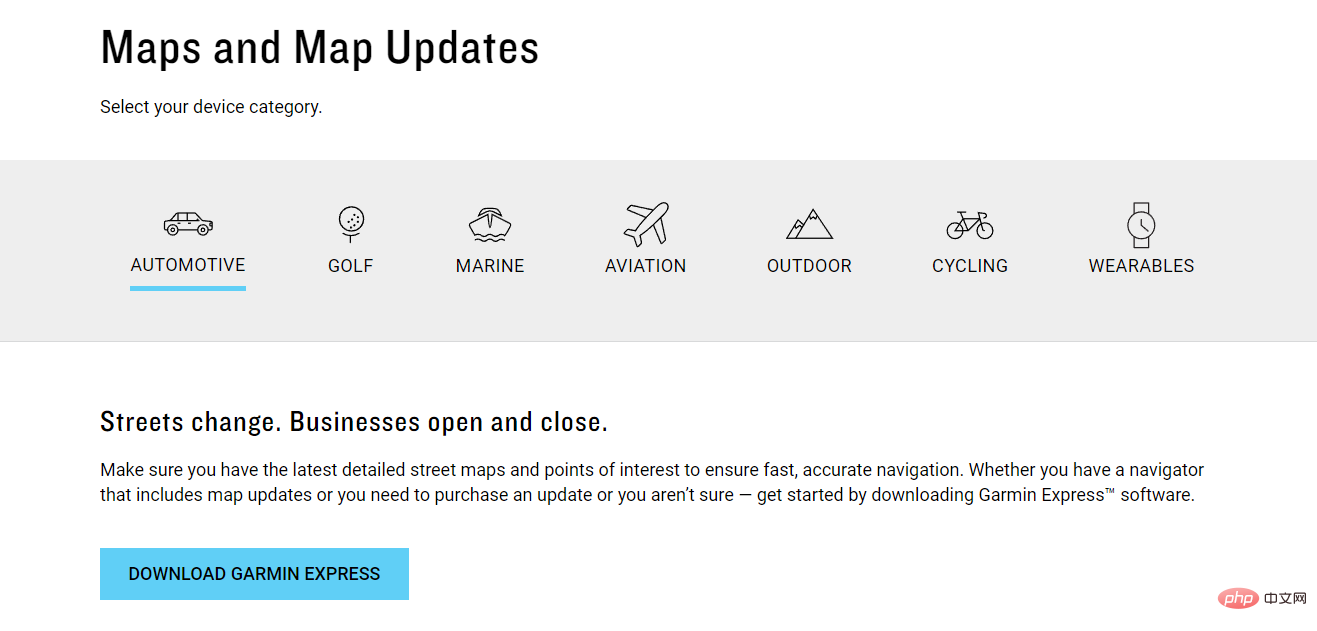
There is also a series aimed primarily at runners, but the watches are also targeted more broadly, especially at the higher end of the price range.
Features include multi-sport tracking (for example, automatically switching between sports during a triathlon) and a variety of options for jogging, swimming, cycling, skiing and paddling, as well as other weight loss and hiking activities Custom Profile.
It has a built-in heart rate sensor as well as GPS functionality. Most modern Garmin devices have the ability to display their current location on a vector-based map, either saved in the device's built-in memory or loaded from external flash memory.
The built-in (or basemap) depicts all country borders and important cities. The company sells a variety of maps, including accurate road, topographical and maritime maps, all available for download.
What should I do if my Garmin USB device is not recognized in Windows 11?
1. Unplug and replug the cord
If your computer does not recognize the Garmin device, please unplug and power off the GPS first. Restart the device and connect the USB cable to the port on the back.
Last but not least, reconnect the USB cable to the computer. Your Garmin should display a picture of the GPS unit connected to the tower. You should be able to see it on your computer and phone.
2. Try a different port
If your PC still cannot find your Garmin after restarting, you may consider trying some alternative options. First, connect it directly to your computer rather than using a USB hub or Garmin's own dock (if equipped).
You can also try connecting it to a different USB port. In theory, any port should work, but in practice this is not always the case.
The same can be said for USB cables. Some cables are primarily used for charging, while others are primarily used for data transfer, while others are used for both.
Garmin recommends that you only use their proprietary cables, but if you have a variety of USB cables on hand, you can usually interchange them until you find one that works.
3. Download the latest driver
- Go to Garmin’s official website and find the latest driver available.

- Click the Download button and follow the on-screen steps to install it on your computer.

We recommend that you check all drivers so that they are kept up to date. You can update it in a number of ways, but one of the most prominent is to perform automatic updates using software like DriverFix.
How does GPS work?
The Global Positioning System (GPS) is a satellite-based positioning system owned by the United States Government. The basic technology of GPS is to calculate the distance between two receivers while determining the position of the observing satellite.
Please note that the predicted position of the satellite is sent to the user along with the GPS signal as a backup.
The receiver's position is usually calculated by comparing several identified positions, and the result is a measurement of the distance between the receiver and the satellite.
More importantly, the receiver's velocity is defined by the position difference and can be calculated relative to time. These satellites are typically located at an altitude of 20,000 kilometers above the Earth's surface and travel at a speed of 14,000 kilometers per hour.
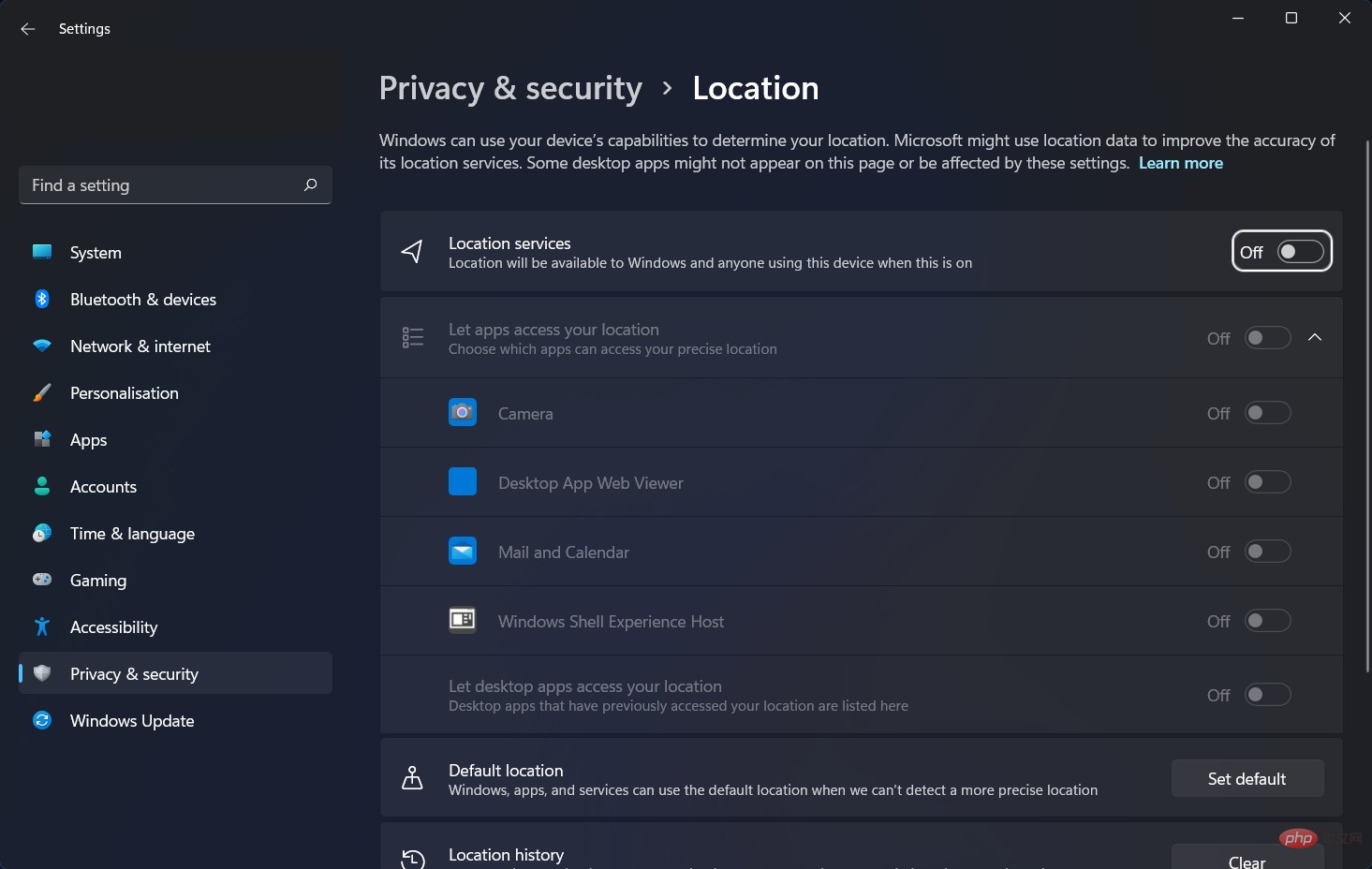
The Global Positioning System (GPS) uses the mathematical idea of trilateration to determine the location of objects and consists of about 30 satellites that orbit the Earth.
It's very easy to use as it guides you in the right direction for every turn. Otherwise, you will have to take a detour to get to your destination.
GPS operates in all weather conditions, so you don't have to worry about the weather like you do with other navigation gadgets.
There are many reasons for system failure, in which case you should have backup maps and directions ready.
If you use it on a battery-powered device, battery failure may occur, requiring the use of external power, which is not always possible.
The above is the detailed content of How to solve Garmin USB device not recognized issue in Windows 11?. For more information, please follow other related articles on the PHP Chinese website!

Hot AI Tools

Undresser.AI Undress
AI-powered app for creating realistic nude photos

AI Clothes Remover
Online AI tool for removing clothes from photos.

Undress AI Tool
Undress images for free

Clothoff.io
AI clothes remover

AI Hentai Generator
Generate AI Hentai for free.

Hot Article

Hot Tools

Notepad++7.3.1
Easy-to-use and free code editor

SublimeText3 Chinese version
Chinese version, very easy to use

Zend Studio 13.0.1
Powerful PHP integrated development environment

Dreamweaver CS6
Visual web development tools

SublimeText3 Mac version
God-level code editing software (SublimeText3)

Hot Topics
 1378
1378
 52
52
 When your USB C is not recognized by Windows 11, there are over 5 fixes to choose from.
May 08, 2023 pm 11:22 PM
When your USB C is not recognized by Windows 11, there are over 5 fixes to choose from.
May 08, 2023 pm 11:22 PM
USB-C connectors are now standard on most modern phones, laptops, and tablets. In other words, we have entered the USB-C era, and the traditional rectangular USB Type-A plugs we have become accustomed to are gradually disappearing. You can now charge your Windows 11 PC and communicate via USB-C connection with other USB Type-C gadgets that have USB-C ports (such as display adapters, docking stations, phones, etc.). Unfortunately, certain software and hardware combinations can cause problems. When this happens, you may see a message indicating that the USB-C connection has failed. In this article, we will show how to fix Win
 How to fix Garmin USB devices not being detected or recognized on Windows PC
May 06, 2023 pm 09:25 PM
How to fix Garmin USB devices not being detected or recognized on Windows PC
May 06, 2023 pm 09:25 PM
Garmin is a manufacturer of advanced GPS tracking and navigation equipment, producing high-quality wearable devices for ordinary users. If you are using a Garmin device and cannot connect it to your Windows 11/10 system and are looking for a quick solution, you have just arrived at the right destination. This article is helpful for those users who are unable to establish a connection between their device and Windows computer. Fix 1 – Try Restarting Your System Before jumping to the software side of the problem, you should try restarting your system. So, before you do anything, you should do two things. The first is to restart your computer. A temporary issue or one-off bug may cause this issue. Before restarting the system
 New Garmin Fenix 7 and Fenix 7 Pro update released with almost two dozen changes
Sep 11, 2024 am 06:40 AM
New Garmin Fenix 7 and Fenix 7 Pro update released with almost two dozen changes
Sep 11, 2024 am 06:40 AM
Over two months have passed since Garmin last released a new stable update for the Fenix 7 series and its peers like the Tactix 7 (curr. $879.99 - renewed on Amazon). In the intervening period, Garmin has introduced various beta updates though, culmi
 Garmin releases new stable update for Instinct 2 and Instinct Crossover with a slew of bug fixes
Aug 08, 2024 pm 12:44 PM
Garmin releases new stable update for Instinct 2 and Instinct Crossover with a slew of bug fixes
Aug 08, 2024 pm 12:44 PM
Less than a week has passed since Garmin released Beta Version 16.11 for the Instinct 2 (curr. $255.50 on Amazon), which also reached the Instinct 2S, Instinct 2X and Instinct Crossover. In summary, the company claimed that Beta Version 16.11 address
 Garmin Fenix 8 release date, sizes and prices leak online
Aug 23, 2024 am 07:00 AM
Garmin Fenix 8 release date, sizes and prices leak online
Aug 23, 2024 am 07:00 AM
A few days have passed since FitnessTrackerTest (FTT) offered new insights into the release of the Fenix 8. In summary, FTT asserted that Garmin may introduce its long-awaited Fenix 7 replacements before IFA 2024, which starts on September 6. Based o
 Garmin releases new Edge 540, Edge 840 and Edge 1040 software updates with dozens of changes following Edge 1050 launch
Jun 27, 2024 pm 12:39 PM
Garmin releases new Edge 540, Edge 840 and Edge 1040 software updates with dozens of changes following Edge 1050 launch
Jun 27, 2024 pm 12:39 PM
Roughly a day has passed since Garmin released the Edge 1050, a direct successor to the Edge 1040 (curr. $579.99 on Amazon). While we did not cover this in our launch article, Garmin outlined in its announcement video that it would be bringing new fe
 How to disable TPM and Secure Boot in Rufus when creating a Windows 11 bootable USB drive
May 16, 2023 am 08:04 AM
How to disable TPM and Secure Boot in Rufus when creating a Windows 11 bootable USB drive
May 16, 2023 am 08:04 AM
Microsoft allows you to install Windows 11 via registry cracking, but that's not the only way to bypass required checks like TPM2.0, Secure Boot, and more. You can simply delete the appraiserres.dll file in the Windows 11 ISO file to make the installer avoid these checks and install Windows 11 on any unsupported hardware. This method requires you to edit the ISO file to remove the appraiserres.dll file, which is not difficult, but thanks to Rufus, you have an easier way to do this. Read on to learn how to disable Windows 11 requirements like TPM2
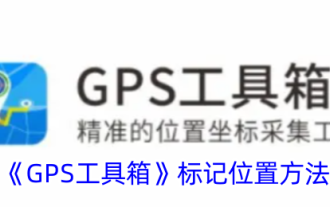 How to use GPS toolbox to mark location
Feb 27, 2024 pm 09:28 PM
How to use GPS toolbox to mark location
Feb 27, 2024 pm 09:28 PM
GPS toolbox software is a powerful positioning software designed for daily travel and is committed to providing users with the safest and smartest positioning services. Once you download and register the software, it's easy to mark your location accurately. The software has a variety of practical functions, bringing great convenience to users. Whether for personal use or sharing with family, GPS Toolbox makes it easy to mark your location. So how to use the GPS toolbox to mark the location? This tutorial guide will give you a detailed introduction. Users who want to know more can come and continue reading along with this article. How to mark location with gps toolbox? 1. Open the GPS toolbox and find the marked location. 2. Find the calibration. 3. Find the mark note. 4. Click Save