Unable to complete operation: File is already open in COM Surrogate Fix.
COM agents or Component Object Model agents are extension processes used by host processes (mainly .dll files) to perform various tasks. When the COM agent fails, it does not crash the host process, but it may create new problems. For example, when you try to delete a file from File Explorer, you may see an error message - "The file is in use and the operation cannot be completed because the file is already open in a COM agent ". This is simply because the COM agent process is still using the file.
Solution -
1. The first thing you should do is restart the system. After just one reboot, you can delete the file.
2. If you are using anti-virus software, please disable it and try deleting the file again.
Fix 1 – End the COM Surrogate process
You can end the COM Surrogate process after killing the subsequent dll process.
1. Just press all Ctrl Shift Esc three keys at the same time.
2. When the Task Manager page appears, go to the "Details" section.
3. Here you will find many processes and services running on your system. Now, just look for the "dllhost.exe" process in the list.
4. Once you find the service, right-click it and click "End Task" to terminate the process.
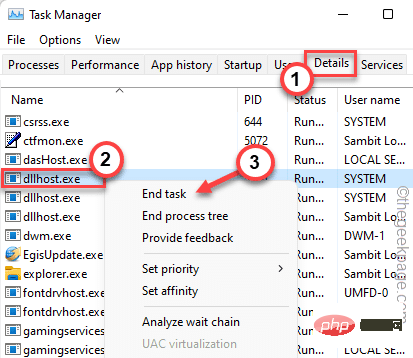
5. After that, navigate to the “Processes” tab.
6. If you look carefully, you will find the "COM Surrogate" process. Just right-click on it and click "End Task" to end the process.
7. If there are multiple instances of the "COM Surrogate" process, end these processes as well.
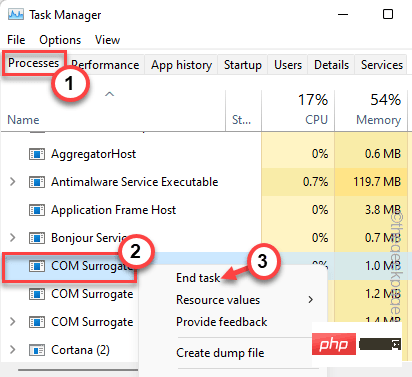
Finally, just close the Task Manager screen. Now, it is very important to restart the system.
After the machine restarts, log in with your account and try again to delete the files from the system. You will no longer encounter COM Surrogate error messages.
Fix 2 – Full Control of the Folder
You must have full control of the folder containing the file.
1. Open the file location and go to the folder containing the file you want to delete.
2. Now, just right click on the folder and click on "Properties".
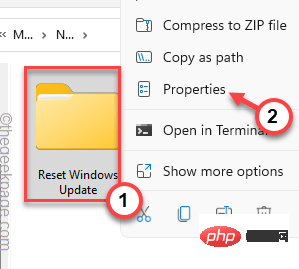
3. On the Properties page, go to the Security section.
4. Here, just select "Administrator".
5. Then, click "Edit" to make changes.
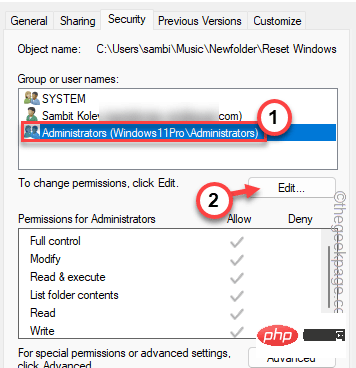
6. After that, select the " Administrators " parameter again.
7. Now, just check the “Allow” box next to the “Full Control” option.
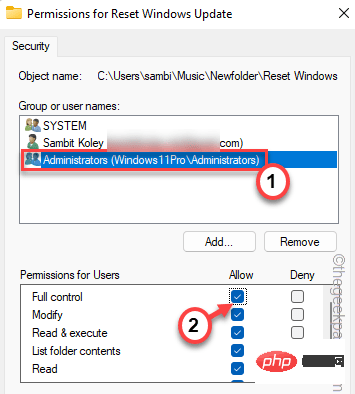
8. After that, first click "Apply" and then click "OK" to save the changes.
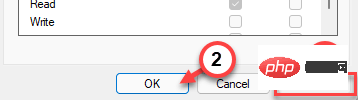
Try to delete the file from the system. Check if this is possible.
Fix 3 – Give full permission
If allowing folder permissions doesn’t work, try granting full permissions to the COM agent process itself.
1. First, press the Ctlr Shift Esc keys at the same time.
2. After the Task Manager appears, enter the "Process" tab and find the "COM Surrogate" process.
3. Just right click on it and click on "Properties".
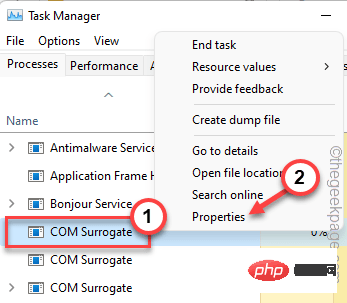
4. In the dllhost properties page, go to "Security".
5. Now, click on the “Edit” button.
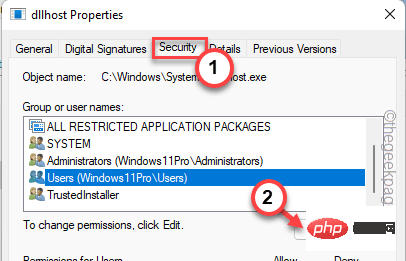
6. Now, select "User" from the parameters page and check the "Full Control" box.
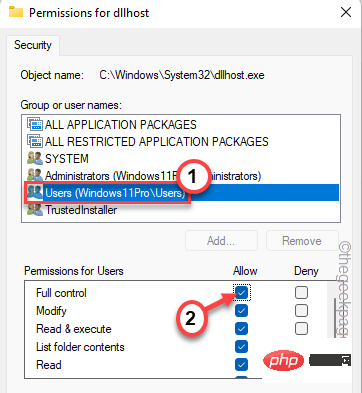
7. Don’t forget to click “OK” to save changes.
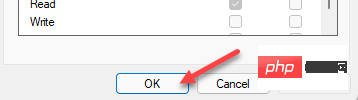
Now, try deleting the file again. This time you will definitely succeed.
Fix 4 – Kill the Process
If some applications are still using the file you want to delete, they should be closed. If the app is still running in the background, use Task Manager to kill it.
1. Just press the Win key and X key at the same time.
2. Later, just click on "Task Manager" to access it.
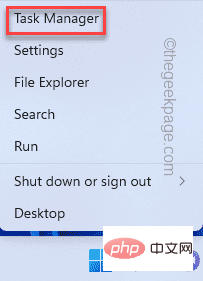
3. Now, there are two parts here. In the Applications section, look for any applications that may be associated with the file.
4. If you can find the app, just right-click it and click "End Task" to end the app.
If this is the case, feel free to minimize Task Manager and delete the file.
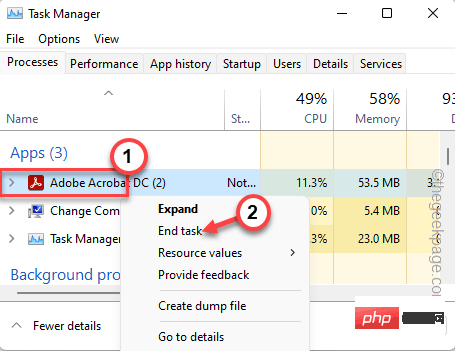
#5. If you cannot find the app directly or still see the same error message, look for the app in the Background Processes section.
6. Once you find the application process, right-click it and click "End Task" to kill it.
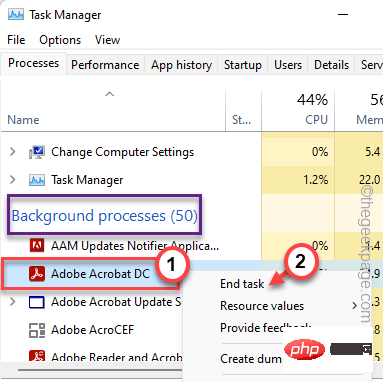
Afterwards, close Task Manager and try deleting the file again.
Fix 5 – Use Clean Boot Mode
Just boot the system in clean mode and try to delete the files.
1. You must open the running terminal. So, right-click on the Windows icon on the taskbar and click "Run".
2. Then, enter this code and click "OK".
配置文件
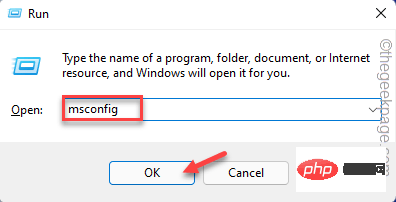
3. You have gone to "General".
4. Just click on the "Selective Startup" option.
5. Just check these two options in the list -
加载系统服务加载启动项
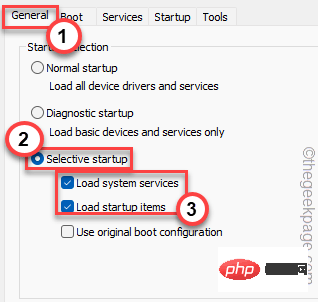
6. Now, in the " Services" section, you just check the "Hide all Microsoft Services" option.
8. Just check all third-party apps in the list.
9. Then, click on the “Disable All” option to disable all these services.
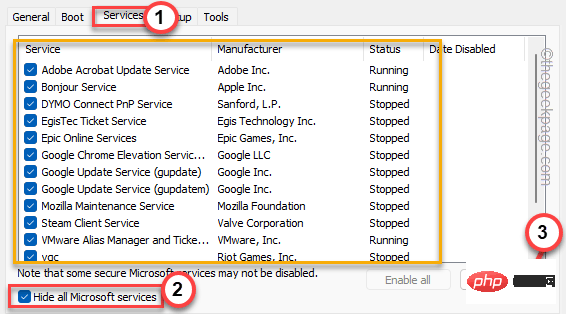
10. Next go to the "Startup" area and click on "Open Task Manager" to access it.
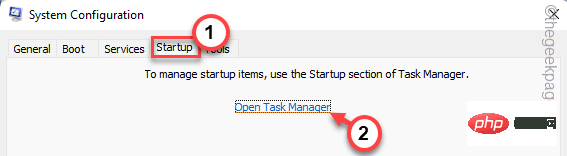
11. Now that you are on the Task Manager page, just right-click on each application and click on "Disable" to disable it.
With this, make sure you have disabled all unnecessary applications.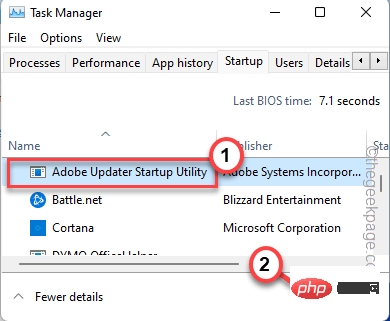
Close the Task Manager window when finished.
12. Just click "Apply" and "OK" to save your changes.
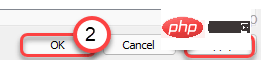
13. If you receive a prompt to restart your system, click "Restart".
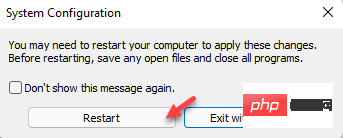
Your computer will start in clean boot mode.
Now, open File Explorer, go to the location of the file and delete it from there.
Fix 4 – Turn off DEP
DEP or Data Execution Prevention is just another feature you can disable before deleting files.
1. You must right-click on the Windows icon and click "Run".
2. After that, type "sysdm.cpl" in the "Run" window and click "OK".
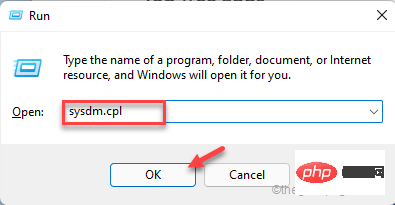
3. Just enter the "Advanced" area.
4. Here you will find performance options. Just tap "Settings" to explore.
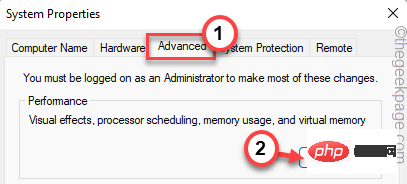
5. Come to the performance options window and enter the "Data Execution Prevention" section.
6. After that, just click the "Enable DEP only for essential Windows programs and services" box to check it.
This will not allow any third-party applications to use DEP functionality.
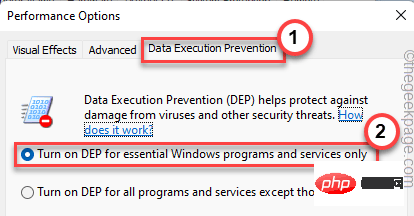
7. Now, just click on "Apply" and "OK".
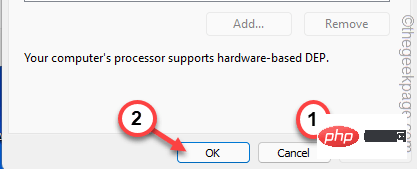
After this, try to delete the file from the system.
Fix 5 – Uninstall the Application
If nothing else works, you must uninstall the application associated with the file.
Example – Let’s say you are deleting a pdf file and encounter this problem. Therefore, you can uninstall Adobe Reader or any application through which you access the file.
1. Press the Win key and the R key.
2. Then, enter “ appwiz.cpl ” and click “ OK ”.
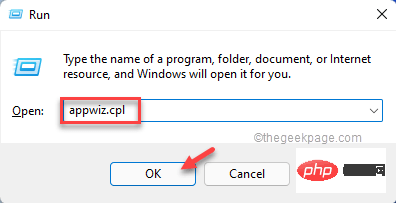
#3. When the Programs and Features page opens, look for the application in the application list.
4. Right-click on it and click on "Uninstall" to uninstall the application from your system.
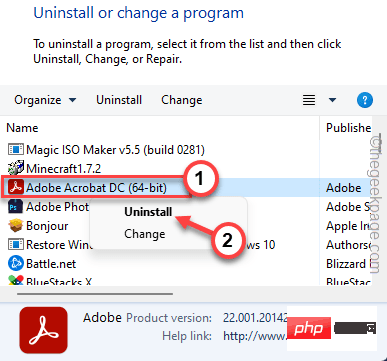
After uninstalling the application, delete the file from your system.
The above is the detailed content of Unable to complete operation: File is already open in COM Surrogate Fix.. For more information, please follow other related articles on the PHP Chinese website!

Hot AI Tools

Undresser.AI Undress
AI-powered app for creating realistic nude photos

AI Clothes Remover
Online AI tool for removing clothes from photos.

Undress AI Tool
Undress images for free

Clothoff.io
AI clothes remover

AI Hentai Generator
Generate AI Hentai for free.

Hot Article

Hot Tools

Notepad++7.3.1
Easy-to-use and free code editor

SublimeText3 Chinese version
Chinese version, very easy to use

Zend Studio 13.0.1
Powerful PHP integrated development environment

Dreamweaver CS6
Visual web development tools

SublimeText3 Mac version
God-level code editing software (SublimeText3)

Hot Topics
 How to recover expired WeChat files? Can expired WeChat files be recovered?
Feb 22, 2024 pm 02:46 PM
How to recover expired WeChat files? Can expired WeChat files be recovered?
Feb 22, 2024 pm 02:46 PM
Open WeChat, select Settings in Me, select General and then select Storage Space, select Management in Storage Space, select the conversation in which you want to restore files and select the exclamation mark icon. Tutorial Applicable Model: iPhone13 System: iOS15.3 Version: WeChat 8.0.24 Analysis 1 First open WeChat and click the Settings option on the My page. 2 Then find and click General Options on the settings page. 3Then click Storage Space on the general page. 4 Next, click Manage on the storage space page. 5Finally, select the conversation in which you want to recover files and click the exclamation mark icon on the right. Supplement: WeChat files generally expire in a few days. If the file received by WeChat has not been clicked, the WeChat system will clear it after 72 hours. If the WeChat file has been viewed,
 Photos cannot open this file because the format is not supported or the file is corrupted
Feb 22, 2024 am 09:49 AM
Photos cannot open this file because the format is not supported or the file is corrupted
Feb 22, 2024 am 09:49 AM
In Windows, the Photos app is a convenient way to view and manage photos and videos. Through this application, users can easily access their multimedia files without installing additional software. However, sometimes users may encounter some problems, such as encountering a "This file cannot be opened because the format is not supported" error message when using the Photos app, or file corruption when trying to open photos or videos. This situation can be confusing and inconvenient for users, requiring some investigation and fixes to resolve the issues. Users see the following error when they try to open photos or videos on the Photos app. Sorry, Photos cannot open this file because the format is not currently supported, or the file
 Preparing for removal takes a long time in Windows 11/10
Feb 19, 2024 pm 07:42 PM
Preparing for removal takes a long time in Windows 11/10
Feb 19, 2024 pm 07:42 PM
In this article, we will introduce how to solve the problem of "Ready to delete" prompt when deleting files or folders in Windows system. This prompt means that the system is performing some background operations, such as checking file permissions, verifying whether the file is occupied by other programs, calculating the size of the item to be deleted, etc. We will provide you with some workarounds to ensure that you can successfully delete your files without waiting too long. Why does Windows take so long to delete files? The time it takes Windows to prepare a file for deletion is affected by a variety of factors, including file size, storage device speed, and background processes. A long or stuck "Preparing to delete" prompt may indicate insufficient system resources, disk errors, or file system issues. exist
 Can Tmp format files be deleted?
Feb 24, 2024 pm 04:33 PM
Can Tmp format files be deleted?
Feb 24, 2024 pm 04:33 PM
Tmp format files are a temporary file format usually generated by a computer system or program during execution. The purpose of these files is to store temporary data to help the program run properly or improve performance. Once the program execution is completed or the computer is restarted, these tmp files are often no longer necessary. Therefore, for Tmp format files, they are essentially deletable. Moreover, deleting these tmp files can free up hard disk space and ensure the normal operation of the computer. However, before deleting Tmp format files, we need to
 How to transfer files from Quark Cloud Disk to Baidu Cloud Disk?
Mar 14, 2024 pm 02:07 PM
How to transfer files from Quark Cloud Disk to Baidu Cloud Disk?
Mar 14, 2024 pm 02:07 PM
Quark Netdisk and Baidu Netdisk are currently the most commonly used Netdisk software for storing files. If you want to save the files in Quark Netdisk to Baidu Netdisk, how do you do it? In this issue, the editor has compiled the tutorial steps for transferring files from Quark Network Disk computer to Baidu Network Disk. Let’s take a look at how to operate it. How to save Quark network disk files to Baidu network disk? To transfer files from Quark Network Disk to Baidu Network Disk, you first need to download the required files from Quark Network Disk, then select the target folder in the Baidu Network Disk client and open it. Then, drag and drop the files downloaded from Quark Cloud Disk into the folder opened by the Baidu Cloud Disk client, or use the upload function to add the files to Baidu Cloud Disk. Make sure to check whether the file was successfully transferred in Baidu Cloud Disk after the upload is completed. That's it
 What to do if the 0x80004005 error code appears. The editor will teach you how to solve the 0x80004005 error code.
Mar 21, 2024 pm 09:17 PM
What to do if the 0x80004005 error code appears. The editor will teach you how to solve the 0x80004005 error code.
Mar 21, 2024 pm 09:17 PM
When deleting or decompressing a folder on your computer, sometimes a prompt dialog box "Error 0x80004005: Unspecified Error" will pop up. How should you solve this situation? There are actually many reasons why the error code 0x80004005 is prompted, but most of them are caused by viruses. We can re-register the dll to solve the problem. Below, the editor will explain to you the experience of handling the 0x80004005 error code. Some users are prompted with error code 0X80004005 when using their computers. The 0x80004005 error is mainly caused by the computer not correctly registering certain dynamic link library files, or by a firewall that does not allow HTTPS connections between the computer and the Internet. So how about
 How to install GHO files
Feb 19, 2024 pm 10:06 PM
How to install GHO files
Feb 19, 2024 pm 10:06 PM
The gho file is a GhostImage image file, which is usually used to back up the entire hard disk or partition data into a file. In some specific cases, we need to reinstall this gho file back to the hard drive to restore the hard drive or partition to its previous state. The following will introduce how to install the gho file. First, before installation, we need to prepare the following tools and materials: Entity gho file: Make sure you have a complete gho file, which usually has a .gho suffix and contains a backup
 What is hiberfil.sys file? Can hiberfil.sys be deleted?
Mar 15, 2024 am 09:49 AM
What is hiberfil.sys file? Can hiberfil.sys be deleted?
Mar 15, 2024 am 09:49 AM
Recently, many netizens have asked the editor, what is the file hiberfil.sys? Can hiberfil.sys take up a lot of C drive space and be deleted? The editor can tell you that the hiberfil.sys file can be deleted. Let’s take a look at the details below. hiberfil.sys is a hidden file in the Windows system and also a system hibernation file. It is usually stored in the root directory of the C drive, and its size is equivalent to the size of the system's installed memory. This file is used when the computer is hibernated and contains the memory data of the current system so that it can be quickly restored to the previous state during recovery. Since its size is equal to the memory capacity, it may take up a larger amount of hard drive space. hiber





