
You can use several methods to delete contacts from iPhone. Each option is easy to do as long as you know where to look. Let’s take a look at how to delete a single contact from iPhone.
To delete a contact on iPhone:
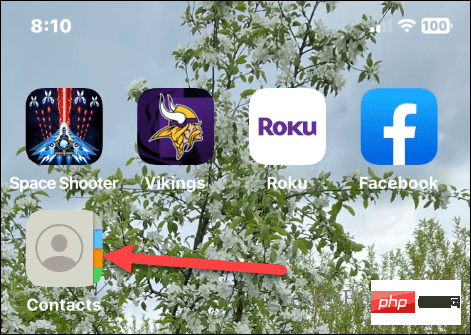
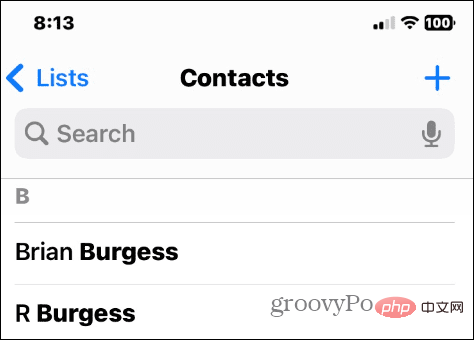
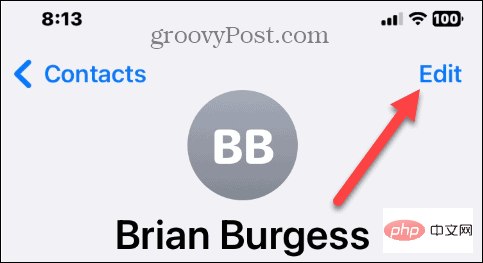

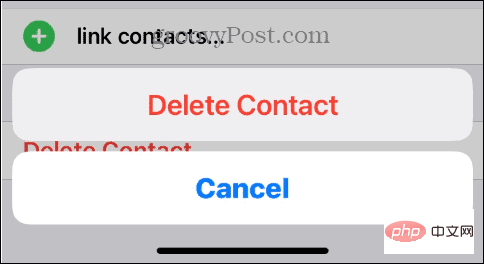
So, it is very easy to delete a single contact from iPhone, but you may need to delete multiple contacts. Removing them individually is tedious and time-consuming.
Luckily, you can use iCloud to delete multiple contacts at once. You can do this from your iPhone or another device such as a PC or Mac.
To use iCloud to delete multiple iPhone contacts at once:
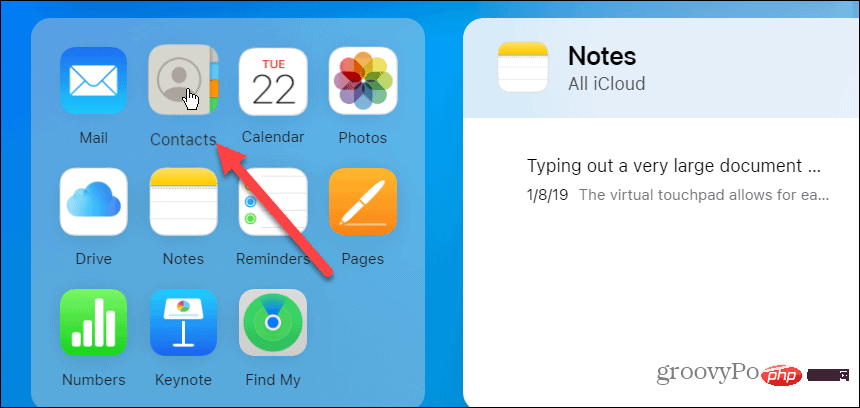
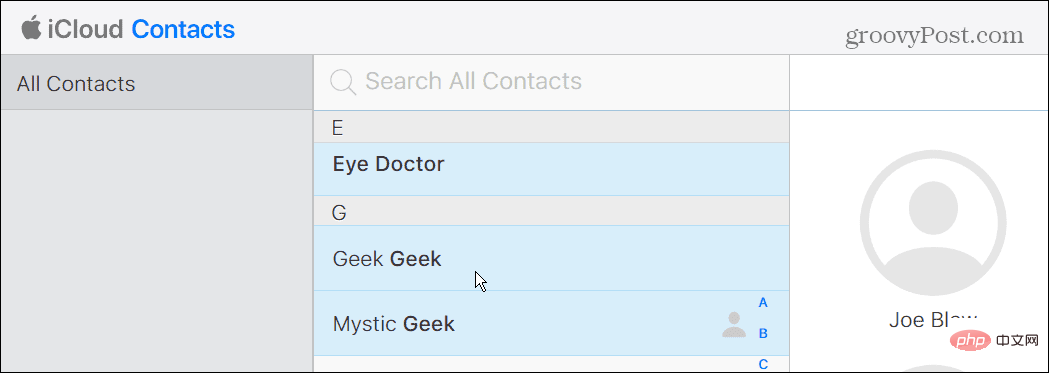
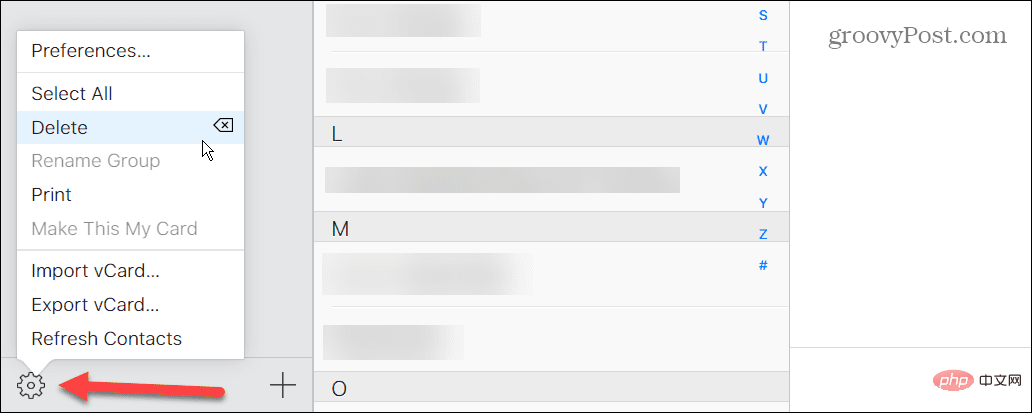
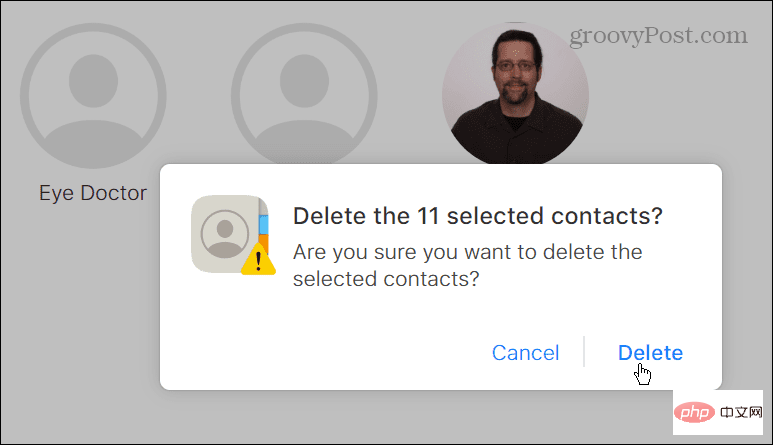
Note: To delete all contacts from iCloud, use Ctrl A to select them all. After that, you can use the steps as shown above - click on Delete and verify if all contacts are deleted.
If you want to delete all contacts from iPhone at once, you can disable contact synchronization.
To delete all contacts on iPhone:
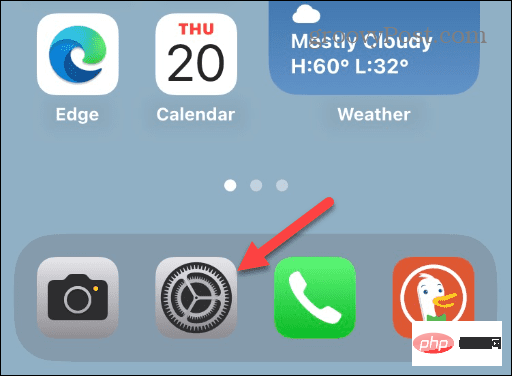
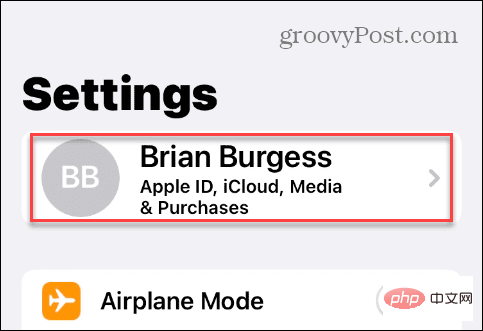
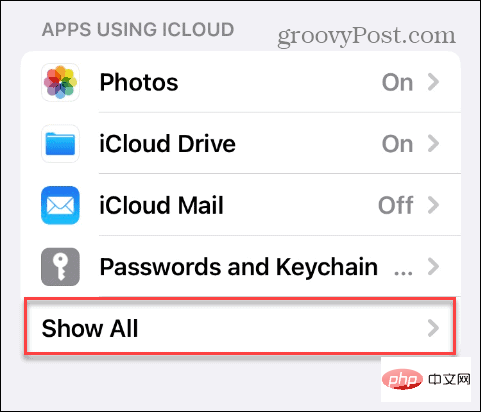
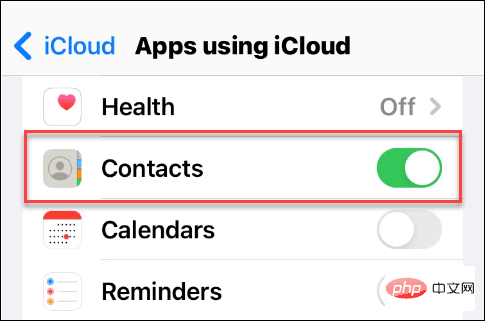
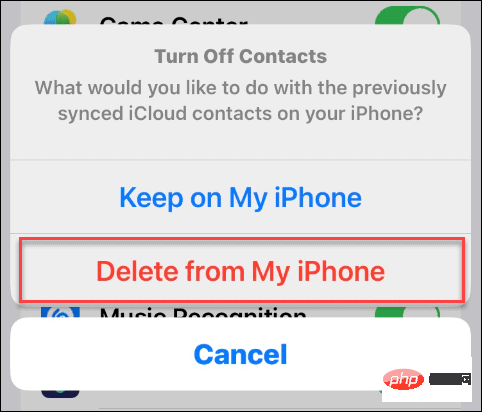
If you prefer to use a third-party app to delete all contacts on your iPhone, there are a few things to note. Groups is a free app with in-app purchases for additional features. However, it allows you to quickly delete all contacts on your iPhone.
Generally, another application you may want to use for deleting contacts and contact management is Delete Contacts . Delete Contacts is also free, but additional features can be unlocked through in-app purchases, such as smart filters, backup options, and more.
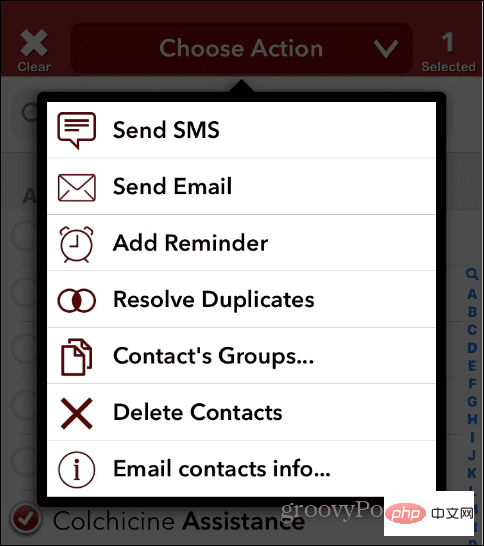
After following the above steps, it will delete all contacts on iPhone. Whether you want to delete a single contact or all of them, Apple makes the process simple and straightforward through iCloud or directly from your iPhone. While you can use third-party apps, you can save a few bucks by using native iOS tools because you don't need to spend money on in-app purchases.
In addition to deleting contacts from iPhone, your phone offers other ways to manage your contacts. For example, if you have a page with duplicate contacts, you'll want to know how to delete duplicate contacts on iPhone. Also, speaking of duplicates, you may want to merge contacts on iPhone.
The above is the detailed content of How to clear all contacts on iPhone?. For more information, please follow other related articles on the PHP Chinese website!
 Mobile phone root
Mobile phone root
 Projector mobile phone
Projector mobile phone
 The phone cannot connect to the Bluetooth headset
The phone cannot connect to the Bluetooth headset
 Why does my phone keep restarting?
Why does my phone keep restarting?
 The difference between official replacement phone and brand new phone
The difference between official replacement phone and brand new phone
 Why does my phone keep restarting?
Why does my phone keep restarting?
 Why can't my mobile phone make calls but not surf the Internet?
Why can't my mobile phone make calls but not surf the Internet?
 Why is my phone not turned off but when someone calls me it prompts me to turn it off?
Why is my phone not turned off but when someone calls me it prompts me to turn it off?




