How do I set it up using Microsoft Teams?
Microsoft Teams is the answer to Slack and is said to soon replace Skype as a business tool. It is slowly becoming the collaboration tool of choice for most small and large businesses. This article explains how to set up your team in Microsoft Teams so you can start sharing and interacting.
Create an organization
You first need to go to teams.microsoft.com and log in with your Microsoft account. If you don't have one, you can create a free account. Once logged in, you should download the Windows app. This app is compatible with Windows, iOS, macOS, Linux, and Android devices. This app is important because the browser-based Teams app doesn't support meetings or calls. However, you should note that browsers are faster than applications. If you don't want to use the app, you can click on the option to use the web app.
After logging in, you need to register a team for your organization. When you click Register Team, you will be taken to a new web page. This page will provide you with all the features of the Microsoft Teams app and how much they cost. If you don't use any other Microsoft 365 apps, you can use Teams for free.
If you're joining an organization that's already on Teams, you'll need to select You're already using Teams. Once logged in you can see your organization's infrastructure. You can even start chatting with other people in your organization.
When you first register your organization, you will need to register and enter your email address. You will then need to enter your organization's first and last name. When finished, click Set up team.
If your organization name is not already taken (it shouldn't be), your organization will be created. Once logged in, you'll be asked to provide your name and add a profile photo. Both of these are optional.
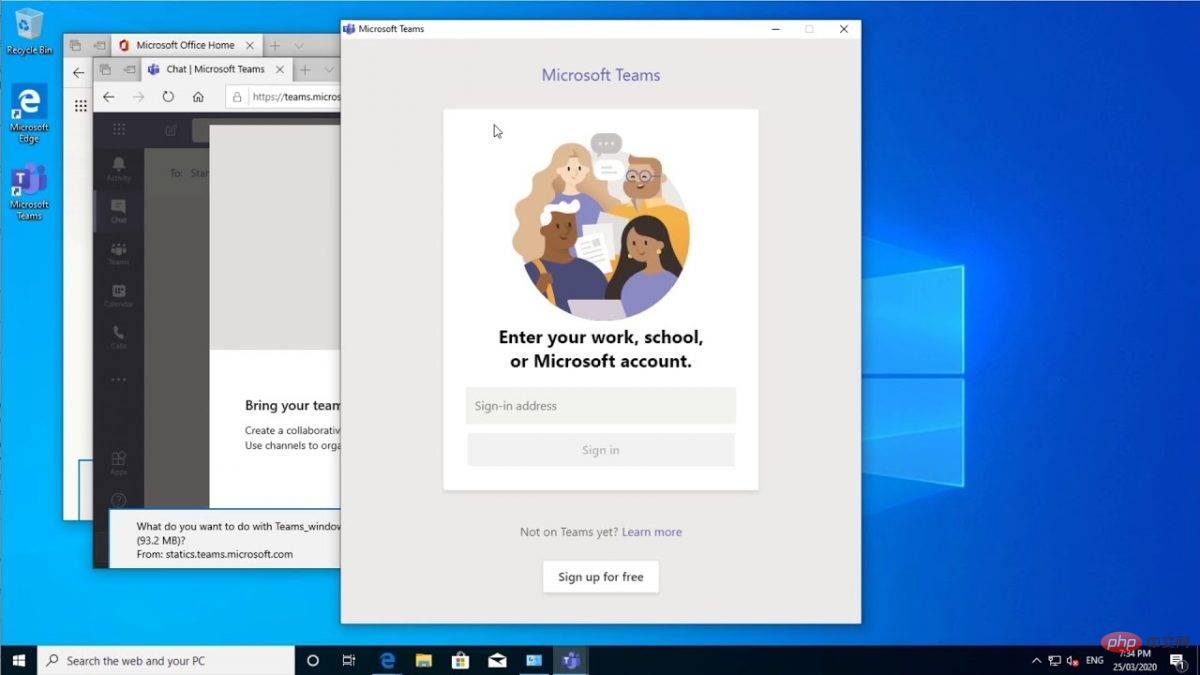
Invite people to Microsoft Teams
Now that you have your organization set up on Teams, you can start inviting your team members. You will receive a link via email. This is the team invitation link. You can send this link to your team members and invite them to join. If you don't receive the link, you can always click the Teams icon on the left side of the app menu and click Invite people. On the next screen, you'll need to enter the email addresses of the people you want to invite. Although these email addresses are not necessarily Microsoft accounts, users will be prompted to create their Microsoft account before logging in.
Your team members will receive an invitation link. Once they click to join the team, they will be asked to download the mobile app (for their respective operating systems).
The above is the detailed content of How do I set it up using Microsoft Teams?. For more information, please follow other related articles on the PHP Chinese website!

Hot AI Tools

Undresser.AI Undress
AI-powered app for creating realistic nude photos

AI Clothes Remover
Online AI tool for removing clothes from photos.

Undress AI Tool
Undress images for free

Clothoff.io
AI clothes remover

AI Hentai Generator
Generate AI Hentai for free.

Hot Article

Hot Tools

Notepad++7.3.1
Easy-to-use and free code editor

SublimeText3 Chinese version
Chinese version, very easy to use

Zend Studio 13.0.1
Powerful PHP integrated development environment

Dreamweaver CS6
Visual web development tools

SublimeText3 Mac version
God-level code editing software (SublimeText3)

Hot Topics
 1377
1377
 52
52
 What should I do if my computer's mobile hotspot cannot be turned on?
Feb 21, 2023 pm 05:17 PM
What should I do if my computer's mobile hotspot cannot be turned on?
Feb 21, 2023 pm 05:17 PM
Solution to the problem that the computer mobile hotspot cannot be turned on: 1. Click "This PC->right-click->Manage->Device Manager"; 2. Double-click the device manager, open the network adapter, then right-click to find "Microsoft Wi-Fi" and Just choose to enable the device.
 Windows 11 doesn't recognize Android phone? Here's a quick fix
Apr 13, 2023 pm 04:31 PM
Windows 11 doesn't recognize Android phone? Here's a quick fix
Apr 13, 2023 pm 04:31 PM
Microsoft users can connect their phones to their PCs using the app Phone Link (formerly Your Phone). This application allows your Windows PC to access photos, texts, notifications, and other data on your phone. Phone Link will be able to mirror the screen of your Android device. Currently, this feature is still in the testing phase for some Samsung smartphones. Users can still connect their Android devices to their PC using a USB cable, however, this only allows users to transfer files, photos, music, and other media between their PC and smartphone. To access texts and calls,
 How to create a mobile hotspot on Windows 11
Apr 17, 2023 pm 06:22 PM
How to create a mobile hotspot on Windows 11
Apr 17, 2023 pm 06:22 PM
Of course, sharing mobile internet between an Android smartphone and a Windows 11 PC can be useful, especially when Wi-Fi is unavailable. So it can be very handy to know how to share mobile internet with Windows devices when other options are just emerging. Just like an iPhone can connect to a Mac when Wi-Fi is not available, Android devices allow users to connect their smartphone's Internet connection to any Windows laptop via USB and Bluetooth. For many of us, connecting your phone and PC via cable isn't an option, and connecting to the internet via Bluetooth can be slow. So, use your smartphone to create W
![Can't change Instagram profile picture [Solved]](https://img.php.cn/upload/article/000/465/014/168146430730063.png?x-oss-process=image/resize,m_fill,h_207,w_330) Can't change Instagram profile picture [Solved]
Apr 14, 2023 pm 05:25 PM
Can't change Instagram profile picture [Solved]
Apr 14, 2023 pm 05:25 PM
Some very social Instagram users usually update their profile pictures from time to time. Recently, we noticed that many Instagram users are unable to change their Instagram profile picture. When they try to change with new Instagram profile picture, it throws different error messages like “Unable to change photo”, “Sorry, we cannot update your profile picture. Please confirm that you are connected to the internet later Try again" and so on. There can be several reasons why these errors occur when trying to change your Instagram profile picture, some of which are listed below. Outdated Instagram App Bad Internet Connection Instagram App
 How to run any app as a different user in Windows 11
May 03, 2023 pm 01:25 PM
How to run any app as a different user in Windows 11
May 03, 2023 pm 01:25 PM
Some applications are entitled to be used only by certain users. Therefore, if you are logged into the system using someone else's user account and want to launch the application, you may need to log out of the system and log in using your user account. However, you can launch the application directly by running it as a different user. Once the user runs the application as another user, it will pop up a small window asking the user to enter the credentials of the user account that is required to open the application. Wouldn't that be great? It really saves a lot of time and unnecessary hassle of logging into another user account again. This article will guide you on how to do this easily. How to run any application as different user in Windows 11, 10 Step 1: If the application icon is on the desktop
 Bai Jian breaks the news about the new NIO Phone and responds to why NIO insists on making mobile phones
Jul 25, 2024 pm 01:14 PM
Bai Jian breaks the news about the new NIO Phone and responds to why NIO insists on making mobile phones
Jul 25, 2024 pm 01:14 PM
The new NIO NIO Phone (NIOPhone 2) will be released on July 27. As the release date approaches, on July 24, Bai Jian, Vice President of NIO Technology (Anhui) Co., Ltd., answered two of the most common questions about NIO Phone among netizens. NIOPhone "Why does NIO insist on making mobile phones?" Similar questions appear in almost all comment areas related to the new NIOPhone. Bai Jian responded that Weilai had started thinking and planning about making mobile phones very early, and it was not a whim, let alone as some people said, because some mobile phone brands have started to make cars. Bai Jian broke the news about the new NIOPhone "smart car and mobile phone"
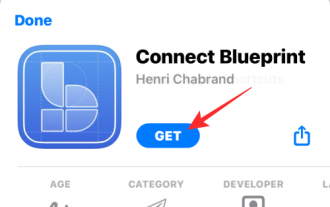 How to set a Slack status using Apple shortcuts
Apr 13, 2023 pm 10:49 PM
How to set a Slack status using Apple shortcuts
Apr 13, 2023 pm 10:49 PM
what do you need? In order to change your Slack status from the iOS home screen, you'll need to have the following items ready: An iPhone running iOS 13 or later (required to run the Shortcuts app) The Shortcuts app should be installed Connect the Blueprint app from the App Store Set up the Slack status shortcut How to set up the Set Slack Status shortcut on iOS The Set Slack Status shortcut is a nifty tool when it comes to setting your Slack status instantly. However, the process of setting it up requires more effort than adding the shortcut to your iPhone. You can follow the steps below
 Here's how to use all the features of the new Weather app for iPad on iPadOS 16
May 01, 2023 pm 11:55 PM
Here's how to use all the features of the new Weather app for iPad on iPadOS 16
May 01, 2023 pm 11:55 PM
Apple's Weather App Now on iPad For years, the iPad never had a native weather app, so users had to download third-party apps from the AppStore. Fortunately, with iPadOS16, Apple is bringing its own Weather app to the iPad. iPhone users may be familiar with this app, but there are still some tricks that not everyone knows. Since Apple acquired DarkSky in 2020, the Weather app on iPhone has received several new features. In iOS15, Apple improved animations for apps while also adding maps and



