
No matter which iPhone model you have, you may encounter a typical issue where your iPhone is stuck on the Apple logo. So, what should you do if you encounter this problem? Fortunately, there are several options to fix the iPhone stuck on Apple logo won’t turn off issue on your iOS device. In this article, we will cover ways to fix iPhone stuck issue and how to prevent it.
Before we start, let’s talk about why your iPhone is stuck on Apple logo white screen. There are several reasons why your iPhone won't start with this step, including:
The phone software is corrupted. This issue may occur during data transfer or updating older iPhone models with the latest iOS software.
You use iCloud or iTunes backup to restore or transfer corrupted data.
After upgrading to iOS 15, you will notice that your iPhone is stuck on the Apple logo. This can happen for a variety of reasons, but the most common reason is trying to install the latest iOS on an old phone.
The iPhone is jailbroken, causing boot loops and other software issues.
Due to an accident, your iPhone might have been dropped and damaged some internal components or hardware.
To get rid of different iPhone issues like iPhone stuck on Apple logo, you can use a professional iOS system recovery tool like Dr. Fone System Repair. This app is an all-in-one solution to fix iOS issues in various scenarios including iPhone stuck in recovery mode, black screen, frozen iPhone and iPhone stuck on white screen with Apple logo. Dr.Fone has made this technology so easy that anyone without technical knowledge can fix their iOS device in just a few clicks. All you have to do is connect your device to your computer or Mac and follow a few simple steps to get rid of white screen of death stuck on Apple logo.
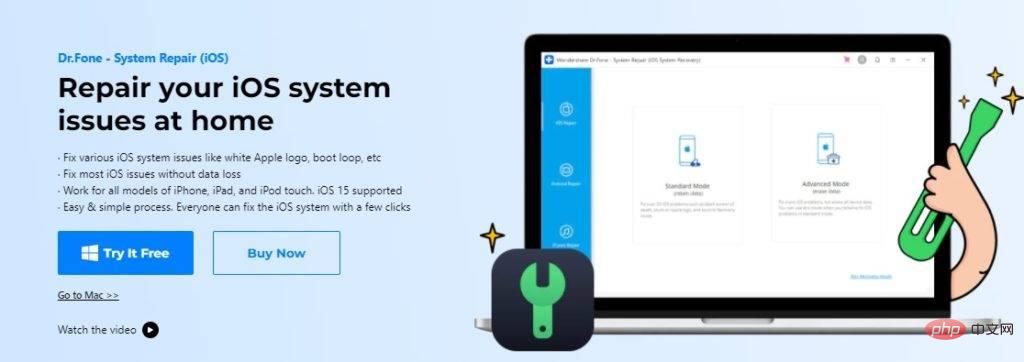
Wondershare Dr. Fone’s main features:
To repair your iPhone using the iOS System Recovery tool, follow these steps:
Step 1: Download
Go to the official website of Dr.Fone and download it to your PC or Mac.
Step 2:Connect your iPhone
After installation, connect your iPhone to your computer using a USB cable , then go to the dashboard and select System Repair.
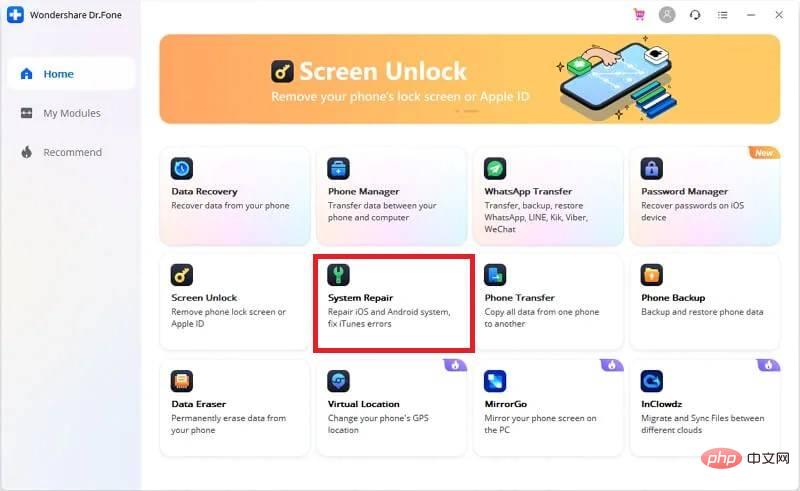
Step 3:Fix
Click from the options iOS Repair", including standard mode and advanced mode. It's best to start with Standard mode as it will preserve your data. You can use advanced mode to solve more complex problems.
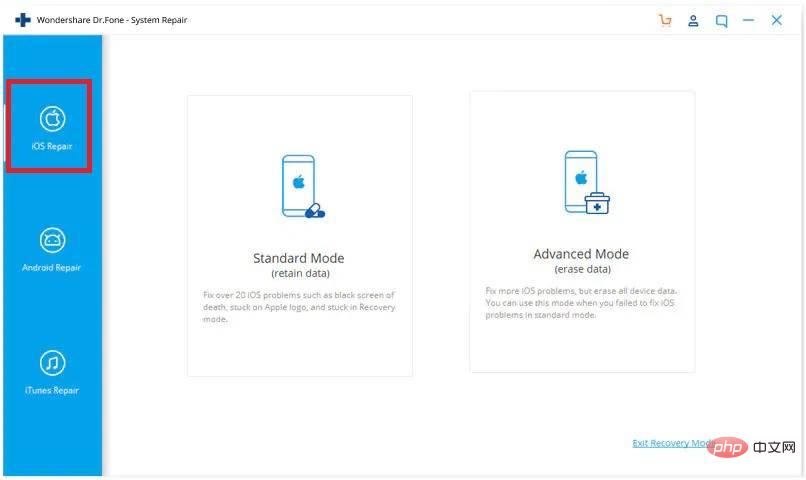
#Your iDevice model information will be automatically recognized in the new window that appears. You must choose the appropriate iOS firmware for your device.
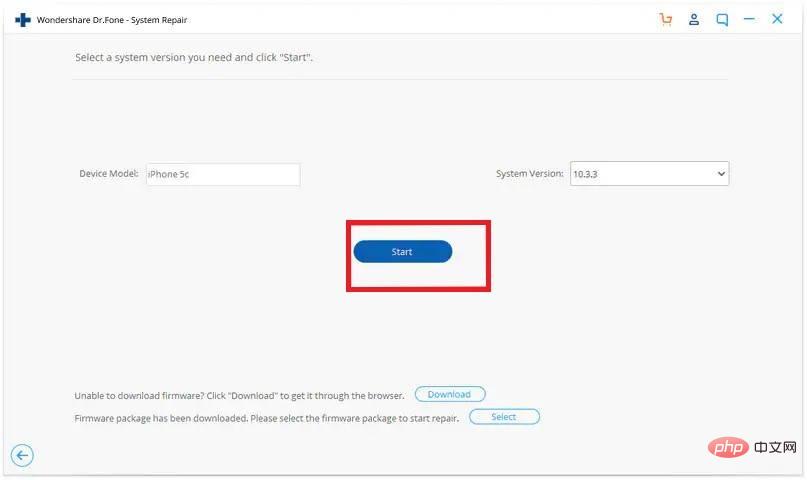
#Once the download is complete, Dr. Fone will start correcting the issue causing the Apple logo issue on your iPhone stuck on the screen.
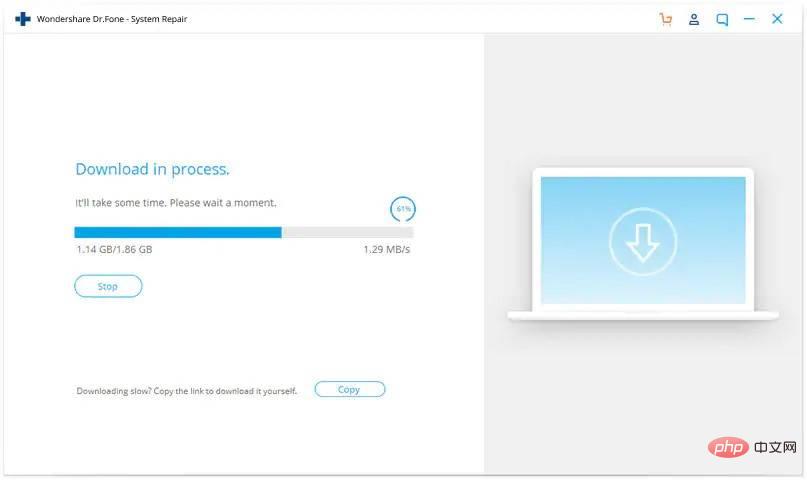
The phone will automatically restart after the problem is resolved. It should now work normally.
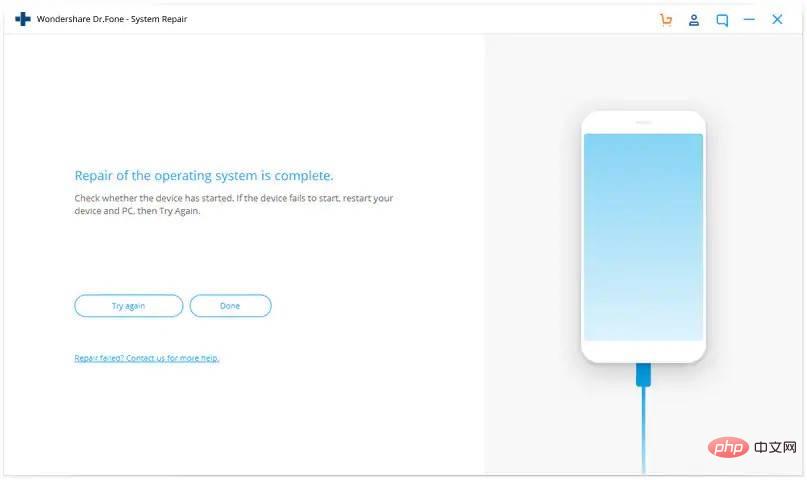
Wow! That annoying problem is solved and that annoying Apple logo on your iPhone is finally gone.
Every iOS device has a feature called recovery mode that you can use to solve the problem in that device question. If your iPhone refuses to shut down and is stuck on the Apple logo screen, you can use this mode and iTunes to fix the problem. Follow these steps to fix iPhone 11 stuck on Apple logo issue:
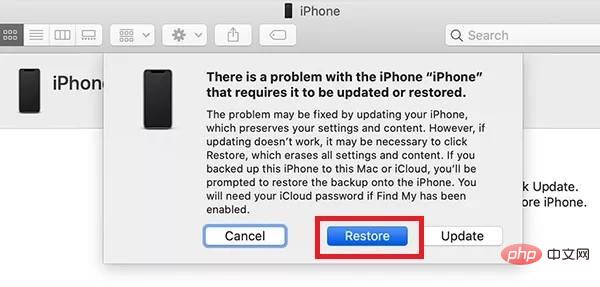
It's usually better to take preventive measures to ensure problems don't arise rather than waste time and energy trying to fix them. We've got some basic advice to help you avoid the pain of needing to repair a broken iPhone:
The above is the detailed content of How to fix iPhone stuck on Apple logo issue at home? Best Solutions for 2022. For more information, please follow other related articles on the PHP Chinese website!
 Mobile phone root
Mobile phone root
 Projector mobile phone
Projector mobile phone
 The phone cannot connect to the Bluetooth headset
The phone cannot connect to the Bluetooth headset
 What does Apple LTE network mean?
What does Apple LTE network mean?
 The role of Apple's Do Not Disturb mode
The role of Apple's Do Not Disturb mode
 Why does my phone keep restarting?
Why does my phone keep restarting?
 The difference between official replacement phone and brand new phone
The difference between official replacement phone and brand new phone
 Why does my phone keep restarting?
Why does my phone keep restarting?




