 Common Problem
Common Problem
 'After 2025, which devices will no longer support Windows 10 and need to be replaced?”
'After 2025, which devices will no longer support Windows 10 and need to be replaced?”
'After 2025, which devices will no longer support Windows 10 and need to be replaced?”
Microsoft released Windows 11 at the end of 2021 and shifted the development focus from Windows 10 to Windows 11. Customers with Windows 10 devices can upgrade to Windows 11 for free, but due to Microsoft changing the requirements for the new operating system, not all Windows 10 devices can be upgraded.
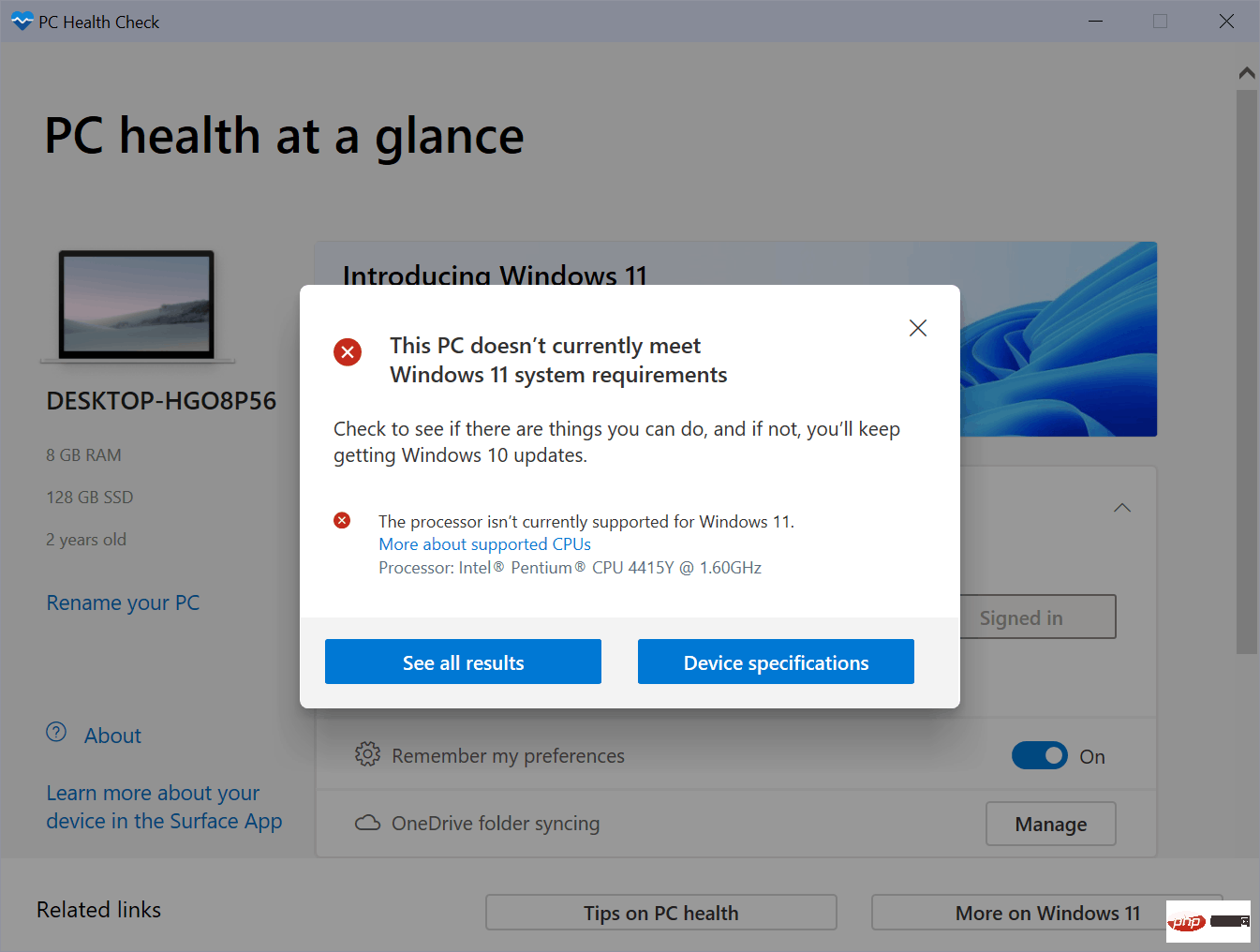
#While it is possible to bypass these requirements, it opens up a lot of cannibals as some features may not work properly or at all, and it may happen in the future that some updates fail to go through Windows Update on incompatible devices Install.
Most Windows 10 devices that don't meet the minimum system requirements will continue to use that version of Windows, but what happens when Windows 10 is no longer supported in 2025? Microsoft has listed October 14, 2025 as the retirement date for Windows 10 Home and Pro editions (basically all consumer versions of Windows 10). Some users will definitely replace their devices with new ones that may include Windows 11 or at least be compatible with the new operating system.
There will still be millions of devices in use in 2025 that won't be officially upgraded to Windows 11 because Microsoft won't happen to meet the system requirements for the new operating system. Some users may be able to bypass restrictions and upgrade to Windows 11.
The main issue Windows 10 users will encounter in October 2025 is that Microsoft will no longer create security updates for the operating system. Windows 10 devices will continue to work as before, but Microsoft will not fix some security issues after the last patch day on October 14, 2025. Other companies, including 0Patch, may step in and make some security updates for Windows 10, but the company won't release patches for every issue, and some patches may not be released for free.
Continuing to use Windows 10 after October 2025 may still be a valid scenario, for example, if the PC is not connected to the Internet, or if security settings block most attacks before they can cause any harm.
Windows 10 users with most devices incompatible with Windows 11 have two main options if they want to continue using the device:
- Upgrade to Windows 11, bypassing the System requirements check.
- Switch to Linux.
Upgrading an Incompatible System to Windows 11
Neither option is ideal from the perspective of a user who wants as little disruption as possible. The first option, upgrading to Windows 11 without support, brings most setup and installed programs to a Windows 11 system. Most programs continue to work and data is not lost.
The main problem with this approach is that Microsoft does not officially support this. While Microsoft did release upgrade instructions for incompatible devices, it warned users that their devices "may malfunction" and "are no longer guaranteed to receive updates, including but not limited to security updates."
The official disclaimer even states that damage is not covered by the manufacturer's warranty and that the PC will no longer be supported in any way.
This PC does not meet the minimum system requirements to run Windows 11 - these requirements help ensure a more reliable and higher-quality experience. Installing Windows 11 on this PC is not recommended and may cause compatibility issues. If you continue to install Windows 11, your PC will no longer be supported and will not be entitled to receive updates. Damage to your PC due to lack of compatibility is not covered by the manufacturer's warranty.
Windows Update currently works fine on incompatible Windows 11 devices, but this may not be the case in the future. Feature update installations in particular can be problematic, as users may need to bypass restrictions again to install these updates.
Switch to Linux
The second option for users is to switch to Linux. This change requires more research and work on the user side: a Linux distribution needs to be chosen for this, which may require some testing before migrating. Most Linux distributions can be run as Live systems without affecting the data on your PC's hard drive.
The following are the main problems users will encounter:
- The files need to be manually migrated to the Linux system. It's a good idea to back up important data before making any changes to your system. It is recommended to use an external hard drive or internal hard drive.
- Many applications will not run under Linux; depending on the programs used on Windows, programs such as WINE may help, but there is a good chance that some programs will not run at all.
- There is no data migration between programs unless the program supports synchronization.
- Processing, management and management are different and need to be learned. Many modern Linux distributions require little to no command line knowledge. While recommended for advanced users, most casual users won’t need to worry too much about this if they choose a beginner-friendly distro.
The above is the detailed content of 'After 2025, which devices will no longer support Windows 10 and need to be replaced?”. For more information, please follow other related articles on the PHP Chinese website!

Hot AI Tools

Undresser.AI Undress
AI-powered app for creating realistic nude photos

AI Clothes Remover
Online AI tool for removing clothes from photos.

Undress AI Tool
Undress images for free

Clothoff.io
AI clothes remover

AI Hentai Generator
Generate AI Hentai for free.

Hot Article

Hot Tools

Notepad++7.3.1
Easy-to-use and free code editor

SublimeText3 Chinese version
Chinese version, very easy to use

Zend Studio 13.0.1
Powerful PHP integrated development environment

Dreamweaver CS6
Visual web development tools

SublimeText3 Mac version
God-level code editing software (SublimeText3)

Hot Topics
 1382
1382
 52
52
 How to run a JAR file on Windows 11 or 10
May 12, 2023 pm 06:34 PM
How to run a JAR file on Windows 11 or 10
May 12, 2023 pm 06:34 PM
Windows 11 is capable of running a large number of file types with or without external third-party applications. Not only does it allow you to perform numerous tasks from the comfort of your PC, but it also ensures that you can take advantage of your PC's raw capabilities. Today, we'll take a look at a complex file type—jar—and tell you how to open it on your Windows 11 or Windows 10 PC. What is a jar file? jar is an archive package format that may or may not contain an executable Java program. These archives can contain Java applications or source code, which can then be used to compile and run applications without having to write separate code for each application. You can use various methods
 How to disable driver signature enforcement in Windows 11
May 20, 2023 pm 02:17 PM
How to disable driver signature enforcement in Windows 11
May 20, 2023 pm 02:17 PM
Microsoft has built several security features into Windows to ensure your PC remains secure. One of them is driver signature enforcement in Windows 11. When this feature is enabled, it ensures that only drivers digitally signed by Microsoft can be installed on the system. This helps most of the users to a great extent as it protects them. But there is a downside to enabling driver signature enforcement. Suppose you find a driver that works for your device, but it is not signed by Microsoft, although it is completely safe. But you won't be able to install it. Therefore, you must know how to disable driver signing in Windows 11
 4 Ways to Enable or Disable Microsoft Store on Windows 11 or 10
May 14, 2023 am 10:46 AM
4 Ways to Enable or Disable Microsoft Store on Windows 11 or 10
May 14, 2023 am 10:46 AM
Here are some possible reasons why you need to disable Microsoft Store: Stop unwanted notifications. Preserves data by limiting the background processes of the Microsoft Store to improve security or privacy Addresses some issues related to the Store or the apps it installs. Restrict children, family members, or other users from downloading applications without permission. Steps to Disable or Enable Windows Store Before following this tutorial, disabling the Microsoft Store will also stop the installation of any apps that require its services. To use the store, users need to enable its service in the same way as blocking it. 1. Block WindowsStore background service Let us from restricting Microsoft Store as
 How to fix Windows 11 activation error 0xc004c060
May 17, 2023 pm 08:47 PM
How to fix Windows 11 activation error 0xc004c060
May 17, 2023 pm 08:47 PM
Why am I encountering Windows 11 activation error 0xc004c060? First make sure you are using genuine Windows and that the license key is valid. Also, check if it was obtained from an official source and if the key is suitable for the installed OS version. If there is an issue with any of these, you may encounter Windows 11 activation error 0xc004c060. So be sure to verify these and if you find everything is in order, move on to the next section. If you obtained the key through unreliable means or believe that the installed copy is a pirated version, you will need to purchase a valid key from Microsoft. In addition to this, misconfigured settings, missing
 0x80010105: How to fix this Windows update error
May 17, 2023 pm 05:44 PM
0x80010105: How to fix this Windows update error
May 17, 2023 pm 05:44 PM
Microsoft regularly releases Windows updates to improve functionality or increase the security of the operating system. You can ignore some of these updates, but it's important to always install security updates. While installing these updates, you may encounter error code; 0x80010105. An unstable connection usually causes most update errors, and once the connection is reestablished you're good to go. However, some require more technical troubleshooting, such as the 0x80010105 error, which is what we will see in this article. What causes WindowsUpdate error 0x80010105? This error may occur if your computer has not been updated in a while. Some users may have permanently disabled W for their reasons
 How to fix runtime error 339 on Windows 11/10
May 13, 2023 pm 11:22 PM
How to fix runtime error 339 on Windows 11/10
May 13, 2023 pm 11:22 PM
There can be several reasons why runtime error 339 occurs when running a program. Some of them may be that some ocx or dll files are missing, damaged or the dll or ocx is not registered. This would be an annoying experience for the smooth execution of the application. Here are some of the possible error messages you may see for Runtime Error 339 Error – Runtime Error 339: Component DUZOCX32.OCX is not registered correctly or the file is missing. Error – Runtime Error 339. Component MSMASK32.ocx or one of its dependencies is not registered correctly; the file is missing or invalid. Error – Runtime Error '339': Component 'FM20.DLL' or one of its dependencies was not correctly noted
 How to disable display scaling for high DPI settings in Windows 11 or 10
May 22, 2023 pm 10:11 PM
How to disable display scaling for high DPI settings in Windows 11 or 10
May 22, 2023 pm 10:11 PM
The default display scaling feature on Windows 10 or later is a core component of the Windows operating system. But sometimes, this feature of certain apps can cause compatibility issues, unreadable text, blurry logos, and ultimately, app crashes. This can be a huge headache if you're dealing with 2160p or higher resolutions. There are many ways to disable the default display scaling feature on high DPI settings. We've selected the best ones and detailed step-by-step instructions for each process. How to Disable Display Scaling on High DPI Settings There is a way, all you have to do is disable high DPI scaling for a single application, and there is a way to do it for the entire Window
 How to disable core parking on Windows 10
May 16, 2023 pm 01:07 PM
How to disable core parking on Windows 10
May 16, 2023 pm 01:07 PM
If you are a Windows user and want to disable the core parking functionality in your system, this article will guide you through the process. What is core parking? The core parking function is a power saving mechanism. It puts some of your processors into a sleep mode that doesn't perform any tasks and consumes very little or no power. This helps reduce energy consumption and therefore heat in the system. These cores are unparked when needed. Few users need to disable this feature, especially gamers. Disabling this feature will improve your system performance. Disable Windows Core Parking using Windows Registry Editor Step 1: Use Windows + R keys simultaneously to open the run prompt. Step 2: At the run prompt


