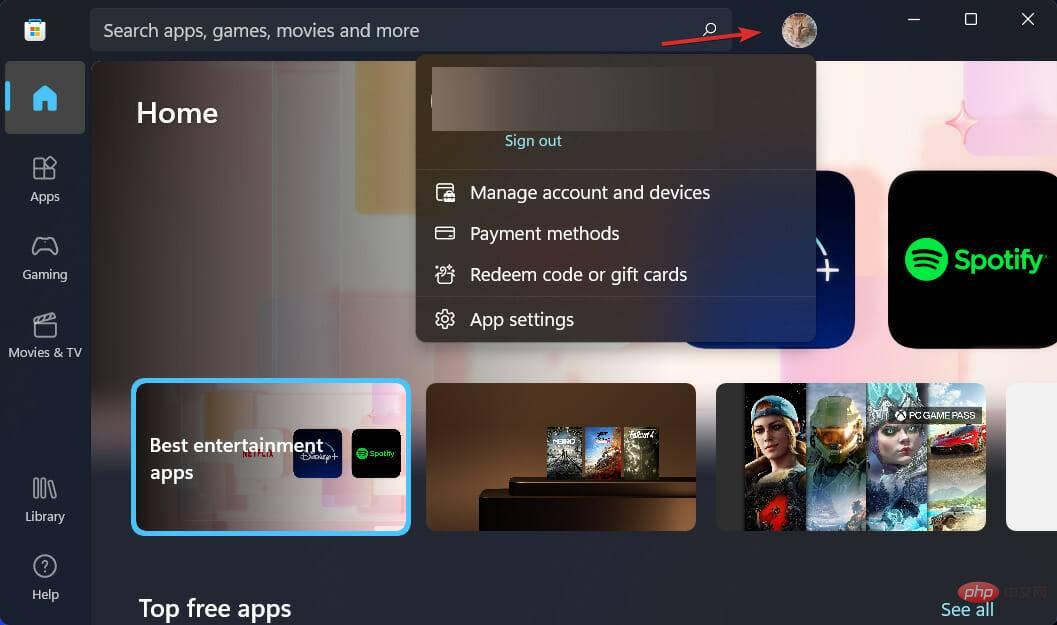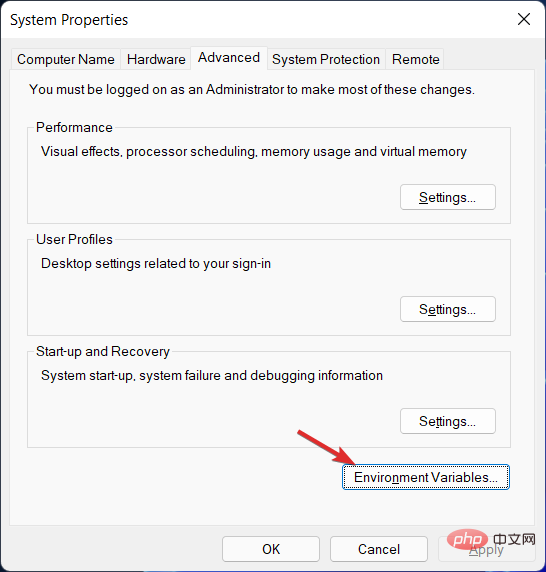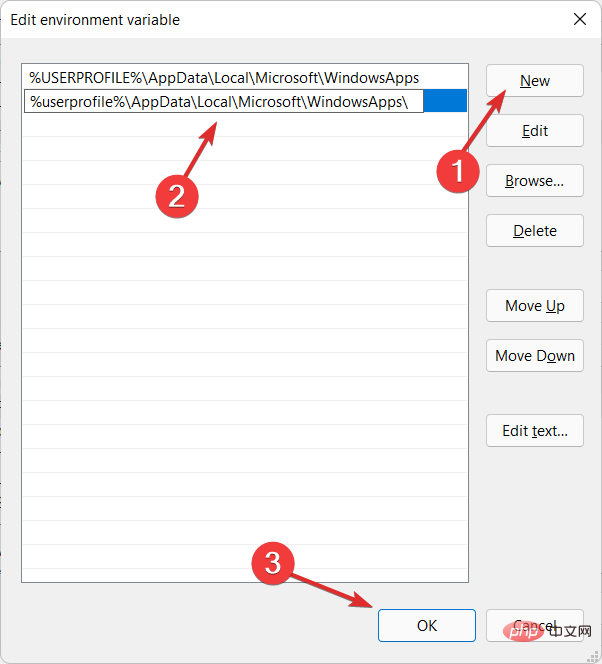Why isn't WinGet recognized in Windows 11?
The command-line-based package manager, known to users as WinGet, lets you quickly locate, download, install, upgrade, remove, and configure applications on computers running Windows 11 or 10. So, we will show you today how to fix WinGet not recognized in Windows 11.
Microsoft's Windows Package Manager simplifies the process of managing applications by allowing users to use a single command.
Without further ado, let’s take a closer look at the features of WinGet and then jump to the list of solutions that will show you how to fix WinGet not recognized in Windows 11. continue!
How does WinGet work?
Package managers are widely used in Linux systems. Instead of searching the web for programs, downloading installers, and navigating through wizards, you can just run a short command to search and install applications by name, saving you time.
Other businesses and individuals can host their own software repositories, which are hosted by Microsoft on the backend of the system. This is a key feature for developers and system administrators to help them work more efficiently on Linux.
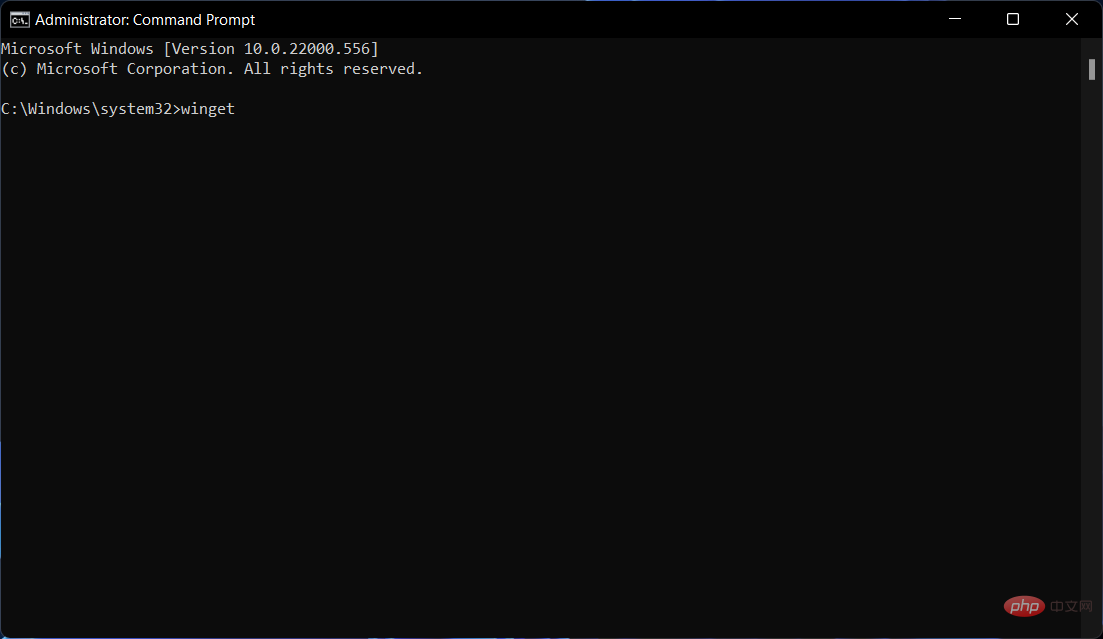
The WinGet program is compatible with installers based on EXE, MSIX, and MSI file formats. The publicly available Windows Package Manager Community Repository contains manifest files for supported applications in YAML format.
Thanks to an update released by Microsoft, installing apps through the Microsoft Store and command auto-completion are available as of September 2020.
The Windows Package Manager uses a variety of processes to limit the possibility of harmful software getting into the repository and target computers. These processes include Microsoft SmartScreen, static analysis, SHA256 hash verification, and more.
The source code for the WinGet client and community inventory repository is available for download under the MIT license and is hosted on GitHub.
How to fix WinGet not recognized in Windows 11?
1.Join Windows Package Manager
- Go to the Windows Package Manager form and fill it out to join the program.

- After you complete this, make sure you are logged in to the Microsoft Store using the same account.

2. Enter the application path
- Open the file explorer and enter the following path:
<strong>%userprofile%\AppData\Local\ Microsoft\WindowsApps</strong>
- #If you find winget.exe located in the folder, then go to the next step, otherwise, download and install the latest Windows Package Manager version.
- Open the Windows search bar and enter edit system environment variables, then click on the top result.

- Now click on Environment Variables.

- Click Path and edit.

- Click New and enter the following path:
<strong>%userprofile%\AppData\Local\Microsoft\WindowsApps\</strong>
- Click OK on all dialog boxes to apply the changes and open a new CMD window as Administrator to try WinGet.

When the value of a variable is set outside the program, it is called an environment variable. This is usually done through functionality built into the operating system or microservices.
Any number of environment variables can be generated and made available at a given point in time, and each variable has a name and a value associated with it.
3. Reinstall Windows
- In order to reinstall Windows without losing all your data, open the "Settings" app and go to "System" then Go to "Restore".

- Now click Reset Computer.

- In the new window, choose whether you want to keep the files or delete them with the new operating system installation.

For more information about WinGet, check out our post on the new way to remove software in Windows 10 and 11.
Alternatively, if you no longer want to use WinGet, you can check out our article on the best package installers for Windows.
Finally, users find it helpful to read tutorials on how to remove leftover software on their computers because they cause more trouble than they need to.
The above is the detailed content of Why isn't WinGet recognized in Windows 11?. For more information, please follow other related articles on the PHP Chinese website!

Hot AI Tools

Undresser.AI Undress
AI-powered app for creating realistic nude photos

AI Clothes Remover
Online AI tool for removing clothes from photos.

Undress AI Tool
Undress images for free

Clothoff.io
AI clothes remover

AI Hentai Generator
Generate AI Hentai for free.

Hot Article

Hot Tools

Notepad++7.3.1
Easy-to-use and free code editor

SublimeText3 Chinese version
Chinese version, very easy to use

Zend Studio 13.0.1
Powerful PHP integrated development environment

Dreamweaver CS6
Visual web development tools

SublimeText3 Mac version
God-level code editing software (SublimeText3)

Hot Topics
 CUDA's universal matrix multiplication: from entry to proficiency!
Mar 25, 2024 pm 12:30 PM
CUDA's universal matrix multiplication: from entry to proficiency!
Mar 25, 2024 pm 12:30 PM
General Matrix Multiplication (GEMM) is a vital part of many applications and algorithms, and is also one of the important indicators for evaluating computer hardware performance. In-depth research and optimization of the implementation of GEMM can help us better understand high-performance computing and the relationship between software and hardware systems. In computer science, effective optimization of GEMM can increase computing speed and save resources, which is crucial to improving the overall performance of a computer system. An in-depth understanding of the working principle and optimization method of GEMM will help us better utilize the potential of modern computing hardware and provide more efficient solutions for various complex computing tasks. By optimizing the performance of GEMM
 Huawei's Qiankun ADS3.0 intelligent driving system will be launched in August and will be launched on Xiangjie S9 for the first time
Jul 30, 2024 pm 02:17 PM
Huawei's Qiankun ADS3.0 intelligent driving system will be launched in August and will be launched on Xiangjie S9 for the first time
Jul 30, 2024 pm 02:17 PM
On July 29, at the roll-off ceremony of AITO Wenjie's 400,000th new car, Yu Chengdong, Huawei's Managing Director, Chairman of Terminal BG, and Chairman of Smart Car Solutions BU, attended and delivered a speech and announced that Wenjie series models will be launched this year In August, Huawei Qiankun ADS 3.0 version was launched, and it is planned to successively push upgrades from August to September. The Xiangjie S9, which will be released on August 6, will debut Huawei’s ADS3.0 intelligent driving system. With the assistance of lidar, Huawei Qiankun ADS3.0 version will greatly improve its intelligent driving capabilities, have end-to-end integrated capabilities, and adopt a new end-to-end architecture of GOD (general obstacle identification)/PDP (predictive decision-making and control) , providing the NCA function of smart driving from parking space to parking space, and upgrading CAS3.0
 Which version of Apple 16 system is the best?
Mar 08, 2024 pm 05:16 PM
Which version of Apple 16 system is the best?
Mar 08, 2024 pm 05:16 PM
The best version of the Apple 16 system is iOS16.1.4. The best version of the iOS16 system may vary from person to person. The additions and improvements in daily use experience have also been praised by many users. Which version of the Apple 16 system is the best? Answer: iOS16.1.4 The best version of the iOS 16 system may vary from person to person. According to public information, iOS16, launched in 2022, is considered a very stable and performant version, and users are quite satisfied with its overall experience. In addition, the addition of new features and improvements in daily use experience in iOS16 have also been well received by many users. Especially in terms of updated battery life, signal performance and heating control, user feedback has been relatively positive. However, considering iPhone14
 Always new! Huawei Mate60 series upgrades to HarmonyOS 4.2: AI cloud enhancement, Xiaoyi Dialect is so easy to use
Jun 02, 2024 pm 02:58 PM
Always new! Huawei Mate60 series upgrades to HarmonyOS 4.2: AI cloud enhancement, Xiaoyi Dialect is so easy to use
Jun 02, 2024 pm 02:58 PM
On April 11, Huawei officially announced the HarmonyOS 4.2 100-machine upgrade plan for the first time. This time, more than 180 devices will participate in the upgrade, covering mobile phones, tablets, watches, headphones, smart screens and other devices. In the past month, with the steady progress of the HarmonyOS4.2 100-machine upgrade plan, many popular models including Huawei Pocket2, Huawei MateX5 series, nova12 series, Huawei Pura series, etc. have also started to upgrade and adapt, which means that there will be More Huawei model users can enjoy the common and often new experience brought by HarmonyOS. Judging from user feedback, the experience of Huawei Mate60 series models has improved in all aspects after upgrading HarmonyOS4.2. Especially Huawei M
 How to solve the 0xc0000428 error in win10 system
Dec 27, 2023 pm 04:41 PM
How to solve the 0xc0000428 error in win10 system
Dec 27, 2023 pm 04:41 PM
After installing the win10 operating system on our computers, some friends may experience a system blue screen and prompt error code 0xc0000428 when using the computer. Don't worry about this kind of problem. The editor thinks that we can troubleshoot the problem on the system first to see if it is caused by hardware or software, and then solve the problem in a targeted manner. Let’s take a look at what the editor did for the specific details~ How to solve the problem of 0xc0000428 in win10 system 1. Restart continuously and then force shutdown three times to let the win10 system automatically enter the advanced startup options. 2. In the win10 system advanced startup options interface, open in sequence: Troubleshooting-Advanced Options-Startup Settings, in Startup Settings
 What are the computer operating systems?
Jan 12, 2024 pm 03:12 PM
What are the computer operating systems?
Jan 12, 2024 pm 03:12 PM
A computer operating system is a system used to manage computer hardware and software programs. It is also an operating system program developed based on all software systems. Different operating systems have different users. So what are the computer systems? Below, the editor will share with you what computer operating systems are. The so-called operating system is to manage computer hardware and software programs. All software is developed based on operating system programs. In fact, there are many types of operating systems, including those for industrial use, commercial use, and personal use, covering a wide range of applications. Below, the editor will explain to you what computer operating systems are. What computer operating systems are Windows systems? The Windows system is an operating system developed by Microsoft Corporation of the United States. than the most
 Detailed explanation of how to modify system date in Oracle database
Mar 09, 2024 am 10:21 AM
Detailed explanation of how to modify system date in Oracle database
Mar 09, 2024 am 10:21 AM
Detailed explanation of the method of modifying the system date in the Oracle database. In the Oracle database, the method of modifying the system date mainly involves modifying the NLS_DATE_FORMAT parameter and using the SYSDATE function. This article will introduce these two methods and their specific code examples in detail to help readers better understand and master the operation of modifying the system date in the Oracle database. 1. Modify NLS_DATE_FORMAT parameter method NLS_DATE_FORMAT is Oracle data
 Differences and similarities of cmd commands in Linux and Windows systems
Mar 15, 2024 am 08:12 AM
Differences and similarities of cmd commands in Linux and Windows systems
Mar 15, 2024 am 08:12 AM
Linux and Windows are two common operating systems, representing the open source Linux system and the commercial Windows system respectively. In both operating systems, there is a command line interface for users to interact with the operating system. In Linux systems, users use the Shell command line, while in Windows systems, users use the cmd command line. The Shell command line in Linux system is a very powerful tool that can complete almost all system management tasks.