How to resolve HTTP Error 503: Service Unavailable?
HTTP errors usually appear in the form of status codes, which are standard response codes that help you identify the cause of the problem given by the website server when a web page or other resource fails to load correctly while online.
Whenever you get an HTTP status code, it comes with the code, and the corresponding explanation, such as HTTP Error 503: Service Unavailable.
Another thing you might want to remember is that each of these codes (also called browser errors, Internet error codes, or Internet connection errors) has its group.
What is HTTP error 503?
HTTP 503 errors belong to the 5xx server error group of HTTP status codes. They usually mean that the web page or resource request was understood by the server, but the latter was unable to fill it for some reason.
However, HTTP errors or status codes should not be confused with Device Manager errors or system error codes, as the latter are associated with completely different errors and meanings.
When you receive HTTP Error 503, this usually points to the website's server, which may have been compromised by being overloaded (temporarily) or too busy, or is undergoing something like scheduled maintenance.
Fortunately, while this error occurs frequently, there are fairly quick solutions that can fix the problem and get the site back online.
What is HTTP Error 503 and how do I fix it?
1. Initial Check
Whether the problem is with the server or your computer, there are a few things you can try to check before fixing HTTP Error 503: Service Unavailable. You can start by reloading or refreshing the page by retrying the URL from the address bar.
You can also restart your modem and router, then restart your computer or device—especially if you see a "Service Unavailable - DNS Failure" message. If this does not resolve the Error 503 DNS issue, select a new DNS server and make the changes on your PC or router.
Contact the website itself directly for help as they may be aware of Error 503 so they may let you know if this is an issue for everyone and not just you. Sometimes waiting for it is the easiest way to resolve this error.
2. Turn off your proxy server
Maybe you use a proxy server, in this case you need to check whether the connection is working properly or not. If the proxy server is down, you may end up receiving an HTTP Error 503: Service Unavailable message.
This usually happens with free proxy servers, but if you are not using a proxy server, you can disable it and then try to open the website showing HTTP Error 503 Service Unavailable.
3. Start the target application pool
If the application pool of the corresponding web application is stopped or disabled, it will cause the website to display HTTP Error 503: Service Unavailable.
Additionally, any misconfiguration in the application pool or site settings may cause errors on the site. Process crashes can also occur due to incorrect application logic.
Sometimes the user account associated with the application pool's user identity may be locked or have an expired password or even insufficient permissions, thereby tampering with the functionality of the website.
If the application pool runs out of RAM or other resources, it may crash and cause HTTP Error 503, and server migrations can also cause such errors.
If the HTTP Error 503 Service Unavailable is caused by a stopped application pool, starting it will resolve the issue.
- Click Start
- In the search bar, type Windows Features
- Select Turn Windows Features on or off
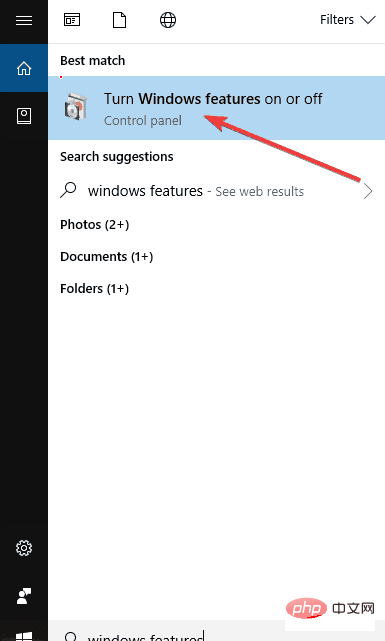
- Find Internet Information Services and check the box - this will install everything you need to use IIS
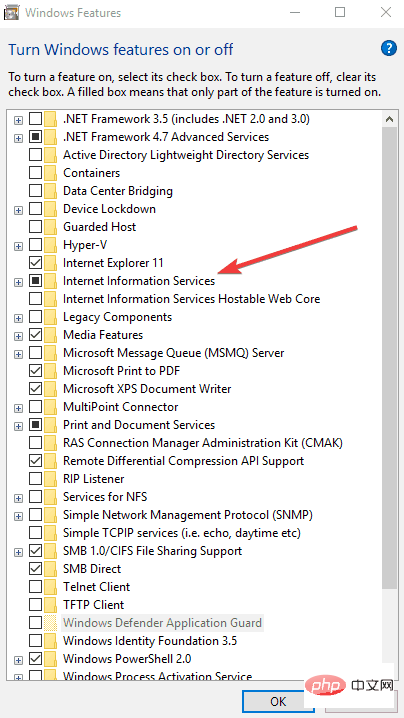
- Go to Control Panel
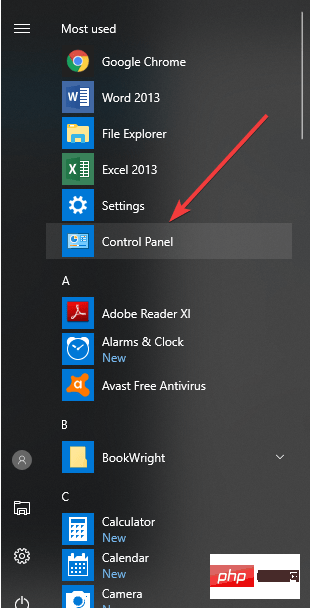
- ##Select
- View methodand clickLarge icon Click
- Management tools
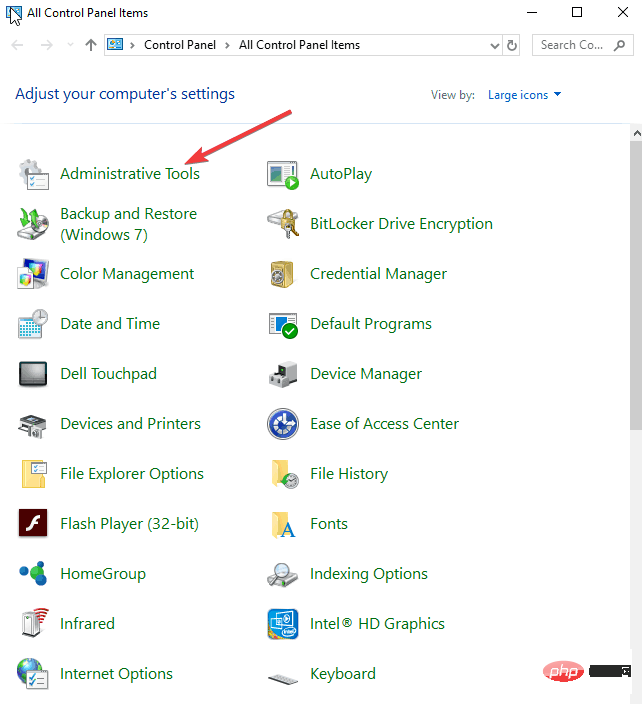
- Find
- IIS Manager and double-click it
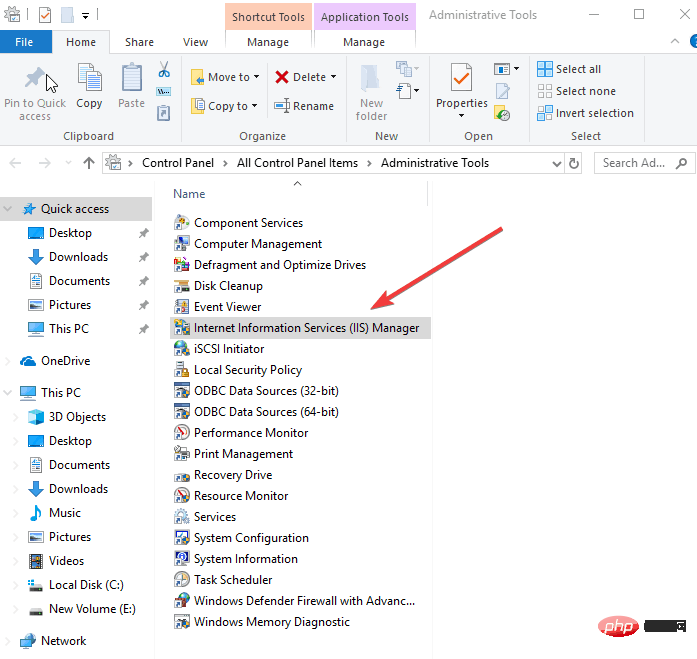
- Application Pool
- Node

- DefaultAppPool
- to check the status. If it stops, start it. If it's running, restart it and see if the HTTP error 503 Service Unavailable goes away.
 4. Change Load User Profile
4. Change Load User Profile If the problem is DefaultAppPool, please change "Load User Profile" to false:
- Go to Control Panel
- Select View by and click Large icon
- Click Management Tools
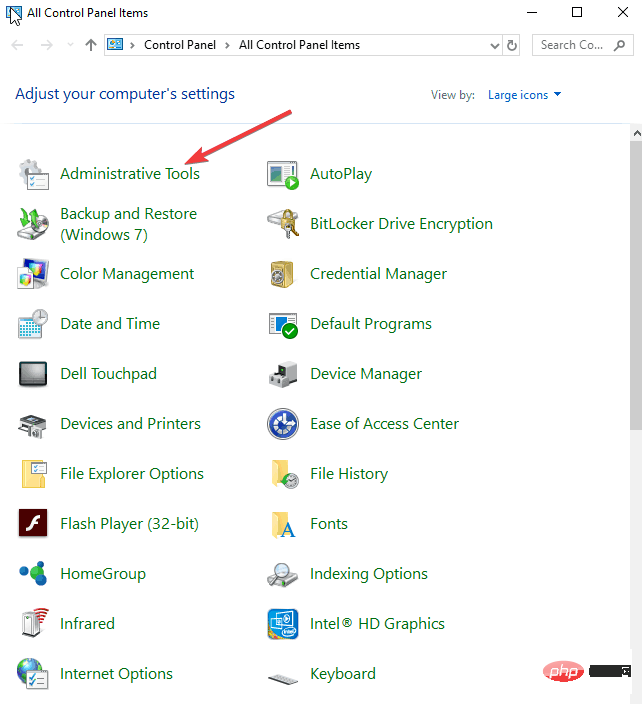
- Find IIS Manager and double-click it
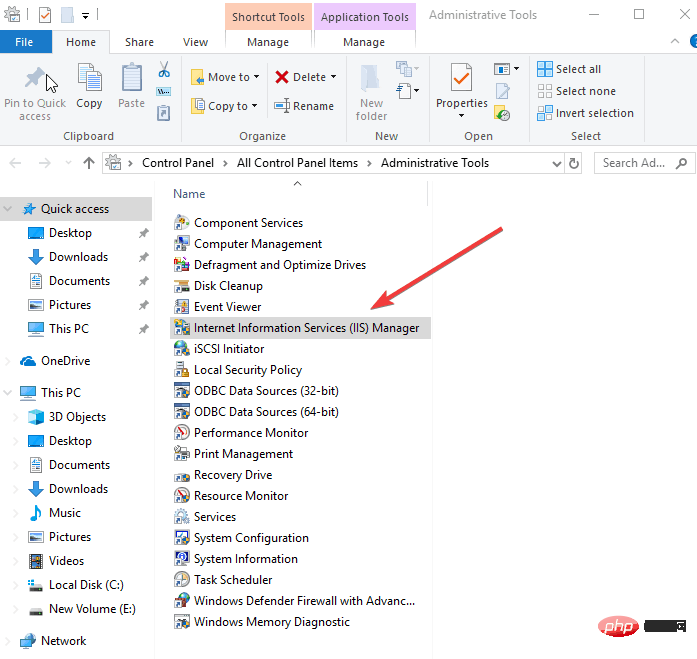
- Select Application Pool Node

- Click DefaultAppPool to select or highlight it

- In the right pane, select Advanced Settings
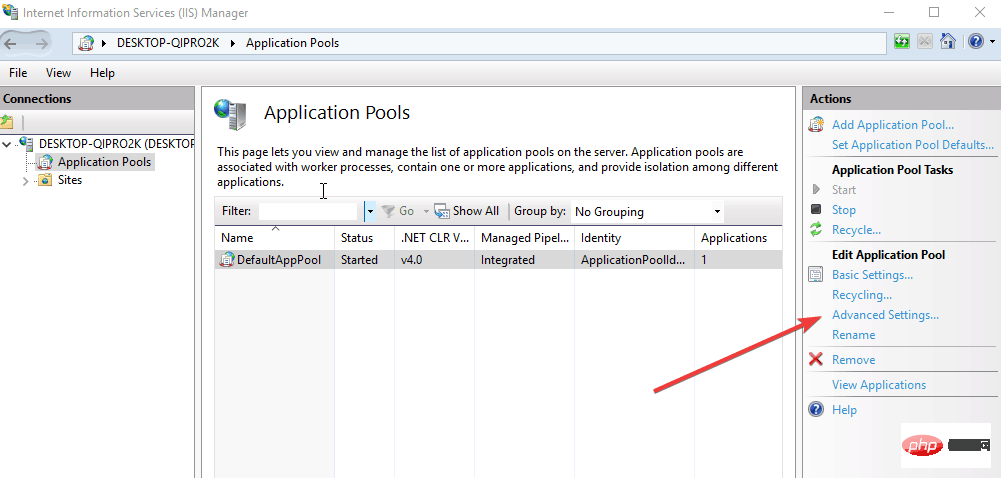
- FindProcess Model
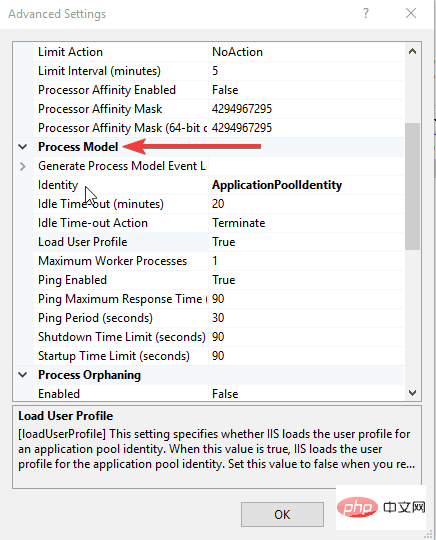
- Go to Load user profile
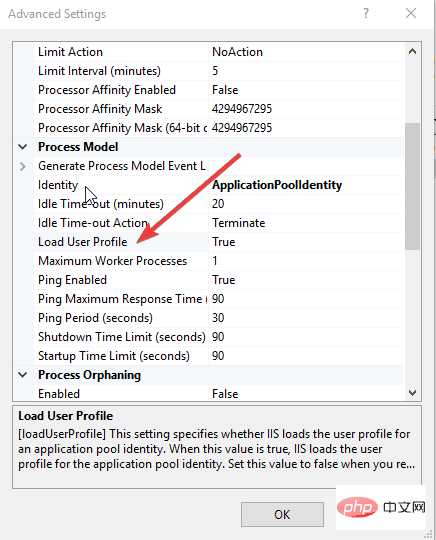
- From True to False
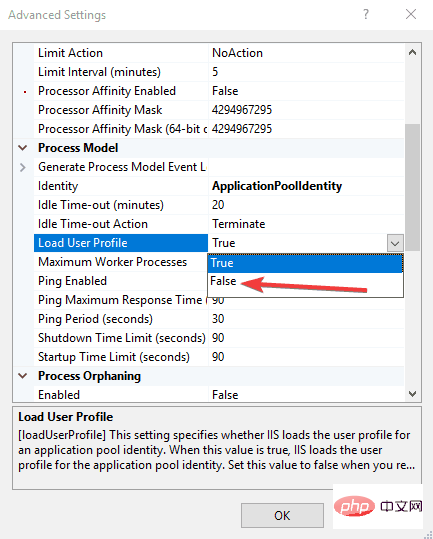
5. Change the identity in the application pool
- Go to Control Panel
- Select View methodand clickLarge icon
- ClickManagement Tools
- FindIIS ManagerAnd double-click on it
- Select Application Pool Node

- Find the right application for your website Program Pool and click on it
- Click on Advanced Settings
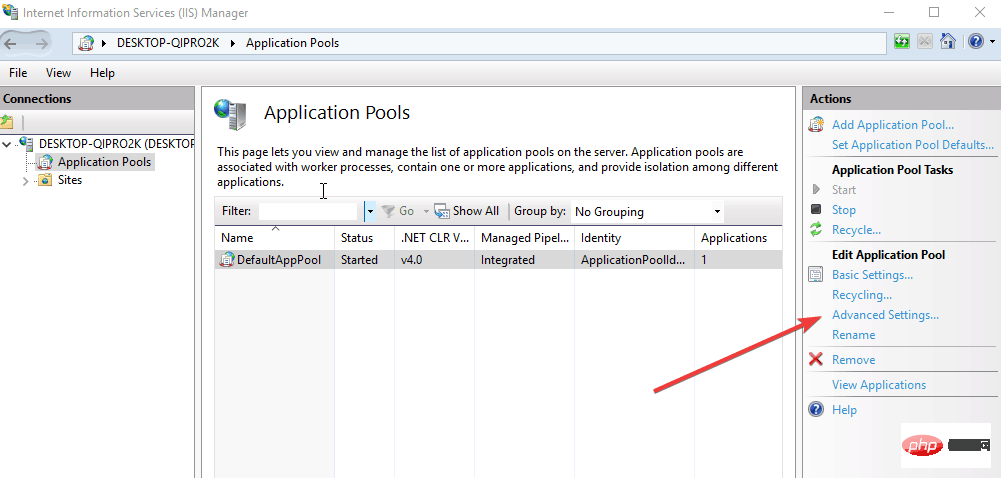
- ##In
- Process Model, select Identity and change it, then enter the new user and password
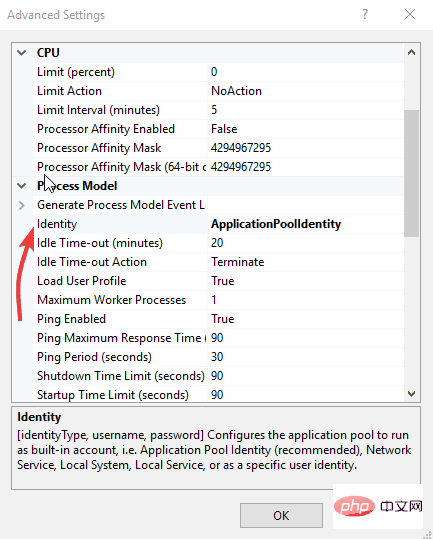
- Click your ## again #Application Pool
- and select Recycle to restart it.
- Restart modem and computer
- Clear browser cache
- Check your proxy settings
- Restart DefaultAppPool
- What does it mean that the service is temporarily unavailable?
- The error message Service Temporarily Unavailable indicates that the server is unavailable due to overload issues or planned maintenance work. This is only a temporary issue and the service should be back online once the issue is resolved.
How to fix Error 503 for a specific service?
1. Fix Tachiyomi HTTP Error 503
Since Tachiyomi is a popular manga reader for Android, this error affects manga fans. PC users can also use this application with the help of an emulator or a bootable USB device. Here's how to fix Error 503 on Tachiyomi:
Update the app and make sure you're using the latest version.- Reset your Internet connection, then restart your modem and computer.
- Return to the chapter menu, reload the new chapter and continue reading.
- Open the comic from the directory that caused error 503. Click on the menu and select the option that allows you to open it in your browser. Close the browser and the source should now be repaired.
- 2. Fix HTTP Error 503 Service is not available in IIS
To fix Error 503 on IIS you can do it through the built-in application pool repair. IIS stands for Information Systems Security and can be easily modified by following the steps below.
1. Enable IIS- Press the Windows key and type Windows features in the search box.
- Click the result to open the Windows Features tab.
- Check the box next to Internet Information Services to enable it.
2. Start the application pool
- Press Windows key and type control panel.
- Click on the result to open the control panel.
- Select Manage Tools from the list.
- Find IIS Manager and click on it.
- Click View Application Pool in the Actions tab.
3. Change AppPool username and password
- Go to the server, select Application Pool and select your website's Application pool.
- Go to Advanced Settings and select Identity.
- Enter your new username and password and click on your application pool again.
- Select Recycle to restart it.
4. Adjust the advanced settings of loading user configuration file
- Open DefaultAppPool.
- Change the Load User Profile option to false as shown in step 4.
5. Remove the URL ACL
If the URL's ACL is retained elsewhere in the system, you will definitely receive error 503. Here is the workaround:
- Open a console command and enter the netsh http show urlacl command to dump all URL ACLs.
- If the command returns a URL that triggers Error 503, use the netsh http delete urlacl url=[Insert URL] command to delete it.
3. Fix urllib.error.httperror: http error 503: service unavailable
The following is how to fix urllib 503 error:
- Rework Set up your Internet connection. Or connect to a different network (eg: temporarily switch to your mobile hotspot).
- Replace urllib with curl
4. Fix www.netflix.com currently cannot handle this request. HTTP Error 503
We're sure one of these solutions will help you resolve the issue:
- If available, try a different Internet connection.
- Make sure your firewall settings are not blocking Netflix.
- Sign in to your Netflix account using another device.
- Clear your browser's cache and cookies.
You may also want to try the solutions listed in this Netflix site error troubleshooting tutorial.
5. Fix Subsonic HTTP Error 503
To fix Error 503 on Subsonic, follow these steps:
- Clean your Subsonic database. But first, keep a copy of the database folder. Then, open the subsonic.data file and delete all media entries. Just keep the settings.
- Reinstall the player.
The above is the detailed content of How to resolve HTTP Error 503: Service Unavailable?. For more information, please follow other related articles on the PHP Chinese website!

Hot AI Tools

Undresser.AI Undress
AI-powered app for creating realistic nude photos

AI Clothes Remover
Online AI tool for removing clothes from photos.

Undress AI Tool
Undress images for free

Clothoff.io
AI clothes remover

Video Face Swap
Swap faces in any video effortlessly with our completely free AI face swap tool!

Hot Article

Hot Tools

Notepad++7.3.1
Easy-to-use and free code editor

SublimeText3 Chinese version
Chinese version, very easy to use

Zend Studio 13.0.1
Powerful PHP integrated development environment

Dreamweaver CS6
Visual web development tools

SublimeText3 Mac version
God-level code editing software (SublimeText3)

Hot Topics
 1392
1392
 52
52
 36
36
 110
110
 Fix: ERR_ADDRESS_UNREACHABLE error in Google Chrome
May 15, 2023 pm 06:22 PM
Fix: ERR_ADDRESS_UNREACHABLE error in Google Chrome
May 15, 2023 pm 06:22 PM
Several Windows users have complained that when they try to access some websites on Google Chrome browser on their systems, they are unable to access the web pages. It also displays a message on the browser saying "The site cannot be reached" with error code ERR_ADDRESS_UNREACHABLE. There could be many potential reasons behind this issue, it could be due to website server issues, proxy server settings, unstable internet connection, etc. If you encounter similar problems, don't panic. After deeply analyzing the problem in this article, we got a bunch of solutions. Before proceeding, try the following workarounds: Try checking if the user is trying to access the site from other devices and there are no issues, then this
![How to fix Windows 11 proxy error [Quick Fix]](https://img.php.cn/upload/article/000/887/227/168138349363585.jpg?x-oss-process=image/resize,m_fill,h_207,w_330) How to fix Windows 11 proxy error [Quick Fix]
Apr 13, 2023 pm 06:58 PM
How to fix Windows 11 proxy error [Quick Fix]
Apr 13, 2023 pm 06:58 PM
Whether you're running Windows 11 or another operating system, the annoying experience of receiving a proxy error is the same. Typically, proxy error messages indicate that you don't have permission to enter a specific website or webpage. Furthermore, it shows that there are multiple sources of requests within a short period of time. For example, if you try to log into your account multiple times, the server will block the request and hinder the connection. These issues are usually server-side issues. However, in some cases, the source of the error is traced back to the client in Windows 11, such as some system misconfiguration. So, to fix Windows 11 proxy error, you need to apply some changes or reset your settings. Therefore, we provide you with helpful instructions to resolve this issue. What causes proxy errors
 How to fix proxy server not responding issue on Windows 11/10?
Apr 25, 2023 pm 06:37 PM
How to fix proxy server not responding issue on Windows 11/10?
Apr 25, 2023 pm 06:37 PM
When accessing the Internet through popular web browsers such as Mozilla Firefox, Google Chrome, Internet Explorer, etc., many users face the problem of proxy server not responding. The main reason why this error may appear on your computer may be due to incorrect proxy settings. Incorrect proxy settings can be corrected by disabling the proxy, so we can resolve the issue. In this article, we explain through 3 different methods how you can easily disable the proxy in your machine and thus fix the proxy server not responding issue. Read on to learn this simple trick. Method 1: Disable Proxy via Internet Properties Step 1: Press W Simultaneously
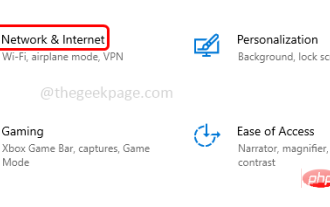 Website online but not responding connection attempts to fix
Apr 13, 2023 pm 11:13 PM
Website online but not responding connection attempts to fix
Apr 13, 2023 pm 11:13 PM
"The website is online but not responding to connection attempts" When this error occurs, the user will not be able to access the website. This error is displayed when the user runs the troubleshooter. Well, the error is shown but no solution is suggested in the troubleshooting window. The error can be caused by proxy servers, incorrect network settings, enabled add-ons, etc. In this article, we will learn some methods by which you can easily solve this problem. Method 1: Disable proxy server Step 1: Use Windows + I keys simultaneously to open Windows Settings Step 2: Click
 How to resolve HTTP Error 503: Service Unavailable?
Apr 22, 2023 pm 11:49 PM
How to resolve HTTP Error 503: Service Unavailable?
Apr 22, 2023 pm 11:49 PM
HTTP errors usually appear in the form of status codes, which are standard response codes that help you identify the cause of the problem given by the website server when a web page or other resource fails to load correctly when online. Whenever you get an HTTP status code, it comes with the code, and the corresponding explanation, such as HTTP Error 503: Service Unavailable. Another thing you might want to keep in mind is that each of these codes (also called browser errors, Internet error codes, or Internet connection errors) has its group. What is HTTP error 503? HTTP503 errors belong to the 5xx server error group of HTTP status codes. They usually indicate that the page or resource request was served
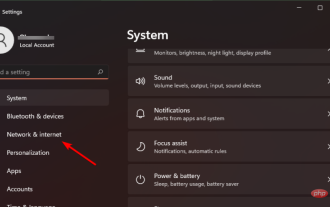 Fix: Windows 11 error writing proxy settings
Apr 14, 2023 pm 03:25 PM
Fix: Windows 11 error writing proxy settings
Apr 14, 2023 pm 03:25 PM
It has been some time since Microsoft officially launched the Windows 11 operating system. Despite claims that Windows 10 is the last Windows operating system, things have changed and we have Windows 11. Compared with Windows 10, Windows 11 brings some new features. This includes a redesigned overall aesthetic, a centered taskbar, new wallpapers, sounds, icons, settings, and more. However, one thing that hasn't changed much is the availability of bugs, bugs, and glitches. Windows 11 users keep reporting multiple software-related issues. Microsoft also keeps an eye on the official support page to correct most of the issues. One of the issues that still needs a permanent solution
 How to implement request logging and analysis of web services through Nginx proxy server?
Sep 06, 2023 pm 12:00 PM
How to implement request logging and analysis of web services through Nginx proxy server?
Sep 06, 2023 pm 12:00 PM
How to implement request logging and analysis of web services through Nginx proxy server? Nginx is a high-performance open source web server and reverse proxy server with excellent performance and scalability. In practical applications, we usually need to record and analyze the request logs of web services in order to monitor and optimize system performance. This article will introduce how to implement request logging and analysis of web services through Nginx proxy server, and give corresponding code examples. Enable Nginx request log function
 Using Gin framework to implement proxy server function
Jun 23, 2023 am 08:55 AM
Using Gin framework to implement proxy server function
Jun 23, 2023 am 08:55 AM
With the development of the Internet, proxy servers are becoming more and more widely used, and the Gin framework is a very popular Web framework in the Go language. This article will introduce how to use the Gin framework to implement the proxy server function. What is a proxy server? A proxy server is a computer that sits between the client and the server, acting as a middleman between the two. The client sends a request to the server through the proxy server, and the proxy server forwards the request to the server. At the same time, the server returns the response result to the proxy server, and the proxy server



