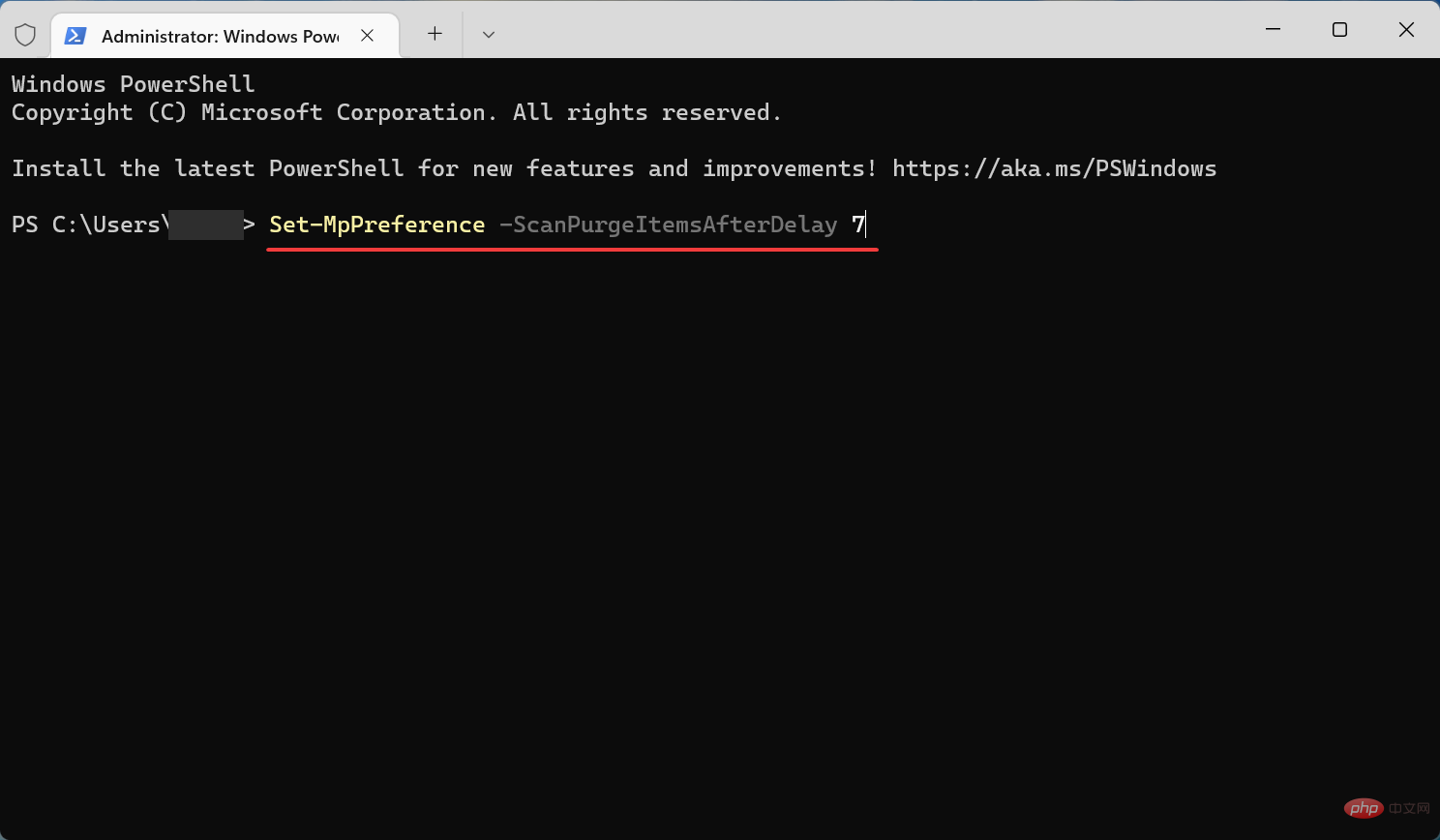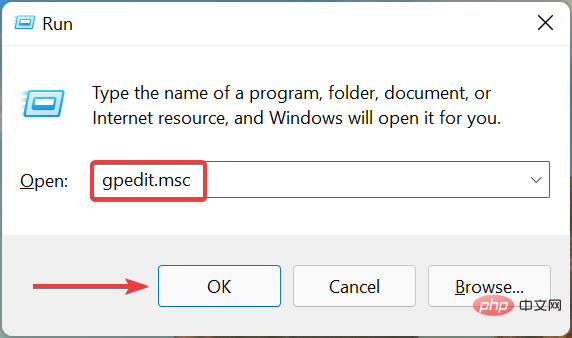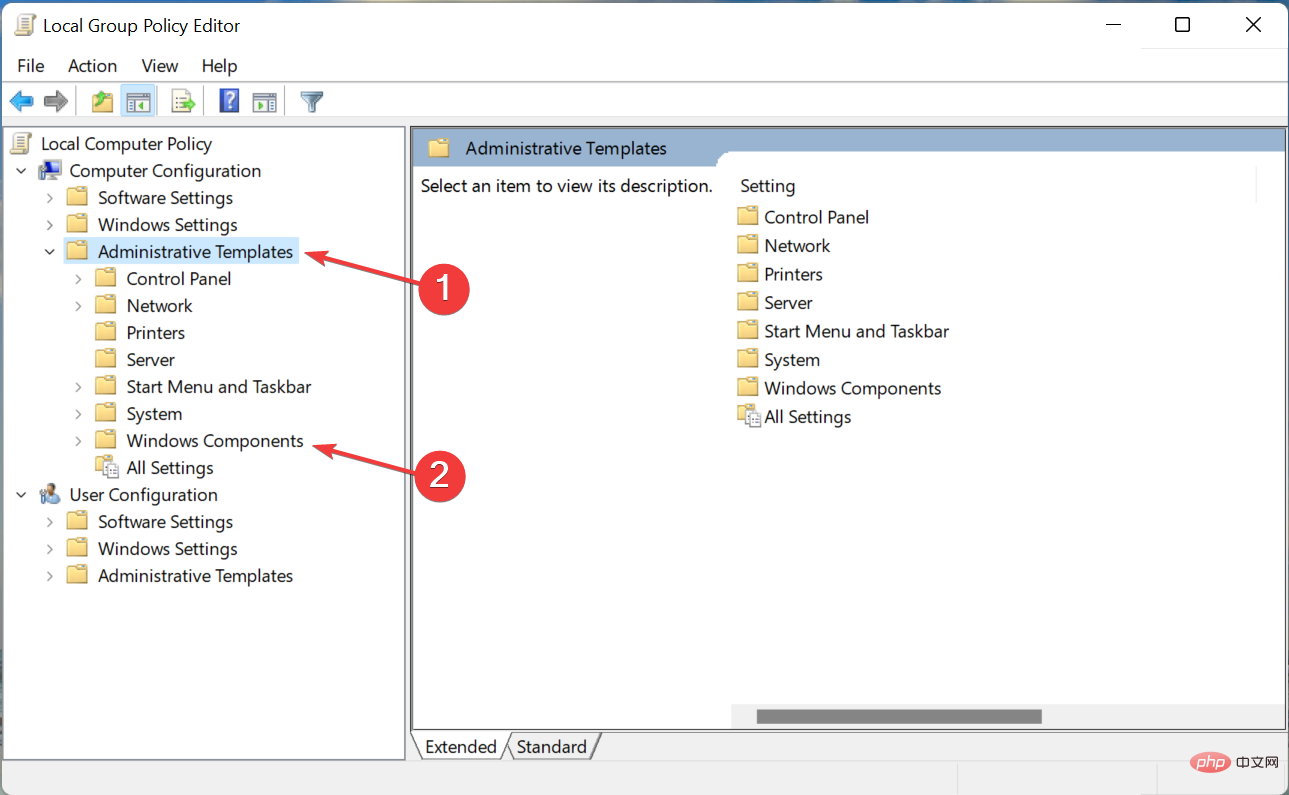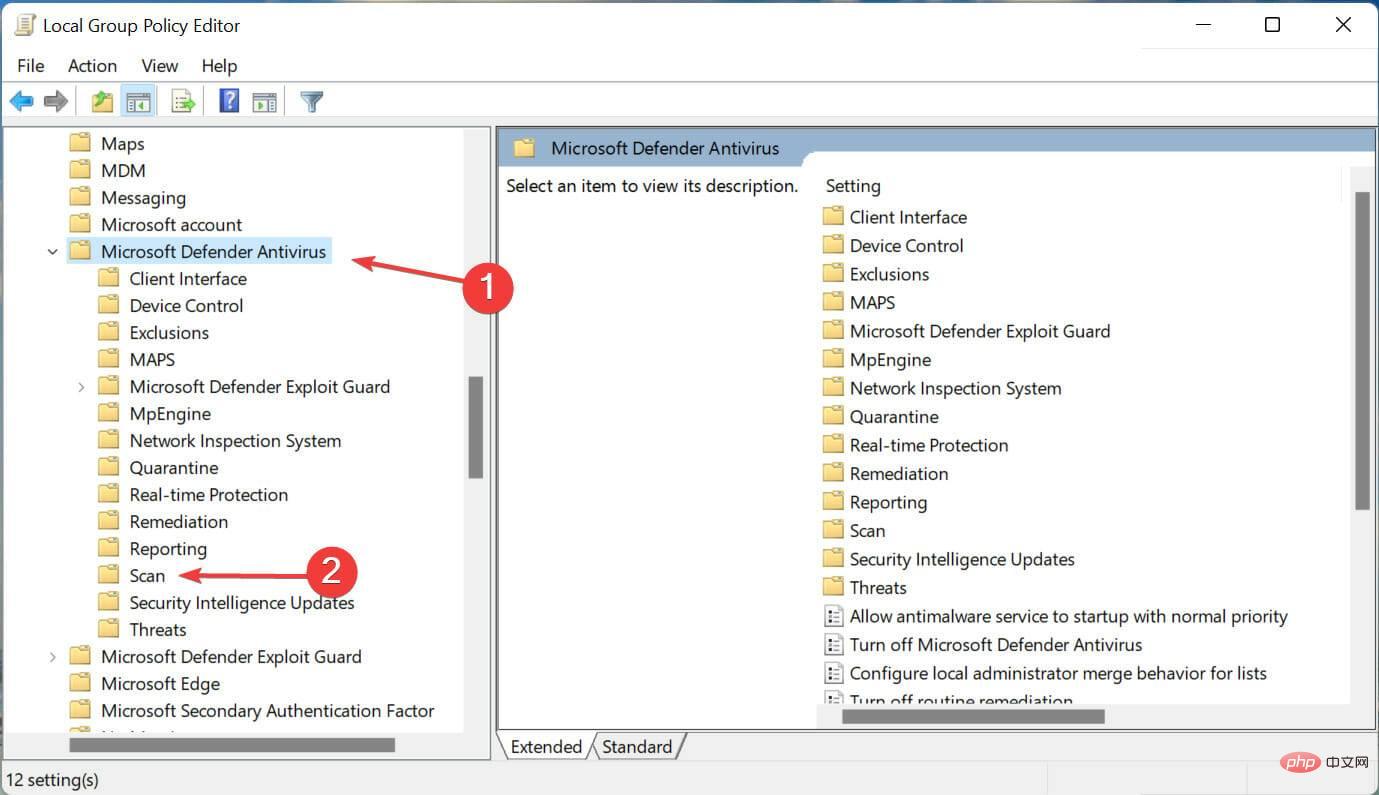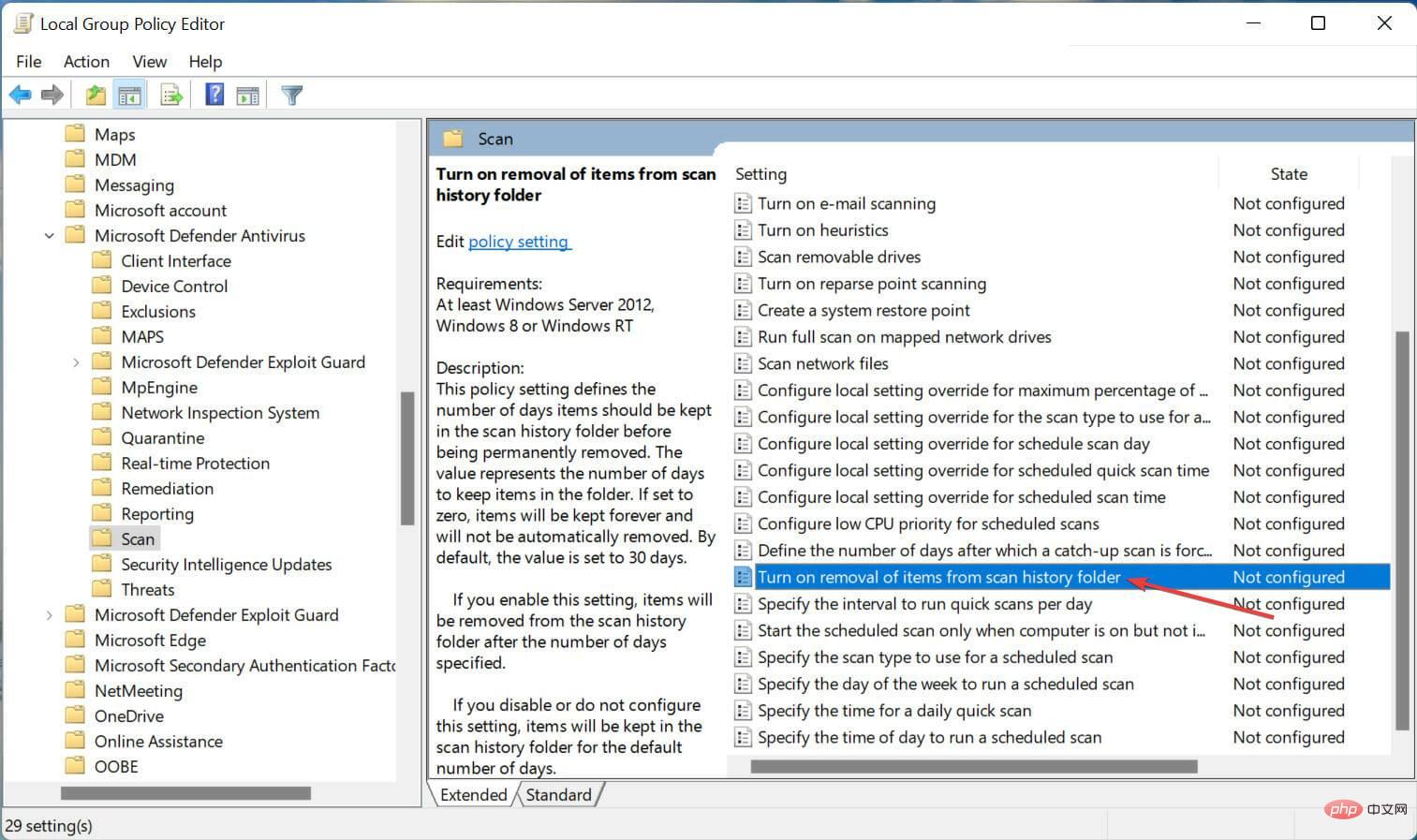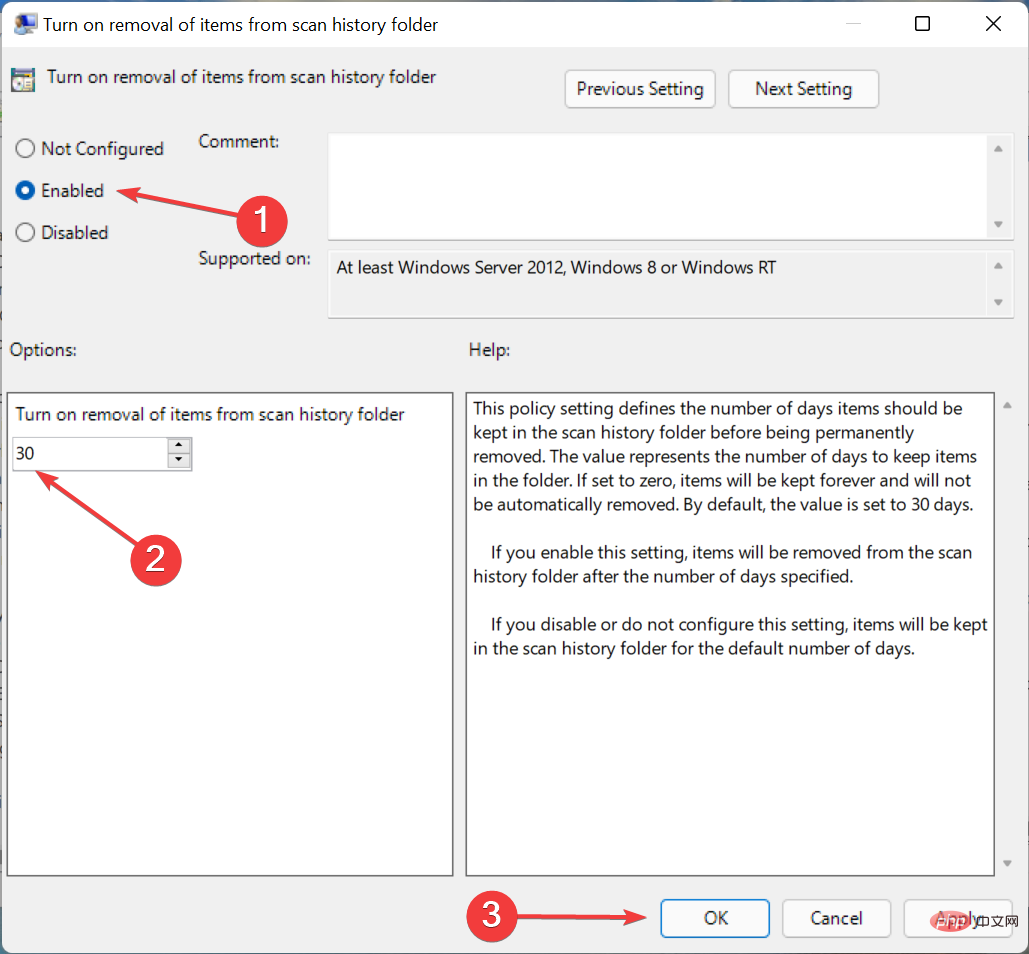How to clear protection history in Windows 11: 2 methods
When your PC is running out of storage space, you can instantly view many folders to free up space. One of them that consumes a big part is Windows Defender protection history, but can you clear it in Windows 11?
Although not entirely necessary, deleting protection history can actually help clear some storage space on your system. For some users, these files take up 20-25 GB of space, which can be daunting if your computer is low on storage space.
So, let’s find out what protection history is, all the ways to clear it in Windows 11, and how to configure it to clear automatically after a set time.
What is historical preservation?
Microsoft provides built-in antivirus software Windows Defender to keep your system safe and protected from any threats and viruses.
To achieve this, Windows Defender will run periodic scans in the background, if it is enabled, and log the issues it identifies and the actions it takes. It will list potentially unwanted apps that have been blocked or removed, or if any critical services have been turned off.
These logs or information are called Windows Defender protection history or simply protection history. It classifies problems based on their severity. Keep in mind that you need administrator privileges to view the details of these operations.
Now that you have a decent understanding of the process, let us walk you through how to clear protection history in Windows 11.
How to clear protection history in Windows 11?
1. Use File Explorer
- Press Windows E to start File Explorer and change the following Paste the path into the address bar at the top and hit Enter. Alternatively, you can navigate this path, just make sure to make the hidden files visible:
<strong>C:\ProgramData\Microsoft\Windows Defender\Scans\History\Service</strong>
- Once there, press Ctrl A to select all the files, then hit Delete to clear them.

- If a confirmation prompt pops up, please choose the appropriate response.
- Now, go this route
<strong>:C:\ProgramData\Microsoft\Windows Defender\Scans </strong> - Findmpenginedb.db file, right-click on it and select the Delete icon from the context menu.

- Likewise, if a confirmation prompt appears, choose the appropriate response.
- When finished, press Windows S to launch the search menu, enter Windows Security in the text field, and click on the relevant search result.

- Click Virus & Threat Protection from the options here.

- Next, click Manage Settings under Virus & Threat Protection Settings.

- Click the toggle button for Real-time Protection to disable it.

- Click Yes on the pop-up UAC (User Account Control) prompt.

- Likewise, disable Cloud-provided protection under it.

- Wait a moment and then re-enable both features.

Protection history in Windows 11 has been cleared successfully. Additionally, you now know where Windows Defender history is on your PC and can easily delete it next time.
2. Via Event Viewer
- Press Windows S to launch the search menu and enter Event Viewer## in the text field # and click the relevant search results.
 Double-click
Double-click - Applications and Services Logs in the left navigation pane. <strong></strong>
 Now, expand
Now, expand - Microsoft to see the options below it.
 Next, double-click
Next, double-click - Windows.
 Expand
Expand - Windows Defender and click the Operational entry below it.
 Click
Click - on the right to clear the log. <strong></strong>
 Now, choose the appropriate response from the confirmation prompt depending on whether you want to save its contents or delete it completely. We recommend the latter.
Now, choose the appropriate response from the confirmation prompt depending on whether you want to save its contents or delete it completely. We recommend the latter. 
- Press
- Windows R to start the run command and enter wt## in the text field #, hold down the Ctrl Shift key, and click OK or hit Enter to launch an elevated Windows Terminal. <strong></strong>
 Click Yes in the pop-up UAC prompt.
Click Yes in the pop-up UAC prompt. -
<strong></strong>
 Now, paste the following command into the PowerShell
Now, paste the following command into the PowerShell - tab and hit Enter to execute it. Just make sure to replace the N here with the number of days you want your protection history to be automatically cleared. Set-MpPreference -ScanPurgeItemsAfterDelay N
<strong></strong>For example, if you want the protection history to be automatically purged after 7 days, the command is as follows: - Set- MpPreference -ScanPurgeItemsAfterDelay 7
<strong></strong>
2. Use the local Group Policy Editor (Gpedit)
- Press Windows R to start the run command and enter gpedit . msc in the text field and click OK or click Enter to launch the Local Group Policy Editor.

- Expand Administrative Templates and double-click Windows Components.

- Next, double-click Microsoft Defender Antivirus and then Scan under it.

- Double-click the "Remove items from scan history folder" policy here .

- Select Enable from the top, enter the number of days before history will be deleted, and click OK at the bottom to save changes.

That's it! Protection history will now be cleared automatically after a set number of days. If you want to keep the protection history permanently, enter 0 as the number of days in the field.
If you're running the Home edition of the operating system, learn how to install Local Group Policy Editor in Windows 11.
Is it safe to clear protection history in Windows 11?
There is no harm in clearing protection history in Windows 11, and it certainly won’t affect the functioning of your PC in any way. What's more, these files will show up in Disk Cleanup if you run a scan.
And regardless of whether Windows Defender is now disabled and you are using third-party antivirus software, you can still clear old log files.
Additionally, if files have accumulated over time and their size has increased significantly, it may cause a crash each time you open Windows Defender Protection History. More reasons to clear your protected history
That’s what this concept is all about. Furthermore, the methods listed here also help to clear Windows Defender protection history in Windows 10 manually.
If virus and threat protection isn't working, learn how to fix it because the problem is common and without it, you won't be able to access protection history through Windows Defender.
Also, if your PC is low on resources, you may consider disabling the Antimalware Service Executable (Windows Defender process) as it is known to consume system resources.
The above is the detailed content of How to clear protection history in Windows 11: 2 methods. For more information, please follow other related articles on the PHP Chinese website!

Hot AI Tools

Undresser.AI Undress
AI-powered app for creating realistic nude photos

AI Clothes Remover
Online AI tool for removing clothes from photos.

Undress AI Tool
Undress images for free

Clothoff.io
AI clothes remover

Video Face Swap
Swap faces in any video effortlessly with our completely free AI face swap tool!

Hot Article

Hot Tools

Notepad++7.3.1
Easy-to-use and free code editor

SublimeText3 Chinese version
Chinese version, very easy to use

Zend Studio 13.0.1
Powerful PHP integrated development environment

Dreamweaver CS6
Visual web development tools

SublimeText3 Mac version
God-level code editing software (SublimeText3)

Hot Topics
 1393
1393
 52
52
 1207
1207
 24
24
 Windows Security history is missing or not showing up in Windows 11
Feb 28, 2024 pm 03:58 PM
Windows Security history is missing or not showing up in Windows 11
Feb 28, 2024 pm 03:58 PM
Are you worried that your lost Windows Defender history hides infections? Windows Security's protection history tracks defenders' behavior to help you easily identify and remove threats. But what if your Windows security history is empty, missing, or not showing up? In this article, we'll look at the possible causes and the steps you can take to correct the problem. Why is Windows protection history missing? If you haven't cleared your Windows Defender protection history recently but it still appears blank, the reasons may be: History settings not enabled: If you disable history settings, Microsoft Defender is not configured correctly
 How to view viewing history on Kuaishou? Where is the viewing history on Kuaishou?
Mar 20, 2024 pm 06:50 PM
How to view viewing history on Kuaishou? Where is the viewing history on Kuaishou?
Mar 20, 2024 pm 06:50 PM
Kuaishou is a short video viewing platform used by many users. It is a good choice for passing time. It can relieve worries and boredom. Everyone can watch some short videos every day. Of course, sometimes everyone , I accidentally swiped my hand too fast and accidentally swiped over the video I liked. As a result, no one has collected these good-looking videos, so everyone still wants to watch these videos again, so you can use Use the viewing history on the software to see all the videos you have watched before, so that you can better find videos. You can view them in a few simple steps. Come and try it out. How to view Kuaishou's browsing history: 1. First enter Kuaishou, and then click on the three horizontal lines in the upper left corner. 2. Then click
 How to completely remove viruses from mobile phones Recommended methods to deal with viruses in mobile phones
Feb 29, 2024 am 10:52 AM
How to completely remove viruses from mobile phones Recommended methods to deal with viruses in mobile phones
Feb 29, 2024 am 10:52 AM
After a mobile phone is infected with a certain Trojan virus, it cannot be detected and killed by anti-virus software. This principle is just like a computer infected with a stubborn virus. The virus can only be completely removed by formatting the C drive and reinstalling the system. , then I will explain how to completely clean the virus after the mobile phone is infected with a stubborn virus. Method 1: Open the phone and click "Settings" - "Other Settings" - "Restore Phone" to restore the phone to factory settings. Note: Before restoring factory settings, you must back up important data in the phone. The factory settings are equivalent to those of the computer. "It's the same as formatting and reinstalling the system". After the recovery, the data in the phone will be cleared. Method 2 (1) First turn off the phone, then press and hold the "power button" + "volume + button or volume - button" on the phone at the same time.
 How to retrieve the history of station b
Nov 08, 2023 pm 01:32 PM
How to retrieve the history of station b
Nov 08, 2023 pm 01:32 PM
How to retrieve the history record of Station B: 1. Open the APP of Station B and enter the "My" option; 2. Click on History above the My Options page; 3. After jumping to the history page, select the history you want to view Just record it.
 How to retrieve history and bookmarks in mobile QQ browser
Jan 10, 2024 pm 02:54 PM
How to retrieve history and bookmarks in mobile QQ browser
Jan 10, 2024 pm 02:54 PM
In this era, everyone is surfing the Internet, and we use QQ browser on our mobile phones to search for information every day. However, as time goes by, we leave a lot of garbage traces, occupying the phone's memory space. Therefore, some friends will regularly clean and delete the history of QQ Browser. However, if we delete the history records and want to retrieve the websites we visited before, how to restore the history records of mobile QQ browser? If you have this need, come and learn with the editor of this site. How to restore history in mobile QQ browser? History records deleted on mobile QQ browser cannot be recovered. Because QQ Browser provides the function of cleaning Internet traces by default, it can clear search box records, history records, temporary cache files and other information to protect users.
 How to delete protection history in Win11 system
Feb 19, 2024 pm 03:10 PM
How to delete protection history in Win11 system
Feb 19, 2024 pm 03:10 PM
In the Win11 system, our activity records may leak privacy, and some users want to delete these records to protect privacy. To delete protection history, you can follow these steps: First open Settings, then select Privacy & Security options, then tap Activity History, and finally tap Clear History to delete. This can effectively clear the protection history in the Win11 system and protect personal privacy information. Deletion method: 1. Click "Start" in the taskbar in the lower left corner and select "Settings" in the menu list. 2. After entering the new interface, click "Privacy and Security" in the left column, and then click "Activity" in the right column.
 Windows Defender history crash; detection cannot be removed. log
Feb 23, 2024 am 09:37 AM
Windows Defender history crash; detection cannot be removed. log
Feb 23, 2024 am 09:37 AM
WindowsDefender is the default antivirus software in Windows PC that protects the PC from various threats like malware, viruses, and others. While Windows Defender keeps track of all its actions to protect your PC from these threats, many users complain about not being able to access Windows Defender protection history. In this article, we will tell you how to fix Windows Defender history crash and what to do if you cannot delete Detections.log. What is Windows Defender protection history? Windows Defender’s history feature allows you to view
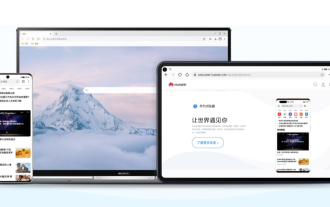 How to recover deleted history from Huawei browser
Feb 21, 2024 pm 01:06 PM
How to recover deleted history from Huawei browser
Feb 21, 2024 pm 01:06 PM
How to restore history deleted by Huawei browser? Huawei Browser is a mobile browser that provides users with convenient information search functions. This browser is built into every Huawei mobile phone and has become one of the indispensable software in Huawei devices. Recently, many users have accidentally deleted the history of Huawei browser, which may contain important information. Faced with this situation, many people are at a loss. Therefore, the editor specially brings you a method to retrieve deleted history records in Huawei browser. If you have encountered similar problems, you might as well follow this tutorial to solve them! How to recover deleted history from Huawei Browser 1. Click System to open the settings page, and click [System]. 2. Click Backup and Restore to enter the page, and click [Backup and Restore]. 3. Click restore



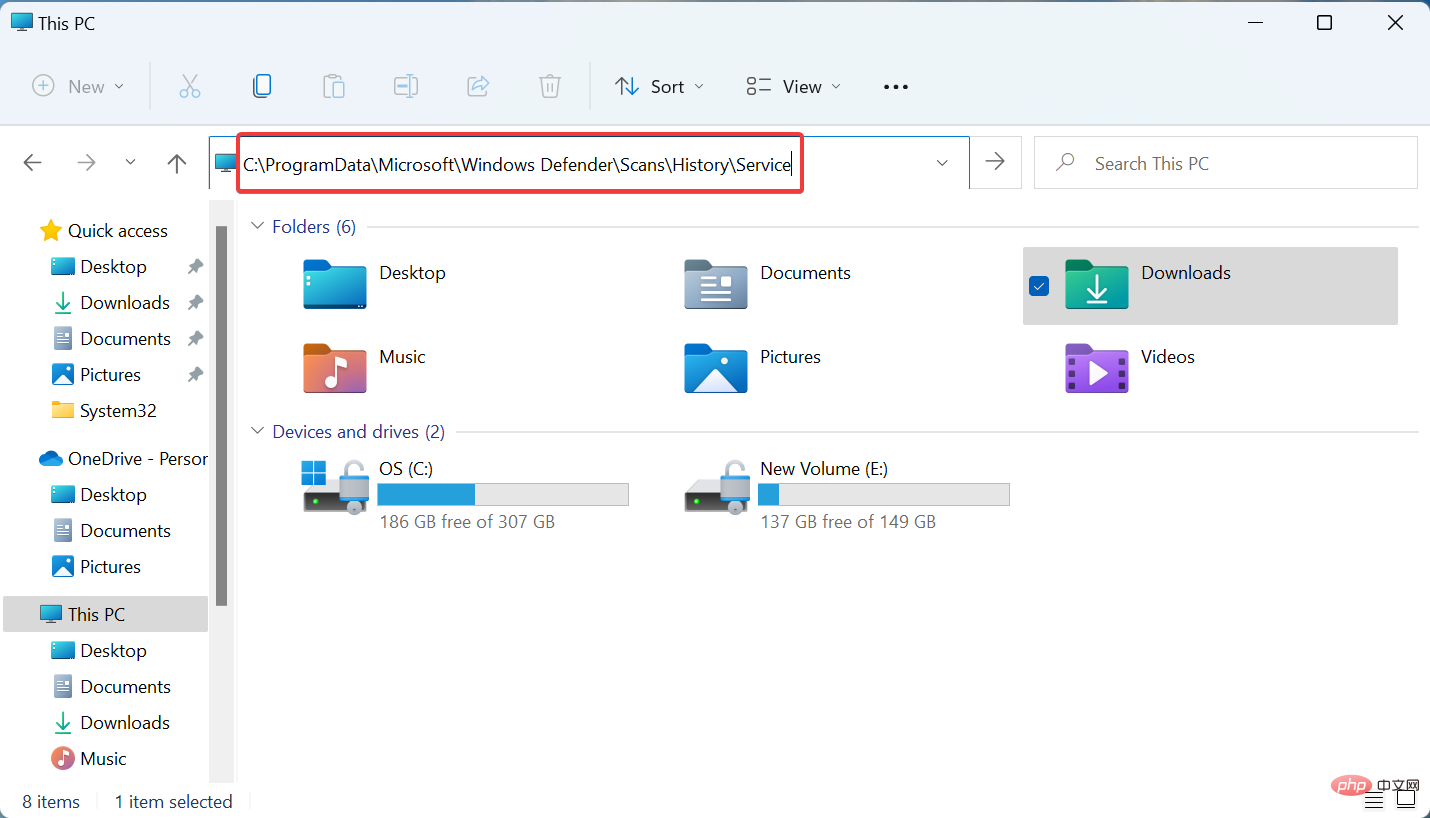
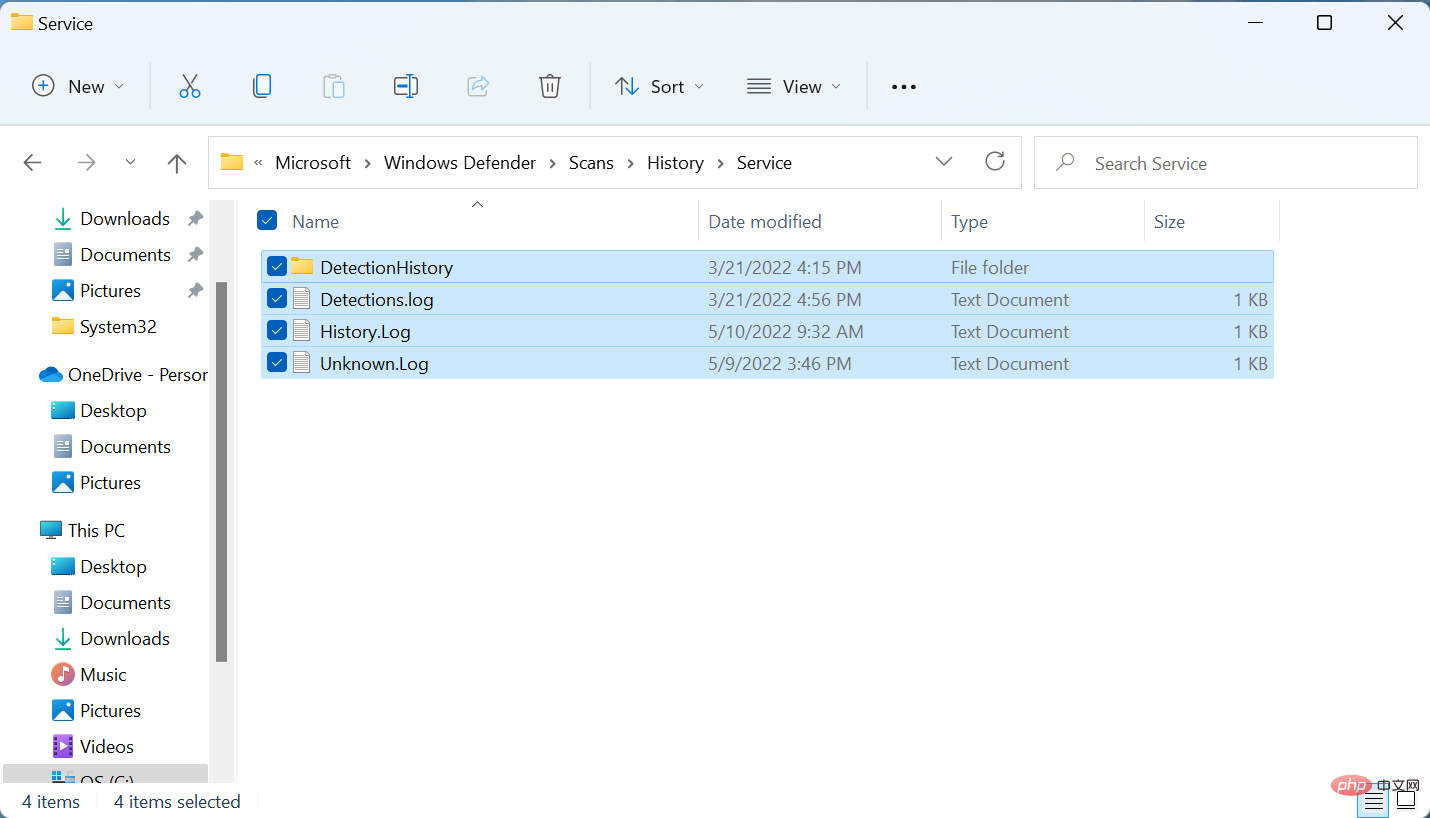
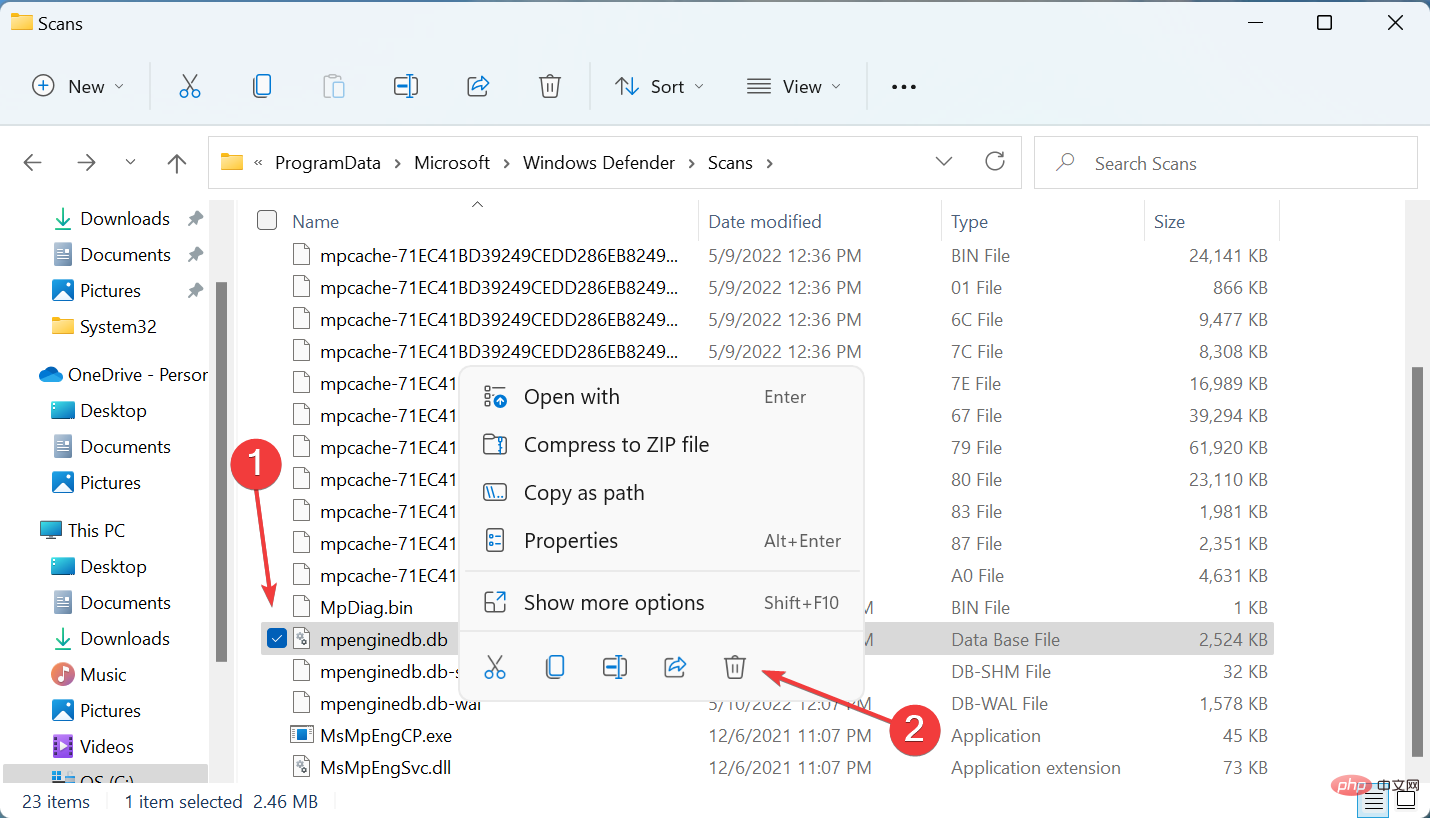
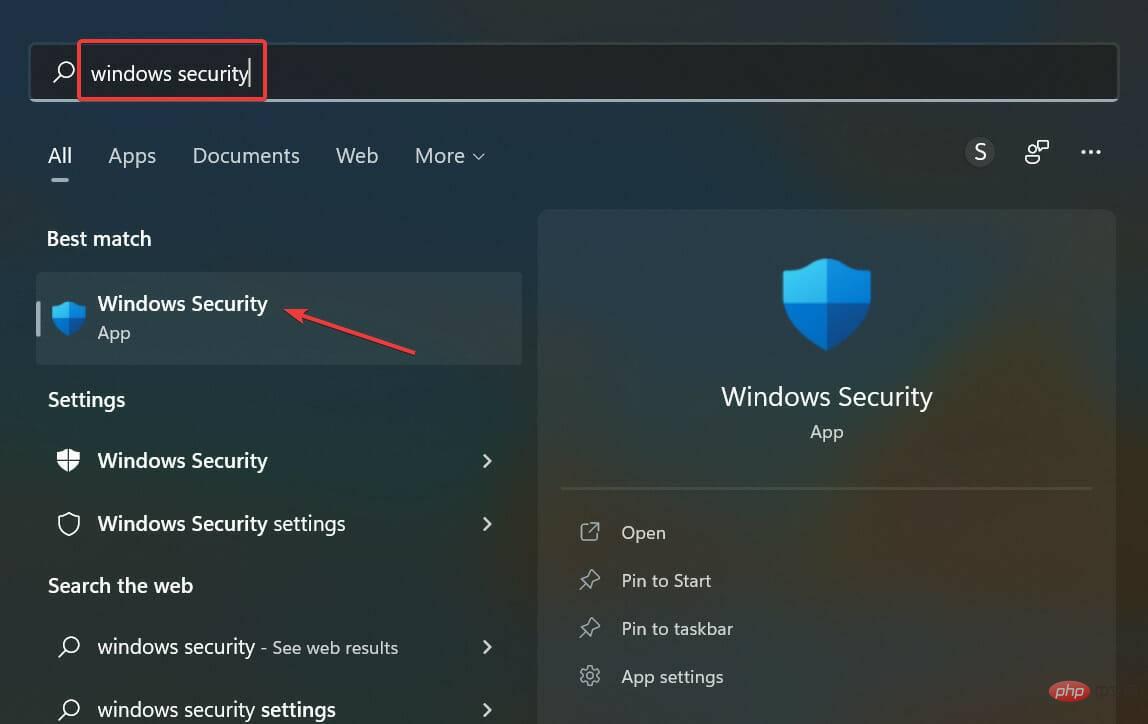
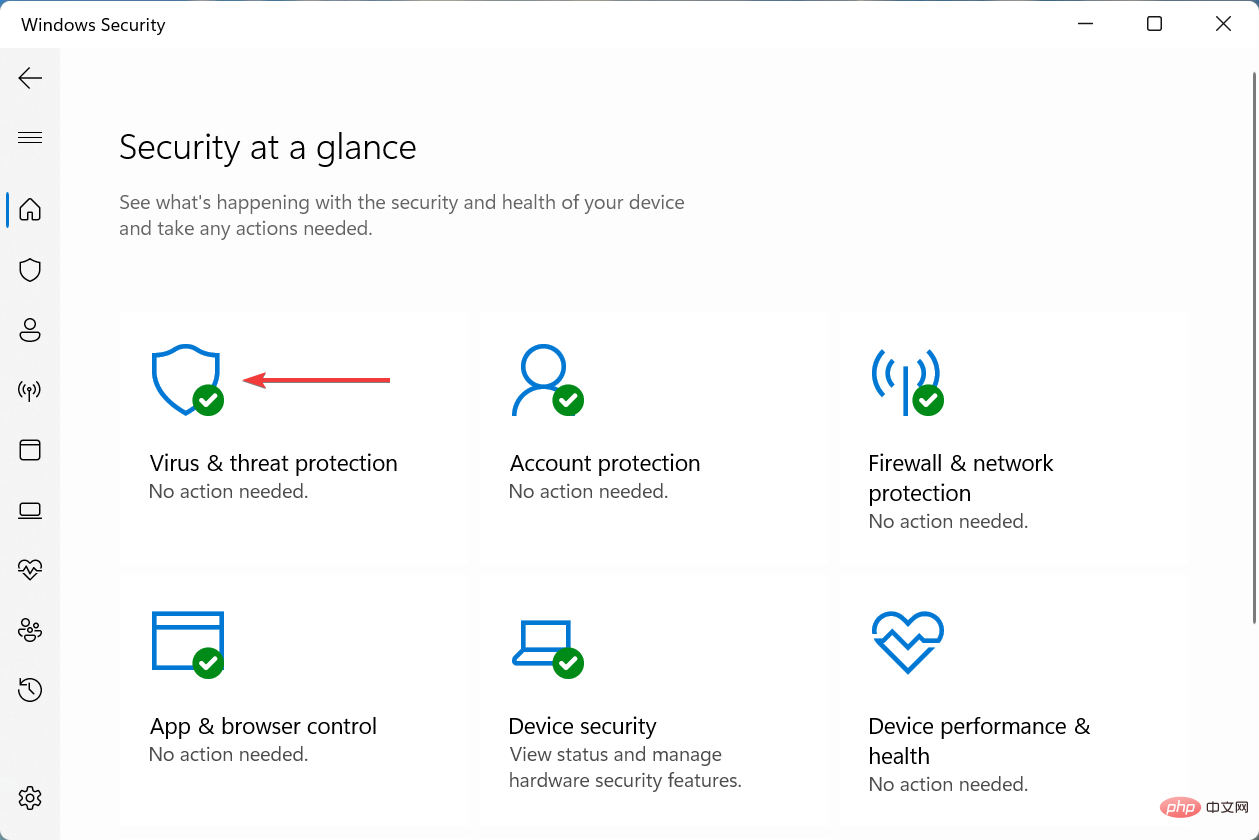
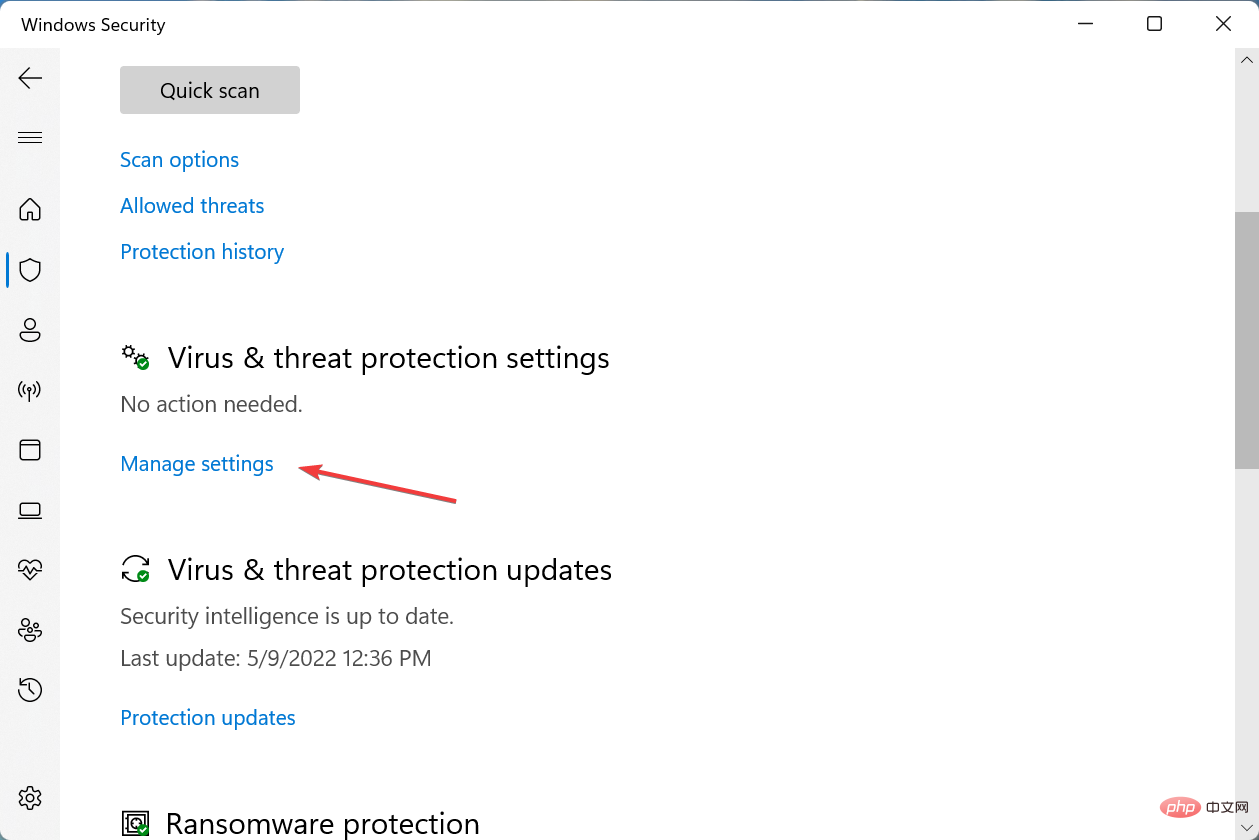

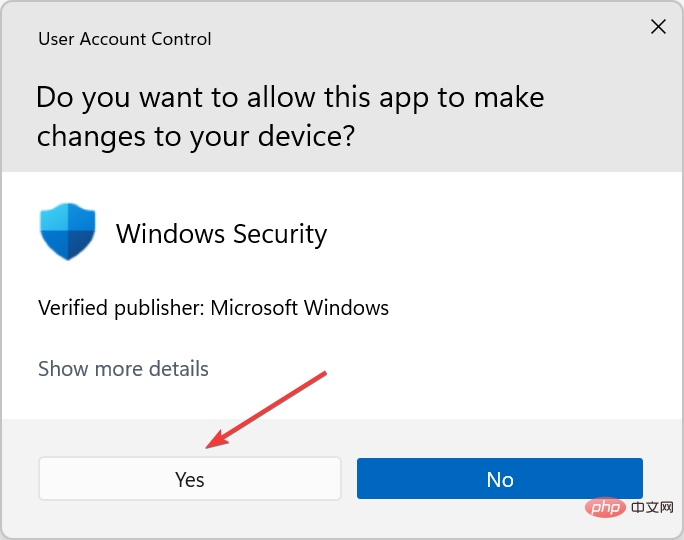
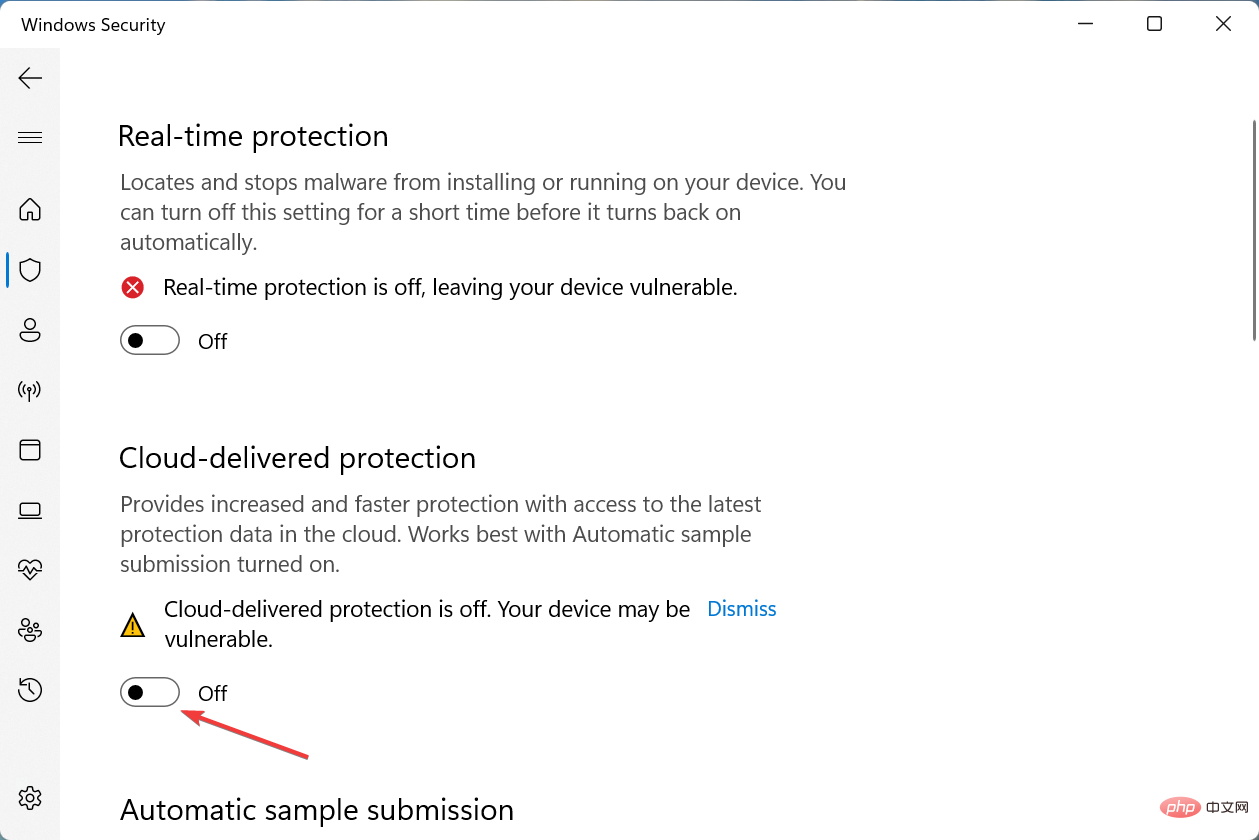
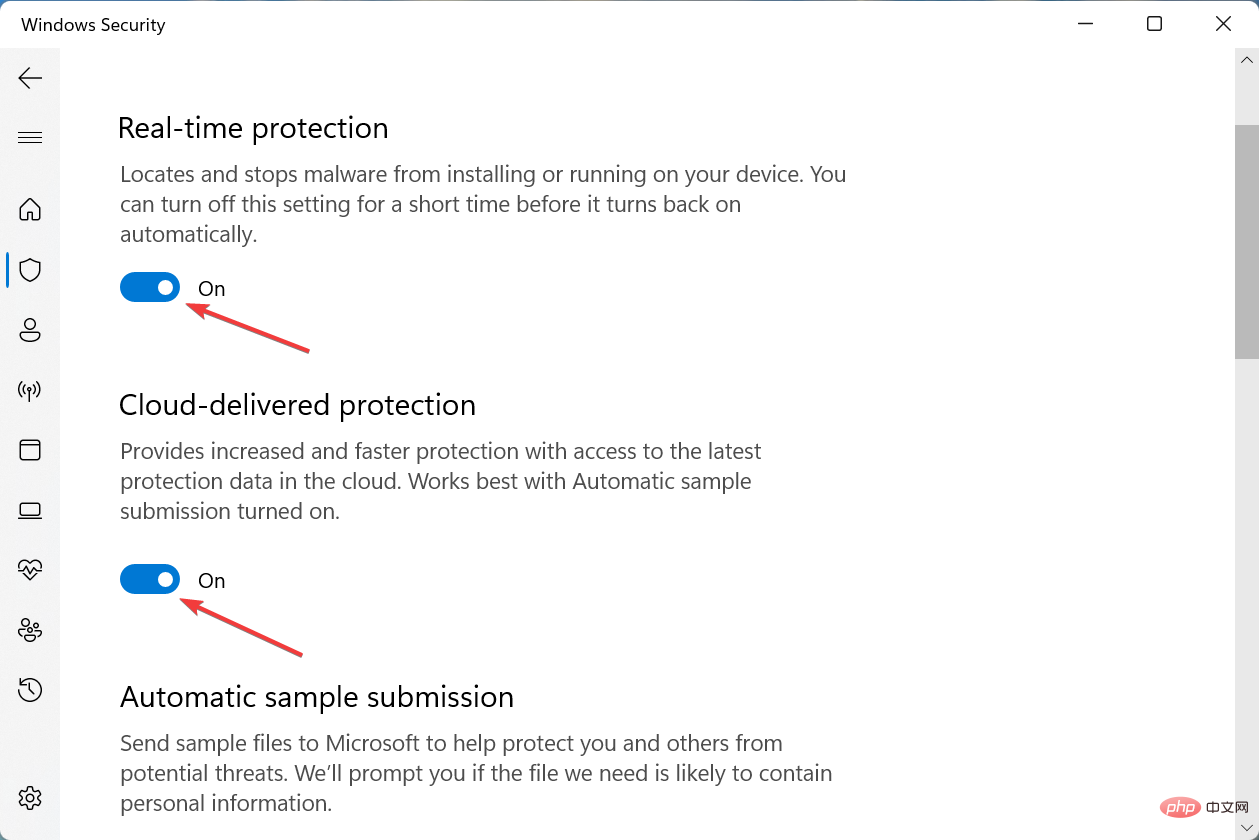
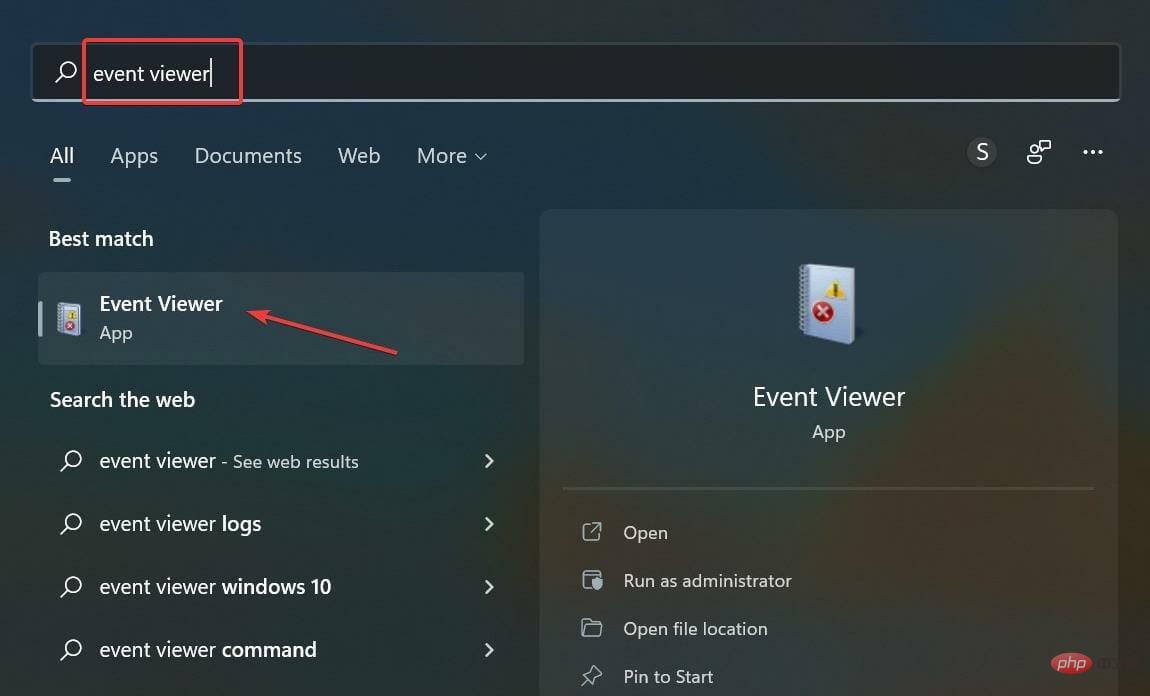
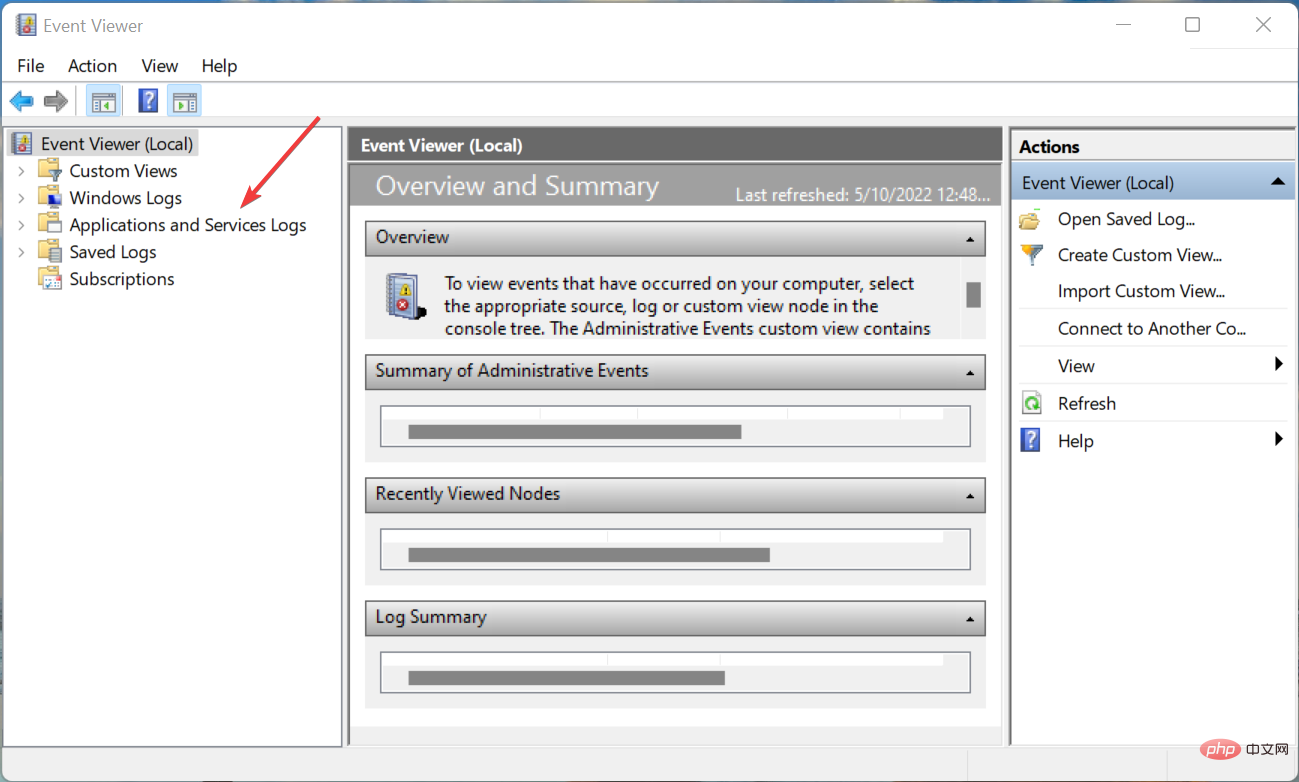
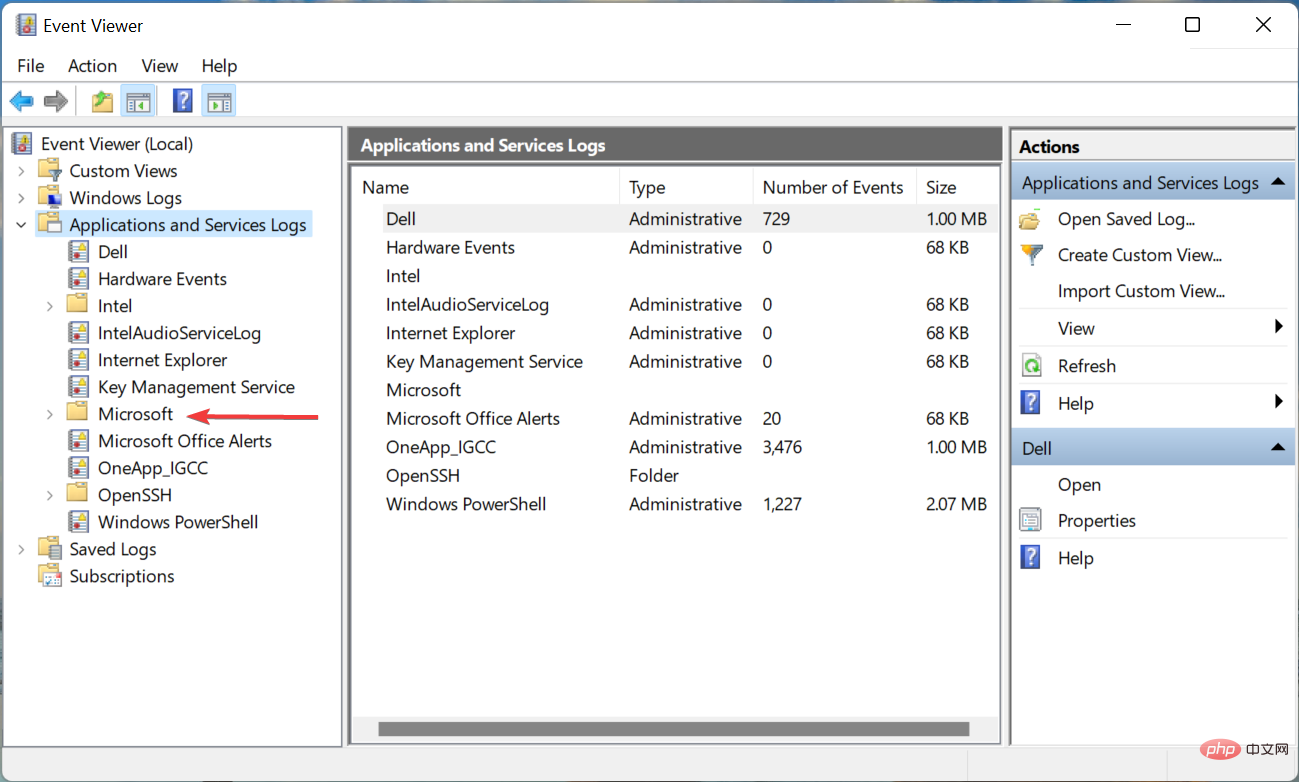
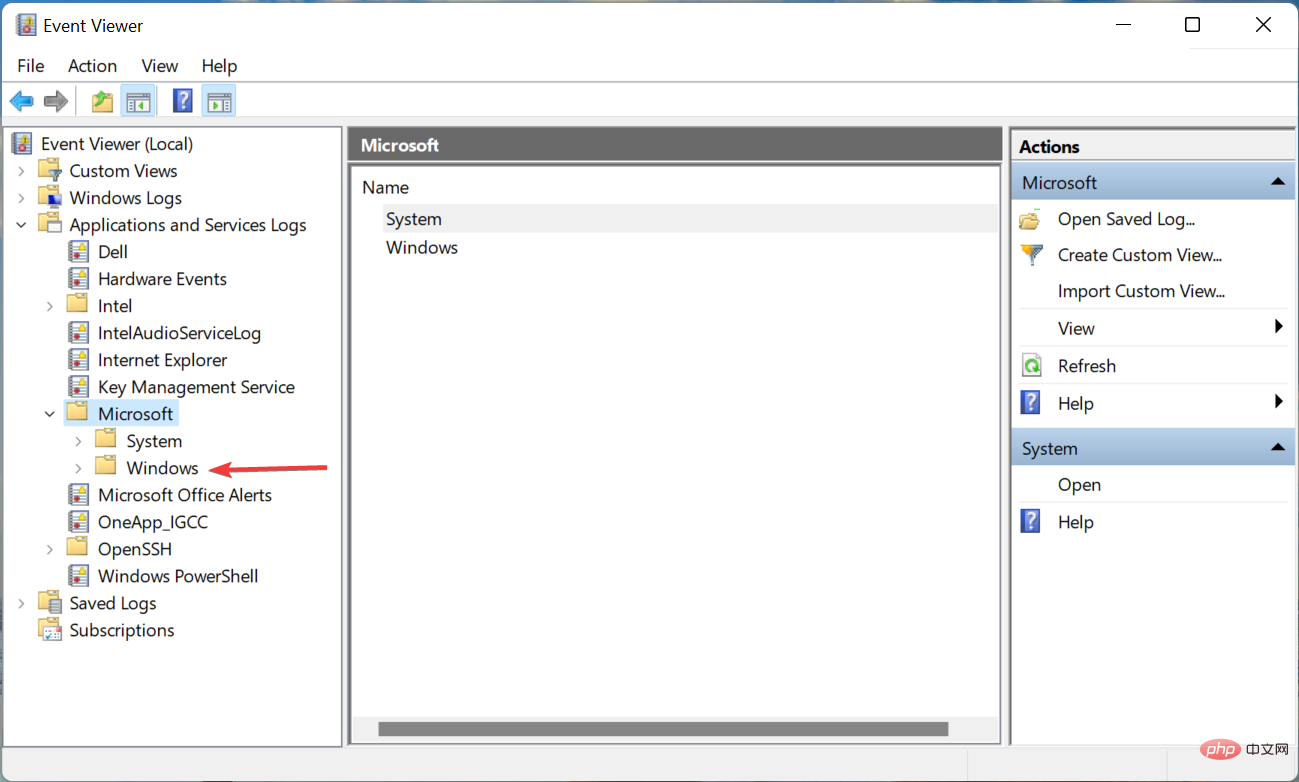
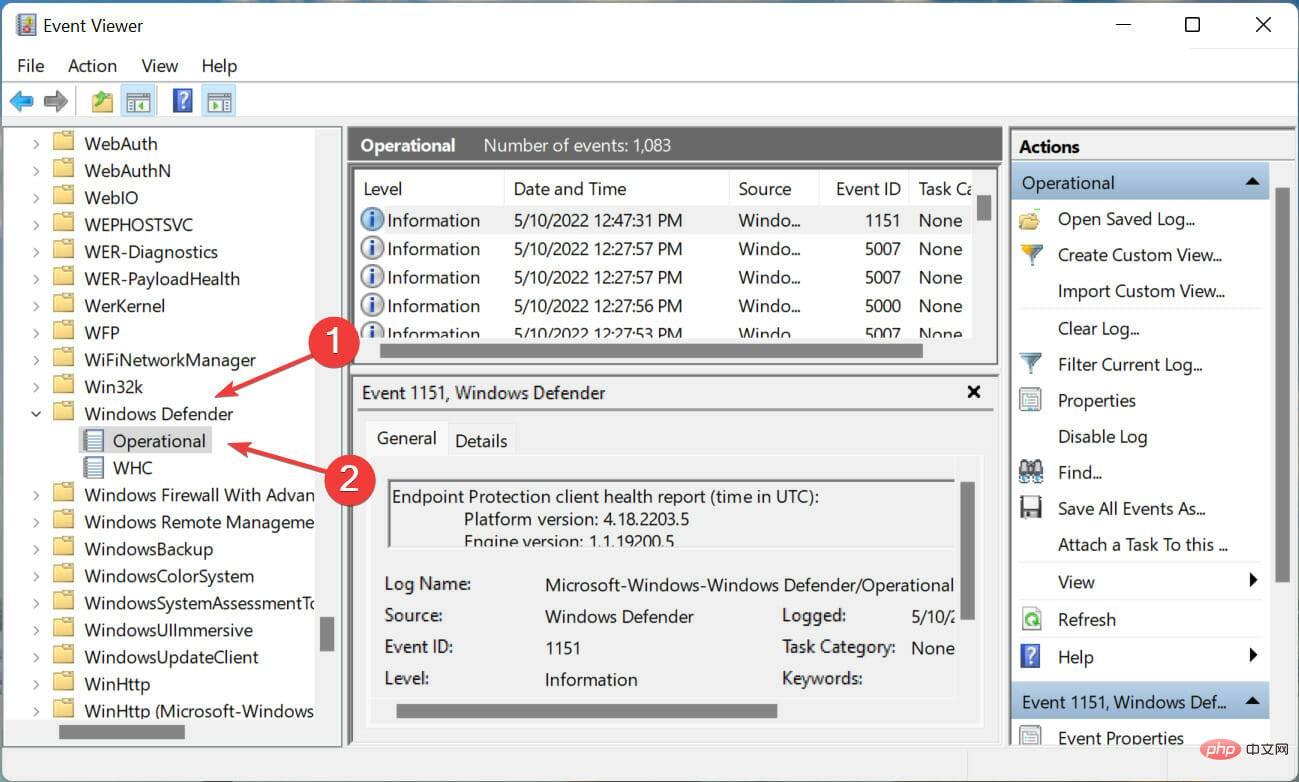
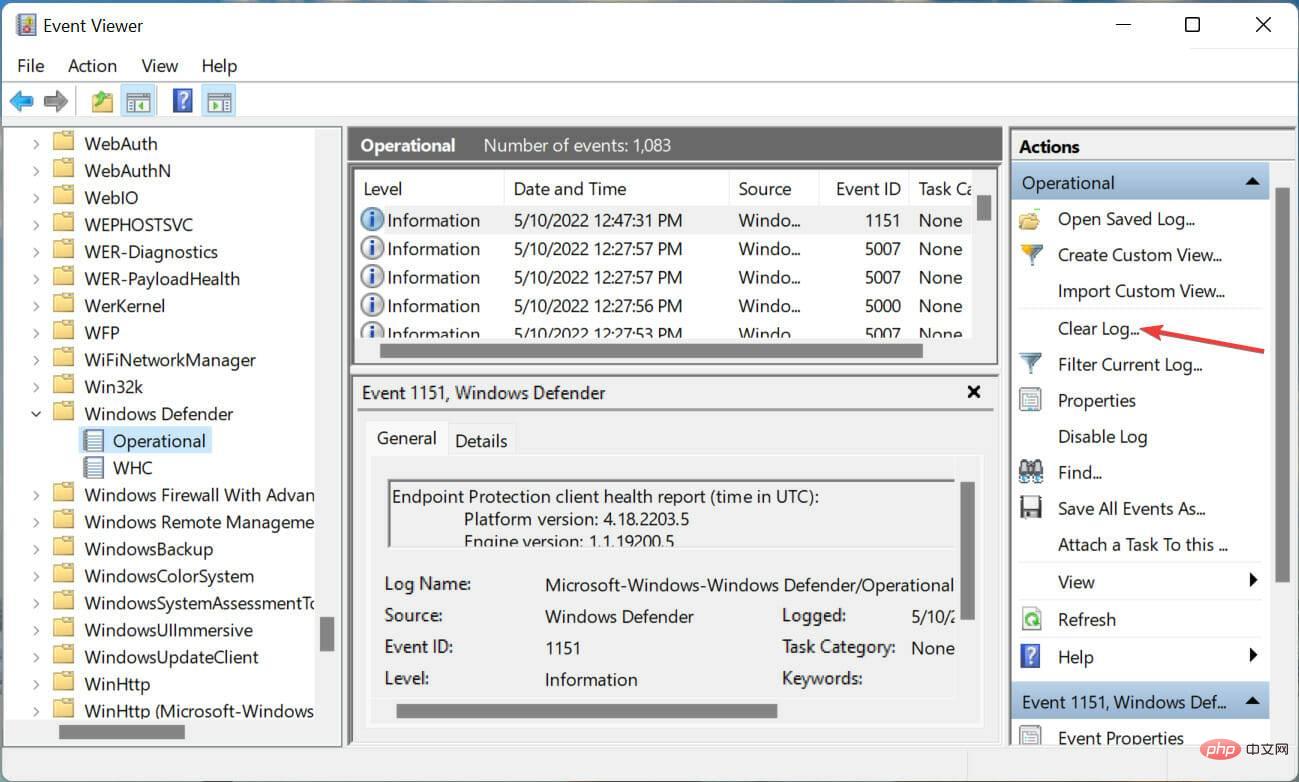
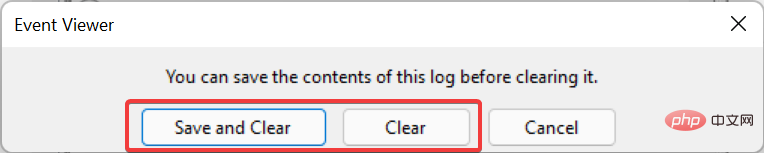
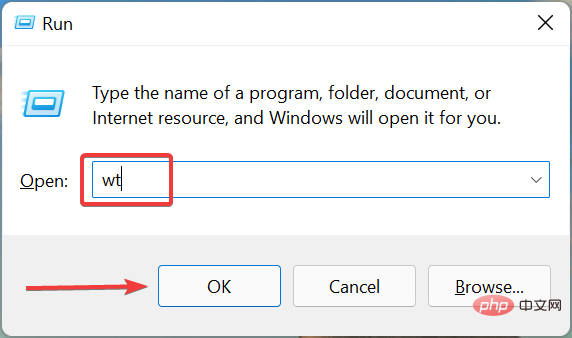 Click
Click 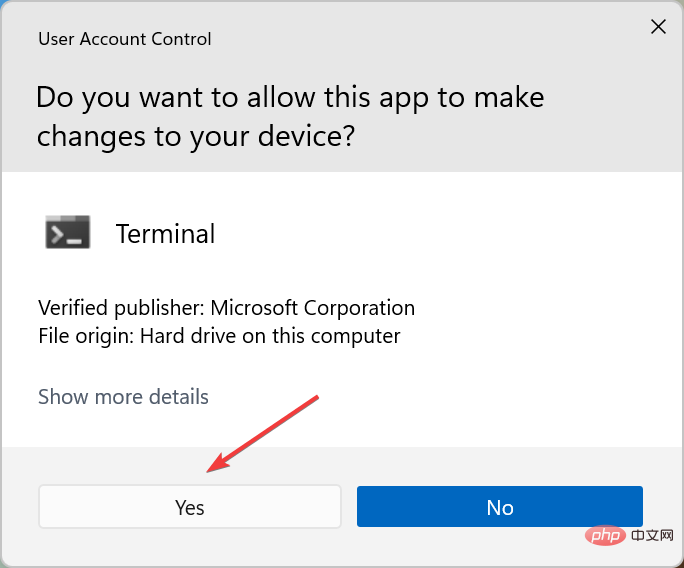 Now, paste the following command into the
Now, paste the following command into the