How to install laravel composer
Laravel is a Web application framework developed based on PHP language. It adopts many advanced technologies and design ideas, bringing a lot of convenience to Web development. Laravel relies on Composer for package management, making it easy to install and update dependencies. This article will introduce how to install Laravel using Composer.
- Install Composer
Before using Composer to install Laravel, you first need to install Composer on your local machine. The simplest installation method is to install using the system package manager, such as using the following command on Ubuntu:
sudo apt-get update sudo apt-get install composer
After the installation is complete, you can verify whether the installation was successful by running the following command:
composer --version
- Creating a Laravel project
After installing Composer, you can start creating a Laravel project. You can create a project by running the following command:
composer create-project --prefer-dist laravel/laravel project-name
where project-name is the name of the project, which can be modified according to your own needs. After the project is created, you can run the following command to enter the project directory:
cd project-name
- Configure the database
After creating the Laravel project, you need to configure the database. In the project root directory, you can find the .env.example file and copy it as a .env file. Then open the .env file and find the following code:
DB_CONNECTION=mysql DB_HOST=127.0.0.1 DB_PORT=3306 DB_DATABASE=homestead DB_USERNAME=homestead DB_PASSWORD=secret
Modify it to your own database information.
- Generate application key
In the project, you need to generate an application key. It can be generated through the following command:
php artisan key:generate
- Running Laravel service
After completing the above steps, you can run the Laravel service through the following command:
php artisan serve
After running successfully, you can access the address in the browser to view Laravel's welcome page.
- Installing Laravel extensions
Laravel has many commonly used extensions pre-installed, but some extensions may need to be installed manually. Laravel extensions can be installed through Composer. For example, if you need to install Laravel's debugbar extension, you can run the following command:
composer require barryvdh/laravel-debugbar
After the installation is complete, you need to add the following code to the config/app.php file to reference the extension:
'providers' => [ // ... Barryvdh\Debugbar\ServiceProvider::class, // ... ], 'aliases' => [ // ... 'Debugbar' => Barryvdh\Debugbar\Facade::class, // ... ],
The extension can then be called in code using the following code:
Debugbar::info($someVariable);
- Summary
Installing Laravel using Composer is very convenient and fast. You can create projects, install dependencies and extensions, generate application keys, and a range of development tasks with simple commands. In the actual development process, Laravel provides developers with many excellent functions and tools, which allows the development team to carry out development work more efficiently.
The above is the detailed content of How to install laravel composer. For more information, please follow other related articles on the PHP Chinese website!

Hot AI Tools

Undresser.AI Undress
AI-powered app for creating realistic nude photos

AI Clothes Remover
Online AI tool for removing clothes from photos.

Undress AI Tool
Undress images for free

Clothoff.io
AI clothes remover

AI Hentai Generator
Generate AI Hentai for free.

Hot Article

Hot Tools

Notepad++7.3.1
Easy-to-use and free code editor

SublimeText3 Chinese version
Chinese version, very easy to use

Zend Studio 13.0.1
Powerful PHP integrated development environment

Dreamweaver CS6
Visual web development tools

SublimeText3 Mac version
God-level code editing software (SublimeText3)

Hot Topics
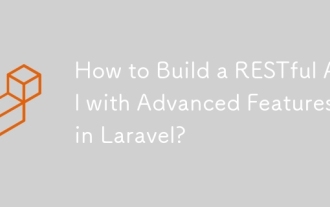 How to Build a RESTful API with Advanced Features in Laravel?
Mar 11, 2025 pm 04:13 PM
How to Build a RESTful API with Advanced Features in Laravel?
Mar 11, 2025 pm 04:13 PM
This article guides building robust Laravel RESTful APIs. It covers project setup, resource management, database interactions, serialization, authentication, authorization, testing, and crucial security best practices. Addressing scalability chall
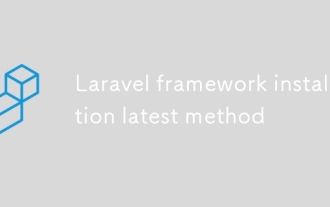 Laravel framework installation latest method
Mar 06, 2025 pm 01:59 PM
Laravel framework installation latest method
Mar 06, 2025 pm 01:59 PM
This article provides a comprehensive guide to installing the latest Laravel framework using Composer. It details prerequisites, step-by-step instructions, troubleshooting common installation issues (PHP version, extensions, permissions), and minimu
 laravel-admin menu management
Mar 06, 2025 pm 02:02 PM
laravel-admin menu management
Mar 06, 2025 pm 02:02 PM
This article guides Laravel-Admin users on menu management. It covers menu customization, best practices for large menus (categorization, modularization, search), and dynamic menu generation based on user roles and permissions using Laravel's author
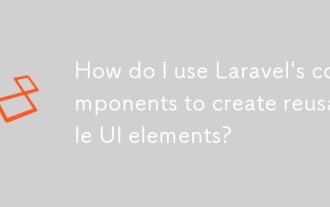 How do I use Laravel's components to create reusable UI elements?
Mar 17, 2025 pm 02:47 PM
How do I use Laravel's components to create reusable UI elements?
Mar 17, 2025 pm 02:47 PM
The article discusses creating and customizing reusable UI elements in Laravel using components, offering best practices for organization and suggesting enhancing packages.
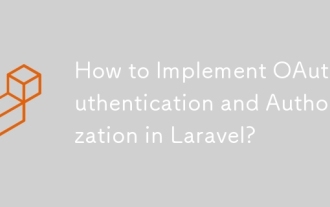 How to Implement OAuth2 Authentication and Authorization in Laravel?
Mar 12, 2025 pm 05:56 PM
How to Implement OAuth2 Authentication and Authorization in Laravel?
Mar 12, 2025 pm 05:56 PM
This article details implementing OAuth 2.0 authentication and authorization in Laravel. It covers using packages like league/oauth2-server or provider-specific solutions, emphasizing database setup, client registration, authorization server configu
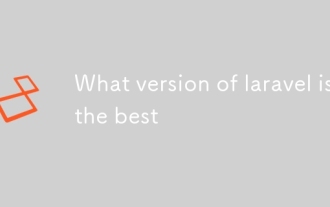 What version of laravel is the best
Mar 06, 2025 pm 01:58 PM
What version of laravel is the best
Mar 06, 2025 pm 01:58 PM
This article guides Laravel developers in choosing the right version. It emphasizes the importance of selecting the latest Long Term Support (LTS) release for stability and security, while acknowledging that newer versions offer advanced features.
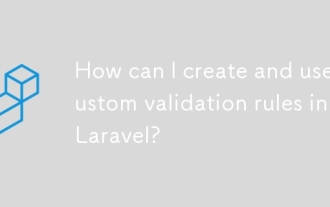 How can I create and use custom validation rules in Laravel?
Mar 17, 2025 pm 02:38 PM
How can I create and use custom validation rules in Laravel?
Mar 17, 2025 pm 02:38 PM
The article discusses creating and using custom validation rules in Laravel, offering steps to define and implement them. It highlights benefits like reusability and specificity, and provides methods to extend Laravel's validation system.
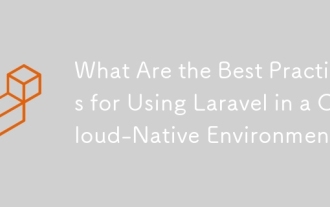 What Are the Best Practices for Using Laravel in a Cloud-Native Environment?
Mar 14, 2025 pm 01:44 PM
What Are the Best Practices for Using Laravel in a Cloud-Native Environment?
Mar 14, 2025 pm 01:44 PM
The article discusses best practices for deploying Laravel in cloud-native environments, focusing on scalability, reliability, and security. Key issues include containerization, microservices, stateless design, and optimization strategies.






