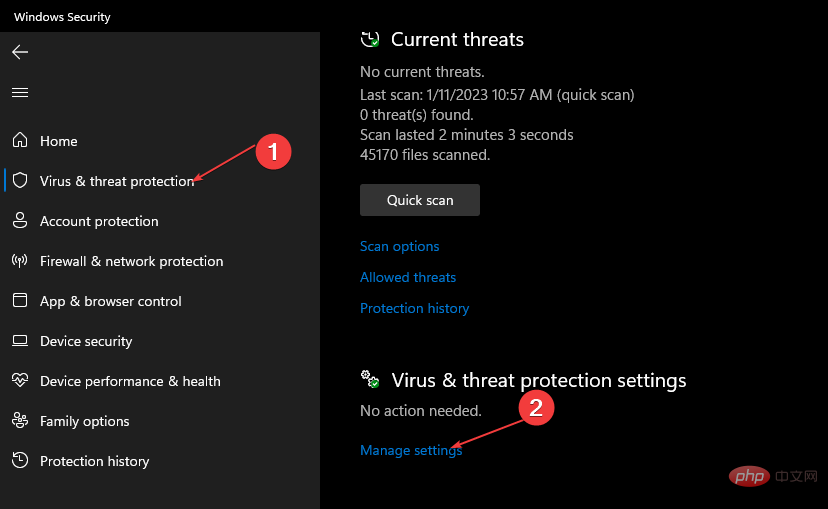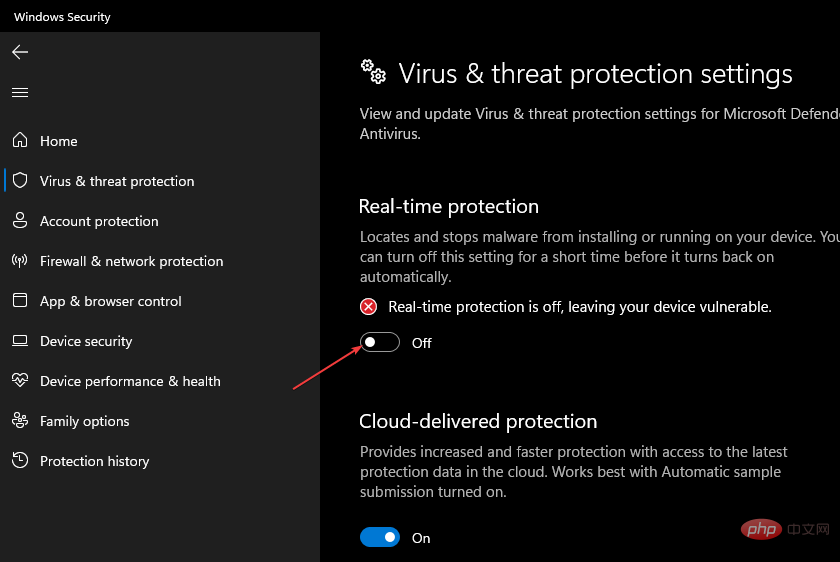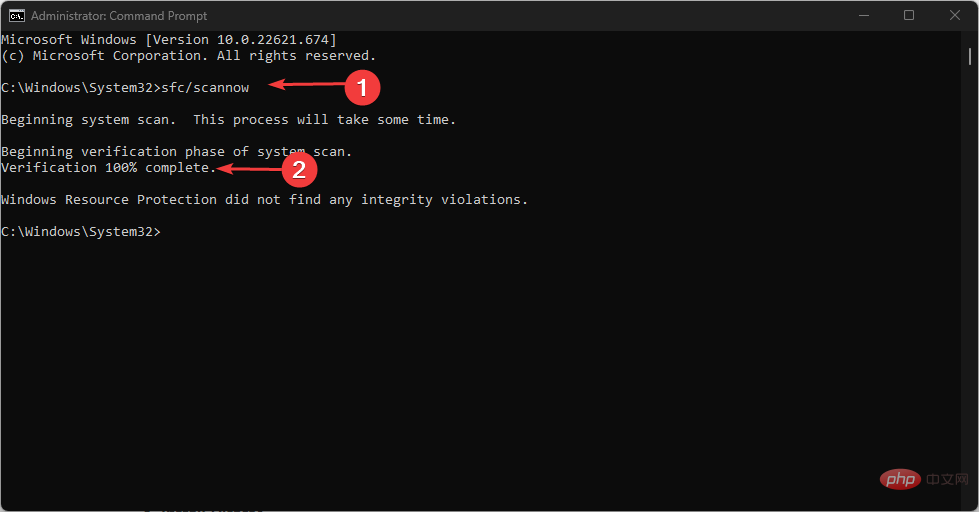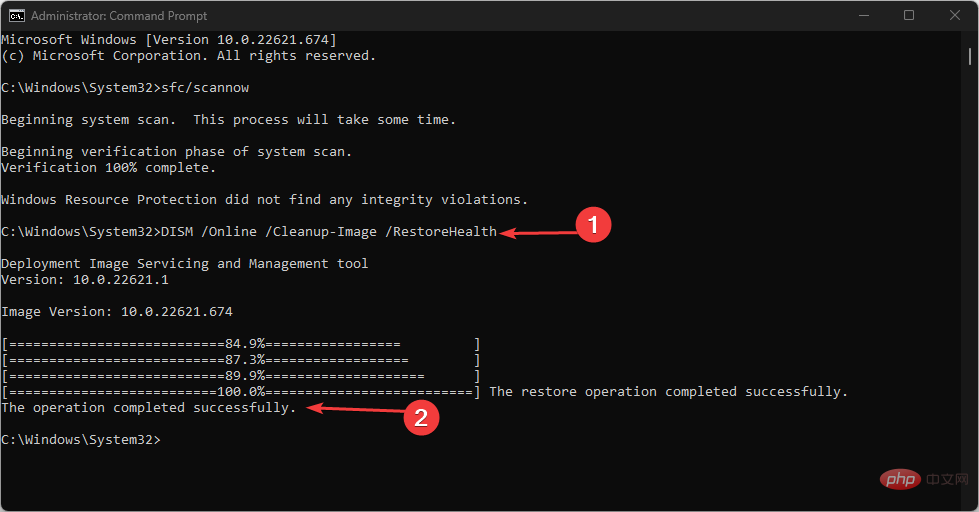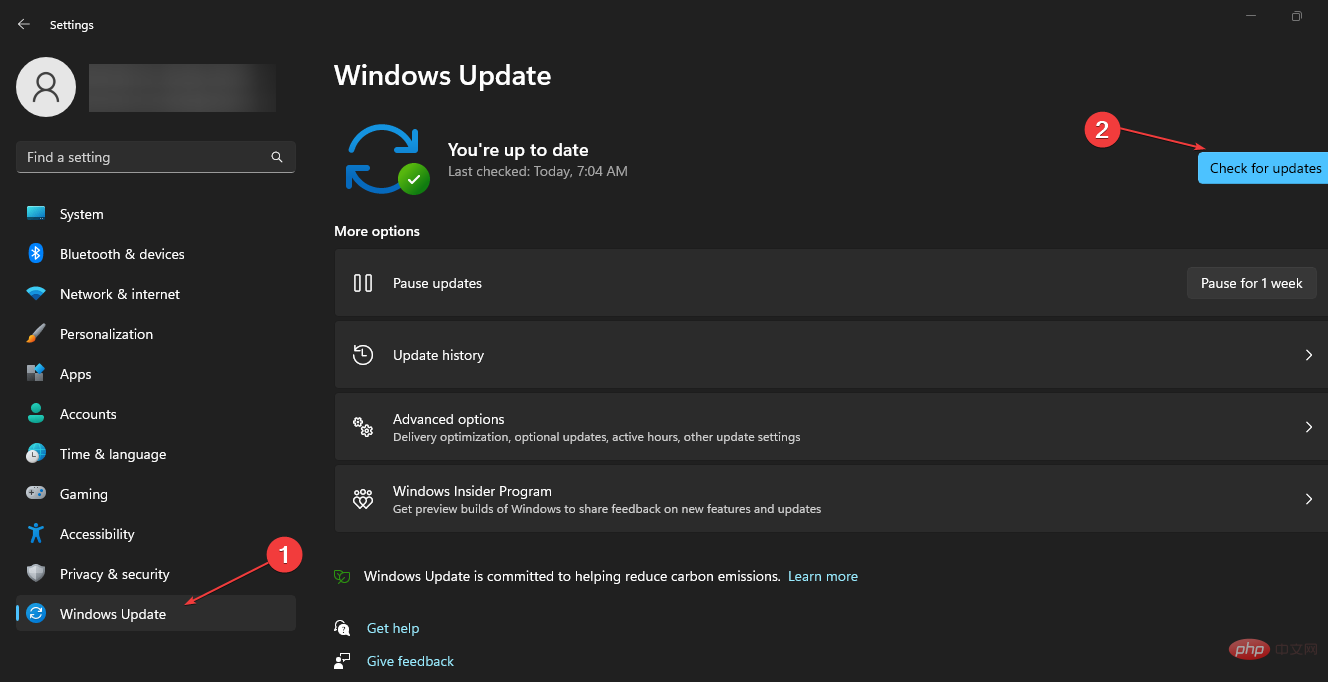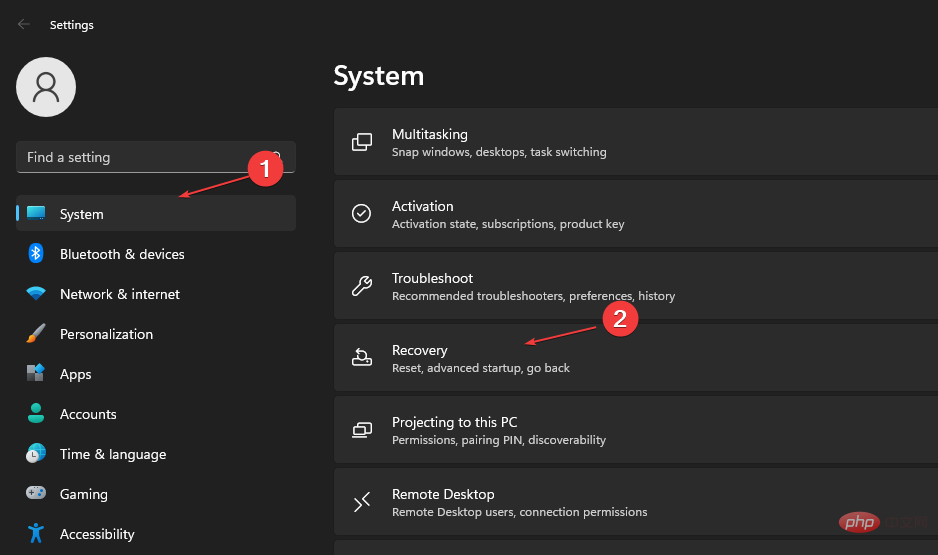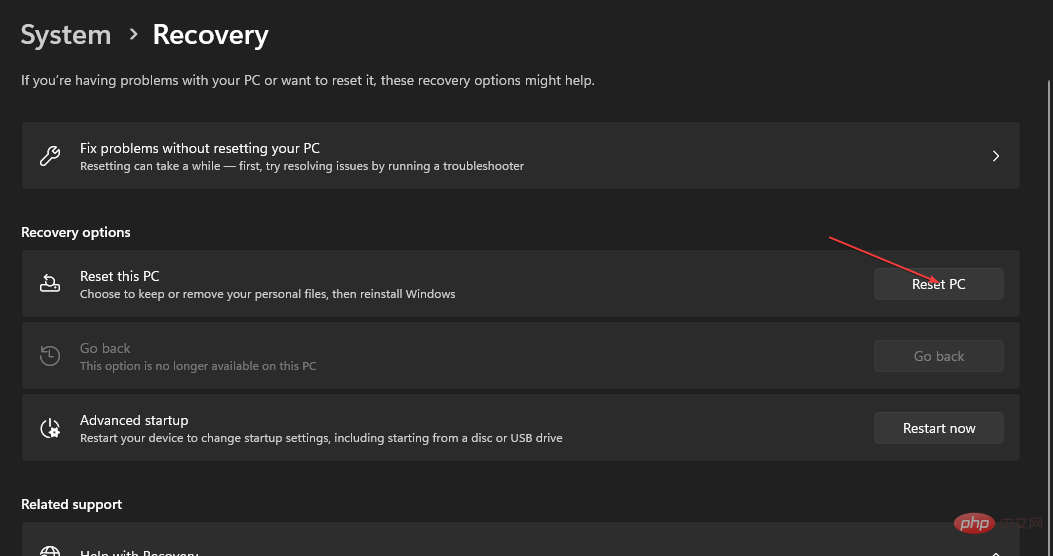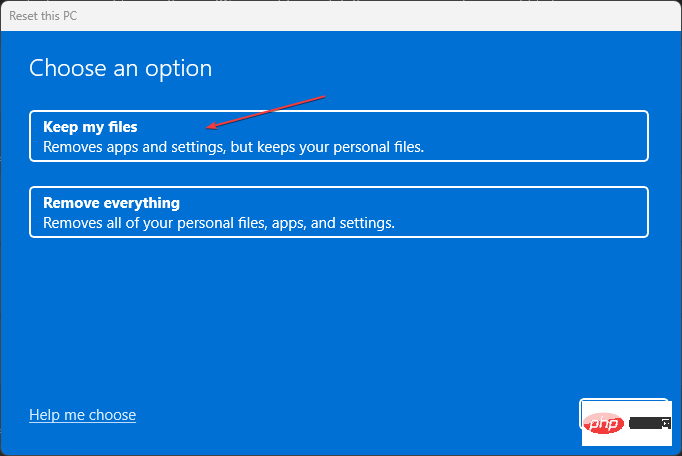Ways to Fix Windows Autopilot Reset Error 0x80070032
Some of our readers have complained about problems using their computer's Windows Autopilot reset feature. The error code 0x80070032 is the most common among them when resetting your device. Therefore, we will discuss the solutions to fix Windows Autopilot reset error 0x80070032.
Alternatively, you can read about how to fix autopilot.dll WIL errors reported on Windows 11.
What causes Windows Autopilot reset error 0x80070032?
Various factors may cause Windows Autopilot reset error 0x80070032, some of the factors are listed below:
- Insufficient storage space –Use Windows Autopilot When you reset a device, the process requires enough storage space to create a temporary copy of the device's current state. If there is not enough storage space on the device, the process will fail with error code 0x80070032.
- Network Connection Issues – If there is a problem with the network connection, such as instability or network congestion, the reset process may fail.
- Windows Autopilot Configuration Issue – The system may fail when using the Windows Autopilot feature due to a configuration error.
- Firewall or Security Software – Sometimes, security software or firewall settings on your device can interfere with the Windows Autopilot reset process, causing error code 0x80070032.
- Corrupted System Files – If the device has corrupted system files or registry keys, it may cause problems with the Windows Autopilot reset process, resulting in error code 0x80070032.
However, you can resolve this issue by following the detailed steps outlined below.
How to fix Windows Autopilot reset error 0x80070032?
Before proceeding with advanced troubleshooting, please apply the following preliminary checks:
- Check the storage space on the device.
- Fix network congestion issues on the device.
- Disable all background running applications.
- Restart Windows in Safe Mode and check if the error persists.
If the error persists, try the following advanced troubleshooting.
1. Temporarily disable Windows Defender
- Press , type Windows Security Center and start it. Windows
- Select Virus & Threat Protection and click Manage Settings.

- Turn off the switch under the real-time protection option.

- Restart your PC and check if you can use Autopilot.
Temporarily disabling Windows Real-time Protection will prevent any interference from Windows Defender when running Autopilot.
You can read about how to disable Windows defender if you have problems.
2. Perform SFC and DISM scan
- Left-click the "Start" button, type "Command Prompt", and then click "Run as administrator".
- Click "Yes" on the User Account Control (UAC) prompt.
- Type the following and press: Enter
<strong>sfc /scannow</strong> ##Type the following command and press:
##Type the following command and press: - Enter
DISM /Online /Cleanup-Image /RestoreHealth<strong></strong> Restart your PC and check if the error persists.
Restart your PC and check if the error persists.
- Corrupted system files
- Hardware issues
- Hard disk and insufficient memory issues
⇒ Obtain fortress
3. Update the Windows operating system
- Press the key to open Windows settings. WindowsI
- Select "Windows Update" and click the "Check for updates" button. Wait for the process to complete and select the Download and Install button if an update is available.

Updating the Windows operating system will fix bugs, install security patches, and resolve compatibility issues that may cause Windows Autopilot reset error 0x80070032.
4. Reset window
- Press the key to open Windows settings. WindowsI
- Select System and click Restore.

- Then, select the "Reset PC" button from the right pane.

- Select the "Keep my files" option, delete the app, and reset the settings to defaults after reinstalling.

- Select the "Remove everything" option to perform a complete Windows reset.
The above process will fix Windows Autopilot reset error code 0x80070032. Check how to fix recovery environment not found error on Windows PC.
The above is the detailed content of Ways to Fix Windows Autopilot Reset Error 0x80070032. For more information, please follow other related articles on the PHP Chinese website!

Hot AI Tools

Undresser.AI Undress
AI-powered app for creating realistic nude photos

AI Clothes Remover
Online AI tool for removing clothes from photos.

Undress AI Tool
Undress images for free

Clothoff.io
AI clothes remover

AI Hentai Generator
Generate AI Hentai for free.

Hot Article

Hot Tools

Notepad++7.3.1
Easy-to-use and free code editor

SublimeText3 Chinese version
Chinese version, very easy to use

Zend Studio 13.0.1
Powerful PHP integrated development environment

Dreamweaver CS6
Visual web development tools

SublimeText3 Mac version
God-level code editing software (SublimeText3)

Hot Topics
 How to run a JAR file on Windows 11 or 10
May 12, 2023 pm 06:34 PM
How to run a JAR file on Windows 11 or 10
May 12, 2023 pm 06:34 PM
Windows 11 is capable of running a large number of file types with or without external third-party applications. Not only does it allow you to perform numerous tasks from the comfort of your PC, but it also ensures that you can take advantage of your PC's raw capabilities. Today, we'll take a look at a complex file type—jar—and tell you how to open it on your Windows 11 or Windows 10 PC. What is a jar file? jar is an archive package format that may or may not contain an executable Java program. These archives can contain Java applications or source code, which can then be used to compile and run applications without having to write separate code for each application. You can use various methods
 4 Ways to Enable or Disable Microsoft Store on Windows 11 or 10
May 14, 2023 am 10:46 AM
4 Ways to Enable or Disable Microsoft Store on Windows 11 or 10
May 14, 2023 am 10:46 AM
Here are some possible reasons why you need to disable Microsoft Store: Stop unwanted notifications. Preserves data by limiting the background processes of the Microsoft Store to improve security or privacy Addresses some issues related to the Store or the apps it installs. Restrict children, family members, or other users from downloading applications without permission. Steps to Disable or Enable Windows Store Before following this tutorial, disabling the Microsoft Store will also stop the installation of any apps that require its services. To use the store, users need to enable its service in the same way as blocking it. 1. Block WindowsStore background service Let us from restricting Microsoft Store as
 How to disable driver signature enforcement in Windows 11
May 20, 2023 pm 02:17 PM
How to disable driver signature enforcement in Windows 11
May 20, 2023 pm 02:17 PM
Microsoft has built several security features into Windows to ensure your PC remains secure. One of them is driver signature enforcement in Windows 11. When this feature is enabled, it ensures that only drivers digitally signed by Microsoft can be installed on the system. This helps most of the users to a great extent as it protects them. But there is a downside to enabling driver signature enforcement. Suppose you find a driver that works for your device, but it is not signed by Microsoft, although it is completely safe. But you won't be able to install it. Therefore, you must know how to disable driver signing in Windows 11
 How to fix Windows 11 activation error 0xc004c060
May 17, 2023 pm 08:47 PM
How to fix Windows 11 activation error 0xc004c060
May 17, 2023 pm 08:47 PM
Why am I encountering Windows 11 activation error 0xc004c060? First make sure you are using genuine Windows and that the license key is valid. Also, check if it was obtained from an official source and if the key is suitable for the installed OS version. If there is an issue with any of these, you may encounter Windows 11 activation error 0xc004c060. So be sure to verify these and if you find everything is in order, move on to the next section. If you obtained the key through unreliable means or believe that the installed copy is a pirated version, you will need to purchase a valid key from Microsoft. In addition to this, misconfigured settings, missing
 0x80010105: How to fix this Windows update error
May 17, 2023 pm 05:44 PM
0x80010105: How to fix this Windows update error
May 17, 2023 pm 05:44 PM
Microsoft regularly releases Windows updates to improve functionality or increase the security of the operating system. You can ignore some of these updates, but it's important to always install security updates. While installing these updates, you may encounter error code; 0x80010105. An unstable connection usually causes most update errors, and once the connection is reestablished you're good to go. However, some require more technical troubleshooting, such as the 0x80010105 error, which is what we will see in this article. What causes WindowsUpdate error 0x80010105? This error may occur if your computer has not been updated in a while. Some users may have permanently disabled W for their reasons
 How to fix runtime error 339 on Windows 11/10
May 13, 2023 pm 11:22 PM
How to fix runtime error 339 on Windows 11/10
May 13, 2023 pm 11:22 PM
There can be several reasons why runtime error 339 occurs when running a program. Some of them may be that some ocx or dll files are missing, damaged or the dll or ocx is not registered. This would be an annoying experience for the smooth execution of the application. Here are some of the possible error messages you may see for Runtime Error 339 Error – Runtime Error 339: Component DUZOCX32.OCX is not registered correctly or the file is missing. Error – Runtime Error 339. Component MSMASK32.ocx or one of its dependencies is not registered correctly; the file is missing or invalid. Error – Runtime Error '339': Component 'FM20.DLL' or one of its dependencies was not correctly noted
 Not migrating device settings on Windows 11? This is the fix
May 13, 2023 pm 02:10 PM
Not migrating device settings on Windows 11? This is the fix
May 13, 2023 pm 02:10 PM
Obviously, not all device migrations go smoothly. Device settings not migrating is a very common issue in Windows 11 and may occur when upgrading from Windows 7 and 10. This issue may also occur if you have already installed the operating system and are installing new updates. When upgrading to Windows 11, your device also needs to meet the system requirements and other important elements required to function properly. If you wish to keep your personal data, files, photos, and apps from your previous installation of Windows, be sure to select the option Keep personal files and apps when you first upgrade to Windows 11. When you upgrade to Windows 11, the installer checks
 5 Ways to Disable Delivery Optimization Service in Windows
May 17, 2023 am 09:31 AM
5 Ways to Disable Delivery Optimization Service in Windows
May 17, 2023 am 09:31 AM
There are many reasons why you might want to disable the Delivery Optimization service on your Windows computer. However, our readers complained about not knowing the correct steps to follow. This guide discusses how to disable the Delivery Optimization service in a few steps. To learn more about services, you may want to check out our How to open services.msc guide for more information. What does Delivery Optimization Service do? Delivery Optimization Service is an HTTP downloader with cloud hosting solution. It allows Windows devices to download Windows updates, upgrades, applications and other large package files from alternative sources. Additionally, it helps reduce bandwidth consumption by allowing multiple devices in a deployment to download these packages. In addition, Windo