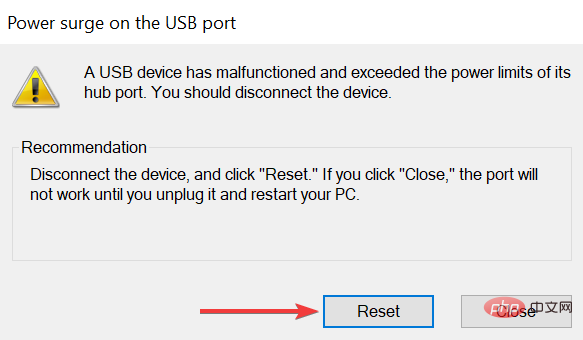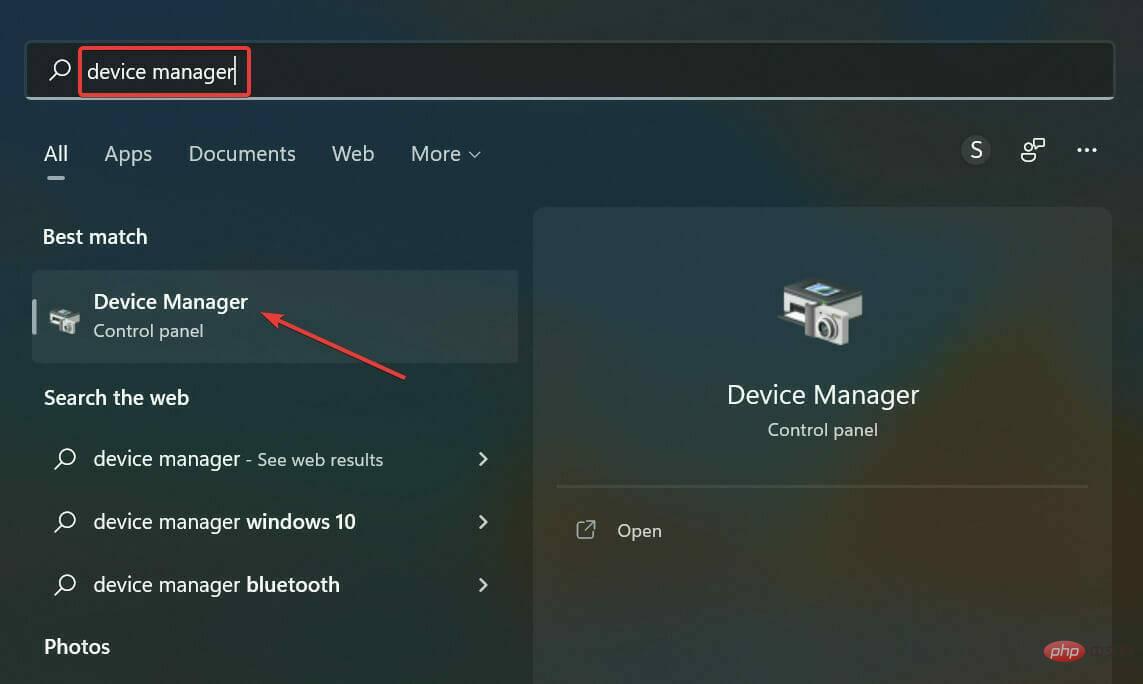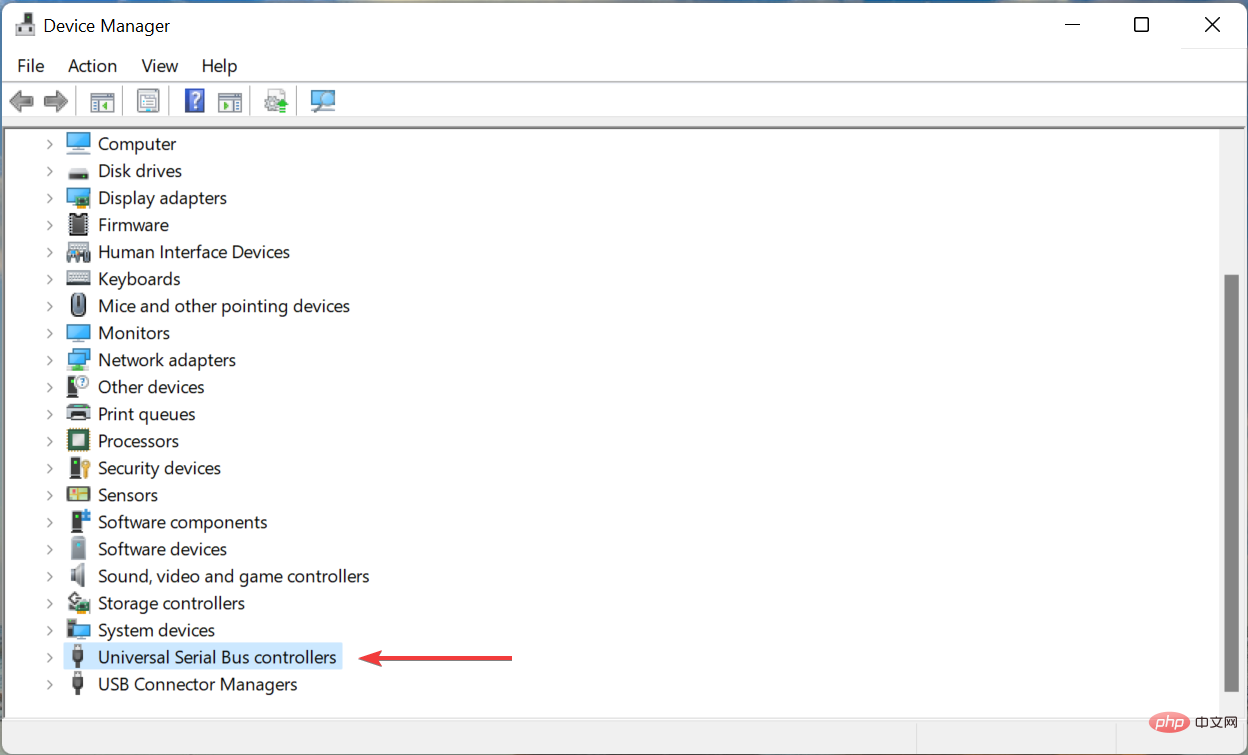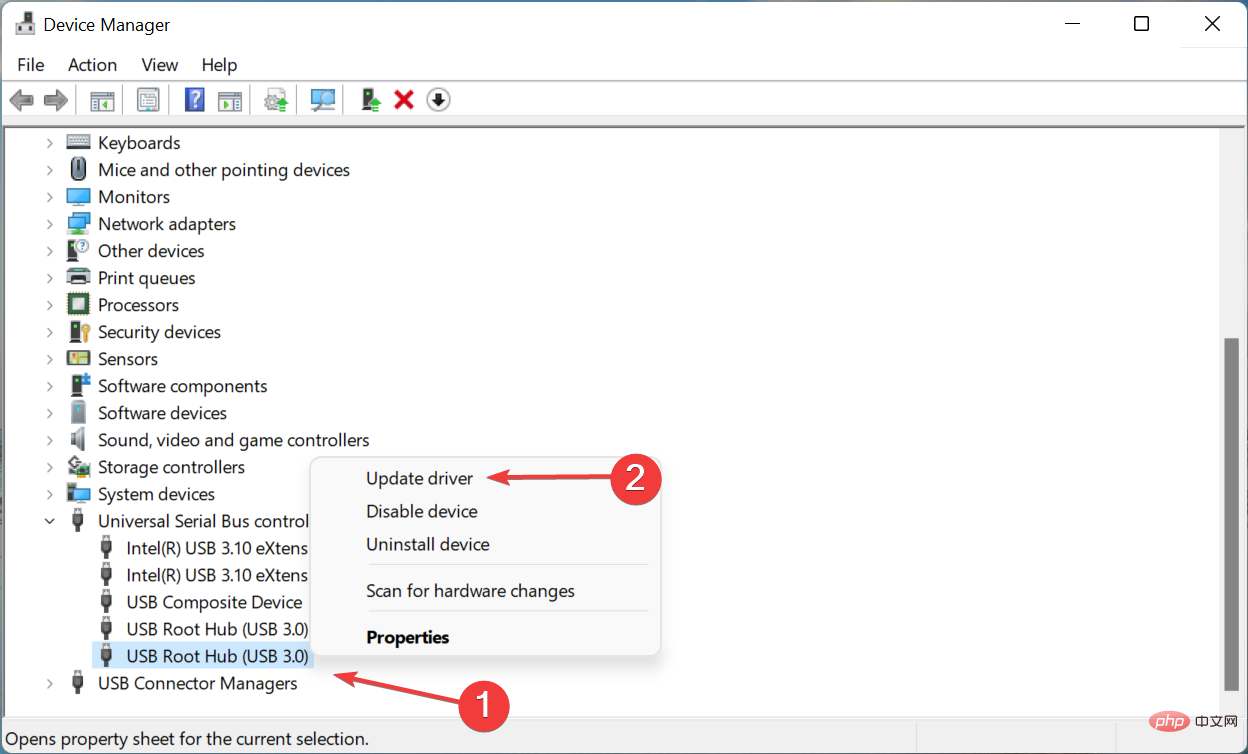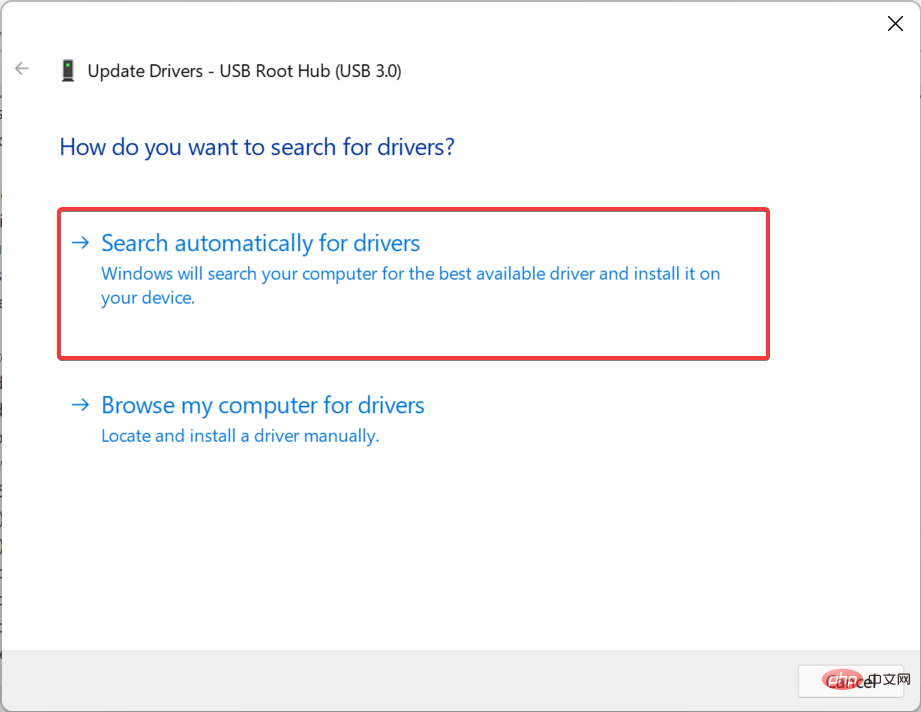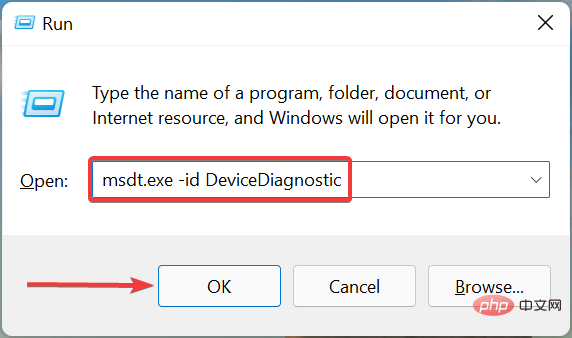How to fix USB port failure caused by power surge?
Every device connected to your PC requires power, whether it's a keyboard, mouse, or speakers. However, if there is a sudden increase, these may malfunction or stop working. Many users encounter this error when the USB port is not working after a power surge.
Whenever a power surge occurs, you will typically receive a message to warn you and protect your connected devices from any form of damage. However, in some cases, the USB port stops working after this.
So, you have to identify the problem and eliminate it to fix USB port not working properly after power surge issue.
What should I do if my USB port doesn’t work properly after a power surge?
1. Follow the on-screen instructions
- When you receive a power surge on USB port warning, disconnect all devices connected to the PC , and then click the Reset button.

- After the process is complete, restart your computer for the changes to take effect.
The easiest way is to let Windows handle the problem. You can do this by performing a reset as recommended. Once completed, check if the USB port is not working after the power surge issue is eliminated.
2. Update the USB driver
- Press Windows S to launch the search menu and enter Device Manager in the text field and click on the relevant search result.

- Double-click the Universal Serial Bus Controller entry here.

- Right-click on the USB port device and select Update Driver from the context menu.

- Finally, select Automatically search for drivers from the two options in the Update Driver window.

- Similarly, update all other USB port drivers listed here.
If the drivers are outdated, updating them can help fix USB ports not working after a power surge issue. There are multiple methods here, and if Device Manager doesn't work, you can try other methods to update your drivers.
If this sounds like too much trouble, you can always use a reliable third-party app. We recommend DriverFix, a specialized tool that automatically installs the latest available versions of all drivers on your computer.
⇒Get DriverFix
3. Run the built-in troubleshooter
- Press Windows RStart Run, paste the following command in the text field and hit Enter or click OK to start Hardware and Devices Troubleshooter.
<strong>msdt.exe -id DeviceDiagnostic</strong>
- After the troubleshooter starts, follow the on-screen instructions to complete the process.

The built-in hardware and device troubleshooter is an easy way to automatically identify and eliminate issues that cause USB ports to not work after a power surge issue.
4. Take your computer to a repair shop
If the methods listed here don't seem to work in your case, there may be a hardware problem. It could be related to a problem with the power supply, external peripheral device, or the USB port itself.
Although you can inspect and in some cases identify faulty hardware, fixing it is not possible. Therefore, we recommend you to take your PC to a repair shop and have it checked by a technician.
These are all the ways you can solve the problem that causes the USB port not to work after a power surge problem. Also, check out the best USB hubs to protect your PC and connected devices from power surges and prevent such errors.
If Windows 11 does not recognize the USB device, please follow the methods below to fix it. This is another common error encountered by users, so be sure to check the solutions.
The above is the detailed content of How to fix USB port failure caused by power surge?. For more information, please follow other related articles on the PHP Chinese website!

Hot AI Tools

Undresser.AI Undress
AI-powered app for creating realistic nude photos

AI Clothes Remover
Online AI tool for removing clothes from photos.

Undress AI Tool
Undress images for free

Clothoff.io
AI clothes remover

AI Hentai Generator
Generate AI Hentai for free.

Hot Article

Hot Tools

Notepad++7.3.1
Easy-to-use and free code editor

SublimeText3 Chinese version
Chinese version, very easy to use

Zend Studio 13.0.1
Powerful PHP integrated development environment

Dreamweaver CS6
Visual web development tools

SublimeText3 Mac version
God-level code editing software (SublimeText3)

Hot Topics
 1376
1376
 52
52
 How to convert XML to PDF on your phone?
Apr 02, 2025 pm 10:18 PM
How to convert XML to PDF on your phone?
Apr 02, 2025 pm 10:18 PM
It is not easy to convert XML to PDF directly on your phone, but it can be achieved with the help of cloud services. It is recommended to use a lightweight mobile app to upload XML files and receive generated PDFs, and convert them with cloud APIs. Cloud APIs use serverless computing services, and choosing the right platform is crucial. Complexity, error handling, security, and optimization strategies need to be considered when handling XML parsing and PDF generation. The entire process requires the front-end app and the back-end API to work together, and it requires some understanding of a variety of technologies.
 How to jump from Word plug-in to browser for login authorization?
Apr 01, 2025 pm 08:27 PM
How to jump from Word plug-in to browser for login authorization?
Apr 01, 2025 pm 08:27 PM
How to achieve login authorization from within the application to outside the application? In some applications, we often encounter the need to jump from one application to another...
 xml online formatting
Apr 02, 2025 pm 10:06 PM
xml online formatting
Apr 02, 2025 pm 10:06 PM
XML Online Format Tools automatically organizes messy XML code into easy-to-read and maintain formats. By parsing the syntax tree of XML and applying formatting rules, these tools optimize the structure of the code, enhancing its maintainability and teamwork efficiency.
 What is the reason why PS keeps showing loading?
Apr 06, 2025 pm 06:39 PM
What is the reason why PS keeps showing loading?
Apr 06, 2025 pm 06:39 PM
PS "Loading" problems are caused by resource access or processing problems: hard disk reading speed is slow or bad: Use CrystalDiskInfo to check the hard disk health and replace the problematic hard disk. Insufficient memory: Upgrade memory to meet PS's needs for high-resolution images and complex layer processing. Graphics card drivers are outdated or corrupted: Update the drivers to optimize communication between the PS and the graphics card. File paths are too long or file names have special characters: use short paths and avoid special characters. PS's own problem: Reinstall or repair the PS installer.
 Does H5 page production require continuous maintenance?
Apr 05, 2025 pm 11:27 PM
Does H5 page production require continuous maintenance?
Apr 05, 2025 pm 11:27 PM
The H5 page needs to be maintained continuously, because of factors such as code vulnerabilities, browser compatibility, performance optimization, security updates and user experience improvements. Effective maintenance methods include establishing a complete testing system, using version control tools, regularly monitoring page performance, collecting user feedback and formulating maintenance plans.
 How to implement cross-application jump for Word plug-in login authorization?
Apr 01, 2025 pm 11:27 PM
How to implement cross-application jump for Word plug-in login authorization?
Apr 01, 2025 pm 11:27 PM
How to implement cross-application jump for Word plug-in login authorization? When using certain Word plugins, we often encounter this scenario: click on the login in the plugin...
 Is there a free XML to PDF tool for mobile phones?
Apr 02, 2025 pm 09:12 PM
Is there a free XML to PDF tool for mobile phones?
Apr 02, 2025 pm 09:12 PM
There is no simple and direct free XML to PDF tool on mobile. The required data visualization process involves complex data understanding and rendering, and most of the so-called "free" tools on the market have poor experience. It is recommended to use computer-side tools or use cloud services, or develop apps yourself to obtain more reliable conversion effects.
 How to speed up the loading speed of PS?
Apr 06, 2025 pm 06:27 PM
How to speed up the loading speed of PS?
Apr 06, 2025 pm 06:27 PM
Solving the problem of slow Photoshop startup requires a multi-pronged approach, including: upgrading hardware (memory, solid-state drive, CPU); uninstalling outdated or incompatible plug-ins; cleaning up system garbage and excessive background programs regularly; closing irrelevant programs with caution; avoiding opening a large number of files during startup.