How to operate background music on iPhone?
One of the handy native features in iOS 15 is background sounds. Read on to learn how to use iPhone background sounds, what you get, what you don't get, how it works when listening to music, and more.
There are six options for background sounds: Balance, Bright or Dark Noise, Ocean, Rain, and Stream.
The feature does not have its own app, but is hidden in the accessibility settings of iPhone and iPad. While Siri commands don't work with this feature, you can set an accessibility shortcut for background sounds or use Control Center to quickly access it.
Apple has some experience with ambient sounds, as it brought seven different options to HomePod in 2019, including white noise, stream, rain, ocean, night, forest, and fireplace. While background sounds will improve over time, this native iOS 15 feature doesn't replace powerful options like the Dark Noise app.
One of the popular options for new iPhone background sounds in iOS 15 is that you can use them with music and other media for a more immersive experience.
How to use iPhone background sounds in iOS 15
- In iOS 15, open the Settings app (for iPhone and iPad)
- Swipe down and tapAccessibility
- Now swipe down and selectAudio/Visual>Background Sound
- Tap the toggle at the top to turn on the default rain sound
- Toggle acts as a play/pause button
- Siri commands don't seem to be able to enable/disable background sounds, but there is an option to use triple-click assist Feature shortcuts (details below)
- You can also use the Listening tile in Control Center to play/pause and change background sounds
- To listen to music or other To use iPhone background sound when using media, make sure the toggle switch is turned on, then you can also set the volume
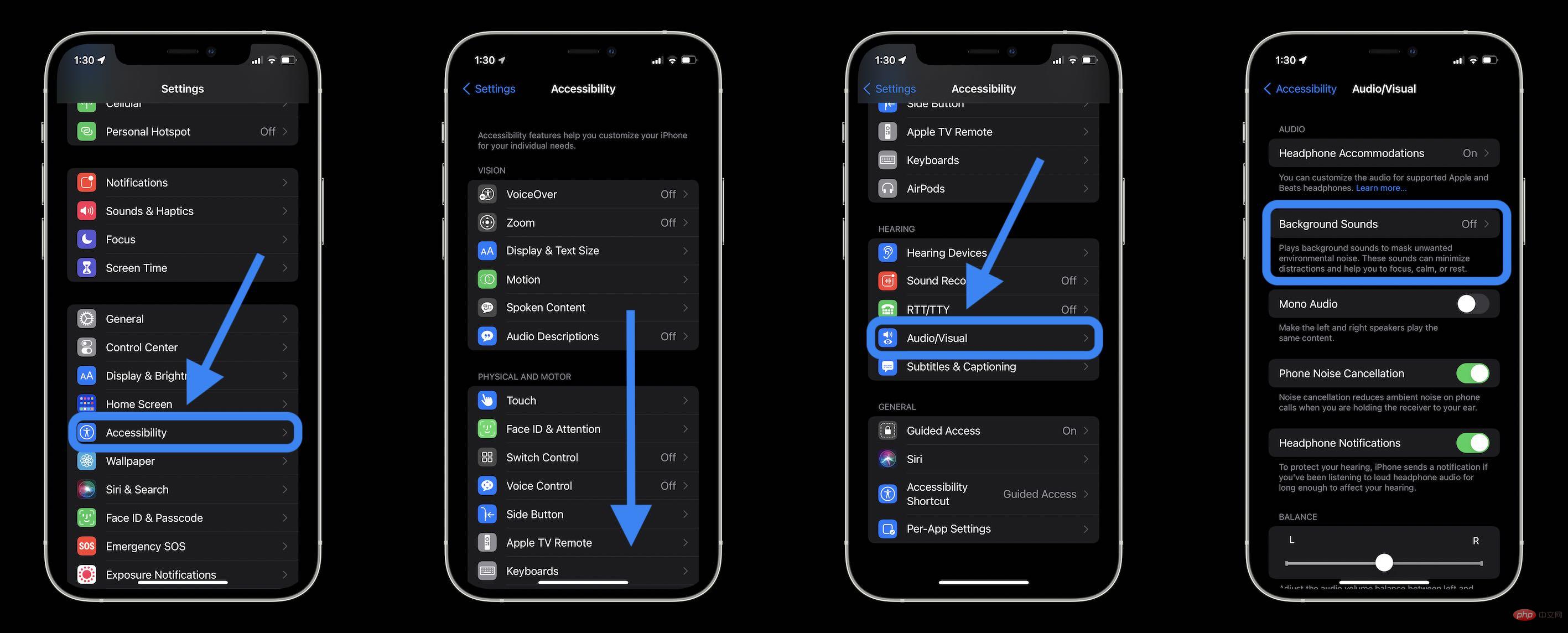
- Click Sound to Test, download and change your background sounds
- You can set the volume level for background sounds when used alone, and when playing media
- You can also turn off when playing media The background sound
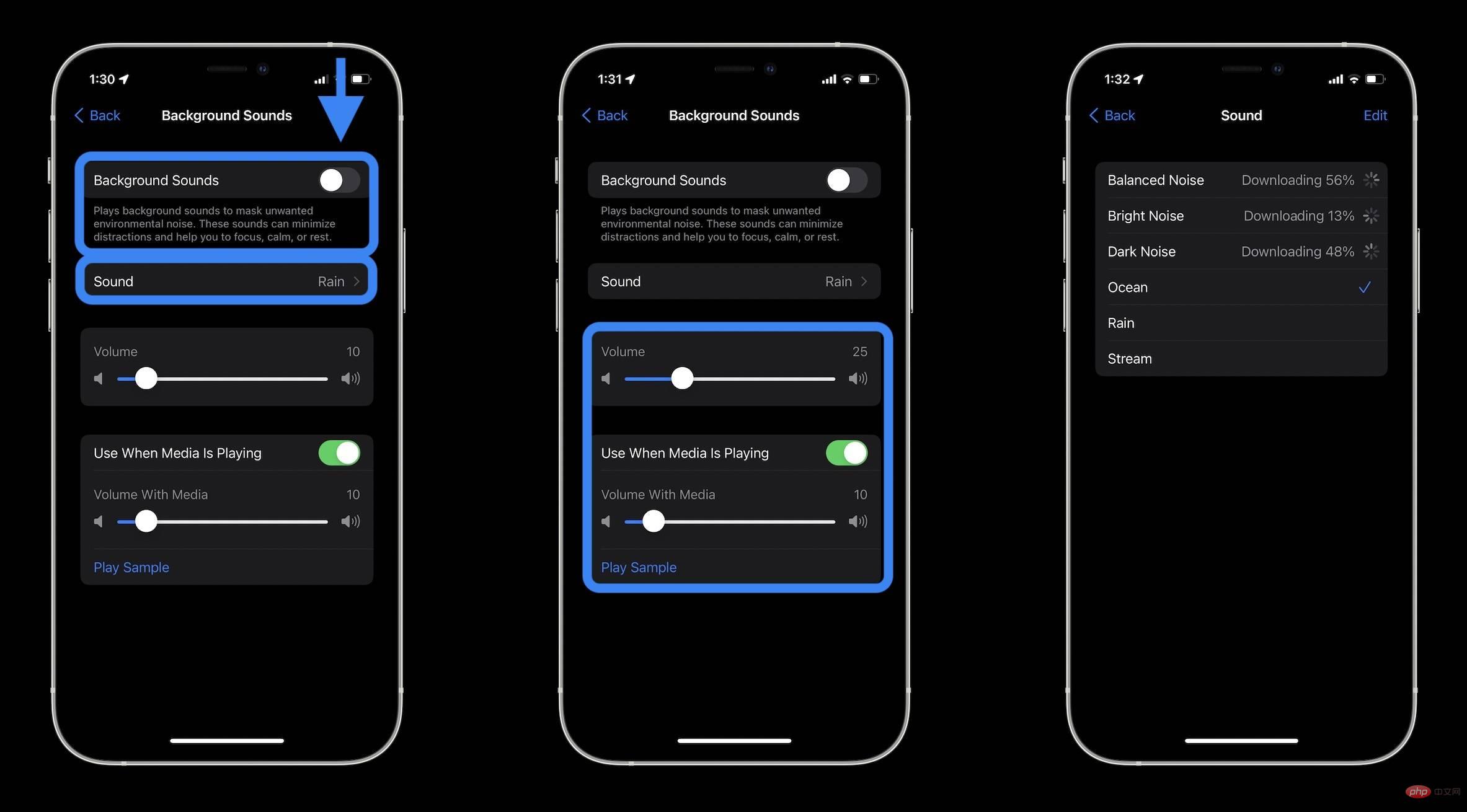
- When you change the background sound for the first time, it takes a moment to fully download
- After startup , you can use your iPhone or iPad's physical volume buttons for background sounds
Background Sound in Control Center
- The fastest way to play/pause and change background sounds is Use the Hearing tile in Control Center
- Go to Settings > Control Center > Click next to Hearing (if you haven't already)
- After clicking the ear icon, click Background Sound
- # at the bottom of the screen ##Click on the background sound: Rain to change the sound
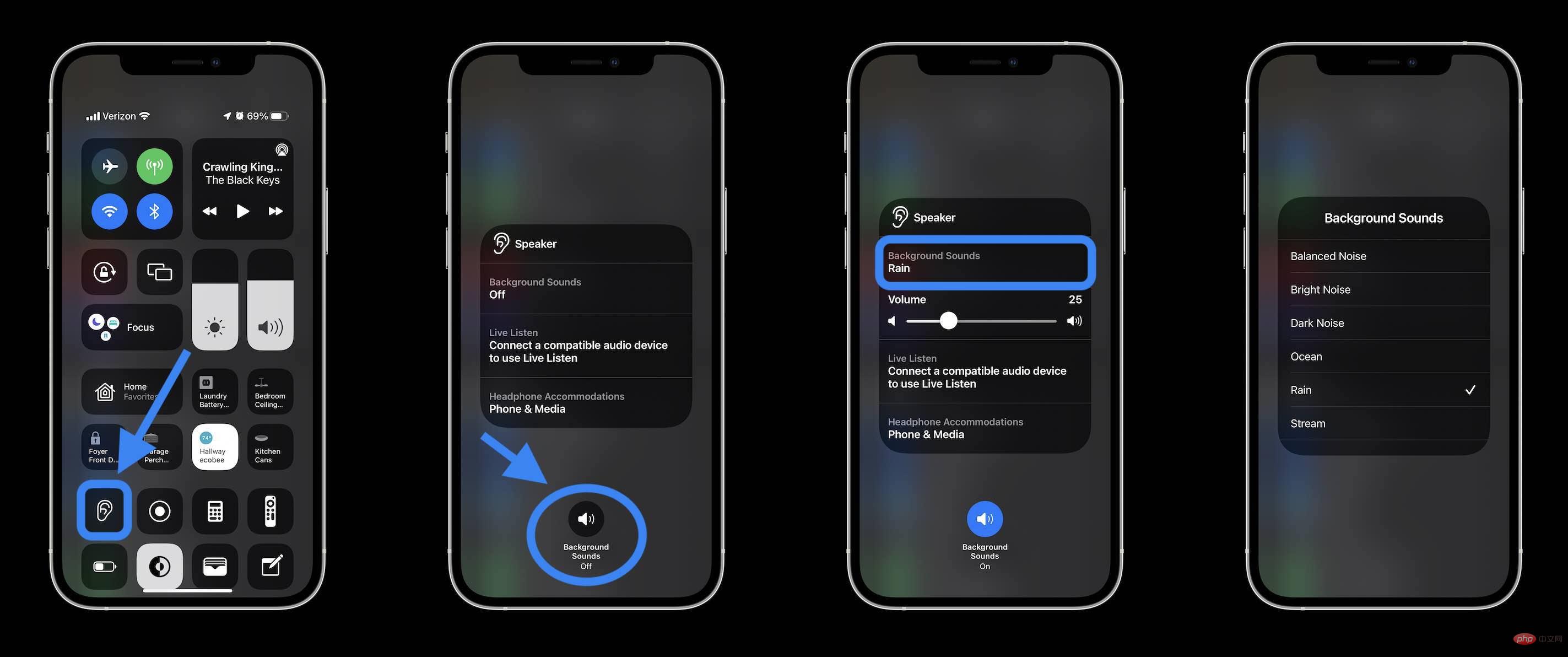
- When When trying to use Siri to play/pause a background sound, it pulls random stuff in the Music app instead of the actual background sound functionality
- If a background sound is already playing and you ask Siri to turn it off, Siri will say: "Nothing is playing."
- However, you can set background sounds by triple-clicking your iPhone's side button (Settings > Accessibility > Accessibility Shortcuts > Background Sound) activated accessibility shortcut
- This is faster than using Control Center because three clicks instantly turns background sound on and off
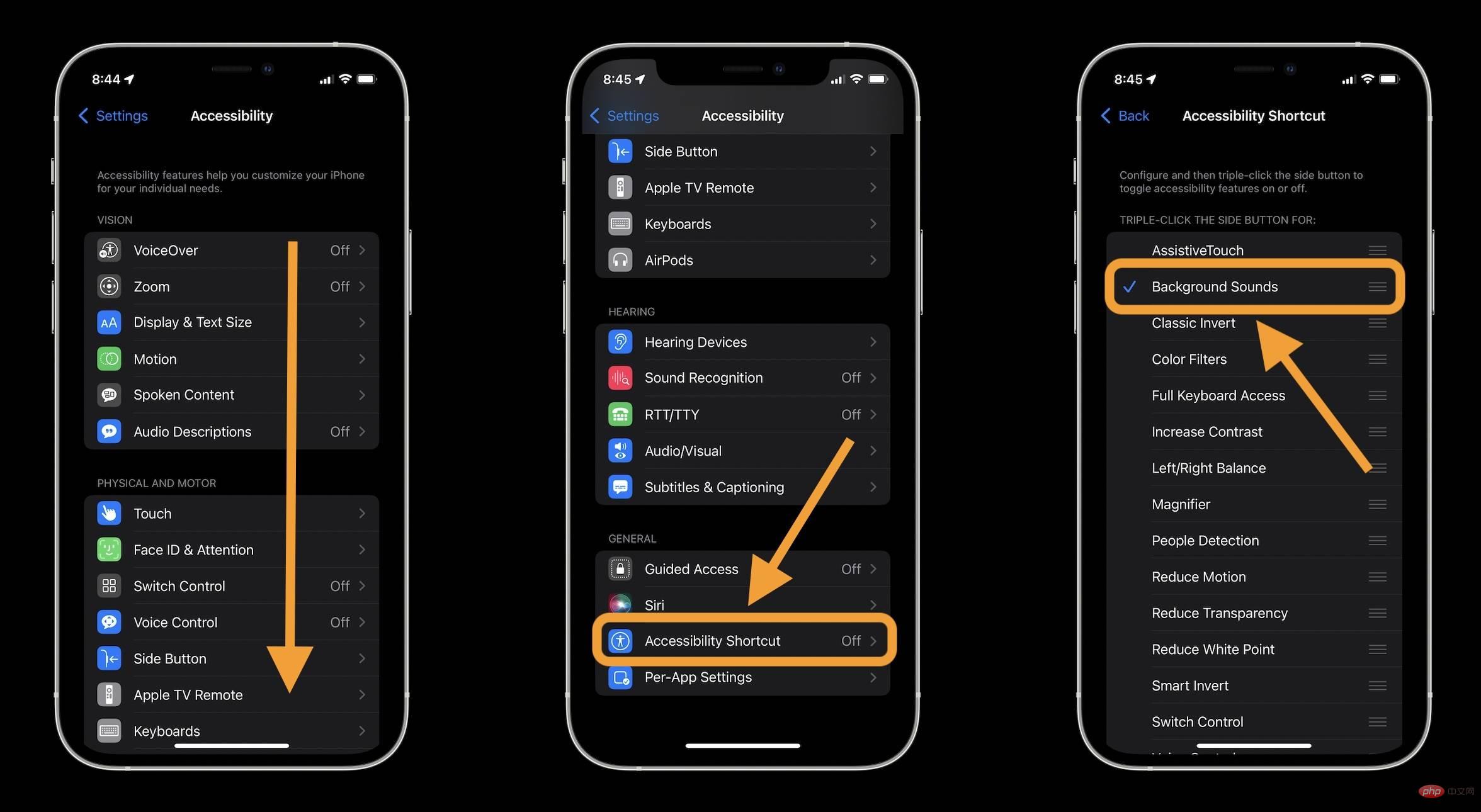
The above is the detailed content of How to operate background music on iPhone?. For more information, please follow other related articles on the PHP Chinese website!

Hot AI Tools

Undresser.AI Undress
AI-powered app for creating realistic nude photos

AI Clothes Remover
Online AI tool for removing clothes from photos.

Undress AI Tool
Undress images for free

Clothoff.io
AI clothes remover

AI Hentai Generator
Generate AI Hentai for free.

Hot Article

Hot Tools

Notepad++7.3.1
Easy-to-use and free code editor

SublimeText3 Chinese version
Chinese version, very easy to use

Zend Studio 13.0.1
Powerful PHP integrated development environment

Dreamweaver CS6
Visual web development tools

SublimeText3 Mac version
God-level code editing software (SublimeText3)

Hot Topics
 1375
1375
 52
52
 iPhone 16 Pro and iPhone 16 Pro Max official with new cameras, A18 Pro SoC and larger screens
Sep 10, 2024 am 06:50 AM
iPhone 16 Pro and iPhone 16 Pro Max official with new cameras, A18 Pro SoC and larger screens
Sep 10, 2024 am 06:50 AM
Apple has finally lifted the covers off its new high-end iPhone models. The iPhone 16 Pro and iPhone 16 Pro Max now come with larger screens compared to their last-gen counterparts (6.3-in on the Pro, 6.9-in on Pro Max). They get an enhanced Apple A1
 iPhone parts Activation Lock spotted in iOS 18 RC — may be Apple\'s latest blow to right to repair sold under the guise of user protection
Sep 14, 2024 am 06:29 AM
iPhone parts Activation Lock spotted in iOS 18 RC — may be Apple\'s latest blow to right to repair sold under the guise of user protection
Sep 14, 2024 am 06:29 AM
Earlier this year, Apple announced that it would be expanding its Activation Lock feature to iPhone components. This effectively links individual iPhone components, like the battery, display, FaceID assembly, and camera hardware to an iCloud account,
 iPhone parts Activation Lock may be Apple\'s latest blow to right to repair sold under the guise of user protection
Sep 13, 2024 pm 06:17 PM
iPhone parts Activation Lock may be Apple\'s latest blow to right to repair sold under the guise of user protection
Sep 13, 2024 pm 06:17 PM
Earlier this year, Apple announced that it would be expanding its Activation Lock feature to iPhone components. This effectively links individual iPhone components, like the battery, display, FaceID assembly, and camera hardware to an iCloud account,
 Gate.io trading platform official app download and installation address
Feb 13, 2025 pm 07:33 PM
Gate.io trading platform official app download and installation address
Feb 13, 2025 pm 07:33 PM
This article details the steps to register and download the latest app on the official website of Gate.io. First, the registration process is introduced, including filling in the registration information, verifying the email/mobile phone number, and completing the registration. Secondly, it explains how to download the Gate.io App on iOS devices and Android devices. Finally, security tips are emphasized, such as verifying the authenticity of the official website, enabling two-step verification, and being alert to phishing risks to ensure the safety of user accounts and assets.
 Anbi app official download v2.96.2 latest version installation Anbi official Android version
Mar 04, 2025 pm 01:06 PM
Anbi app official download v2.96.2 latest version installation Anbi official Android version
Mar 04, 2025 pm 01:06 PM
Binance App official installation steps: Android needs to visit the official website to find the download link, choose the Android version to download and install; iOS search for "Binance" on the App Store. All should pay attention to the agreement through official channels.
 Multiple iPhone 16 Pro users report touchscreen freezing issues, possibly linked to palm rejection sensitivity
Sep 23, 2024 pm 06:18 PM
Multiple iPhone 16 Pro users report touchscreen freezing issues, possibly linked to palm rejection sensitivity
Sep 23, 2024 pm 06:18 PM
If you've already gotten your hands on a device from the Apple's iPhone 16 lineup — more specifically, the 16 Pro/Pro Max — chances are you've recently faced some kind of issue with the touchscreen. The silver lining is that you're not alone—reports
 Download link of Ouyi iOS version installation package
Feb 21, 2025 pm 07:42 PM
Download link of Ouyi iOS version installation package
Feb 21, 2025 pm 07:42 PM
Ouyi is a world-leading cryptocurrency exchange with its official iOS app that provides users with a convenient and secure digital asset management experience. Users can download the Ouyi iOS version installation package for free through the download link provided in this article, and enjoy the following main functions: Convenient trading platform: Users can easily buy and sell hundreds of cryptocurrencies on the Ouyi iOS app, including Bitcoin and Ethereum. and Dogecoin. Safe and reliable storage: Ouyi adopts advanced security technology to provide users with safe and reliable digital asset storage. 2FA, biometric authentication and other security measures ensure that user assets are not infringed. Real-time market data: Ouyi iOS app provides real-time market data and charts, allowing users to grasp encryption at any time
 How to solve the problem of 'Undefined array key 'sign'' error when calling Alipay EasySDK using PHP?
Mar 31, 2025 pm 11:51 PM
How to solve the problem of 'Undefined array key 'sign'' error when calling Alipay EasySDK using PHP?
Mar 31, 2025 pm 11:51 PM
Problem Description When calling Alipay EasySDK using PHP, after filling in the parameters according to the official code, an error message was reported during operation: "Undefined...



