 Common Problem
Common Problem
 How to resolve issues with administrator error message management in Windows Security?
How to resolve issues with administrator error message management in Windows Security?
How to resolve issues with administrator error message management in Windows Security?
System administrators can place some restrictions on certain applications and settings so that regular domain users cannot just change functionality on their own. Therefore, if you see the "This setting is managed by an administrator" message on the Windows Security or Windows Defender pages, you cannot adjust their settings. There are some ways to fix this problem, but before you do so, make sure to go through the warning message.
WARNING – Network administrators place these policies for explicit reasons. If you see this message on your Office laptop/PC, please do not implement any of these solutions without appropriate administrative permissions.
Fix 1 – Edit Group Policy Settings
Group Policy can be set on users to prevent them from using/changing Windows security settings.
1. First, press and hold the Win and R keys simultaneously.
2. In the run box, enterthis, and thenpress Enter.
gpedit.msc
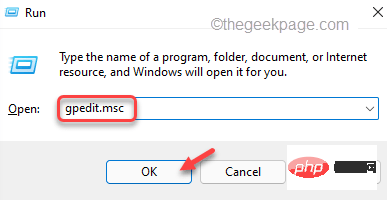
3. Coming to the Local Group Policy Editor screen, enter this by expanding the left pane.
计算机配置 > 管理模板 > Windows 组件 > Microsoft Defender 防病毒 > 实时保护
4. Once you reach that place, you can find several strategies related to Windows Defender.
5. View any policies set to "Enabled" in the right pane. You can view the Status tab for each policy.
6. If you can see the enabled policy, just double-click to open it.
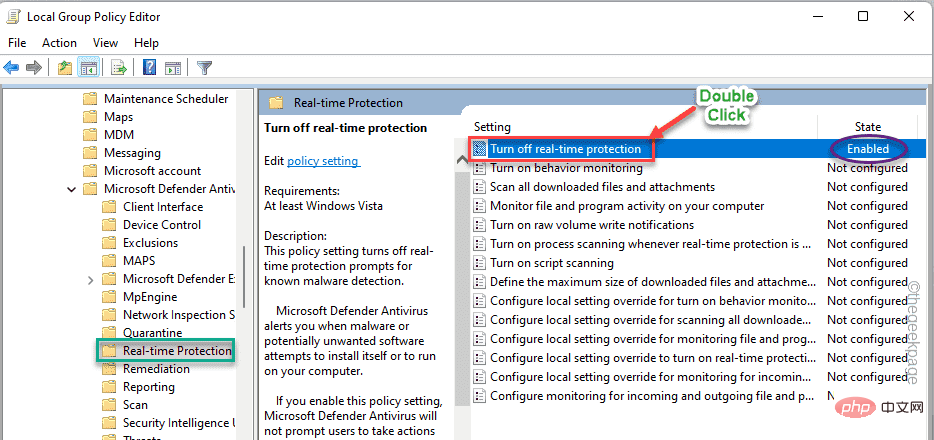
7. Simply set the policy setting to the "Not Configured" setting.
8. Then, click "Apply" and "OK" to save the changes.

# After removing this policy from the domain system, close the Local Group Policy Editor.
Then restart the computer. After restarting the system, open Windows Security and test whether real-time protection can be activated. Fix 2 – Update Registry Settings
Removing a value from the device registry can really help resolve your issue.
1. You can use the search box to open the Registry Editor.
2. So, click on the search icon next to the Windows icon and enter “
regedit”. Next, click on "Registry Editor" to access the Registry Editor.
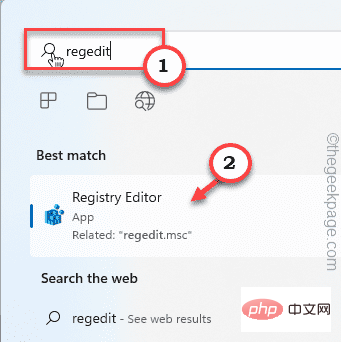 3. On the Registry Editor page, follow the path to this location -
3. On the Registry Editor page, follow the path to this location -
计算机\HKEY_LOCAL_MACHINE\SOFTWARE\Policies\Microsoft\Windows Defender
4. In the left pane , once you get there, right-click the "
Windows Defender" key and click "Export" to export the backup.
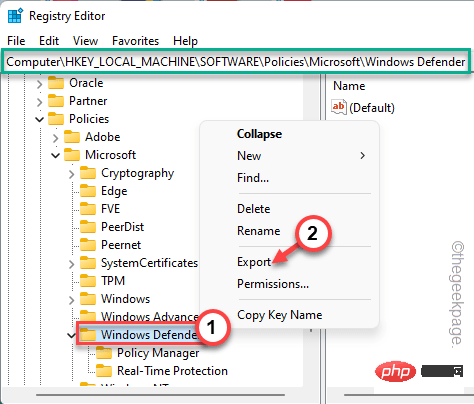 #5. Now set the "File Name:" to "
#5. Now set the "File Name:" to "
" in the box. 6. Create a new directory anywhere (such as your desktop) and click "
Save" to save the file there.
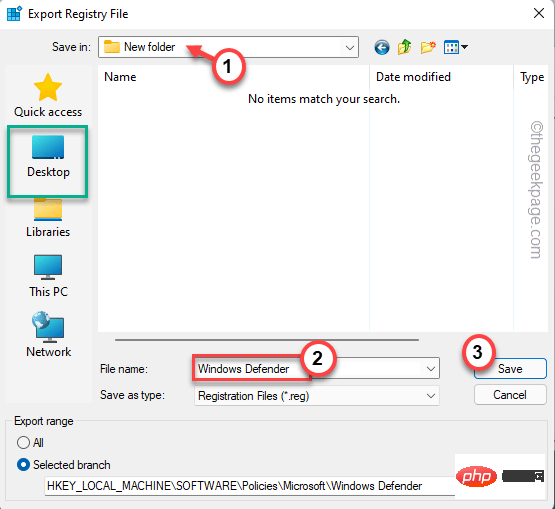 #7. In the left section, you may find several subkeys associated with Windows Defender.
#7. In the left section, you may find several subkeys associated with Windows Defender.
8. So, right-click on the “
Policy Manager” key and click on “ Export ” to export the sub-key.
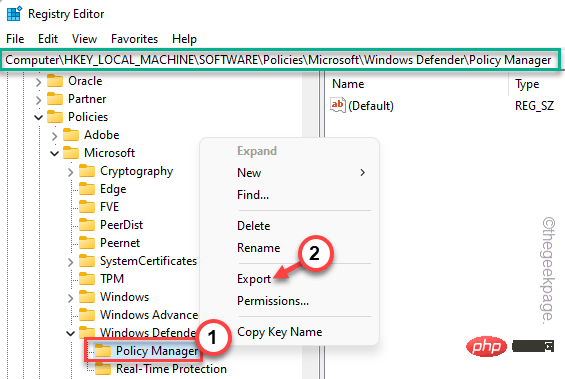 9. Go to the folder you created in
9. Go to the folder you created in
. 10. Now, name the backup registry “
Policy Manager” and click “ Save ”.
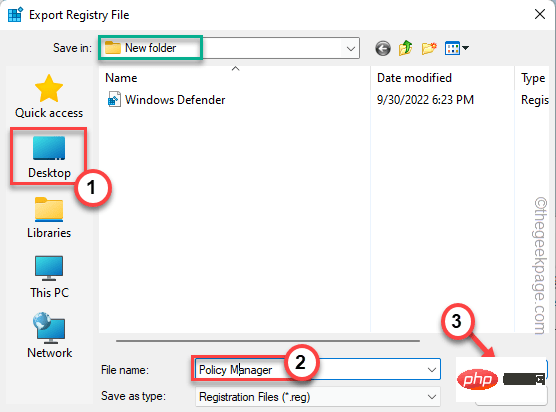 11. In this way, the "
11. In this way, the "
" key is also exported.
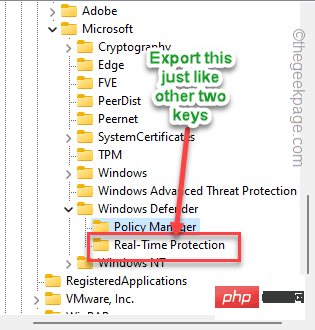 #If something goes wrong with your machine, you can simply import these backup keys into your system.
#If something goes wrong with your machine, you can simply import these backup keys into your system.
12. Now, coming to the main step, right-click on the "
Windows Defender" key and click on "Remove" from the right-click context menu.
13. When the system asks you "Are you sure you want to permanently delete this key and all its subkeys ?" to confirm the message, click "Yes".
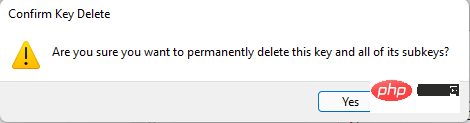
After removing the Windows Defender key from the computer, restart the computer.
The problem should be solved.
Fix 3 – Uninstall third-party antivirus software
Antivirus software tends to take control of Windows security features such as real-time protection, cloud-provided protection, etc. So, if your system comes with antivirus software pre-installed, follow the steps below.
1. First, press the Windows key and R key at the same time.
2. Then, enter "appwiz.cpl" and press Enter key.
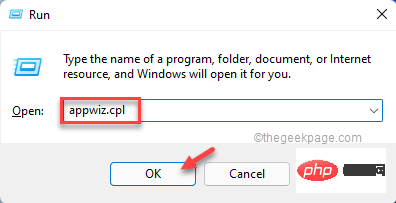
#3. This will lead you to the Programs and Features window.
4. Next, right-click on the antivirus software and click "Uninstall" to uninstall it from your computer.
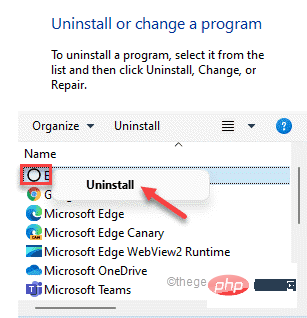
Typically, all antivirus uninstall processes require restarting the system. Restarting the system will delete any remaining antivirus instances on the system.
Now, if you open Windows Security Center, you can easily adjust the settings as needed. Your problem should be solved.
The above is the detailed content of How to resolve issues with administrator error message management in Windows Security?. For more information, please follow other related articles on the PHP Chinese website!

Hot AI Tools

Undresser.AI Undress
AI-powered app for creating realistic nude photos

AI Clothes Remover
Online AI tool for removing clothes from photos.

Undress AI Tool
Undress images for free

Clothoff.io
AI clothes remover

AI Hentai Generator
Generate AI Hentai for free.

Hot Article

Hot Tools

Notepad++7.3.1
Easy-to-use and free code editor

SublimeText3 Chinese version
Chinese version, very easy to use

Zend Studio 13.0.1
Powerful PHP integrated development environment

Dreamweaver CS6
Visual web development tools

SublimeText3 Mac version
God-level code editing software (SublimeText3)

Hot Topics
 How to fine-tune deepseek locally
Feb 19, 2025 pm 05:21 PM
How to fine-tune deepseek locally
Feb 19, 2025 pm 05:21 PM
Local fine-tuning of DeepSeek class models faces the challenge of insufficient computing resources and expertise. To address these challenges, the following strategies can be adopted: Model quantization: convert model parameters into low-precision integers, reducing memory footprint. Use smaller models: Select a pretrained model with smaller parameters for easier local fine-tuning. Data selection and preprocessing: Select high-quality data and perform appropriate preprocessing to avoid poor data quality affecting model effectiveness. Batch training: For large data sets, load data in batches for training to avoid memory overflow. Acceleration with GPU: Use independent graphics cards to accelerate the training process and shorten the training time.
 deepseek image generation tutorial
Feb 19, 2025 pm 04:15 PM
deepseek image generation tutorial
Feb 19, 2025 pm 04:15 PM
DeepSeek: A powerful AI image generation tool! DeepSeek itself is not an image generation tool, but its powerful core technology provides underlying support for many AI painting tools. Want to know how to use DeepSeek to generate images indirectly? Please continue reading! Generate images with DeepSeek-based AI tools: The following steps will guide you to use these tools: Launch the AI Painting Tool: Search and open a DeepSeek-based AI Painting Tool (for example, search "Simple AI"). Select the drawing mode: select "AI Drawing" or similar function, and select the image type according to your needs, such as "Anime Avatar", "Landscape"
 Pi Node Teaching: What is a Pi Node? How to install and set up Pi Node?
Mar 05, 2025 pm 05:57 PM
Pi Node Teaching: What is a Pi Node? How to install and set up Pi Node?
Mar 05, 2025 pm 05:57 PM
Detailed explanation and installation guide for PiNetwork nodes This article will introduce the PiNetwork ecosystem in detail - Pi nodes, a key role in the PiNetwork ecosystem, and provide complete steps for installation and configuration. After the launch of the PiNetwork blockchain test network, Pi nodes have become an important part of many pioneers actively participating in the testing, preparing for the upcoming main network release. If you don’t know PiNetwork yet, please refer to what is Picoin? What is the price for listing? Pi usage, mining and security analysis. What is PiNetwork? The PiNetwork project started in 2019 and owns its exclusive cryptocurrency Pi Coin. The project aims to create a one that everyone can participate
 binance official website URL Binance official website entrance latest genuine entrance
Dec 16, 2024 pm 06:15 PM
binance official website URL Binance official website entrance latest genuine entrance
Dec 16, 2024 pm 06:15 PM
This article focuses on the latest genuine entrances to Binance’s official website, including Binance Global’s official website, the US official website and the Academy’s official website. In addition, the article also provides detailed access steps, including using a trusted device, entering the correct URL, double-checking the website interface, verifying the website certificate, contacting customer support, etc., to ensure safe and reliable access to the Binance platform.
 How to ask deepseek
Feb 19, 2025 pm 04:39 PM
How to ask deepseek
Feb 19, 2025 pm 04:39 PM
The search accuracy of DeepSeek depends on the way of asking questions. To achieve ideal results, the question should contain the following key elements: Clear topic: Specific specified information objectives. Specific angles: Cut into the topic from a specific perspective. Expected output form: define the desired result type (summary, analysis, list, etc.).
 How to download deepseek
Feb 19, 2025 pm 05:45 PM
How to download deepseek
Feb 19, 2025 pm 05:45 PM
Make sure to access official website downloads and carefully check the domain name and website design. After downloading, scan the file. Read the protocol during installation and avoid the system disk when installing. Test the function and contact customer service to solve the problem. Update the version regularly to ensure the security and stability of the software.
 How to use deepseek
Feb 19, 2025 pm 04:45 PM
How to use deepseek
Feb 19, 2025 pm 04:45 PM
DeepSeek is an efficient data search and analysis tool with an indexing mechanism at its core. Factors that affect their efficiency include: data type, data size, search strategy, and DeepSeek performance. High-quality data, refined search queries and sufficient computing resources are essential to optimize search results.
 How to adjust Sesame Open Exchange into Chinese
Mar 04, 2025 pm 11:51 PM
How to adjust Sesame Open Exchange into Chinese
Mar 04, 2025 pm 11:51 PM
How to adjust Sesame Open Exchange to Chinese? This tutorial covers detailed steps on computers and Android mobile phones, from preliminary preparation to operational processes, and then to solving common problems, helping you easily switch the Sesame Open Exchange interface to Chinese and quickly get started with the trading platform.




