
Some Windows users have reported missing application and browser control options in Windows Security Center. This app and browser control feature works in the background 24/7 to protect your computer from malicious threats and potentially unwanted applications. So, you should stop ignoring this absence. Just follow these simple solutions and the feature will be available in no time.
You can open the Apps & Browsers controls directly in the Windows Security Center app.
1. Just press the window key once. When the search box appears, type "Applications and Browser Controls" in the box.
2. Now, just click on "Applications and Browser Controls" on the search page to access it.
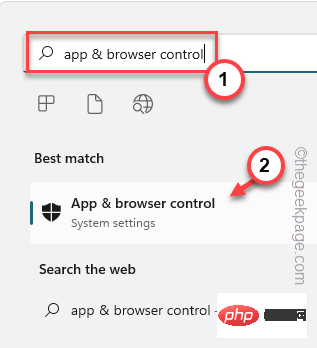
#This should directly open the application and browser controls on the Windows Security app.
Note –
Also, you can open the Apps & Browsers control directly from the Run box.
1. Use the Windows key and the R key at the same time to open the "Run" box.
2. Next, paste it into the box and click "OK".
%windir%\explorer.exe windowsdefender://appbrowser
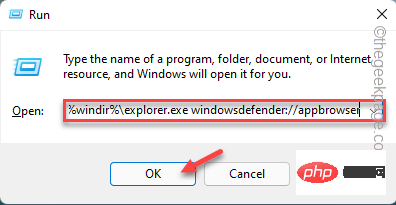
This will direct you to the Apps & Browsers section.
You can easily unblock applications and browser controls using Registry Editor.
1. Use the search box to search for "Registry Editor".
2. Then, click “Registry Editor” from the search results.
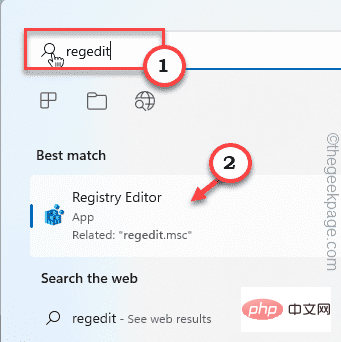
Note – Before making any changes to the Registry Editor page, please quickly back up the existing registry keys and continue using the leading solution .
one. To do this, click on "File" on the menu bar and then click on the "Export" option.
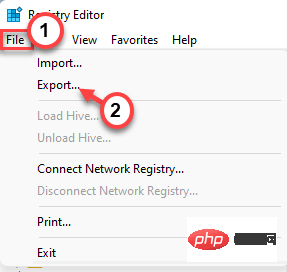
b. Name this backup item and save it on your computer.
3. After the backup, reach the location of the Windows Defender security key –
HKEY_LOCAL_MACHINE\SOFTWARE\Policies\Microsoft\Windows Defender Security Center\App and Browser protection
4. Now, in the right pane, look for the file named “UILockdown” value.
5. If any such value can be found, right-click on the value and click "Delete" to delete the value.
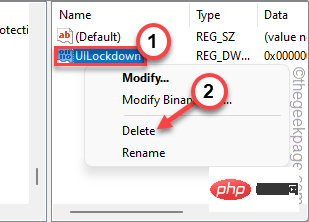
6. Click "is" to delete the value from the system.
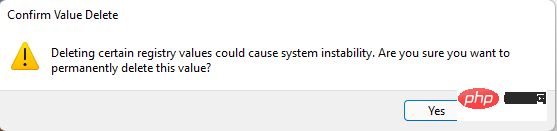
After deletion, close the Registry Editor screen. Then, restart the computer for this change to take effect.
After the computer starts, try turning on App & Browser Protection on the Windows Security page.
Check if this helps resolve the issue.
You can unblock apps and browser controls using Group Policy settings.
1. To open the policy editor, you must press the Win key and the R key at the same time.
2. Then, enter it into the run box and press Enter .
gpedit.msc
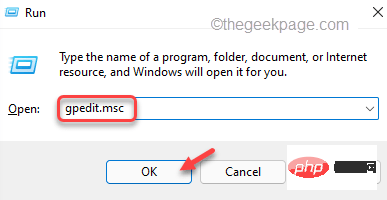
Computer Configuration > Administrative Templates > Windows Components > Windows Security > App and browser protection
Hide Applications and Browser Protected Zones” policy .
5. After confirming, double-click to modify it.
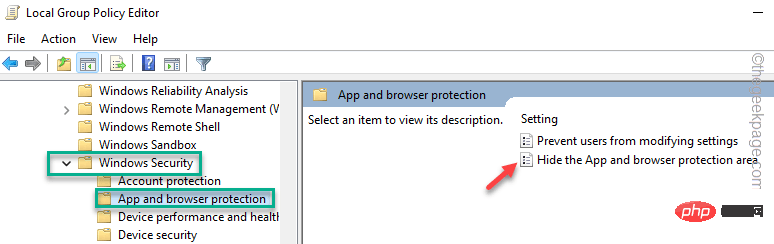
Not Configured" setting.
7. After that, click "Apply" and "OK" to save the changes.
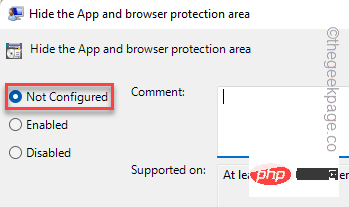
如果您最近从 Windows 10 升级了系统,则安全运行状况文件夹的内容可能会导致此问题。
1.首先,启动文件资源管理器。您可以通过同时按 Win 键 + E 键直接打开它。
2. 然后,走这条路——
C:\Windows\System32\SecurityHealth\
3.当您到达“安全健康”文件夹时,您可以找到一个仅以数字命名的文件夹。
4. 选择此文件夹,然后点击“删除”图标以将其从计算机中删除。
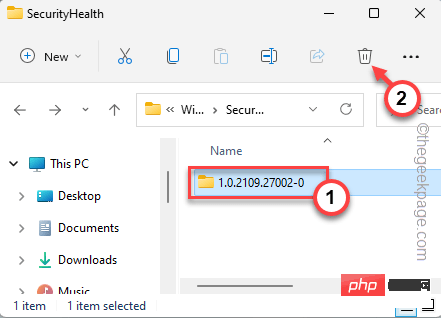
5.然后,点击“继续”以删除该文件夹。
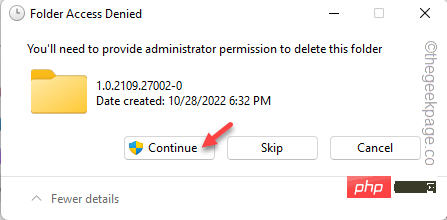
删除此文件夹后,关闭文件资源管理器。您必须再次重新启动计算机。
然后,尝试访问应用程序和浏览器设置。
只需传递单个命令即可重置安全应用程序。
1. 您必须打开 PowerShell 页面。为此,您必须同时按 Win 键 + R 键打开“运行”框。
2.然后,将其写在框中。按 按Ctrl+Shift+输入三个键。
powershell
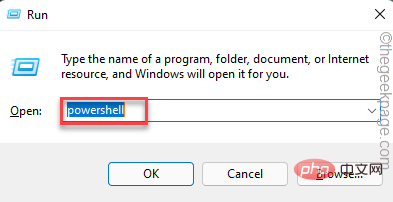
3. 在命令提示符终端上,粘贴此命令行并按 Enter 以重置 Windows 安全中心应用包。
Get-AppxPackage Microsoft.SecHealthUI -AllUsers | Reset-AppxPackage

之后,在执行代码后关闭命令提示符屏幕。
检查这是否有帮助。
通过 Windows 更新通道安装最新更新。它会定期发送新的定义和安全补丁,以确保您的设备安全。
1.您可以在“设置”中找到Windows更新。因此,打开设置。
2.然后,点击“设置”页面左侧的“Windows更新”,然后点击“检查更新”。
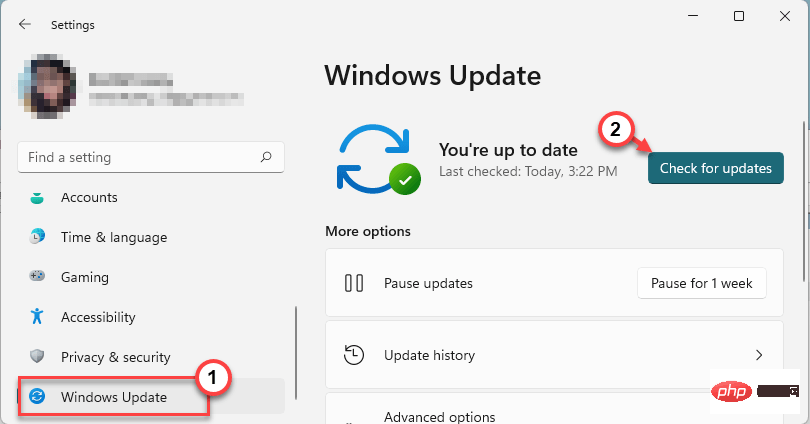
Windows现在将查找更新的软件包并直接下载它们。您所要做的就是等待Windows完成下载更新。
3.下载并安装更新后,点击“立即重新启动”以重新启动系统并完成该过程。
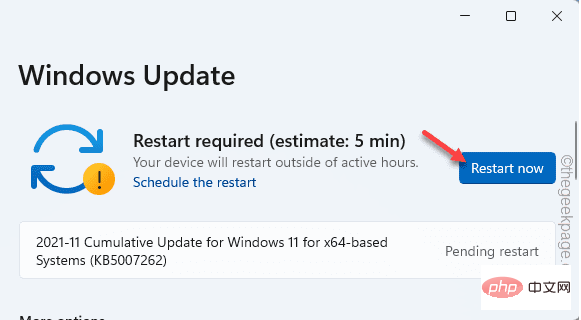
Windows完成更新过程并重新启动计算机后,请按照以下步骤操作–
1.按一次Windows键,然后在搜索框中键入“ cmd”。
2.在那里,右键单击搜索结果中的“命令提示符”,然后点击“以管理员身份运行”。
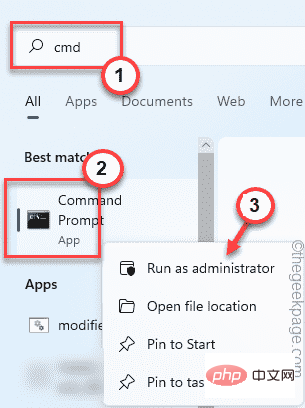
3.当终端页面出现时,一次编写三个代码并按Enter键从系统中删除现有定义,然后运行签名更新。
cd %ProgramFiles%\Windows DefenderMpCmdRun.exe -removedefinitions -dynamicsignaturesMpCmdRun.exe -SignatureUpdate
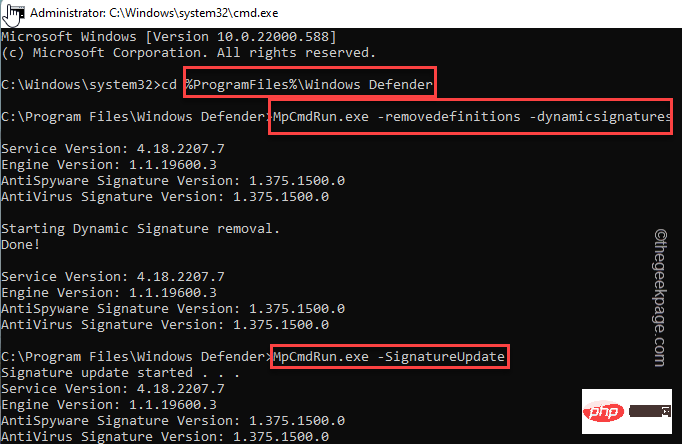
运行命令后,关闭终端。
然后,重新启动计算机以保存这些更改。检查此问题是否已解决。
https://u.jd.com/xCHpJAl
https://u.jd.com/xCHNpbj
https://u.jd.com/xdHfutK
https://u.jd.com/xKHJ2Jk
The above is the detailed content of How to enable app and browser control options in Windows to improve security?. For more information, please follow other related articles on the PHP Chinese website!




