 Common Problem
Common Problem
 How to solve the problem 'The operation cannot be completed, error code 0x000006ba, restart the print spooler'?
How to solve the problem 'The operation cannot be completed, error code 0x000006ba, restart the print spooler'?
How to solve the problem 'The operation cannot be completed, error code 0x000006ba, restart the print spooler'?
Printing something using your office printer is usually a routine task, but only if everything works properly. If any problem occurs, the page will not print and you will see this error message " The operation cannot be completed (error 0x000006ba). Please restart the spooler on the server or restart the server computer. " This The best solution to the problem is stated directly in the error message.
Solution——
1. You should restart the system and then retry the printing operation.
2. If you are using an Office printer, make sure there are no other printing processes taking place. This may delay your work and show you error messages.
Fix 1 – Restart the Print Spooler
You must restart the Printer Spooler service.
1. You must open the service utility.
2. So enter "Service" in the search box.
3. Then, click "Service" to open the service utility page.
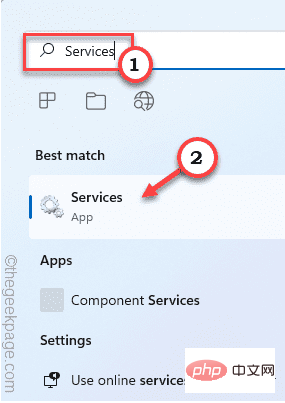
#4. After the service page opens, search down for the "Print Spooler" service.
5. After finding the service, right-click the service and click "Properties".
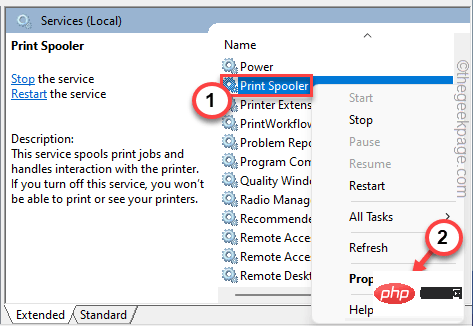
#5. When the properties appear, go to "Startup type:" and set it to "Automatic" from the drop-down list.
6. Next, look at the "Startup Status" reading. Check whether it is "Running" or "Stopped".
7. If the service is running, click "Stop". Then, wait for a few seconds and click "Start" to start the service.
If the service has stopped, click "Start" to start the service.
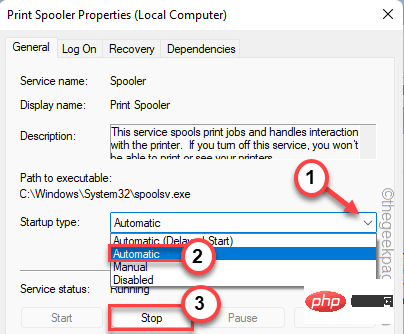
8. After stopping the service, click "Start".
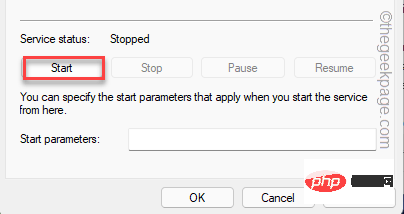
9. Now, go to the “Recovery” tab.
10. Here, change “First failure: ”, “Second failure: ” and “ Subsequent failure: ” is set to “Restart Service”.
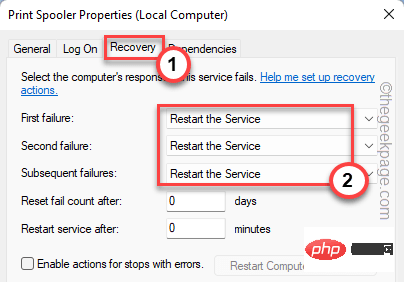
11. Finally, click "Apply" and "OK" to save the changes.
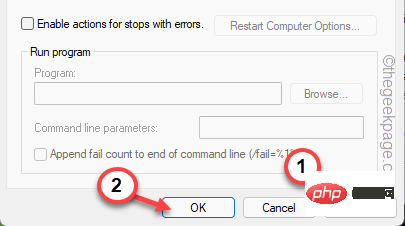
#After restarting the printer spooler service, return to the print page and try printing the document again.
Fix 2 – Quarantine the Printer Driver
You should quarantine the printer driver and retry the print operation.
1. Press the Windows key and R key at the same time.
2. Then, enter /copy-paste, and click "OK".
打印管理.msc
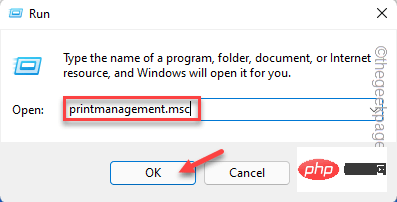
3. On the opened print management page, you can find all the printer tools in the left pane.
4. Now, on the left, select "All Drivers". Then, right-click on it and click "Refresh".
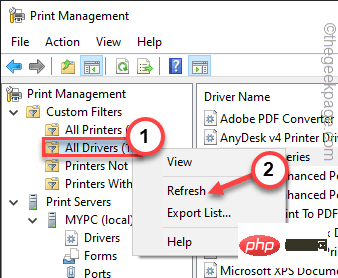
#5. You can find all printer drivers in the right pane.
6. After finding the driver, right-click the printer driver and click "Set Driver Isolation>".
7. Then, select "Quarantine" from the drop-down list.
This will move the print driver into a separate process.
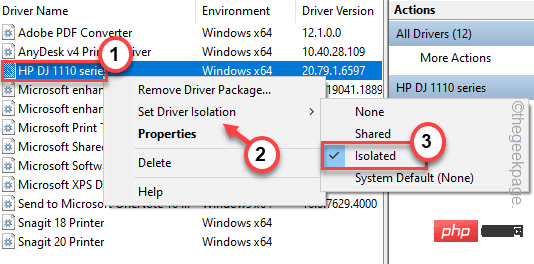
Now, print the document again. Check if this works.
Fix 3 – Clean up the printer spool file
You can clean up the printer spool file, but before that you must stop the spool service.
2. To do this, press the Windows key from your keyboard and type " cmd ".
3.现在,只需右键点击“命令提示符”并点击“以管理员身份运行”。
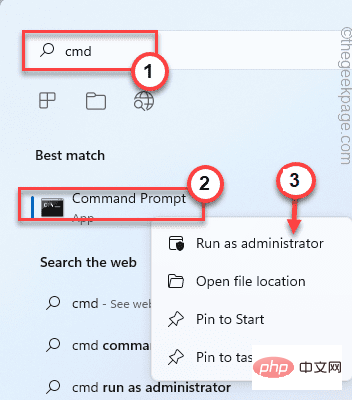
4. 只需一个命令,您就可以停止后台处理程序服务。 粘贴 它并点击 Enter 按钮。
不要停止后台处理程序
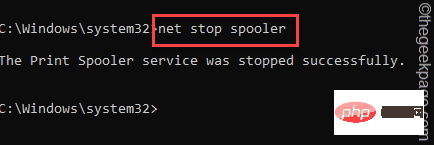
最小化命令提示符终端页面。稍后您将需要它。
5.现在,同时按下Win键+E键。
6. 导航至此部分 –
C:\Windows\system32\spool\PRINTERS
7. 您可能会在屏幕上看到与权限相关的提示。单击“继续”按钮。
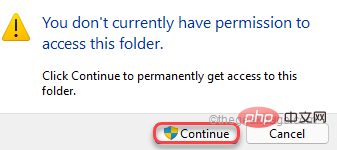
8. 进入文件夹后,一次选择所有文件和文件夹。
9. 然后,单击文件资源管理器上的“删除”图标。
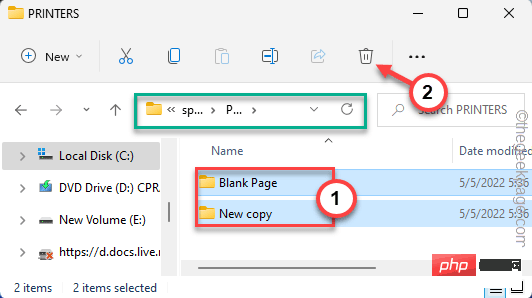
之后,关闭文件资源管理器页面。
9. 再次返回终端。
10. 然后,写下这些词并按Enter 键。
净启动假脱机程序

这将恢复停止的后台处理程序服务。
一旦您看到“ Print Spooler 服务已成功启动。”消息已出现在终端上,您可以关闭它。
修复 4 – 使用打印机疑难解答
打印机疑难解答正是您需要的工具。
1. 您可以在设置页面找到打印机疑难解答。
2. 只需按下Win 键+I。
3. 设置页面打开后,单击左侧窗格中的“系统”。
4. 在右侧,点击“疑难解答”设置。
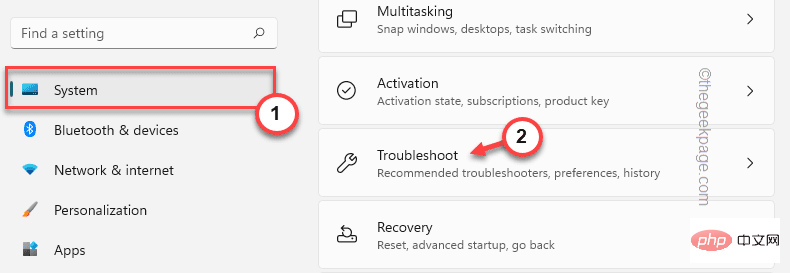
5.然后,点击“其他疑难解答”。
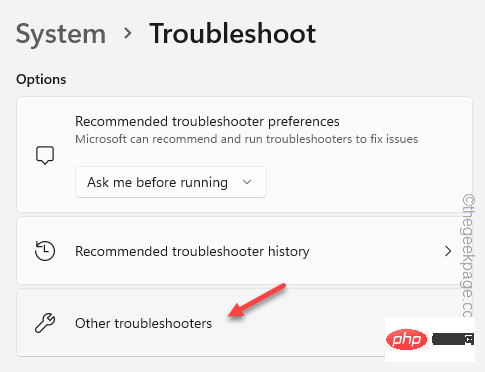
6. 这将打开一个广泛的疑难解答列表。看看你是否能找到“打印机”疑难解答。
7. 只需选择疑难解答并点击“运行”即可运行它。
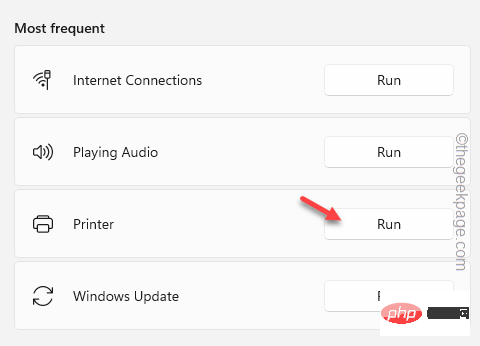
8.当打印机故障排除程序启动时,只需勾选 “自动应用修复”选项。
9. 然后,点击“下一步”。
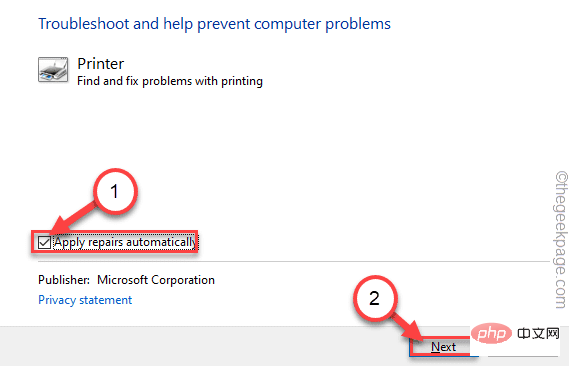
10. 下页列出了一些打印机。选择有问题的打印机。
11.然后您可以通过点击“下一步”继续。
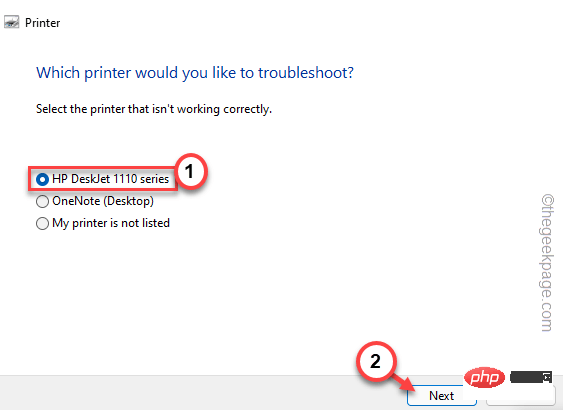
12. 一旦 Windows 检测到问题并开出一些处方。
13. 因此,点击“应用此修复”以应用解决方案。
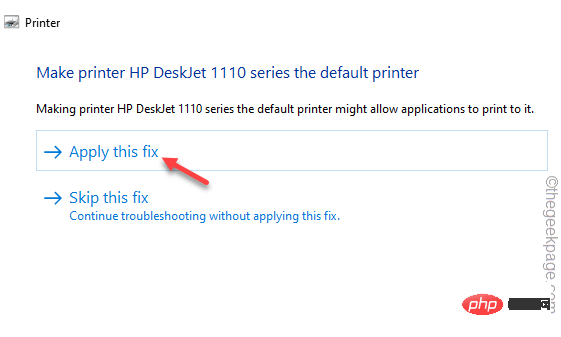
您的打印机问题应该得到解决。因此,请尝试使用计算机打印测试页。
修复 5 – 重新安装打印机驱动程序
如果所有解决方案都失败,请尝试卸载并重新安装打印机驱动器
1.同时按下Win键+I键。
2.然后,点击“设备管理器”进入。
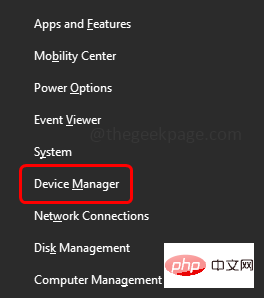
3. 打开设备管理器后,点击“打印队列”部分。
3. 尝试查找有问题的打印机。然后,右键单击该设备并单击“卸载设备”。
[在这种情况下,我们的故障打印机是“ HP DJ 1110 系列”。]
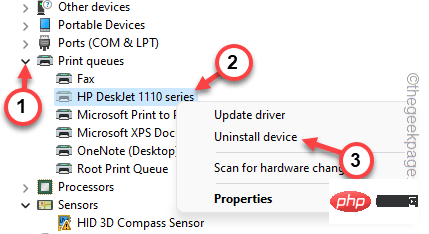
4. Just click "Uninstall" to uninstall the driver.
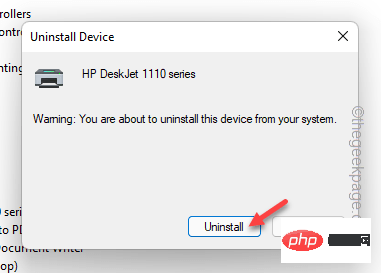
After uninstalling the printer, you can close the Device Manager window.
Method-1
Close each window and restart the computer. When the system restarts, Windows detects the uninstalled printer driver and automatically reinstalls it.
Method-2
In case restarting the system does not succeed. Scanning your system for hardware changes may resolve the issue -
1. Press the Windows key #".
2. After opening the Device Manager page, click "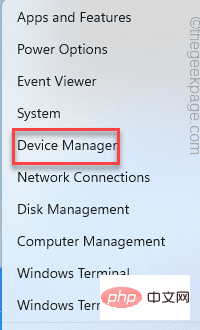 Operation
Operation
3. Then click the "Scan for hardware changes
" option.
The printer should automatically reinstall itself. 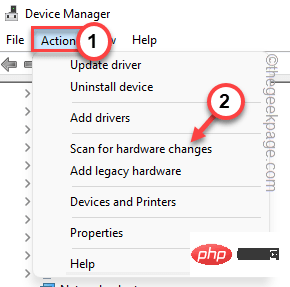
The above is the detailed content of How to solve the problem 'The operation cannot be completed, error code 0x000006ba, restart the print spooler'?. For more information, please follow other related articles on the PHP Chinese website!

Hot AI Tools

Undresser.AI Undress
AI-powered app for creating realistic nude photos

AI Clothes Remover
Online AI tool for removing clothes from photos.

Undress AI Tool
Undress images for free

Clothoff.io
AI clothes remover

AI Hentai Generator
Generate AI Hentai for free.

Hot Article

Hot Tools

Notepad++7.3.1
Easy-to-use and free code editor

SublimeText3 Chinese version
Chinese version, very easy to use

Zend Studio 13.0.1
Powerful PHP integrated development environment

Dreamweaver CS6
Visual web development tools

SublimeText3 Mac version
God-level code editing software (SublimeText3)

Hot Topics
 1376
1376
 52
52
 Fix: ERR_ADDRESS_UNREACHABLE error in Google Chrome
May 15, 2023 pm 06:22 PM
Fix: ERR_ADDRESS_UNREACHABLE error in Google Chrome
May 15, 2023 pm 06:22 PM
Several Windows users have complained that when they try to access some websites on Google Chrome browser on their systems, they are unable to access the web pages. It also displays a message on the browser saying "The site cannot be reached" with error code ERR_ADDRESS_UNREACHABLE. There could be many potential reasons behind this issue, it could be due to website server issues, proxy server settings, unstable internet connection, etc. If you encounter similar problems, don't panic. After deeply analyzing the problem in this article, we got a bunch of solutions. Before proceeding, try the following workarounds: Try checking if the user is trying to access the site from other devices and there are no issues, then this
 How to add a hyperlink to text or image in Gmail
May 06, 2023 pm 06:07 PM
How to add a hyperlink to text or image in Gmail
May 06, 2023 pm 06:07 PM
No matter how many instant messaging apps have come and gone, email always has a completely different feel to it. Mailing is truly synonymous with Gmail. Not to mention a professional front desk, Gmail is unavoidable, just unavoidable! Since Gmail is used so frequently, no matter what, you have to know how to make your Gmail experience the smoothest and most efficient. You will most likely need to add a lot of web links in the body of your email, and it will definitely look unwieldy if you have so many links. But links are definitely necessary, even if long links will definitely make your email look ugly. So is there a way out? What about hyperlinks? How do you hide a link in text or an image? Sound cool? Oh yes, Gmail is
 What does Discord Do Not Disturb mean and how to use it?
Jun 03, 2023 pm 01:02 PM
What does Discord Do Not Disturb mean and how to use it?
Jun 03, 2023 pm 01:02 PM
If you have Discord Do Not Disturb enabled, you will not see any notifications on your app. This includes servers, group chats, and direct messages. Discord is a chat application that allows users to communicate through text, pictures, and video calls in games. It is designed to be a communication channel for gamers to chat and coordinate with each other in real time. DND settings allow you to disable all incoming messages you don't want to see. This is useful if you don't want to be disturbed by any messages while you are working. Additionally, you can also try the best Discord bots that can help you manage your guild while you are away. If you're wondering what Discord Do Not Disturb means and how to use it, this tutorial should help. D
 Error code 22: How to fix graphics device driver Try updating graphics driver or clearing CMOS
May 19, 2023 pm 01:43 PM
Error code 22: How to fix graphics device driver Try updating graphics driver or clearing CMOS
May 19, 2023 pm 01:43 PM
What does graphics device error code 22 mean and what causes it? When you encounter error code 22, you will always see the error message This device is disabled. (Code 22). You can view more details about this graphics device driver error code 22 by going to the Device Status area in the device properties. We also discussed Error code 11 in Windows 43. You can also check out our guide on how to fix graphics device error code 31 on your PC. Device is actually disabled: The device in question may throw you this error code 22 and is actually disabled. There are driver issues: Incompatible or corrupted driver files can also cause multiple issues with the device program. Drivers are not the most
 How to fix Windows 11 not detecting your PS4 controller issue
May 09, 2023 pm 04:19 PM
How to fix Windows 11 not detecting your PS4 controller issue
May 09, 2023 pm 04:19 PM
There are many different ways you can play video games on your Windows 11 computer. A classic mouse and keyboard, Xbox controller or PlayStation 4 controller; all run on Microsoft's latest operating system. But there are reports that the PS4 controller may not be recognized on your Windows 11 PC. This may be due to outdated Bluetooth drivers not working properly or DS4Windows not working properly. What are the fixes for PS4 controller not recognized? Your PS4 can connect to your PC via Bluetooth, but many games don't support the controller and prefer Xbox devices. This is how you download and install DS4Windo
 7 Ways to Fix Unable to Enumerate Objects in Containers
May 12, 2023 pm 01:43 PM
7 Ways to Fix Unable to Enumerate Objects in Containers
May 12, 2023 pm 01:43 PM
While trying to change the permissions of a file or folder, you may often encounter the error - Unable to enumerate objects in container Access is denied. Although as an administrator you can change the access rights, sometimes even an administrator may encounter the same error message. This is a common mistake that is usually made by users on different forums. In this case, even the administrator cannot change the permissions of a specific user or other user groups when access is denied on Windows 10/11. Additionally, many users also face an issue of not being able to enumerate objects during Azure file sharing, which can apparently be solved by assigning the appropriate RBAC role (the elevated participant role for SMB shares that store file data). In this article we
 Fix: Can't move a folder because there is one at the same location in Windows 11 Vladimir Popescu
May 11, 2023 pm 01:01 PM
Fix: Can't move a folder because there is one at the same location in Windows 11 Vladimir Popescu
May 11, 2023 pm 01:01 PM
Transferring files and folders from one location to another is one of the very common tasks performed by all users. But recently, some Windows 11 users have reported seeing the error message Unable to move folders because there is a folder in the same location that cannot be redirected while trying to transfer anything on their PC. This specific error will warn you if you try to move a folder into Onedrive, SkyDrive, etc. This is a common error faced by Windows 10 users as well. However, when trying to change the location of the folder again, the operation fails. This is a matter of concern and should be addressed immediately. So, in this article, we have put together a list of some solutions that will surely help you.
 How to fix Garmin USB devices not being detected or recognized on Windows PC
May 06, 2023 pm 09:25 PM
How to fix Garmin USB devices not being detected or recognized on Windows PC
May 06, 2023 pm 09:25 PM
Garmin is a manufacturer of advanced GPS tracking and navigation equipment, producing high-quality wearable devices for ordinary users. If you are using a Garmin device and cannot connect it to your Windows 11/10 system and are looking for a quick solution, you have just arrived at the right destination. This article is helpful for those users who are unable to establish a connection between their device and Windows computer. Fix 1 – Try Restarting Your System Before jumping to the software side of the problem, you should try restarting your system. So, before you do anything, you should do two things. The first is to restart your computer. A temporary issue or one-off bug may cause this issue. Before restarting the system


