
First, we must download the Python installation package and the VScode installation package.
You can choose the version that suits you and download it.
I am running Windows 10 64-bit operating system, so I downloaded Python with the latest 64-bit version, and VSco'de downloaded the latest 64-bit version.
Here I recommend that you choose Python3 instead of Python2.7, but this tutorial will still apply even if you download Python2.7.
First, we install Python to our computer.
Remember, be sure to check the box to add environment variables.
Otherwise, you have to manually configure the python environment variables.
The specific installation process is as shown in the figure.
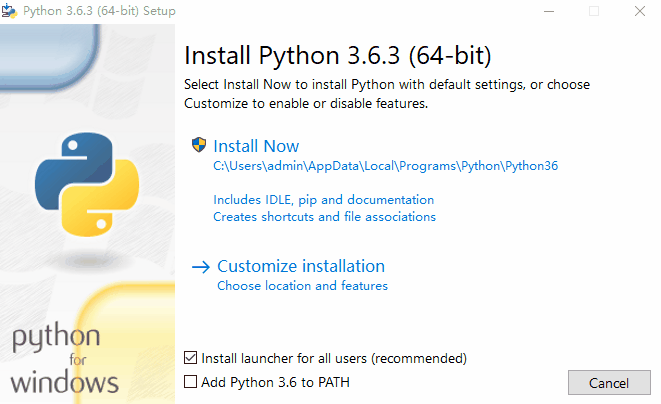
Python installation process.gif
Then, we need to check whether python is installed successfully.
The checking method is as follows:
1. Open cmd, enter python, and click Enter.
2. Enter import this and enjoy the Zen of python.
3. Exit, enter pip list, and check whether the third-party package is correct.
The specific process is as shown in the figure.
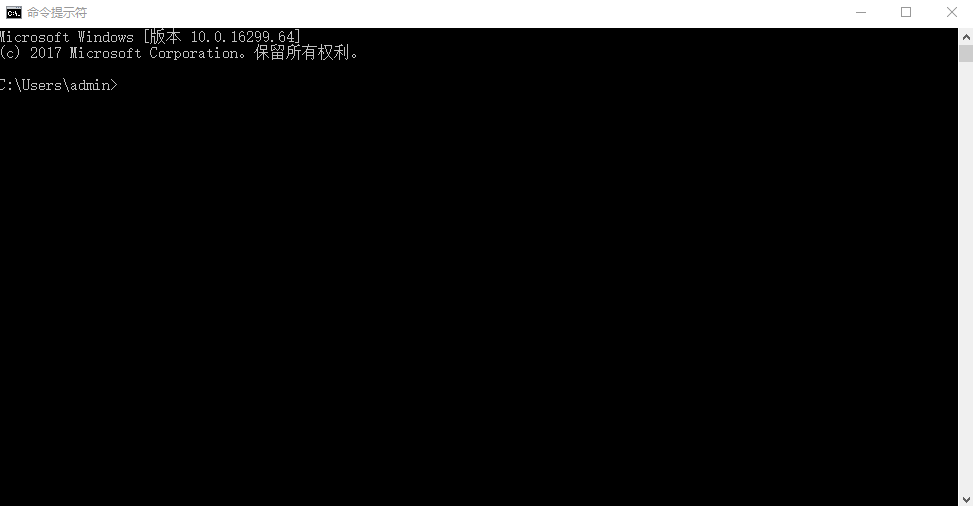
Check python.gif
Use the pip tool that comes with python, install two and configure VScode in a while Required package.
flake8 and yapf
flake8 will check for irregularities and grammatical errors when writing code.
yapf is a code formatting tool that can beautify the code with one click.
The installation process is as follows:
1. Enter pip list in cmd to check whether the required package already exists
2. Enter pip install flake8 to download and install flake8
3. Enter pip install yapf to download and install yapf
The specific process is as shown in the figure.
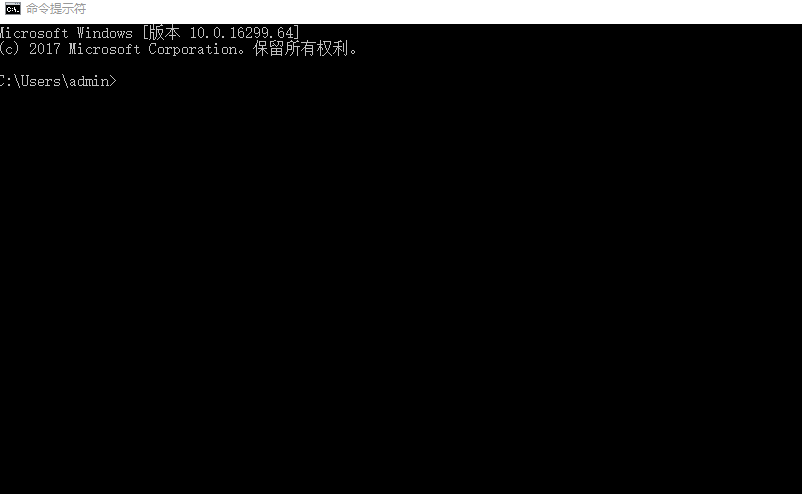
Install third-party package.gif
Installing VScode is very simple, just NEXT all the way.
As shown in the picture:
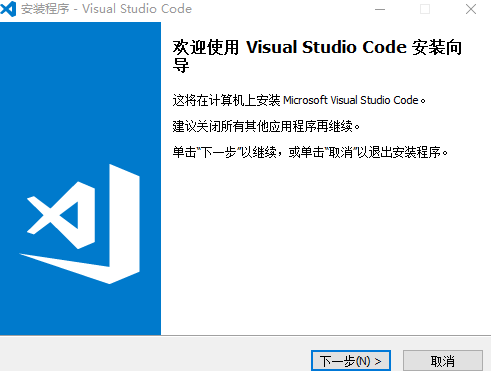
Install VScode.gif
1. Open VScode and press the shortcut key Ctrl Shift X to enter the plug-in management page.
2. Enter python in the search bar.
3. Select the plug-in and click Install.
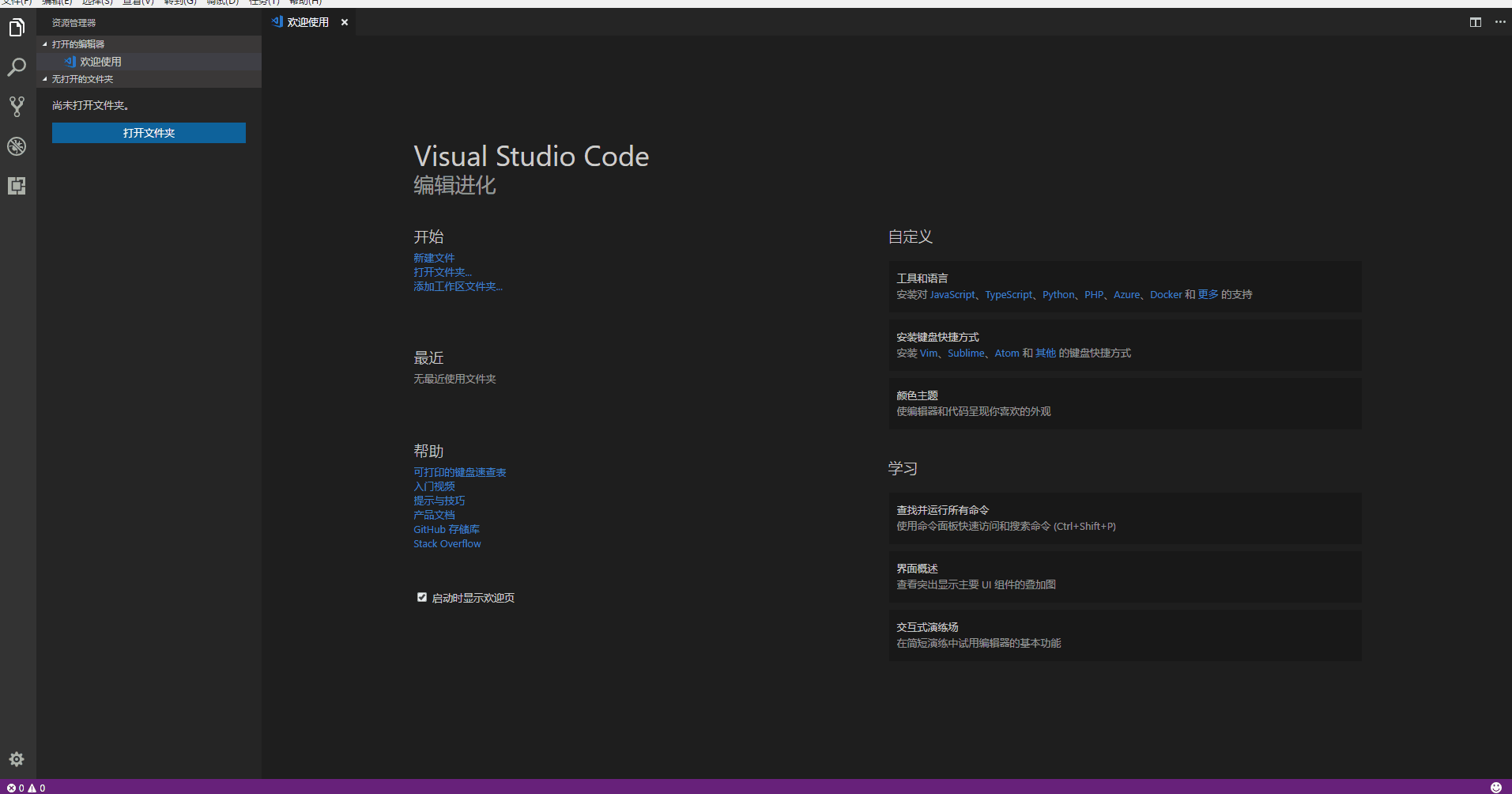
Install python plug-in.gif
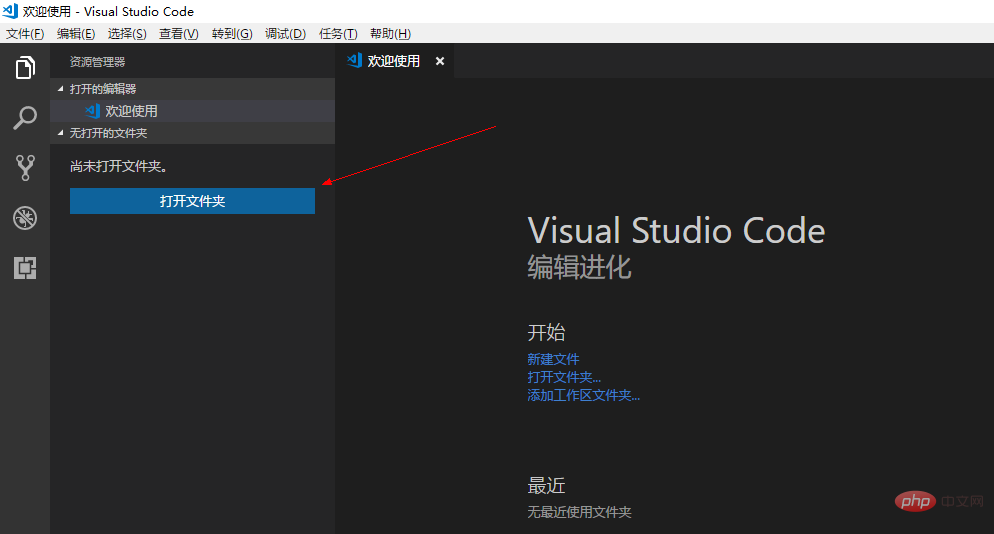
The first step
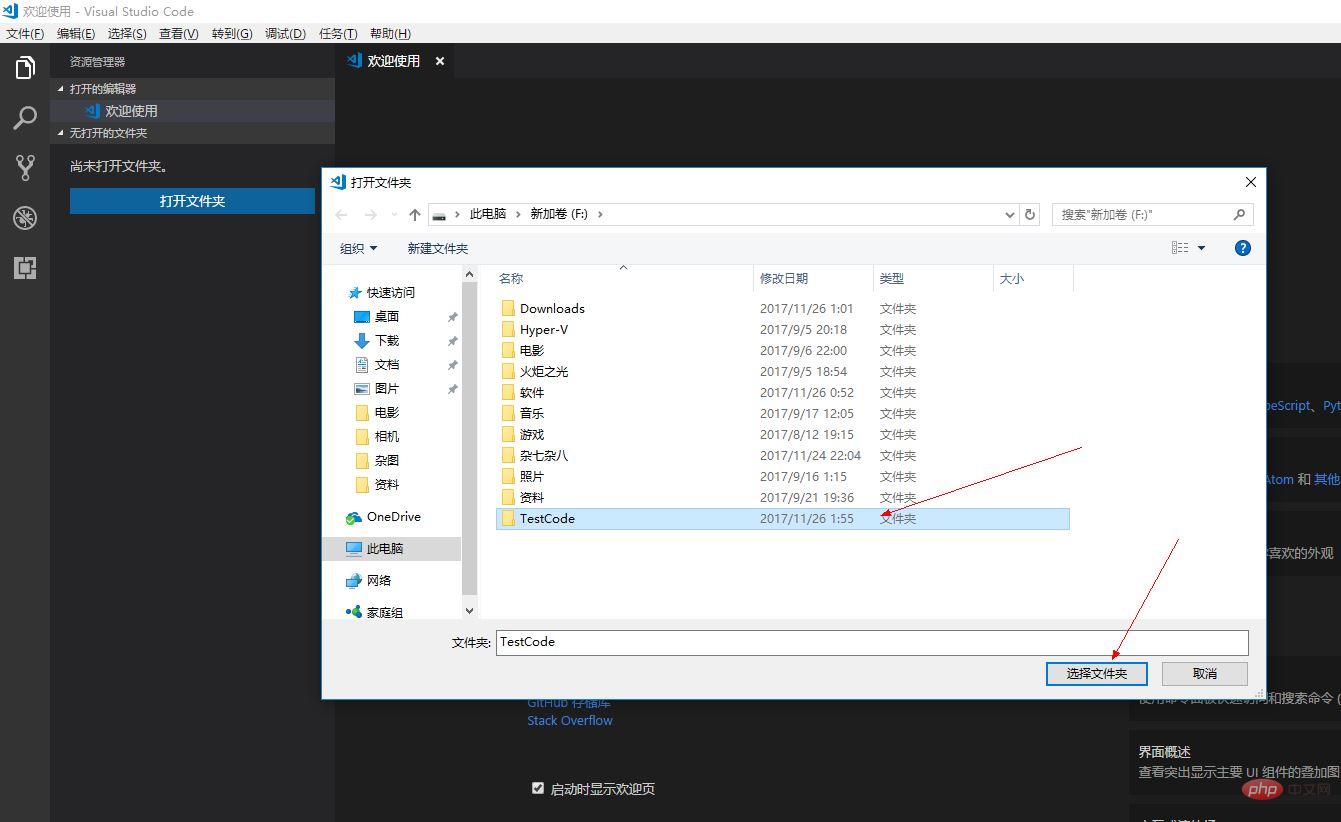
The second step
Click settings to open the configuration file
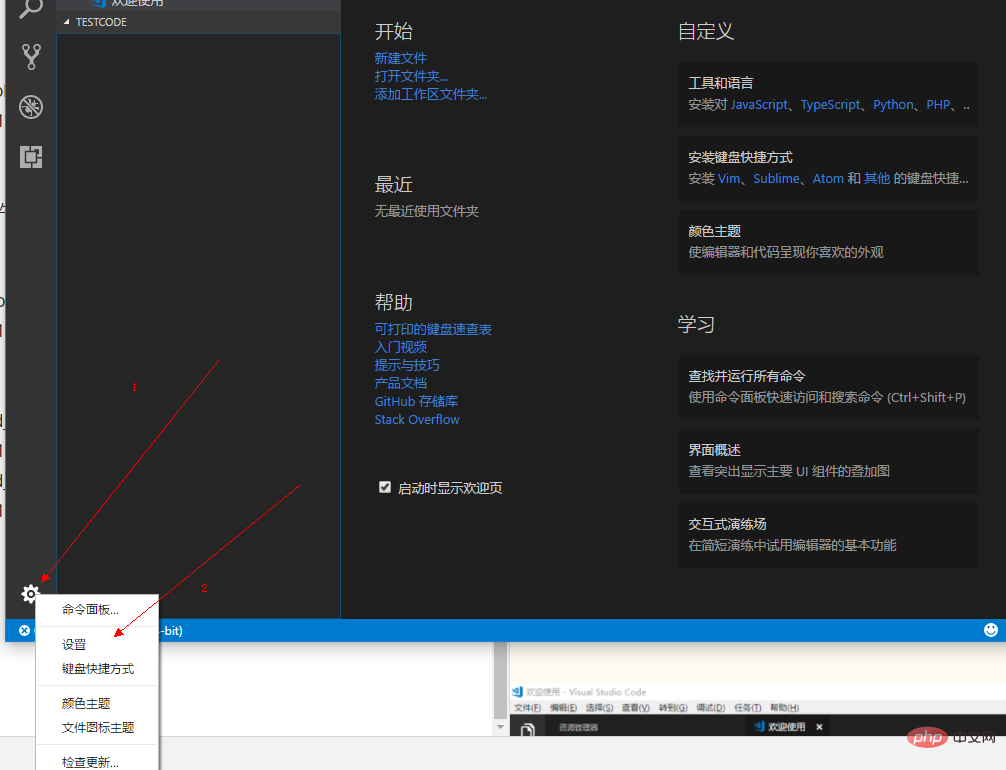
Enter the following content in the work area:
{
"python.linting.flake8Enabled": true,
"python.formatting.provider": "yapf",
"python.linting.flake8Args": ["--max-line-length=248"],
"python.linting.pylintEnabled": false
}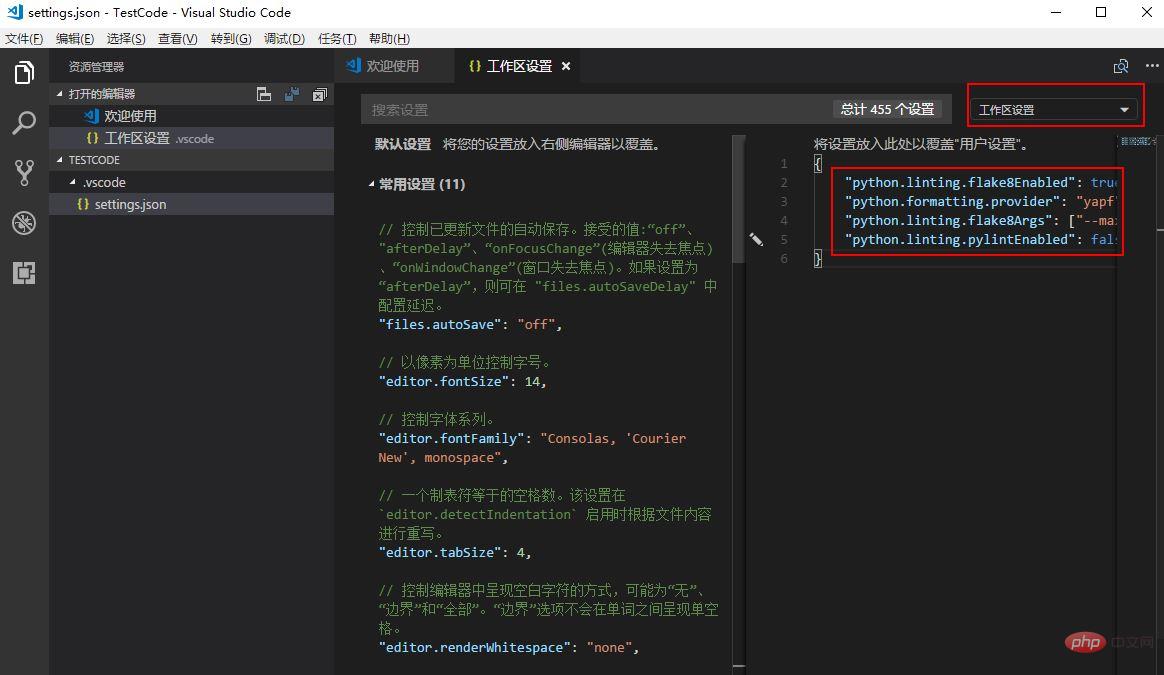 ##Workspace settings.png
##Workspace settings.png
3, Write a python file
print("Hello VScode")and press F5 twice in succession to execute the file.
As shown in the picture: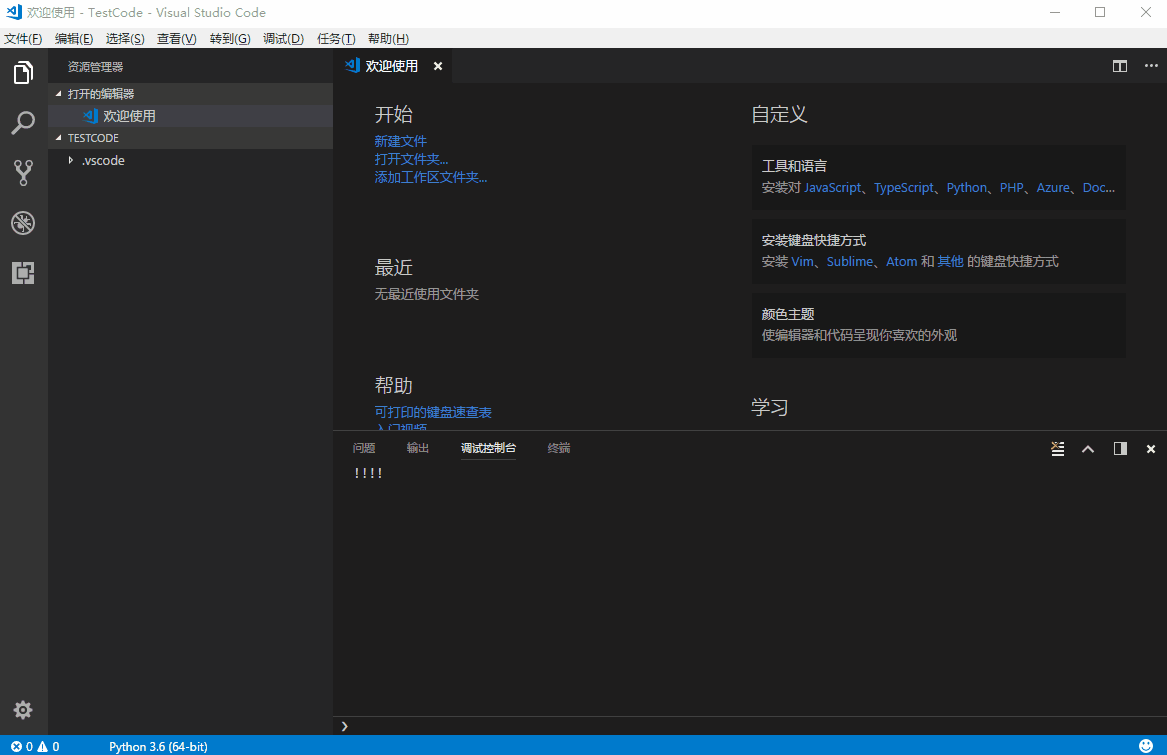 Execute python file.gif
Execute python file.gif
4. Configure python compilation settings
As shown in the picture:
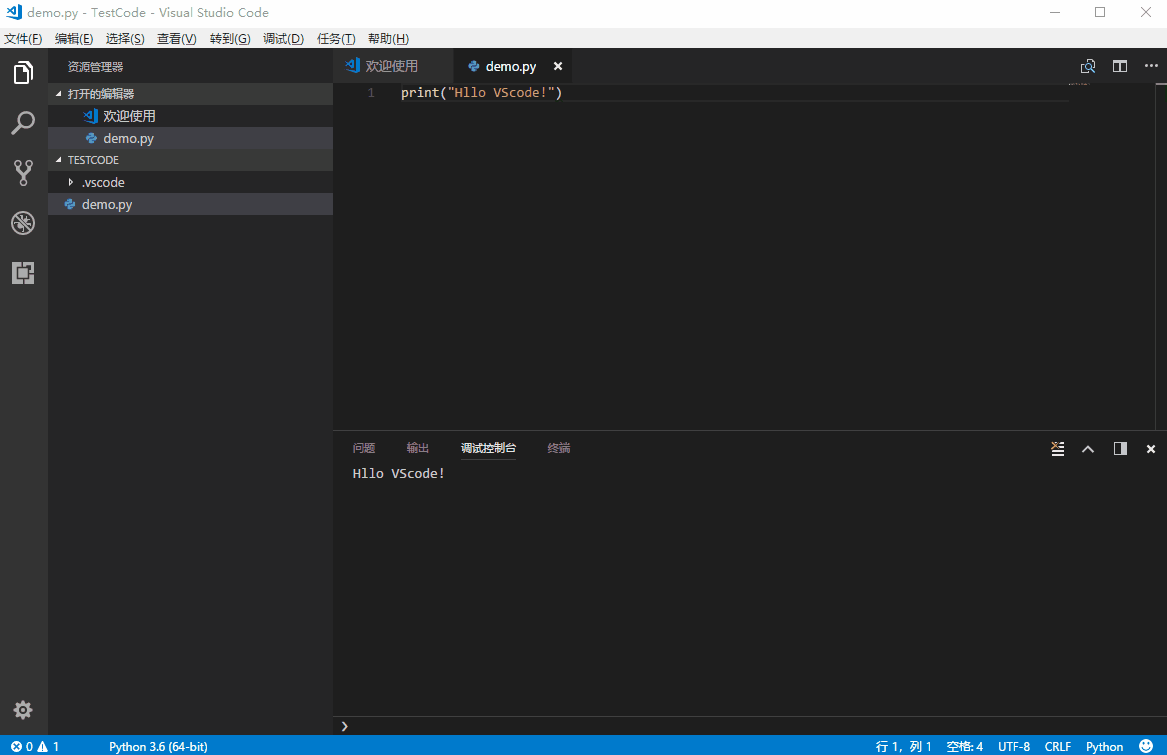 Modify python configuration.gif
Modify python configuration.gif
Code formatting tool yapf
Picture:
##yapf tool.gif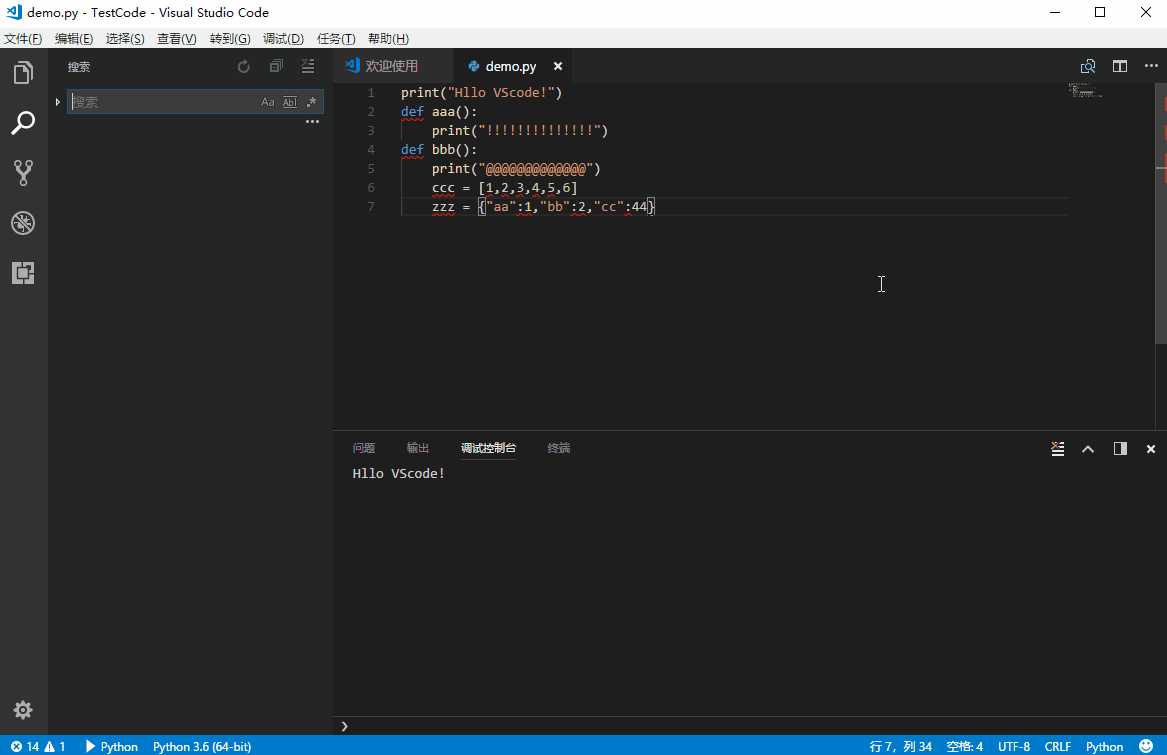
The above is the detailed content of How to configure a Python development environment using VScode. For more information, please follow other related articles on the PHP Chinese website!




