10 iPhone privacy settings to enhance security
The iPhone is widely regarded as a ubiquitous smartphone that provides users with a host of computer-like features. However, cybercriminals often target smartphones, including iPhones, to extract sensitive data and personal information. Given the convenience of performing everyday tasks on the go, the iPhone also poses a potential vulnerability to user privacy. Even tech-savvy people can be at risk if their device's security settings are not configured properly.
Luckily, users can take precautions to prevent unauthorized access to their iPhone. This guide outlines 10 important iPhone privacy settings that users should adjust to enhance the security of their device.
Your iPhone Isn’t As Secure as You Think
Even if you think your iPhone is secure, Apple’s recent disclosures suggest there are still security holes that could allow hackers to take control of your device. Two security reports released by Apple underscore these concerns, noting that the vulnerabilities could allow intruders to impersonate the device owner and gain full administrative access.
While Apple maintains control over its App Store, individuals who use jailbreak to install unauthorized apps may still be at risk. Jailbreaking an iPhone can change the operating system and grant more access to the device, increasing the likelihood of malware and other security threats. It's important to note that jailbreaking an iPhone not only voids the warranty but also puts the device at risk.
To mitigate these risks, adjusting your iPhone settings can enhance the security of your device. In this article, we'll explore the key iPhone settings you should adjust to keep your smartphone safe.
Strengthen your passcode
When creating a passcode for your iPhone, be sure to choose a combination that is difficult for others to guess. This four- to six-digit code adds an extra layer of security to your device. Also, it’s important to use strong passwords when accessing websites from your iPhone. Your iPhone is equipped with a feature that identifies weak passwords that may have been reused or are easily guessed. It also monitors your passwords for any potential matches to known data leaks. When creating a password, it is recommended to use a combination of letters, numbers, and special characters to increase its complexity.
Alternatively, you can ask Apple to recommend a password for you by accessing the Settings menu. To determine if your password is secure, navigate to the Passwords section of the Settings menu.

Enable biometric authentication
To ensure that only you have access to your iPhone, you can set up the Touch ID sensor to recognize your fingerprint. This feature allows you to conveniently unlock your device by simply placing your finger on the Touch ID sensor. You can set up Touch ID from the Settings menu.
To set up Touch ID, follow these steps:
- Open the Settings app on your iPhone.
- Tap Touch ID and Password.
- Enter your password.
- Tap to add your fingerprint and hold your device as you would with the Touch ID sensor.
- Place your finger on the sensor so the device recognizes your fingerprint. Press and hold it until you feel a quick vibration or until your iPhone prompts you to remove your finger.
For devices without Touch ID, such as those equipped with Face ID, you can follow the same steps and select Face ID & Passcode to unlock your iPhone using your face.

Enable Two-Factor Authentication
Enable two-factor authentication (2FA) to provide your iPhone with an extra layer of security beyond a strong password. This process requires you to enter a verification code within a specified time frame, adding an extra level of security between you and potential hackers.
To set up 2FA on your iPhone, follow these steps:
- Launch the Settings app on your iPhone.
- Select your name and go to Password & Security.
- Click Options to turn on two-factor authentication and select Continue.
- Provide the phone number where you would like to receive the login verification code.
- Click Next and enter the code you received to verify your phone number and turn on 2FA.

Restrict access to the lock screen
To keep your personal information safe, you can control access to different items while your iPhone screen is locked access. By disabling lock screen access, you can prevent unauthorized individuals from viewing your information. Here's how to restrict lock screen access:
- Open the Settings app on your iPhone.
- Click Face ID & Password.
- Scroll down to the section labeled "Allow access while locked".
- Here, you'll see a list of features that can be turned off or accessed when your iPhone is locked. Choose the option that suits your preferences.
You can keep your personal information safe by selectively turning off features you don't want to access from the lock screen.

Adjust Siri
Customizing Siri settings can help you personalize your iPhone experience and enhance security. You can adjust Siri settings to customize how it responds and prevent access when your iPhone is locked. To access these settings, follow these steps:
- Open the Settings app on your iPhone.
- Tap Siri and Search.
- Here you will see various options that you can adjust to your liking.
For example, you can disable Siri when your iPhone is locked to prevent unauthorized access to your device. You can also customize how Siri responds to your commands, choose your preferred language and accent, and even train Siri to recognize your voice. By adjusting these settings, you can make Siri work more efficiently and securely on your iPhone.

Automatically delete your messages
Deleting old text messages not only saves storage space, but also helps keep conversations private. With the auto-delete iMessages feature, you can quickly delete previous texts. Here are the steps to follow:
- Open the Settings app on your iPhone.
- Click on the message.
- Under Message History, select Keep message.
- Here you can choose to keep messages for 30 days, 1 year, or forever.
- To delete your old messages, click Delete and confirm your action.
By using the auto-delete iMessages feature, you can optimize your iPhone storage space while protecting your privacy.

View your Safari privacy settings
Controlling your privacy and security settings in the Safari app can help you keep your browsing private and secure . Here's how to adjust these settings:
- Open the Settings app on your iPhone.
- Scroll down and click Safari.
- Go to Privacy & Security.
- Here you will find a list of features that you can adjust to your liking.
For example, you can turn on Prevent Cross-Site Tracking to stop websites from tracking your browsing activity on the web. You also have the option to block pop-ups, disable JavaScript, and clear your browsing history and website data. By adjusting these settings, you can browse the web with confidence, knowing your privacy and security are protected.

Block Unwanted Phone Contacts
Blocking contacts can help you avoid unwanted calls and text messages. You can set up your iPhone to send these messages directly to your voicemail without disturbing you. Here's how to block a contact:
- Open the Phone app on your iPhone.
- Click the "i" next to the number you want to block.
- Scroll down and click Block this Caller.
After you block a contact, you will no longer receive calls or text messages from them. They will be sent directly to voicemail and you will not receive notifications for their messages. By using this feature, you can free your iPhone from unnecessary distractions and focus on what's important to you.

View App Permissions
Protecting your privacy and security is important when using apps on your iPhone. You can control which apps can access your personal information and what they track by adjusting your privacy settings. Methods as below:
- Open the Settings app on your iPhone.
- Go to Privacy or Privacy & Security.
- Click on the app or category you want to check.
- Here you can choose what information you allow these apps to access and track.
For example, you can turn off location services to prevent apps from tracking your location. You can also choose to restrict access to your contacts, photos, microphone, and other personal data. By adjusting your privacy settings, you can keep your personal information safe while still enjoying the features and benefits of your favorite apps.
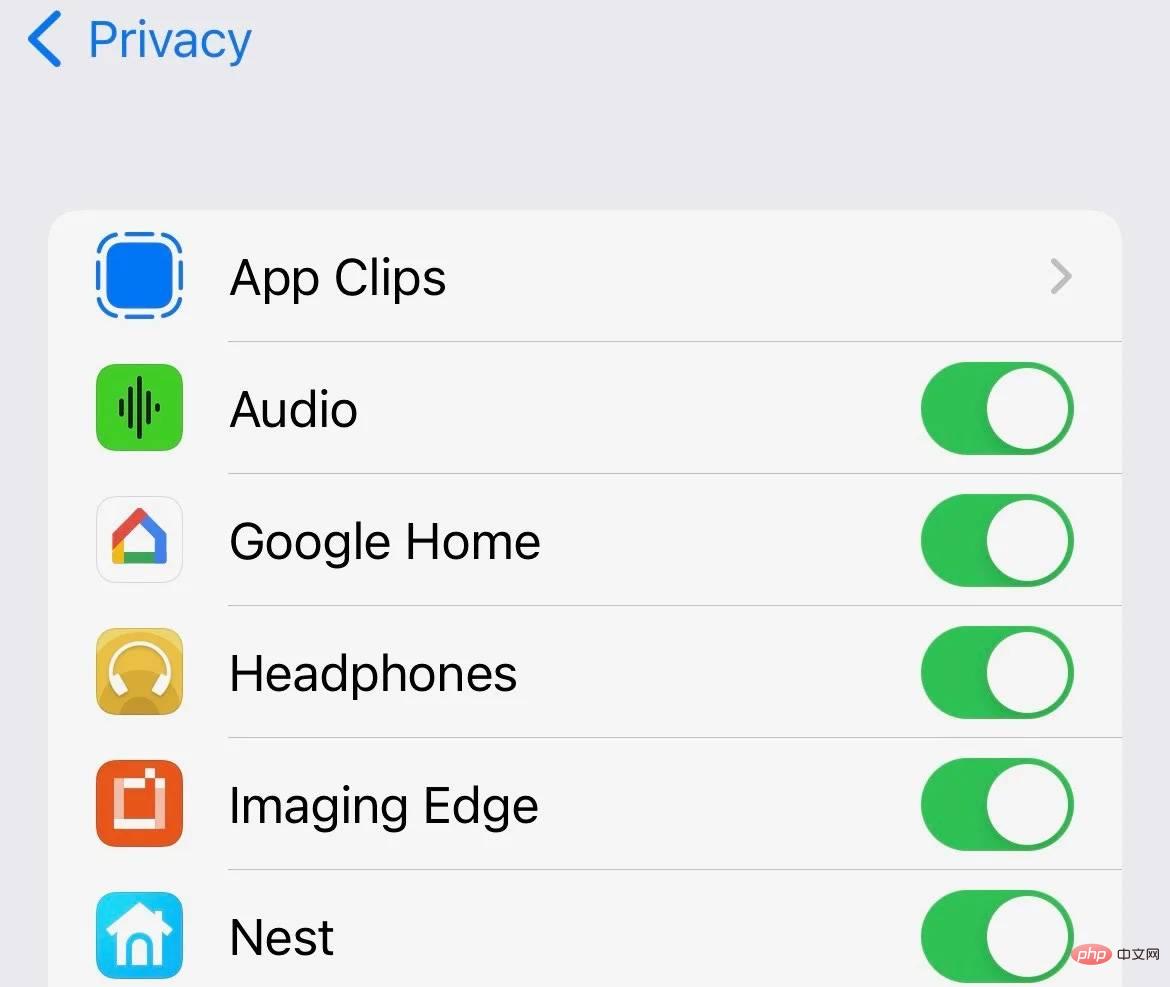
Enable automatic app updates
Keeping your apps up to date is critical to ensuring the security and functionality of your iPhone. Many app updates include security patches and bug fixes to help protect your device from vulnerabilities. Here's how to turn on automatic app updates:
- Open the Settings app on your iPhone.
- Click on App Store.
- Turn on application updates.
With this feature enabled, your iPhone will automatically download and install app updates as soon as they become available. You no longer need to manually check for updates or worry about missing critical security patches. With automatic app updates, you can make sure your iPhone is always running the latest and most secure versions of your favorite apps.

Better safe than sorry
In summary, taking the necessary steps to protect your iPhone is crucial to protecting your personal information and keeping your device safe . You can strengthen your iPhone's security and reduce the risk of data breaches and hackers by adjusting your settings, setting up two-factor authentication, enabling automatic app updates, and following the other tips listed in this guide. By taking these steps, you can use your iPhone with peace of mind, knowing that your personal information and data are safe.
The above is the detailed content of 10 iPhone privacy settings to enhance security. For more information, please follow other related articles on the PHP Chinese website!

Hot AI Tools

Undresser.AI Undress
AI-powered app for creating realistic nude photos

AI Clothes Remover
Online AI tool for removing clothes from photos.

Undress AI Tool
Undress images for free

Clothoff.io
AI clothes remover

AI Hentai Generator
Generate AI Hentai for free.

Hot Article

Hot Tools

Notepad++7.3.1
Easy-to-use and free code editor

SublimeText3 Chinese version
Chinese version, very easy to use

Zend Studio 13.0.1
Powerful PHP integrated development environment

Dreamweaver CS6
Visual web development tools

SublimeText3 Mac version
God-level code editing software (SublimeText3)

Hot Topics
 iPhone 16 Pro and iPhone 16 Pro Max official with new cameras, A18 Pro SoC and larger screens
Sep 10, 2024 am 06:50 AM
iPhone 16 Pro and iPhone 16 Pro Max official with new cameras, A18 Pro SoC and larger screens
Sep 10, 2024 am 06:50 AM
Apple has finally lifted the covers off its new high-end iPhone models. The iPhone 16 Pro and iPhone 16 Pro Max now come with larger screens compared to their last-gen counterparts (6.3-in on the Pro, 6.9-in on Pro Max). They get an enhanced Apple A1
 iPhone parts Activation Lock spotted in iOS 18 RC — may be Apple\'s latest blow to right to repair sold under the guise of user protection
Sep 14, 2024 am 06:29 AM
iPhone parts Activation Lock spotted in iOS 18 RC — may be Apple\'s latest blow to right to repair sold under the guise of user protection
Sep 14, 2024 am 06:29 AM
Earlier this year, Apple announced that it would be expanding its Activation Lock feature to iPhone components. This effectively links individual iPhone components, like the battery, display, FaceID assembly, and camera hardware to an iCloud account,
 iPhone parts Activation Lock may be Apple\'s latest blow to right to repair sold under the guise of user protection
Sep 13, 2024 pm 06:17 PM
iPhone parts Activation Lock may be Apple\'s latest blow to right to repair sold under the guise of user protection
Sep 13, 2024 pm 06:17 PM
Earlier this year, Apple announced that it would be expanding its Activation Lock feature to iPhone components. This effectively links individual iPhone components, like the battery, display, FaceID assembly, and camera hardware to an iCloud account,
 Gate.io trading platform official app download and installation address
Feb 13, 2025 pm 07:33 PM
Gate.io trading platform official app download and installation address
Feb 13, 2025 pm 07:33 PM
This article details the steps to register and download the latest app on the official website of Gate.io. First, the registration process is introduced, including filling in the registration information, verifying the email/mobile phone number, and completing the registration. Secondly, it explains how to download the Gate.io App on iOS devices and Android devices. Finally, security tips are emphasized, such as verifying the authenticity of the official website, enabling two-step verification, and being alert to phishing risks to ensure the safety of user accounts and assets.
 LCD iPhone becomes history! Apple will be completely abandoned: the end of an era
Sep 03, 2024 pm 09:38 PM
LCD iPhone becomes history! Apple will be completely abandoned: the end of an era
Sep 03, 2024 pm 09:38 PM
According to media reports citing sources, Apple will completely abandon the use of LCD (liquid crystal display) screens in iPhones, and all iPhones sold next year and beyond will use OLED (organic light-emitting diode) displays. Apple first used OLED displays on iPhoneX in 2017. Since then, Apple has popularized OLED displays in mid-to-high-end models, but the iPhone SE series still uses LCD screens. However, iPhones with LCD screens are about to become history. People familiar with the matter said that Apple has begun ordering OLED displays from BOE and LG for the new generation iPhone SE. Samsung currently holds about half of the iPhone OLED display market, LG
 Download link of Ouyi iOS version installation package
Feb 21, 2025 pm 07:42 PM
Download link of Ouyi iOS version installation package
Feb 21, 2025 pm 07:42 PM
Ouyi is a world-leading cryptocurrency exchange with its official iOS app that provides users with a convenient and secure digital asset management experience. Users can download the Ouyi iOS version installation package for free through the download link provided in this article, and enjoy the following main functions: Convenient trading platform: Users can easily buy and sell hundreds of cryptocurrencies on the Ouyi iOS app, including Bitcoin and Ethereum. and Dogecoin. Safe and reliable storage: Ouyi adopts advanced security technology to provide users with safe and reliable digital asset storage. 2FA, biometric authentication and other security measures ensure that user assets are not infringed. Real-time market data: Ouyi iOS app provides real-time market data and charts, allowing users to grasp encryption at any time
 Anbi app official download v2.96.2 latest version installation Anbi official Android version
Mar 04, 2025 pm 01:06 PM
Anbi app official download v2.96.2 latest version installation Anbi official Android version
Mar 04, 2025 pm 01:06 PM
Binance App official installation steps: Android needs to visit the official website to find the download link, choose the Android version to download and install; iOS search for "Binance" on the App Store. All should pay attention to the agreement through official channels.
 How to install and register an app for buying virtual coins?
Feb 21, 2025 pm 06:00 PM
How to install and register an app for buying virtual coins?
Feb 21, 2025 pm 06:00 PM
Abstract: This article aims to guide users on how to install and register a virtual currency trading application on Apple devices. Apple has strict regulations on virtual currency applications, so users need to take special steps to complete the installation process. This article will elaborate on the steps required, including downloading the application, creating an account, and verifying your identity. Following this article's guide, users can easily set up a virtual currency trading app on their Apple devices and start trading.





