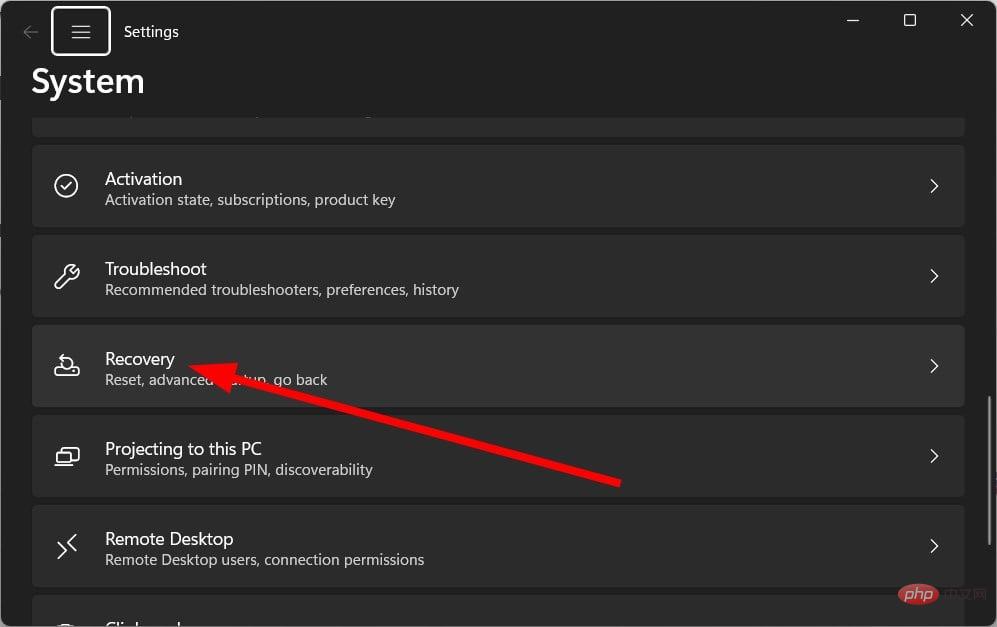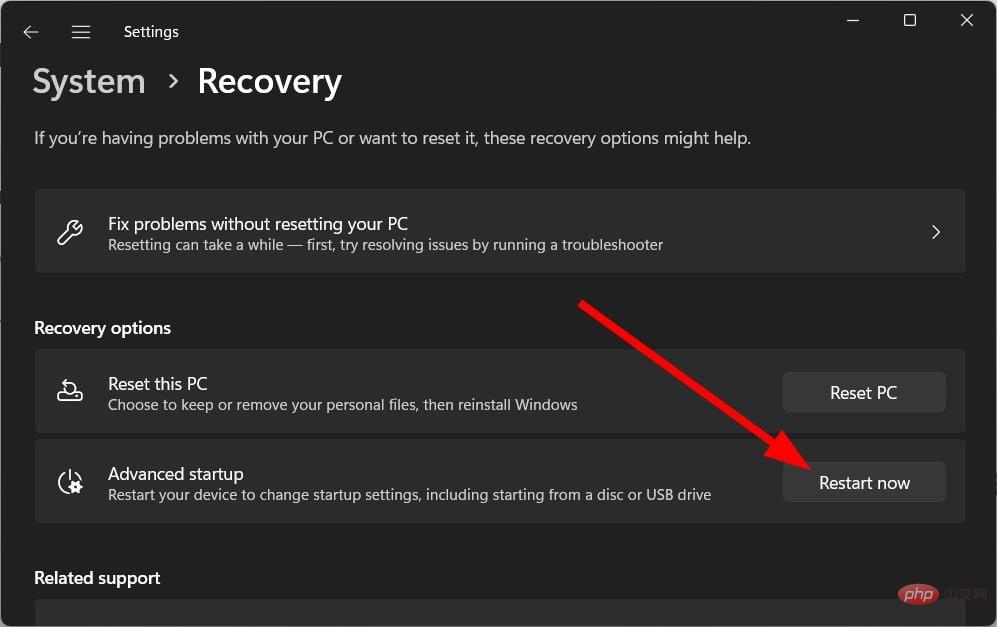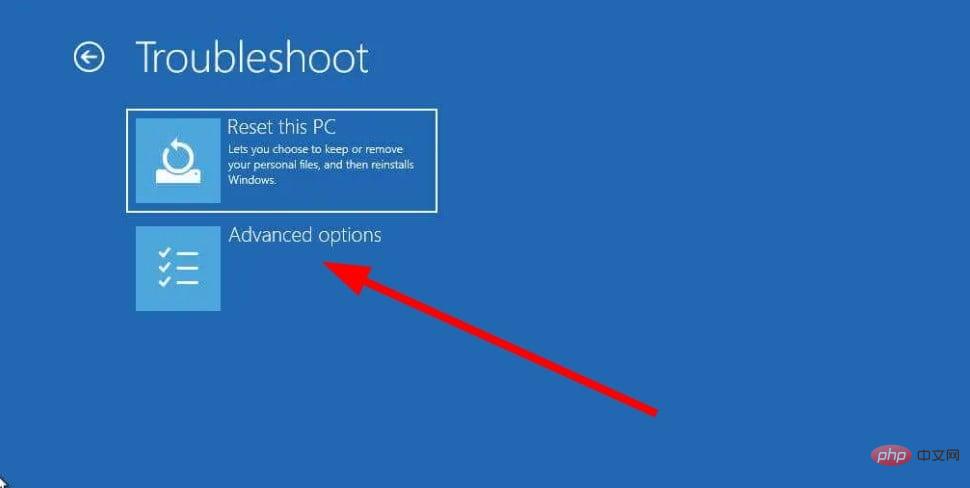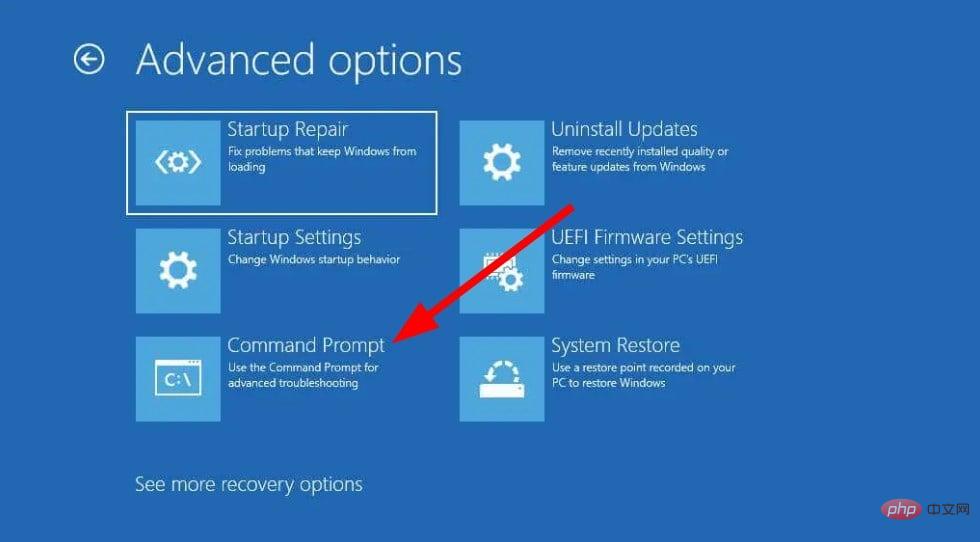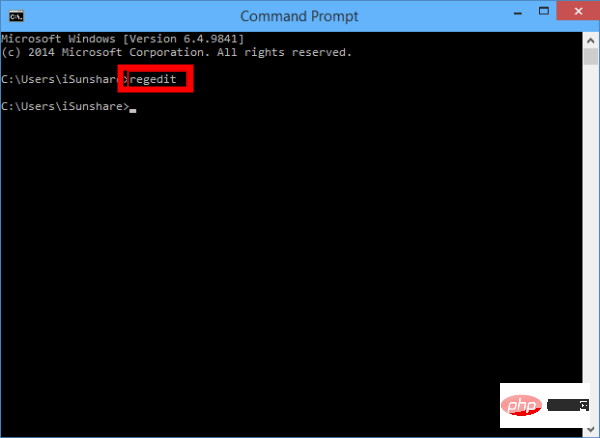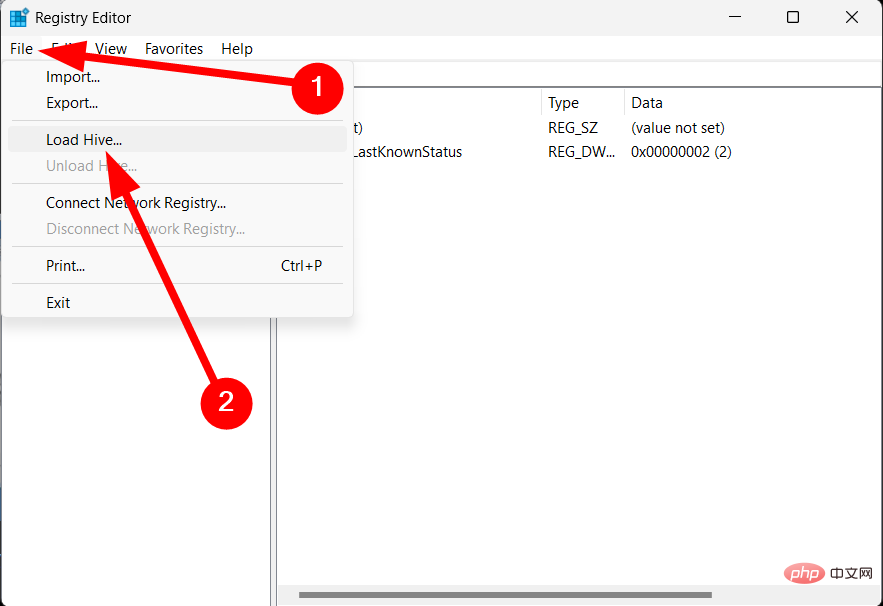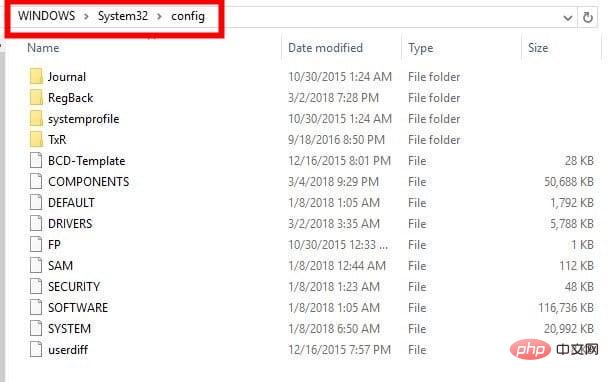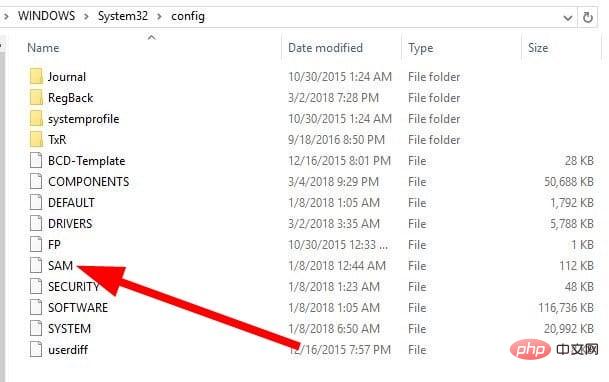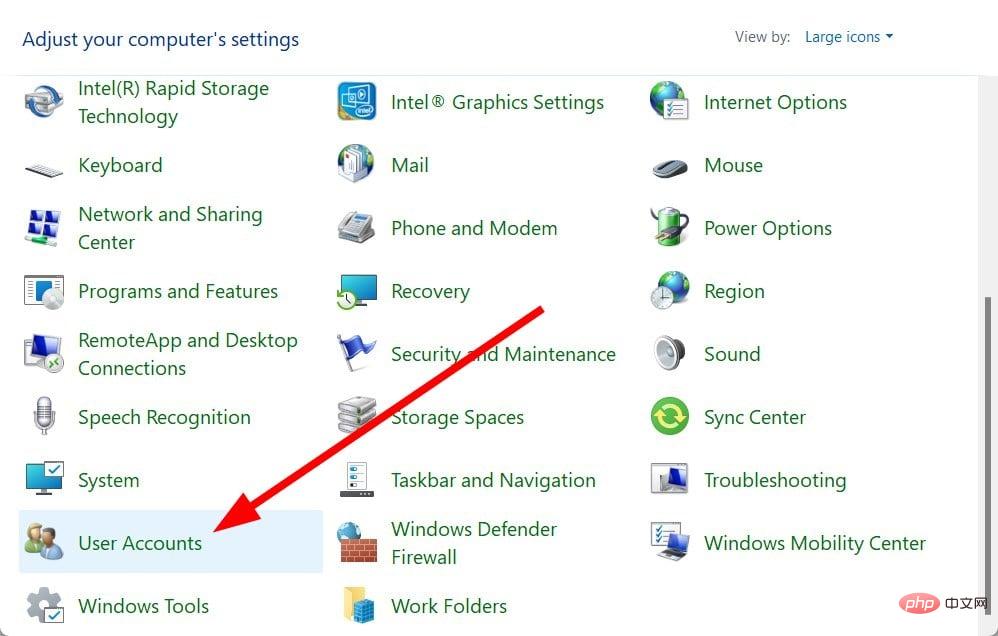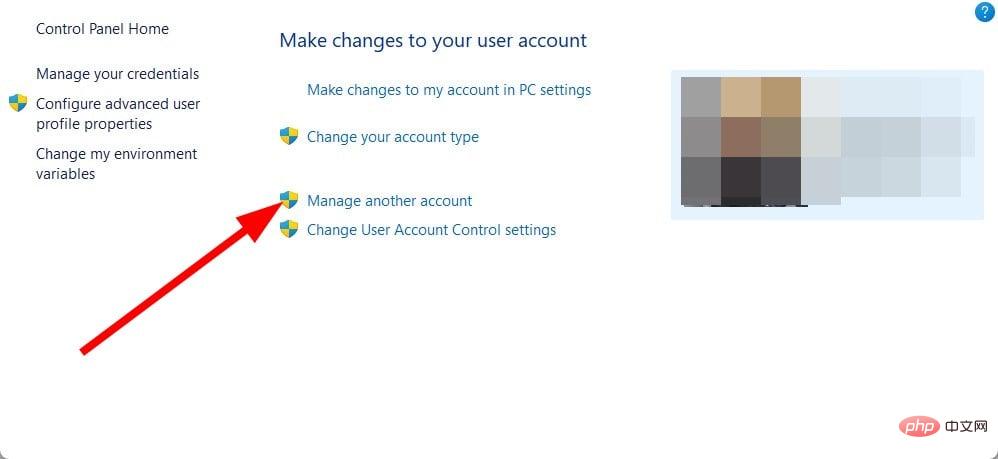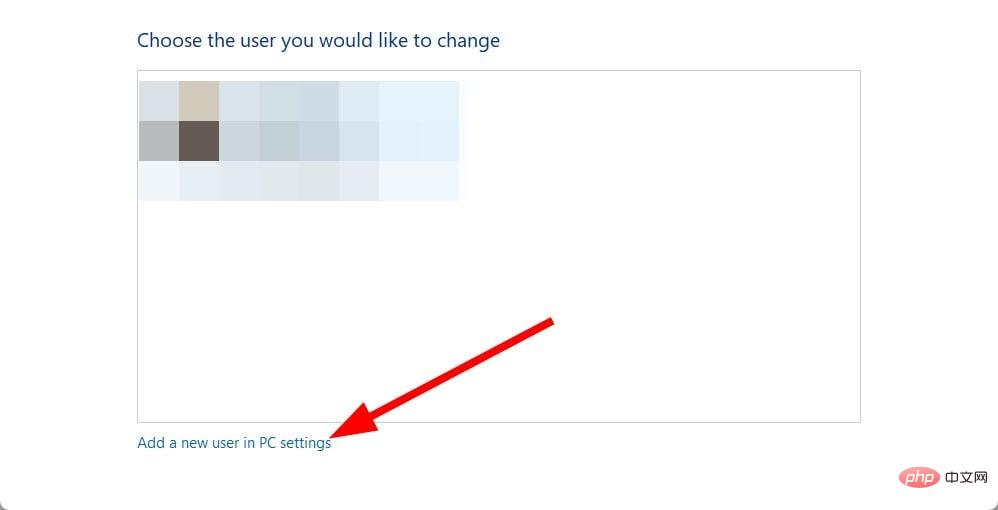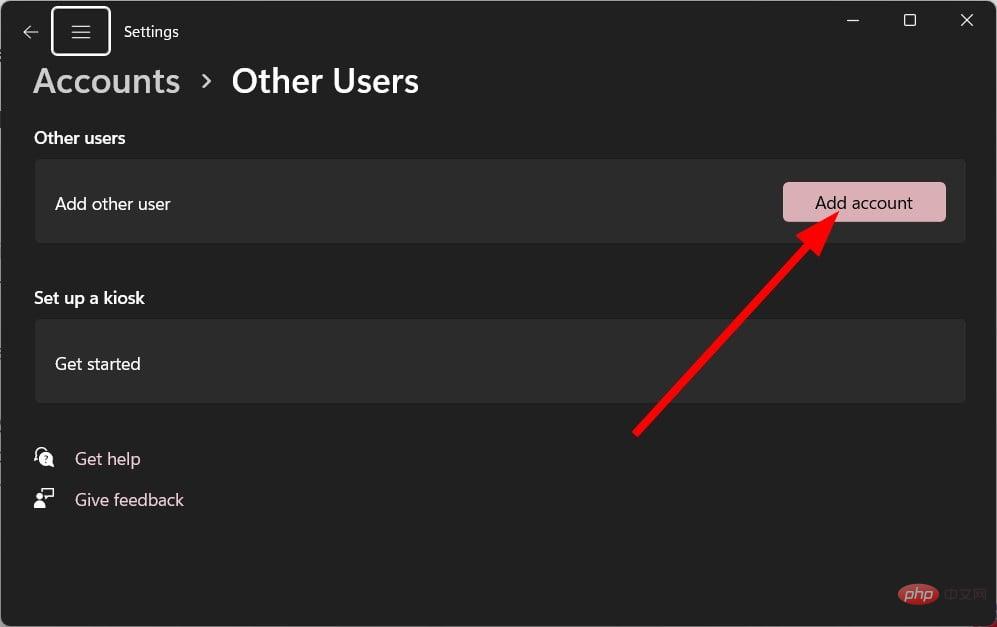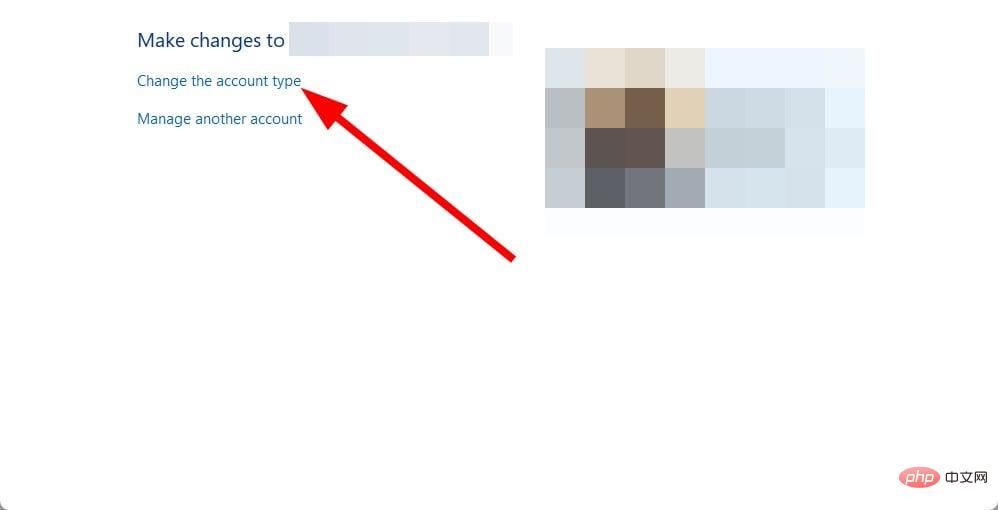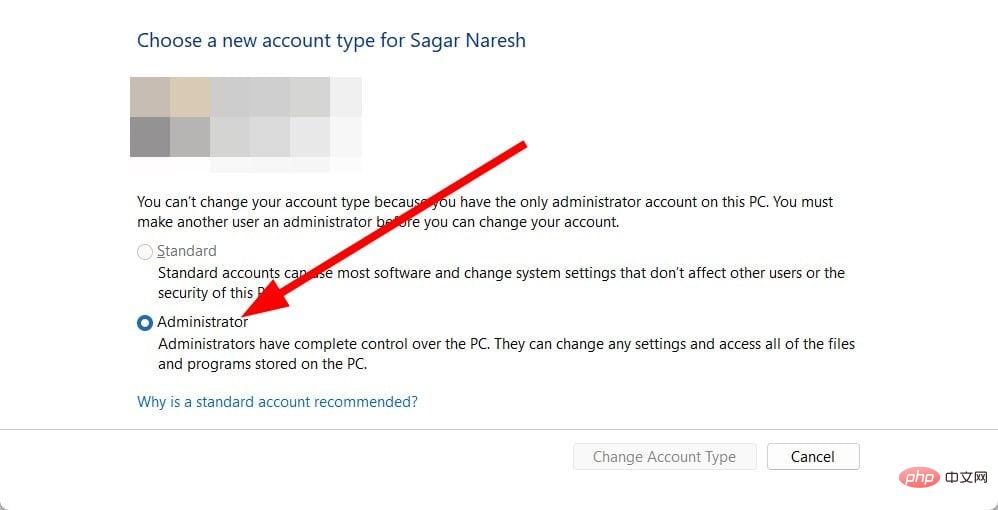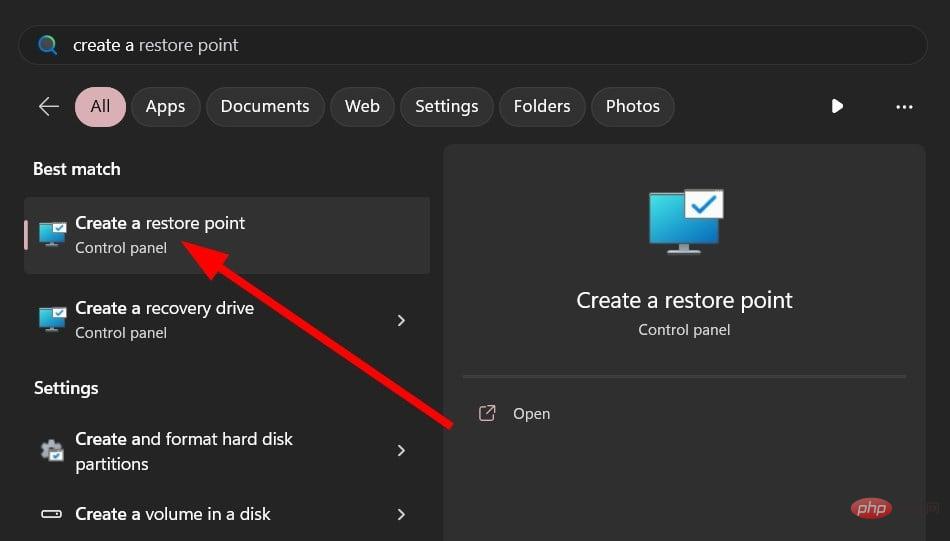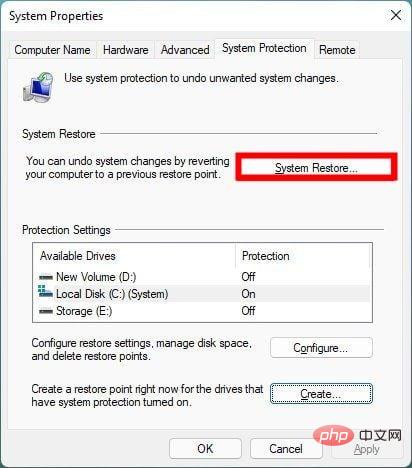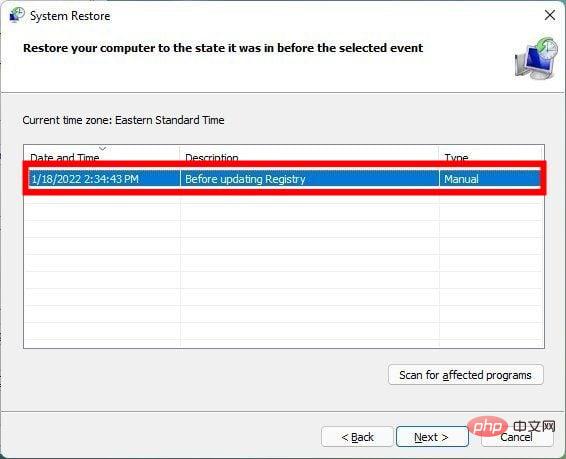Reset administrator rights: How to regain administrator rights?
You will find multiple user reports confirming the NET HELPMSG 2221 error code. This message will appear when your account is no longer an administrator. According to users, administrator privileges were automatically revoked from their accounts.
If you also encounter this issue, we recommend that you apply the solutions in the guide and fix the NET HELPMSG 2221 error. There are several ways you can restore administrator access to your account. Let's jump right into them.
What is NET HELPMSG 2221 error?
Elevated programs cannot be used when you are not the administrator of the PC. So, for example, you won't be able to run Command Prompt, Windows PowerShell, or any other program that requires administrator access on your computer.
After looking through several user reports, users trying to access the gpedit.msc command through the Run dialog box "gpedit.msc" not found in Windows error message.
Additionally, when running lusrmgr.msc, they are shown an error message indicating that the snap-in has been restricted by policy. For more information, please contact your administrator.
Attempting to run an elevated command in CMD will produce an error message. The user cannot be found. For more help type NET HELPMSG 2221.
How to fix NET HELPMSG 2221 error?
1. Regain administrator privileges
- Press the key to open the Settings menu. WinI
- Click Restore.

- Click Restart now for Advanced startup options.

- In the Advanced Startup window, select Troubleshoot.
- Then select Advanced Options.

- Select Command Prompt.

- Type the following command in CMD and press . Enter
<strong>regedit</strong>
- Highlight the HKEY_LOCAL_MACHINE branch.
- Click "File" and select "Load Hive".

- Navigate to the following location.
system root drive > Windows > System32 > config
- Find the SAM file.
- Open the SAM file.


- Provide a name for hive .
- Click "OK".
- Go to the registry location below.
<strong>HKEY_LOCAL_MACHINE\REM_SAM\SAM\Domains\Accounts\Users\000001F4</strong> - On the right, open the F entry.
- Highlight the 000001F4 key and place the cursor on the 11 line to the right of 38.
- Press the Delete key and type 10.
- Click "OK".
- Close Registry Editor and Command Prompt.
- Restart the computer.
The above steps are confusing but if performed correctly, will help you fix NET HELPMSG 2221 error. We recommend that you follow these steps carefully to reset your account's administrator access.
2. Use the
- keys on the control panel to open the "Start" menu. Win
- Open Control Panel.
- Select "User Account".


- Click Manage other accounts.

-
Select Add New User in the computer settings options.

- Select the Add Account option.

- Fill in all details as required.
- Press the End call button.
- Press the key to open the "Start" menu. Win
- Open Command Prompt.
- Type the following command and press boot to enter Safe Mode. Enter
<strong>shutdown /r /o</strong> - In safe mode, press the key to open "Start"menu. Win
- Open Control Panel.
- Select "User Account".

- Click Manage other accounts.

- You will have two accounts.
- Select the new account that you created .
- Click the Change Account Type option.

- Select Administrator.

- Click the Change Account Type button.
- Restart the computer.
This is another way to reset or restore the administrator account. Doing so will help you fix NET HELPMSG 2221 error.
3. Perform system restore
- Press the "Start" menu. Win
- Turn on the "Create Restore Point" option.

- Hit the System Restore button.

- Click the Next button.
- Select Restore Point.

- Click Next.
- Click the Complete button.
- This will start the System Restore process on your PC.
If the above solutions do not help you resolve the NET HELPMSG 2221 error, you should perform a system restore.
When you perform a system restore, it will help you restore your PC to a state where everything worked as expected.
However, please note that System Restore will only work if you have previously created a System Restore Point. Our guide explains how to create a system restore point in Windows 10.
The above procedure may seem overwhelming. Therefore, we recommend using dedicated software as a simple alternative.
Fortect is a reliable tool recommended in this situation as it deeply scans your computer to detect damaged, corrupted or missing files and eventually replaces them with brand new Windows files from its online repository.
For users facing NET HELPMSG 2184, you can refer to our guide which provides you with many solutions to resolve the issue on your PC.
You can also check out our guide which explains all the different solutions to fix NET HELPMSG 3521 (Windows Update error).
We also have a guide that explains how to quickly fix NET HELPMSG 2185 error on your PC. If you encounter NET HELPMSG 3534 error message, then you should refer to our guide which not only provides you with solutions but also explains what the error is all about.
The above is the detailed content of Reset administrator rights: How to regain administrator rights?. For more information, please follow other related articles on the PHP Chinese website!

Hot AI Tools

Undresser.AI Undress
AI-powered app for creating realistic nude photos

AI Clothes Remover
Online AI tool for removing clothes from photos.

Undress AI Tool
Undress images for free

Clothoff.io
AI clothes remover

AI Hentai Generator
Generate AI Hentai for free.

Hot Article

Hot Tools

Notepad++7.3.1
Easy-to-use and free code editor

SublimeText3 Chinese version
Chinese version, very easy to use

Zend Studio 13.0.1
Powerful PHP integrated development environment

Dreamweaver CS6
Visual web development tools

SublimeText3 Mac version
God-level code editing software (SublimeText3)

Hot Topics
 Solution for Win11 unable to install Chinese language pack
Mar 09, 2024 am 09:15 AM
Solution for Win11 unable to install Chinese language pack
Mar 09, 2024 am 09:15 AM
Win11 is the latest operating system launched by Microsoft. Compared with previous versions, Win11 has greatly improved the interface design and user experience. However, some users reported that they encountered the problem of being unable to install the Chinese language pack after installing Win11, which caused trouble for them to use Chinese in the system. This article will provide some solutions to the problem that Win11 cannot install the Chinese language pack to help users use Chinese smoothly. First, we need to understand why the Chinese language pack cannot be installed. Generally speaking, Win11
 Reasons and solutions for scipy library installation failure
Feb 22, 2024 pm 06:27 PM
Reasons and solutions for scipy library installation failure
Feb 22, 2024 pm 06:27 PM
Reasons and solutions for scipy library installation failure, specific code examples are required When performing scientific calculations in Python, scipy is a very commonly used library, which provides many functions for numerical calculations, optimization, statistics, and signal processing. However, when installing the scipy library, sometimes you encounter some problems, causing the installation to fail. This article will explore the main reasons why scipy library installation fails and provide corresponding solutions. Installation of dependent packages failed. The scipy library depends on some other Python libraries, such as nu.
 An effective solution to solve the problem of garbled characters caused by Oracle character set modification
Mar 03, 2024 am 09:57 AM
An effective solution to solve the problem of garbled characters caused by Oracle character set modification
Mar 03, 2024 am 09:57 AM
Title: An effective solution to solve the problem of garbled characters caused by Oracle character set modification. In Oracle database, when the character set is modified, the problem of garbled characters often occurs due to the presence of incompatible characters in the data. In order to solve this problem, we need to adopt some effective solutions. This article will introduce some specific solutions and code examples to solve the problem of garbled characters caused by Oracle character set modification. 1. Export data and reset the character set. First, we can export the data in the database by using the expdp command.
 Oracle NVL function common problems and solutions
Mar 10, 2024 am 08:42 AM
Oracle NVL function common problems and solutions
Mar 10, 2024 am 08:42 AM
Common problems and solutions for OracleNVL function Oracle database is a widely used relational database system, and it is often necessary to deal with null values during data processing. In order to deal with the problems caused by null values, Oracle provides the NVL function to handle null values. This article will introduce common problems and solutions of NVL functions, and provide specific code examples. Question 1: Improper usage of NVL function. The basic syntax of NVL function is: NVL(expr1,default_value).
 Resolve Unable to start application properly error code 0xc000007b
Feb 20, 2024 pm 01:24 PM
Resolve Unable to start application properly error code 0xc000007b
Feb 20, 2024 pm 01:24 PM
How to solve the problem of unable to start normally 0xc000007b When using the computer, we sometimes encounter various error codes, one of the most common is 0xc000007b. When we try to run some applications or games, this error code suddenly appears and prevents us from starting it properly. So, how should we solve this problem? First, we need to understand the meaning of error code 0xc000007b. This error code usually indicates that one or more critical system files or library files are missing, corrupted, or incorrect.
 Implementing Machine Learning Algorithms in C++: Common Challenges and Solutions
Jun 03, 2024 pm 01:25 PM
Implementing Machine Learning Algorithms in C++: Common Challenges and Solutions
Jun 03, 2024 pm 01:25 PM
Common challenges faced by machine learning algorithms in C++ include memory management, multi-threading, performance optimization, and maintainability. Solutions include using smart pointers, modern threading libraries, SIMD instructions and third-party libraries, as well as following coding style guidelines and using automation tools. Practical cases show how to use the Eigen library to implement linear regression algorithms, effectively manage memory and use high-performance matrix operations.
 Common causes and solutions for Chinese garbled characters in MySQL installation
Mar 02, 2024 am 09:00 AM
Common causes and solutions for Chinese garbled characters in MySQL installation
Mar 02, 2024 am 09:00 AM
Common reasons and solutions for Chinese garbled characters in MySQL installation MySQL is a commonly used relational database management system, but you may encounter the problem of Chinese garbled characters during use, which brings trouble to developers and system administrators. The problem of Chinese garbled characters is mainly caused by incorrect character set settings, inconsistent character sets between the database server and the client, etc. This article will introduce in detail the common causes and solutions of Chinese garbled characters in MySQL installation to help everyone better solve this problem. 1. Common reasons: character set setting
 How to solve jQuery AJAX request 403 error
Feb 19, 2024 pm 05:55 PM
How to solve jQuery AJAX request 403 error
Feb 19, 2024 pm 05:55 PM
jQuery is a popular JavaScript library used to simplify client-side development. AJAX is a technology that sends asynchronous requests and interacts with the server without reloading the entire web page. However, when using jQuery to make AJAX requests, you sometimes encounter 403 errors. 403 errors are usually server-denied access errors, possibly due to security policy or permission issues. In this article, we will discuss how to resolve jQueryAJAX request encountering 403 error