
If you are a PC gamer, you may encounter "Windows has stopped on this device" (Code 43) error. You don't have to be a big gaming platform to get the bug, either. You may have seen it on your laptop.
This code prevents you from using hardware devices such as graphics cards, internal drives, and external drives. Corrupted hardware devices, corrupted drivers, or other software can cause errors.
We’ll show you how to fix code 43 on Windows below.
If you get the generic Windows has stopped this device because it reported a problem, you need to verify that it is Code 43. Note that it usually happens with the graphics card or GPU, but it can also be an issue with an external USB device.
You can confirm the Code 43 error on Windows:
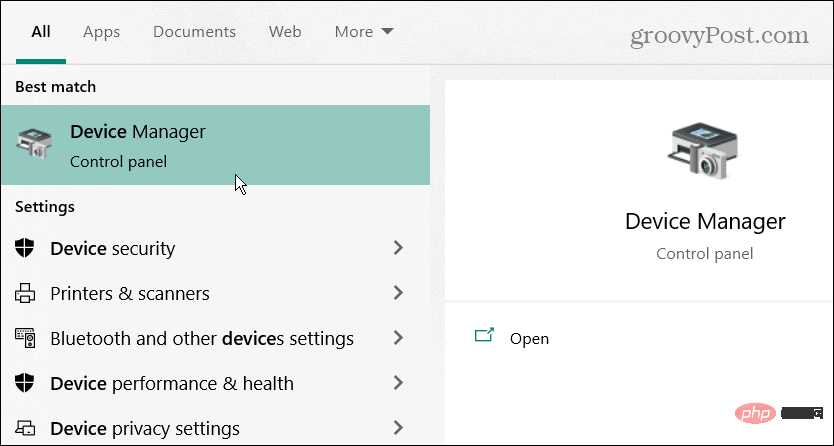
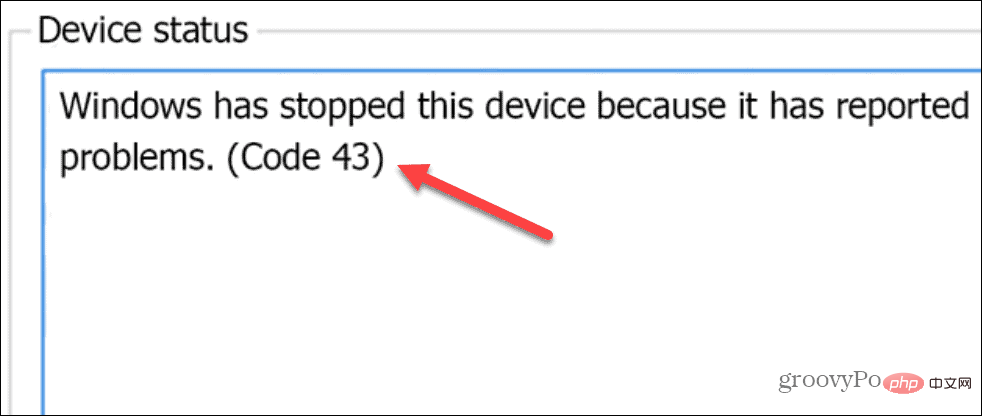
Please note that these solutions apply to Windows 10 and 11 and the steps are almost the same.
One of the first things to try is to restart your PC. Restarting clears history, cache, and other temporary files that may interfere with GPU operation.
To restart Windows 10 or 11:
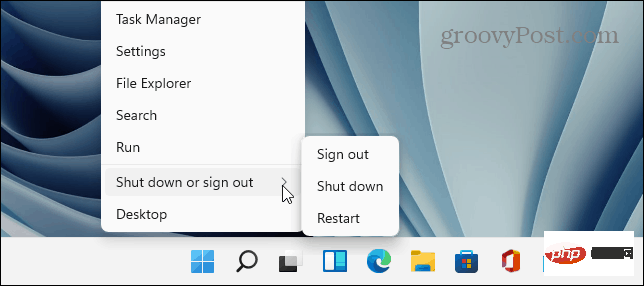

If the problem may be coming from external devices such as drives or other devices, safely disconnect them and see if the error persists. All versions of Windows generally don't care if you unplug a USB device when needed, but doing it safely will ensure that the data is preserved.
To safely eject a USB device, do the following:
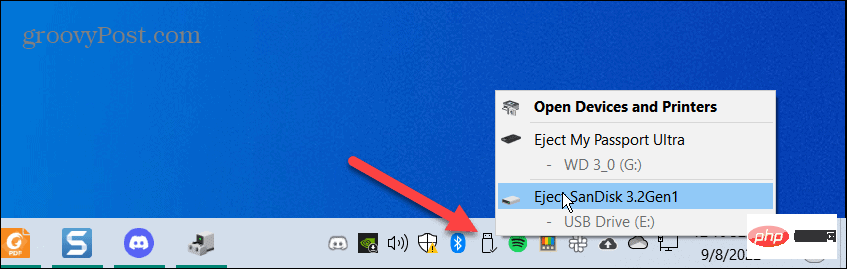
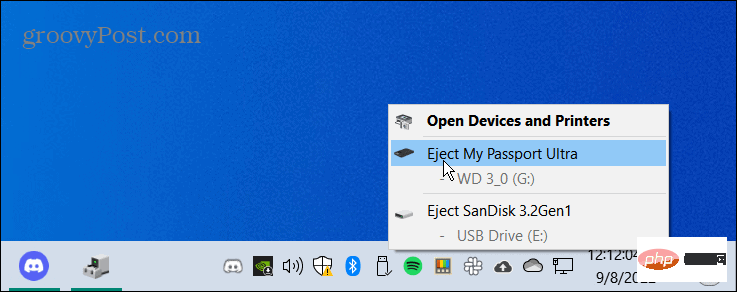

Are they working on a secondary PC? Insert them one by one to determine which one is faulty. It's possible they're not wrong; instead, you might have plugged them into the USB port incorrectly.
Another important thing to do is to update the driver for your device. For example, the GPU may have bugs that a driver update will fix.
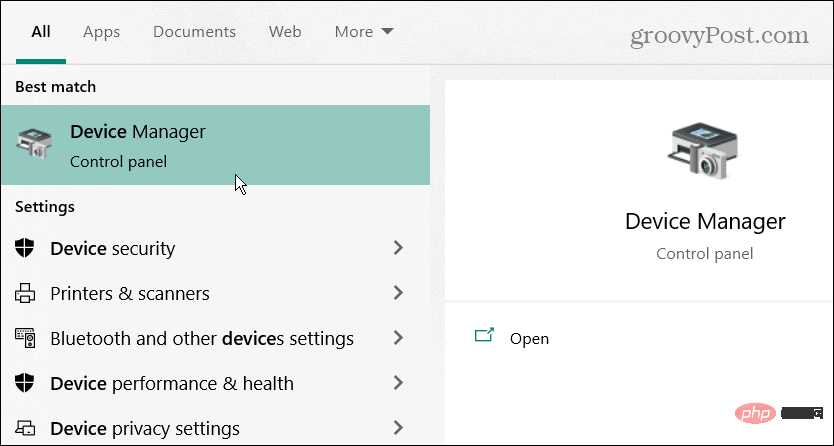
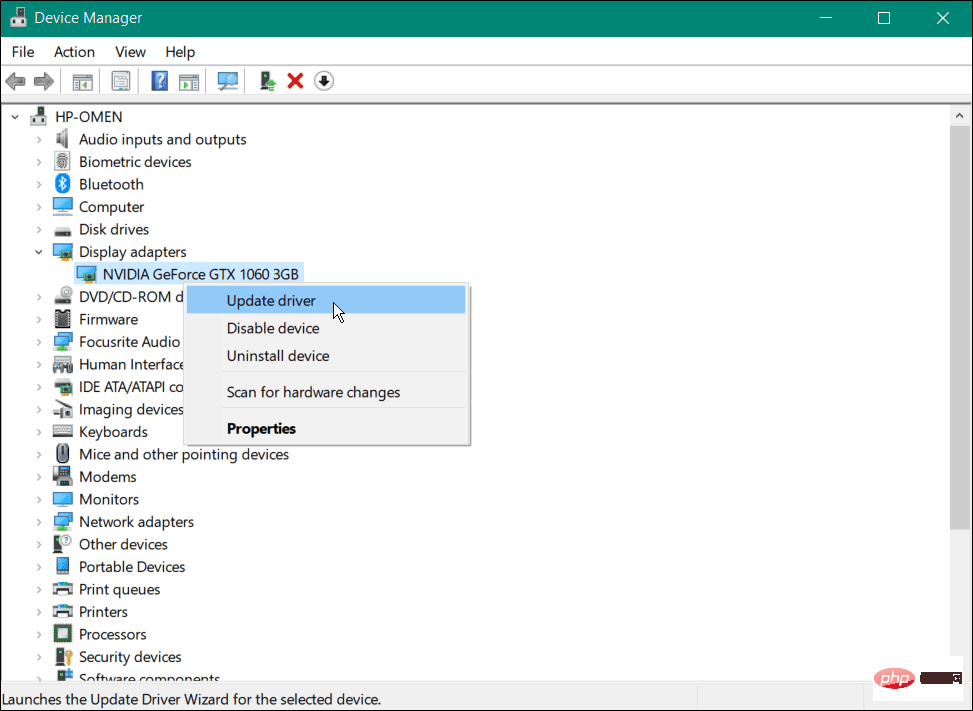
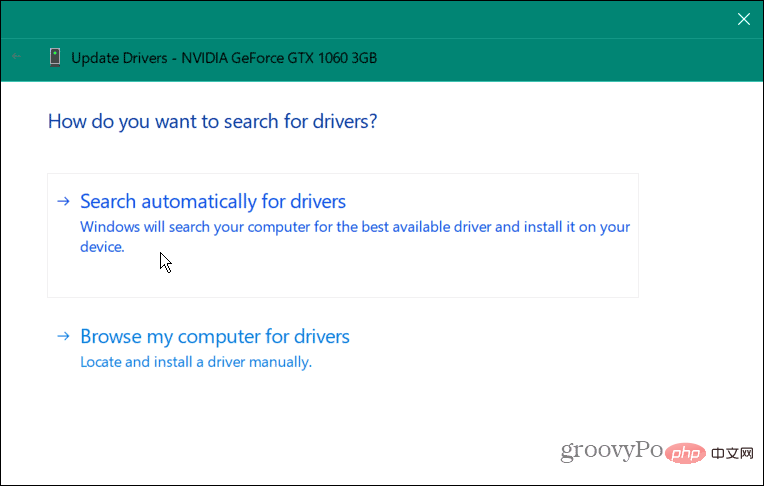
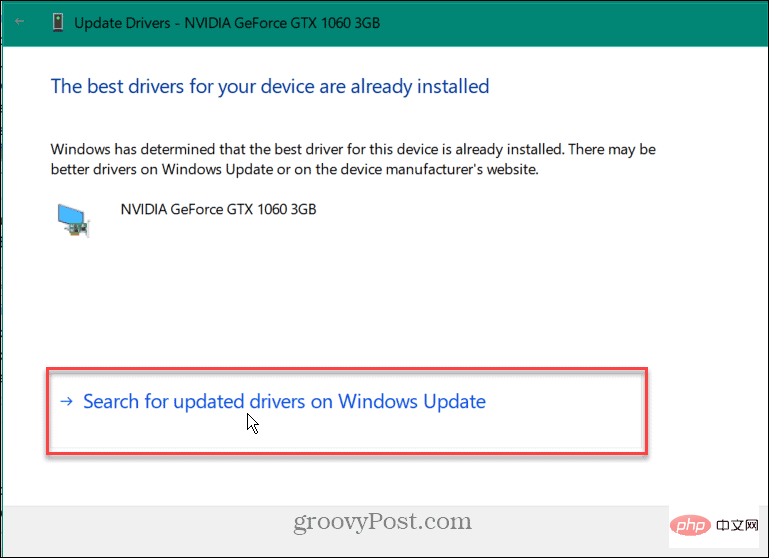
Disabling and re-enabling devices
Click
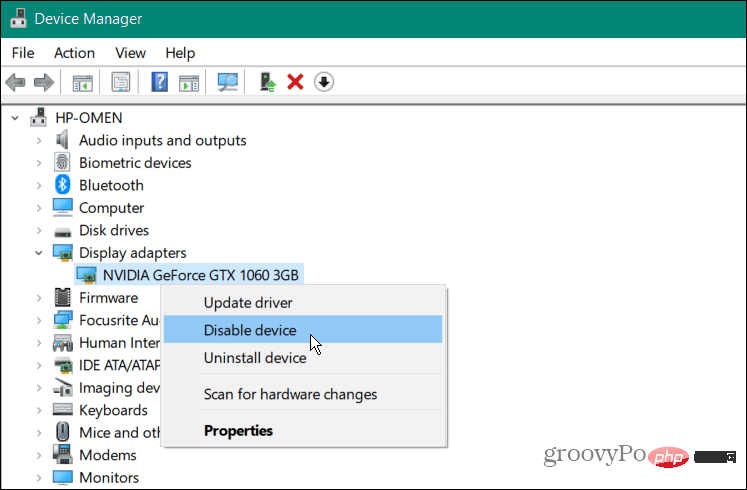 Click the
Click the 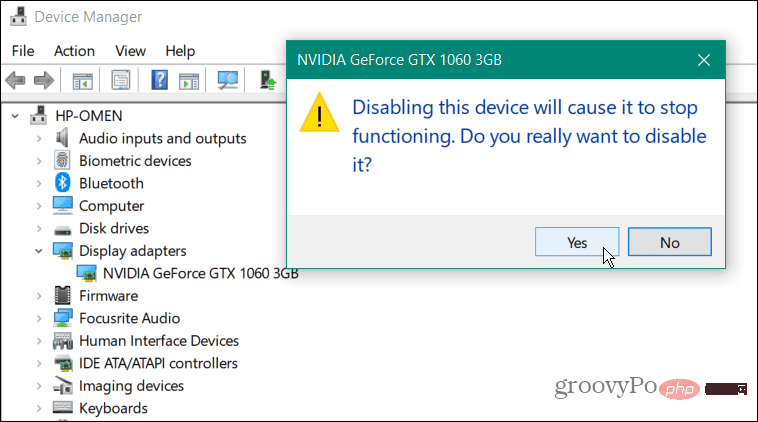 After a few seconds, right-click the device and select
After a few seconds, right-click the device and select 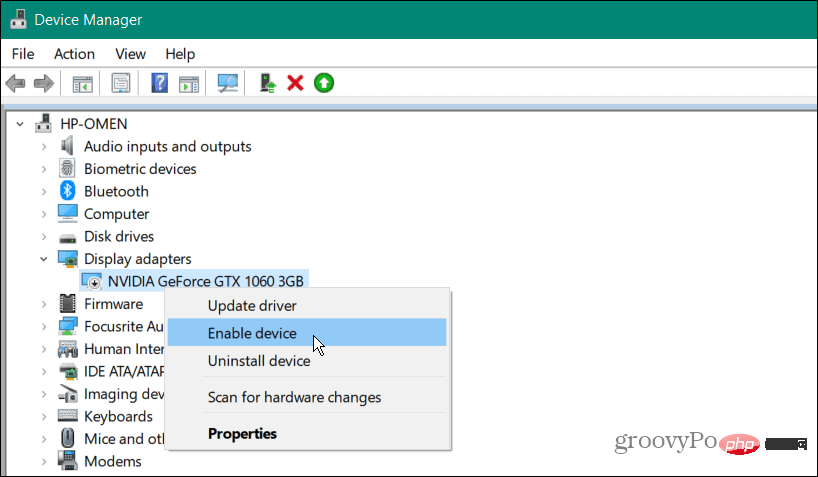
Check for Windows Updates
Press the
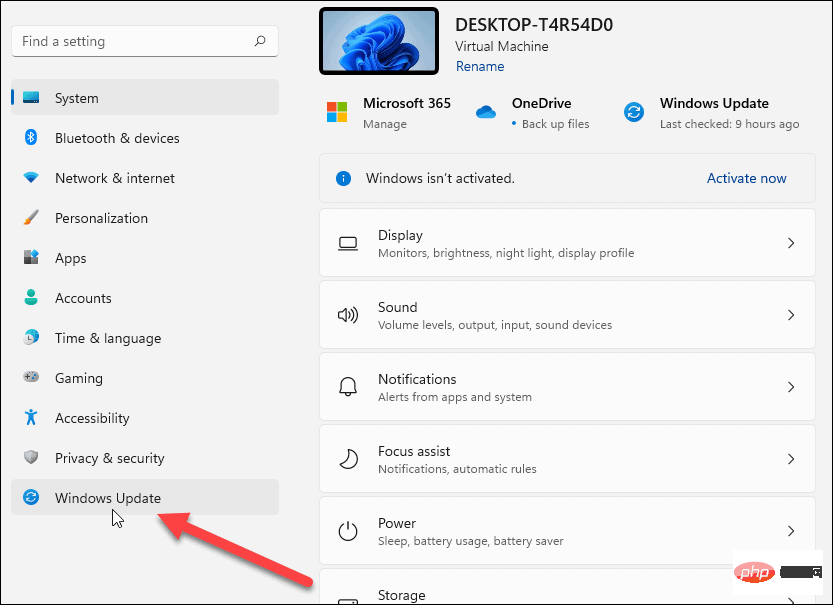 Click the Check for Updates button to install any updates it finds and reboot if necessary.
Click the Check for Updates button to install any updates it finds and reboot if necessary. 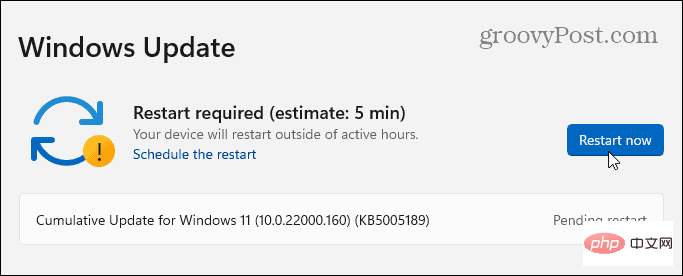
The above is the detailed content of How to resolve Code 43 errors in Device Manager in Windows?. For more information, please follow other related articles on the PHP Chinese website!
 Computer is infected and cannot be turned on
Computer is infected and cannot be turned on
 How to prevent the computer from automatically installing software
How to prevent the computer from automatically installing software
 Summary of commonly used computer shortcut keys
Summary of commonly used computer shortcut keys
 Computer freeze screen stuck
Computer freeze screen stuck
 How to measure internet speed on computer
How to measure internet speed on computer
 How to set the computer to automatically connect to WiFi
How to set the computer to automatically connect to WiFi
 Computer 404 error page
Computer 404 error page
 How to set up computer virtual memory
How to set up computer virtual memory




