How to disable page scrolling in css
Apr 24, 2023 am 09:07 AMWhen doing web development, we often encounter the need to fix certain page elements and prohibit them from sliding with the scroll wheel or touching the screen. At this time, CSS provides some methods to prevent the page from scrolling. This article will introduce the implementation steps and usage scenarios of these methods in detail.
1. Disable scrolling of the entire page
- Use the overflow attribute
Overflow is an attribute in CSS used to control the overflow content of elements. Its values include visible, hidden, scroll, auto, etc. To disable scrolling of the entire page, we only need to add the following style to the root element html or body of the entire page:
html,body{
overflow: hidden;
}
The principle of this method is very simple, which is to hide the overflow part of the page elements, thereby achieving the effect of prohibiting page scrolling.
- Use position and top attributes
This method needs to add a container element to wrap the page content, and then set the fixed positioning and top attributes to the container element to achieve prohibition Page scrolls. The specific style is as follows:
.container{
position: fixed;
top: 0;
left: 0;
right: 0;
bottom: 0;
}
Here, the positioning method of the container element is set to fixed, which means that it is fixed relative to the viewport. The top attribute means that the distance between the element and the top of the viewport is 0, which means that the page content is fixed to the viewport. at the top of the page to prevent page scrolling.
2. Disable scrolling of some elements
- Use the overflow attribute
This method is the same as disabling scrolling of the entire page. You only need to disable scrolling. Just set the overflow attribute of the element to hidden, for example:
.content{
overflow: hidden;
}
- Use position and top attributes
Similar to the method of disabling scrolling of the entire page, we need to add a container element to wrap the element that needs to be disabled, and add fixed positioning and top attributes to the container element, for example:
.wrapper {
position: fixed;
top: 0;
left: 0;
right: 0;
}
.content{
height: 1000px;
overflow : auto;
}
Here, the element that needs to be disabled is placed inside the container element, and the style of the scroll bar that automatically appears after the element exceeds the size is added: overflow: auto, while the container element is Use the above method to achieve the effect of disabling scrolling.
The above is the CSS method to prohibit page scrolling. However, it should be noted that this method only disables page scrolling in performance. In fact, users can still scroll the page through other operations, such as using the browser to move forward and backward, dragging the scroll bar, etc. Therefore, in specific practical applications, appropriate optimization and improvement need to be carried out according to specific needs.
The above is the detailed content of How to disable page scrolling in css. For more information, please follow other related articles on the PHP Chinese website!

Hot Article

Hot tools Tags

Hot Article

Hot Article Tags

Notepad++7.3.1
Easy-to-use and free code editor

SublimeText3 Chinese version
Chinese version, very easy to use

Zend Studio 13.0.1
Powerful PHP integrated development environment

Dreamweaver CS6
Visual web development tools

SublimeText3 Mac version
God-level code editing software (SublimeText3)

Hot Topics
 What is useEffect? How do you use it to perform side effects?
Mar 19, 2025 pm 03:58 PM
What is useEffect? How do you use it to perform side effects?
Mar 19, 2025 pm 03:58 PM
What is useEffect? How do you use it to perform side effects?
 How does the React reconciliation algorithm work?
Mar 18, 2025 pm 01:58 PM
How does the React reconciliation algorithm work?
Mar 18, 2025 pm 01:58 PM
How does the React reconciliation algorithm work?
 How does currying work in JavaScript, and what are its benefits?
Mar 18, 2025 pm 01:45 PM
How does currying work in JavaScript, and what are its benefits?
Mar 18, 2025 pm 01:45 PM
How does currying work in JavaScript, and what are its benefits?
 What are higher-order functions in JavaScript, and how can they be used to write more concise and reusable code?
Mar 18, 2025 pm 01:44 PM
What are higher-order functions in JavaScript, and how can they be used to write more concise and reusable code?
Mar 18, 2025 pm 01:44 PM
What are higher-order functions in JavaScript, and how can they be used to write more concise and reusable code?
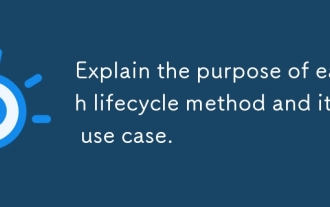 Explain the purpose of each lifecycle method and its use case.
Mar 19, 2025 pm 01:46 PM
Explain the purpose of each lifecycle method and its use case.
Mar 19, 2025 pm 01:46 PM
Explain the purpose of each lifecycle method and its use case.
 What is useContext? How do you use it to share state between components?
Mar 19, 2025 pm 03:59 PM
What is useContext? How do you use it to share state between components?
Mar 19, 2025 pm 03:59 PM
What is useContext? How do you use it to share state between components?
 What are the advantages and disadvantages of controlled and uncontrolled components?
Mar 19, 2025 pm 04:16 PM
What are the advantages and disadvantages of controlled and uncontrolled components?
Mar 19, 2025 pm 04:16 PM
What are the advantages and disadvantages of controlled and uncontrolled components?








